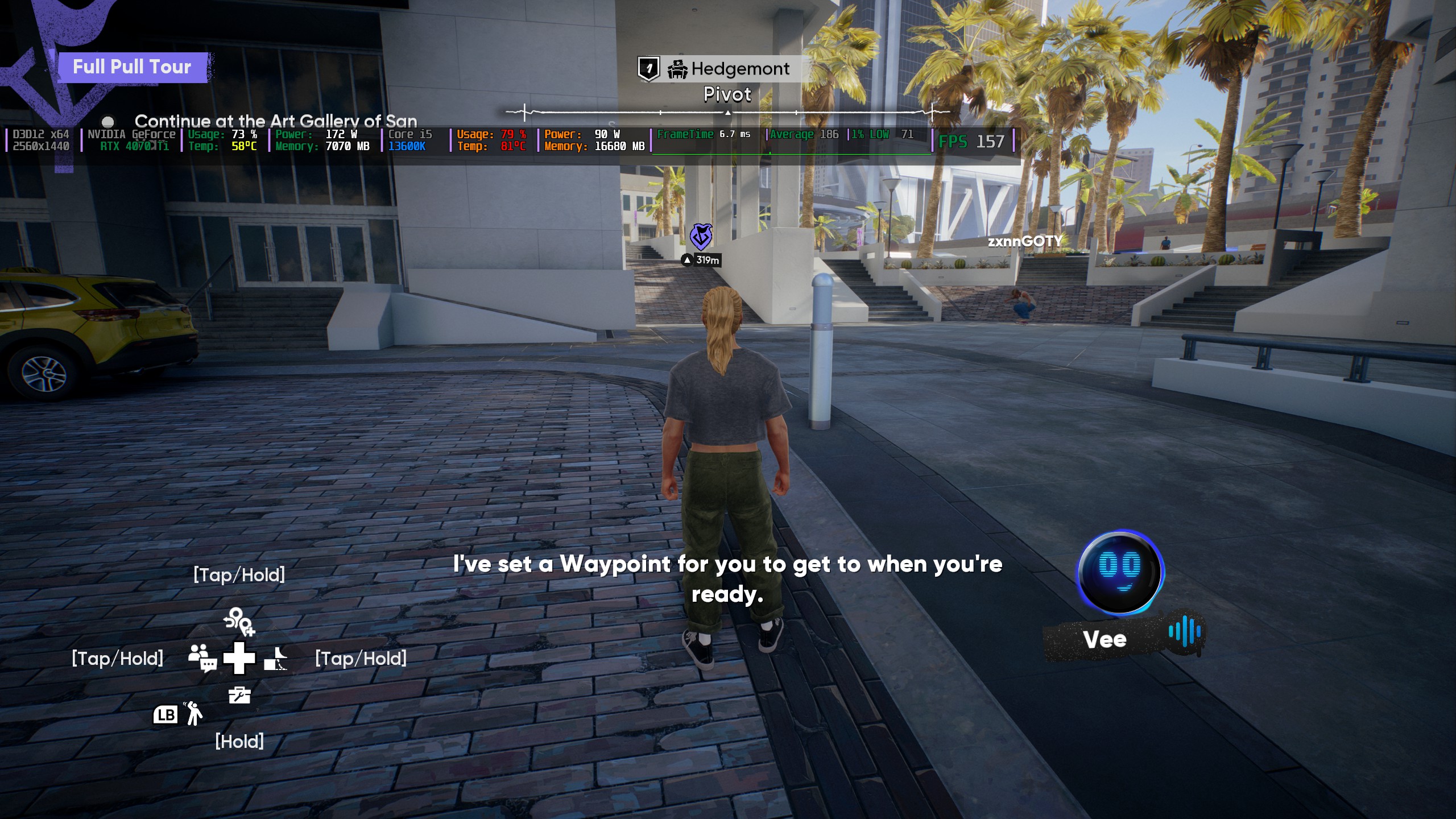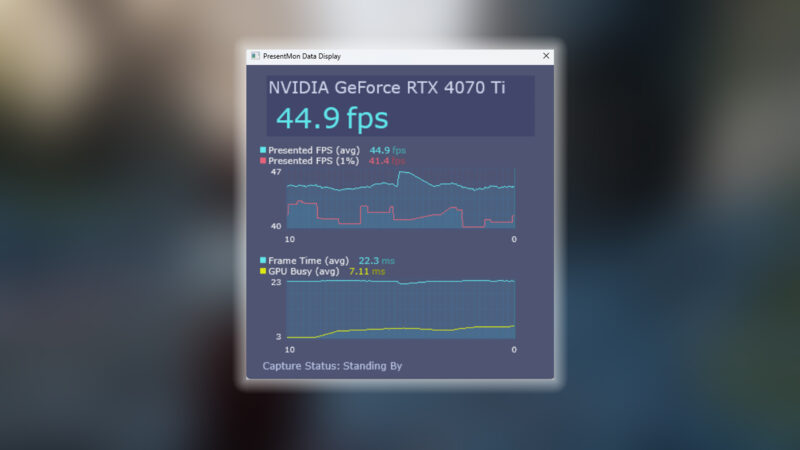Here is how to fix shimmering and achieve the best image quality while playing Grounded 2 with Lossless Scaling on RTX 50 Series GPUs.

Grounded 2 is currently an Early Access title on Steam. It is a sequel to the Grounded game and offers numerous improvements. Now it is built using the UE5 engine. As usual, there are several performance issues within the game. Suppose you’re using GPUs like the RTX 5050 or 5060, despite the frame time graph being very smooth with occasional traversal stutters, increasing the settings will lead to severe frame drops in these GPUs. That said, users of GPUs such as the 5080 and 5090 won’t notice much of a difference, as they can crank everything to the absolute max and still enjoy the game.
Practically, not everyone owns such costly hardware, which is why this solution with Lossless Scaling is technically an answer to everyone, whether using an entry-level 50 series card or a super high-end card.
Also Read: Grounded 2: Best Settings for Performance Optimization (PC)
Note: Use Windowed mode explicitly to ensure Lossless Scaling works at its best. The higher your monitor’s base resolution, the better the results will be. For example, if your desktop resolution is 1080p, setting your in-game resolution to 1336×768 or 1600×900 will yield the best results. Likewise, if your desktop resolution is 1440p, then set the game resolution to 1920 x 1080. For 4K, set your desktop resolution to 2560 x 1440. As the pattern suggests, we aim to simulate the quality profile in upscaling.
Grounded 2 – Best Settings for GPUs Up to RTX 5070 Ti
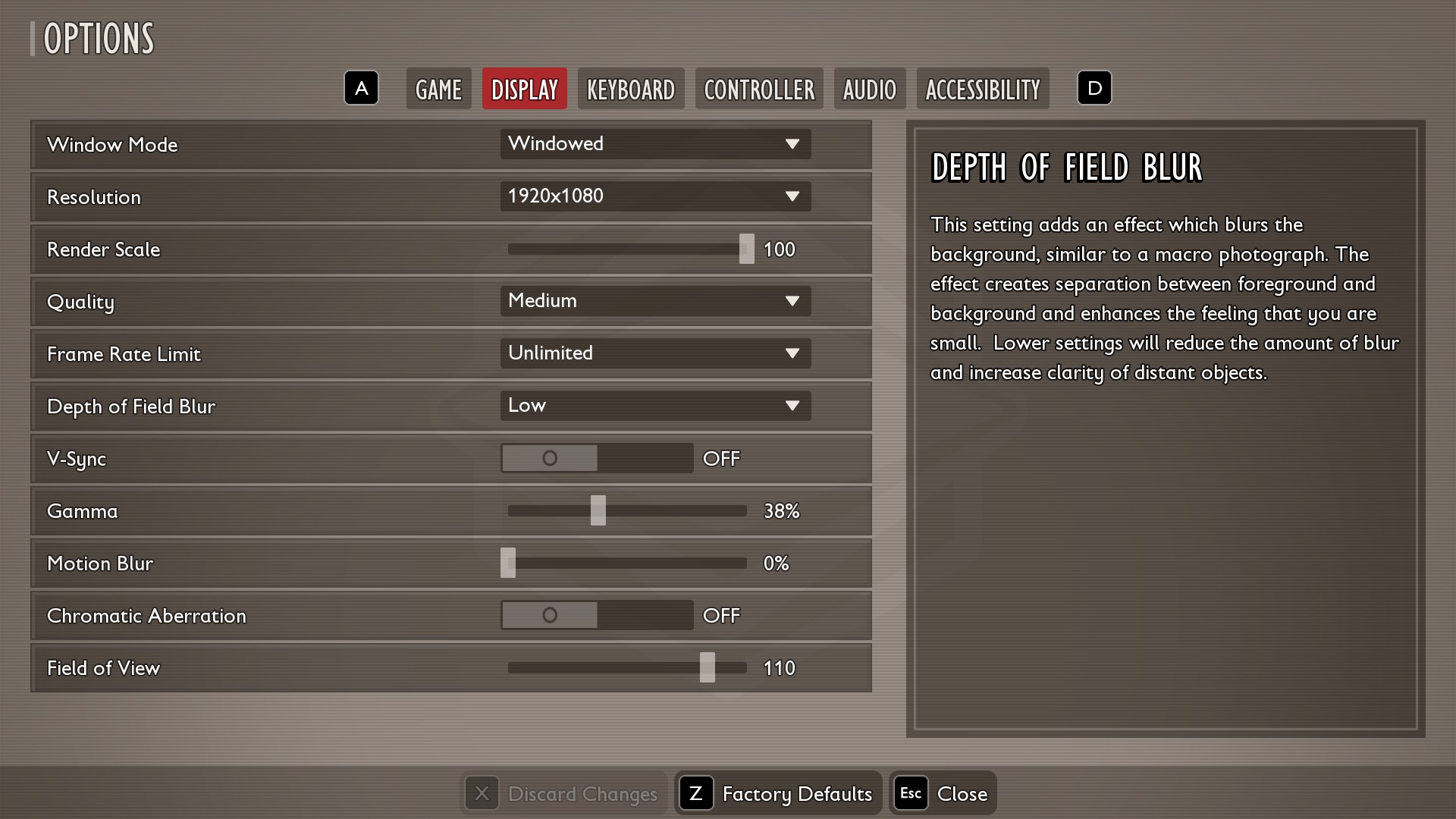
As mentioned, there is no DLSS, DLSS FG, or FSR support. If you do not have lossless scaling, then you can use these settings at your native desktop resolution. Next, drop the resolution slider to 70%. It uses TSR to upscale the game, but this results in a significant loss in image quality.
| Setting | Value |
| Window Mode | Windowed |
| Resolution | Native Resolution – (Your Monitor’s Resolution) Render Resolution – (75% or 66% of your Monitor’s Resolution) |
| Render Scale | 100 (Lower this as per visual tolerance, if you do not have Lossless Scaling) |
| Quality | Medium (5070 and TI Series) Low (5050 – 5060 and Ti) |
| Frame Rate Limit | Unlimited |
| Depth of Field Blur | Low |
| V-Sync | Off |
| Gamma | 38% (Preference) |
| Motion Blur | 0% |
| Chromatic Aberration | Off |
| Field of View | 110 (Preference) |
Grounded 2 – Best Settings for RTX 5080 and RTX 5090
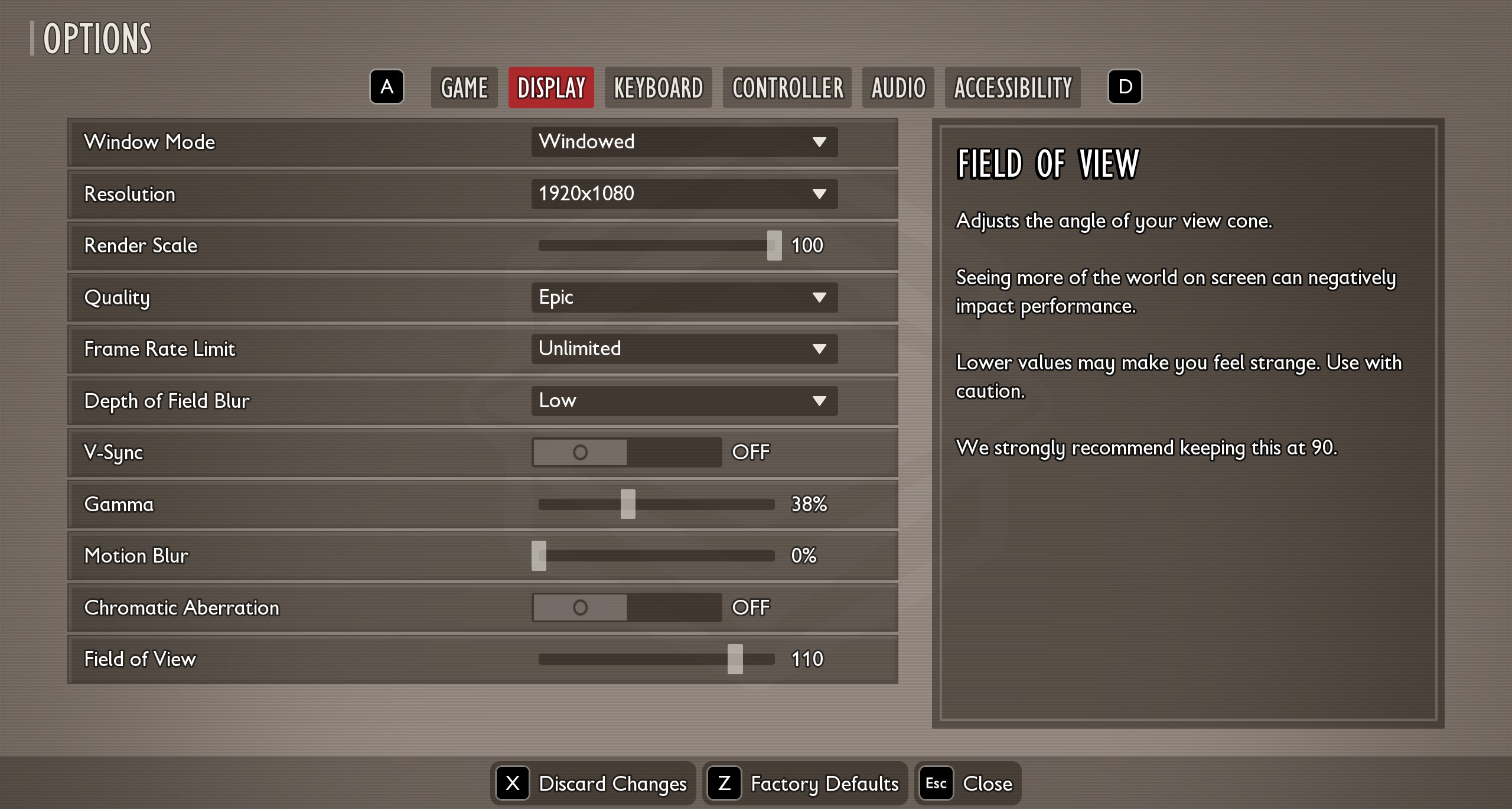
With the RTX 5080 and RTX 5090, using any sort of upscaling, internal or external, isn’t required. Both GPUs are immensely powerful. However, if you want Frame Generation through Lossless Scaling, then these settings make the perfect pairing.
| Setting | Value |
| Window Mode | Windowed |
| Resolution | Native Resolution – (Your Monitor’s Resolution) Render Resolution – (75% or 66% of your Monitor’s Resolution) |
| Render Scale | 100 (Lower this as per visual tolerance, if you do not have Lossless Scaling) |
| Quality | High or Epic |
| Frame Rate Limit | Unlimited |
| Depth of Field Blur | Low |
| V-Sync | Off |
| Gamma | 38% (Preference) |
| Motion Blur | 0% |
| Chromatic Aberration | Off |
| Field of View | 110 (Preference) |
Lossless Scaling Settings
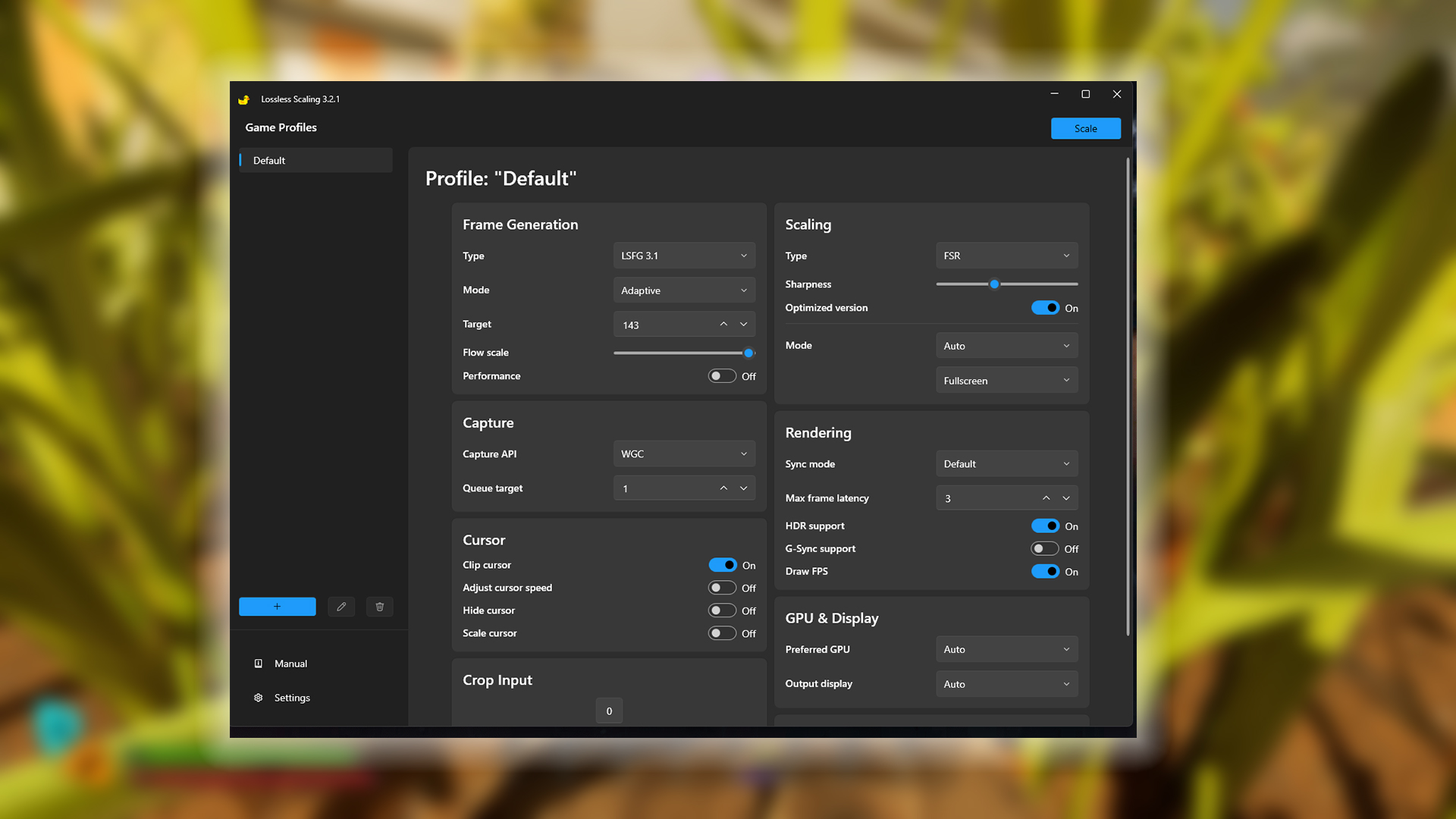
If you do not have the Lossless Scaling software, you can ignore this part. That said, parameters such as HDR Support, G-Sync, and Capture API need to be set as per your system’s compatibility. If you don’t like FG, you can disable it; Grounded 2 currently doesn’t support upscaling or FG.
| Setting Category | Option | Value/Selection |
| Frame Generation | Type | LSFG 3.1 |
| Mode | Adaptive | |
| Target | 143 (A bit below your monitor’s refresh rate, value is for reference) | |
| Flow scale | Keep at the default | |
| Performance | Off | |
| Scaling | Type | FSR |
| Sharpness | (Preference) | |
| Optimized version | On | |
| Mode | Auto | |
| Display Mode | Fullscreen | |
| Capture | Capture API | WGC (You may need to change this to DXGI) |
| Queue target | 1 | |
| Cursor | Clip cursor | On |
| Adjust cursor speed | Off | |
| Hide cursor | Off | |
| Scale cursor | Off | |
| Crop Input | Crop Input | 0 |
| Rendering | Sync mode | Default |
| Max frame latency | 3 | |
| HDR support | On (Situational) | |
| G-Sync support | Off (Situational) | |
| Draw FPS | On | |
| GPU & Display | Preferred GPU | Auto |
| Output display | Auto |
Verdict
This concludes the recommendation for Grounded 2 for the entire RTX 50 Series lineup. The GPUs mentioned here range from the RTX 5050 to the RTX 5090.
Also Read: Best Settings for Grounded 2 – RTX 40 Series
We provide the latest news and “How-To’s” for Tech content. Meanwhile, you can check out the following articles related to PC GPUs, CPU and GPU comparisons, mobile phones, and more:
- 5 Best Air Coolers for CPUs in 2025
- ASUS TUF Gaming F16 Release Date, Specifications, Price, and More
- iPhone 16e vs iPhone SE (3rd Gen): Which One To Buy in 2025?
- Powerbeats Pro 2 vs AirPods Pro 2: Which One To Get in 2025
- RTX 5070 Ti vs. RTX 4070 Super: Specs, Price and More Compared
- Windows 11: How To Disable Lock Screen Widgets
 Reddit
Reddit
 Email
Email