Here is how to fix shimmering and achieve the best image quality while playing Grounded 2 with Lossless Scaling on RX 9000 Series GPUs.

Grounded 2 is the latest iteration from Obsidian Entertainment. It now ships with Unreal Engine 5 and introduces numerous new features to the game. The game is currently in Early Access and has a lot of performance issues. Grounded 2 also doesn’t currently support any sort of upscaling profile other than TSR, which is baked within Unreal Engine 5.
That said, the settings below apply to anyone looking forward to playing this game on either their RX 9060 XT, the 9070, or the RX 9070 XT.
Also Read: Best Settings for Grounded 2 – RX 7000 Series
Note: Since the game doesn’t have any sort of upscaling, Lossless Scaling over here is the key talking point. If you do not owe it, then you are limited to TSR upscaling, and for Frame Generation, you can use AFMF. If you have Lossless Scaling, the first step is to set your in-game resolution to windowed mode. Then, if your native resolution is 1080p, change it to 900p, so that Lossless Scaling upscales that to 1080p. For 1440p, change down to 1080p, and for 4K, change to 1440p, so that Lossless Scaling does its magic. You can lower it down too, as by default, we are simulating how the Quality preset works in upscalers.
Grounded 2 – Best Settings for RX 9060 and 9070 Series
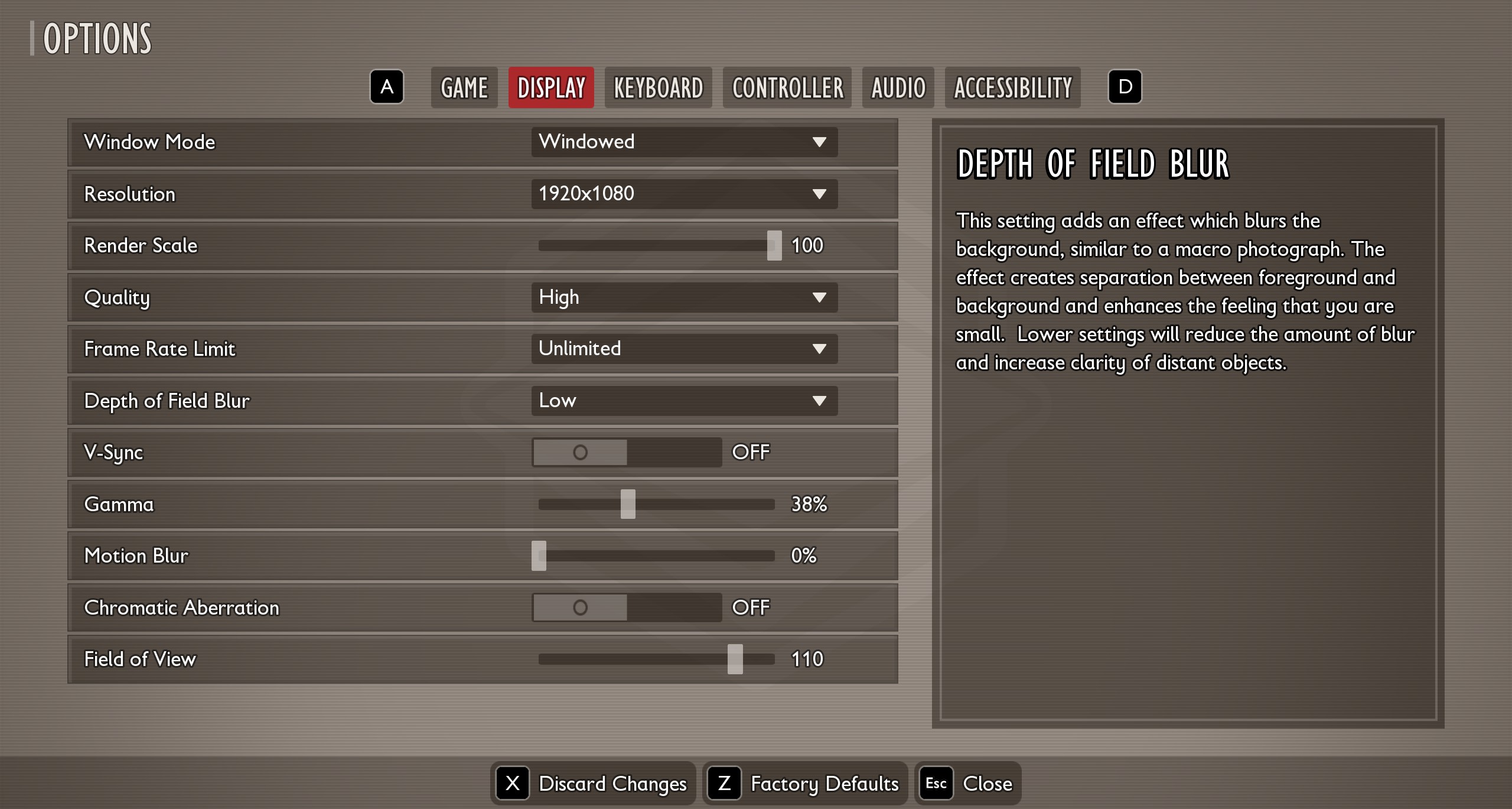
You can stay at native resolution if you need the best image quality, ie. But if you need FG (Frame Generation), Lossless Scaling, or AFMF, it is there for you.
| Setting | Value |
| Window Mode | Windowed |
| Resolution | Native Resolution – (Your Monitor’s Resolution) Render Resolution – (75% or 66% of your Monitor’s Resolution) |
| Render Scale | 100 (Lower this as per visual tolerance, if you do not have Lossless Scaling) |
| Quality | Medium (RX 9060 XT) High (RX 9070 and 9070 XT) |
| Frame Rate Limit | Unlimited |
| Depth of Field Blur | Low |
| V-Sync | Off |
| Gamma | 38% (Preference) |
| Motion Blur | 0% |
| Chromatic Aberration | Off |
| Field of View | 110 (Preference) |
Lossless Scaling Settings
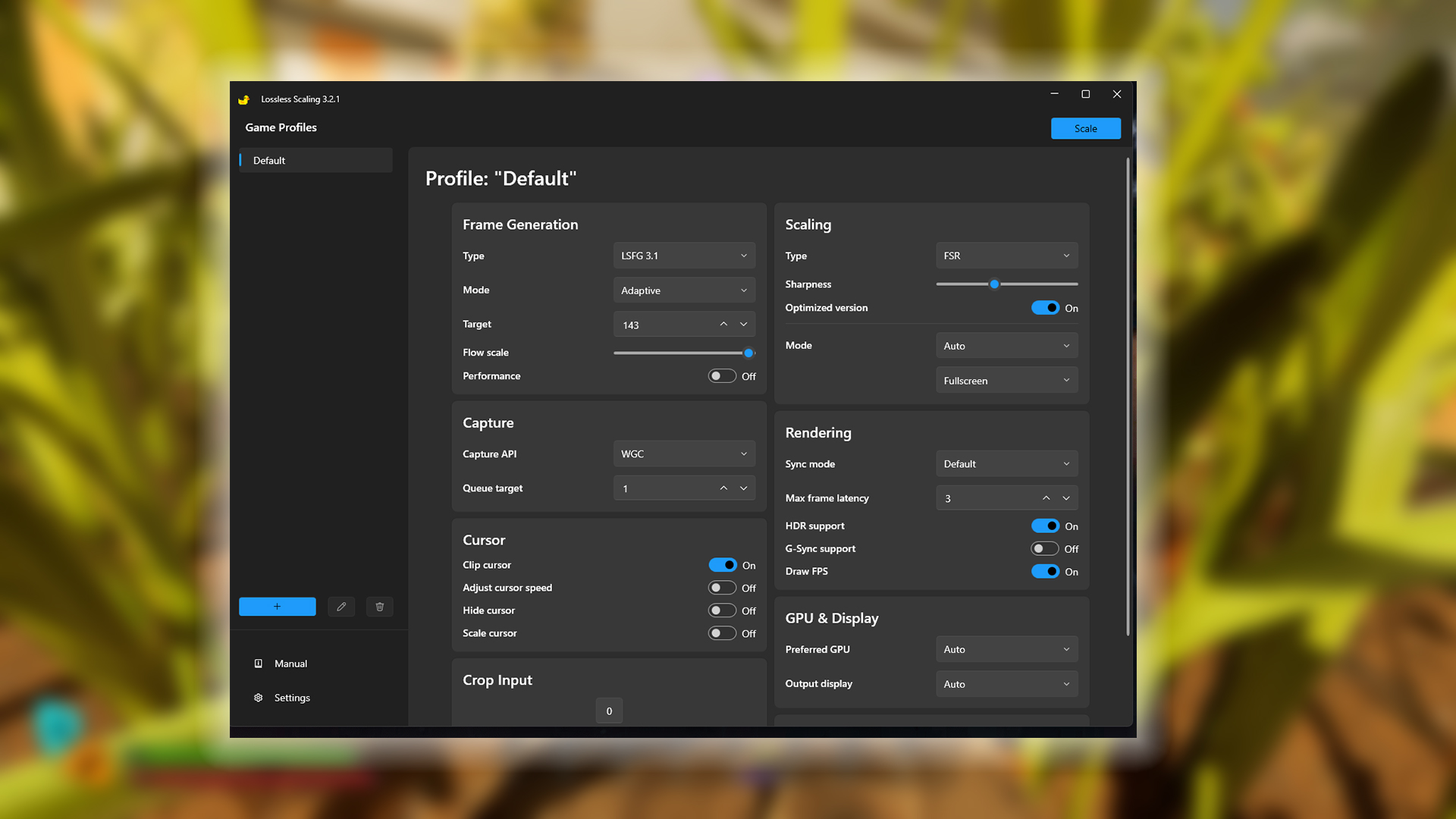
Depending on your monitor’s refresh rate, set the target framerate for frame generation accordingly. For parameters like HDR and Capture API, you need to compare multiple options and then decide which works better.
| Setting Category | Option | Value/Selection |
| Frame Generation | Type | LSFG 3.1 |
| Mode | Adaptive | |
| Target | 143 (A bit below your monitor’s refresh rate, value is for reference) | |
| Flow scale | Keep at the default | |
| Performance | Off | |
| Scaling | Type | FSR |
| Sharpness | (Preference) | |
| Optimized version | On | |
| Mode | Auto | |
| Display Mode | Fullscreen | |
| Capture | Capture API | WGC (You may need to change this to DXGI) |
| Queue target | 1 | |
| Cursor | Clip cursor | On |
| Adjust cursor speed | Off | |
| Hide cursor | Off | |
| Scale cursor | Off | |
| Crop Input | Crop Input | 0 |
| Rendering | Sync mode | Default |
| Max frame latency | 3 | |
| HDR support | On (Situational) | |
| G-Sync support | N/A | |
| Draw FPS | On | |
| GPU & Display | Preferred GPU | Auto |
| Output display | Auto |
Verdict
This concludes the recommendation for Grounded 2 for the entire RX 9000 Series RDNA 4 lineup. The GPUs mentioned here range from the RX 9060 XT to the RX 9070 XT.
Also Read: Grounded 2: Best Settings for Performance Optimization (PC)
We provide the latest news and “How To’s” for Tech content. Meanwhile, you can check out the following articles related to PC GPUs, CPU and GPU comparisons, mobile phones, and more:
- 5 Best Air Coolers for CPUs in 2025
- ASUS TUF Gaming F16 Release Date, Specifications, Price, and More
- iPhone 16e vs iPhone SE (3rd Gen): Which One To Buy in 2025?
- Powerbeats Pro 2 vs AirPods Pro 2: Which One To Get in 2025
- RTX 5070 Ti vs. RTX 4070 Super: Specs, Price and More Compared
- Windows 11: How To Disable Lock Screen Widgets
 Reddit
Reddit
 Email
Email


