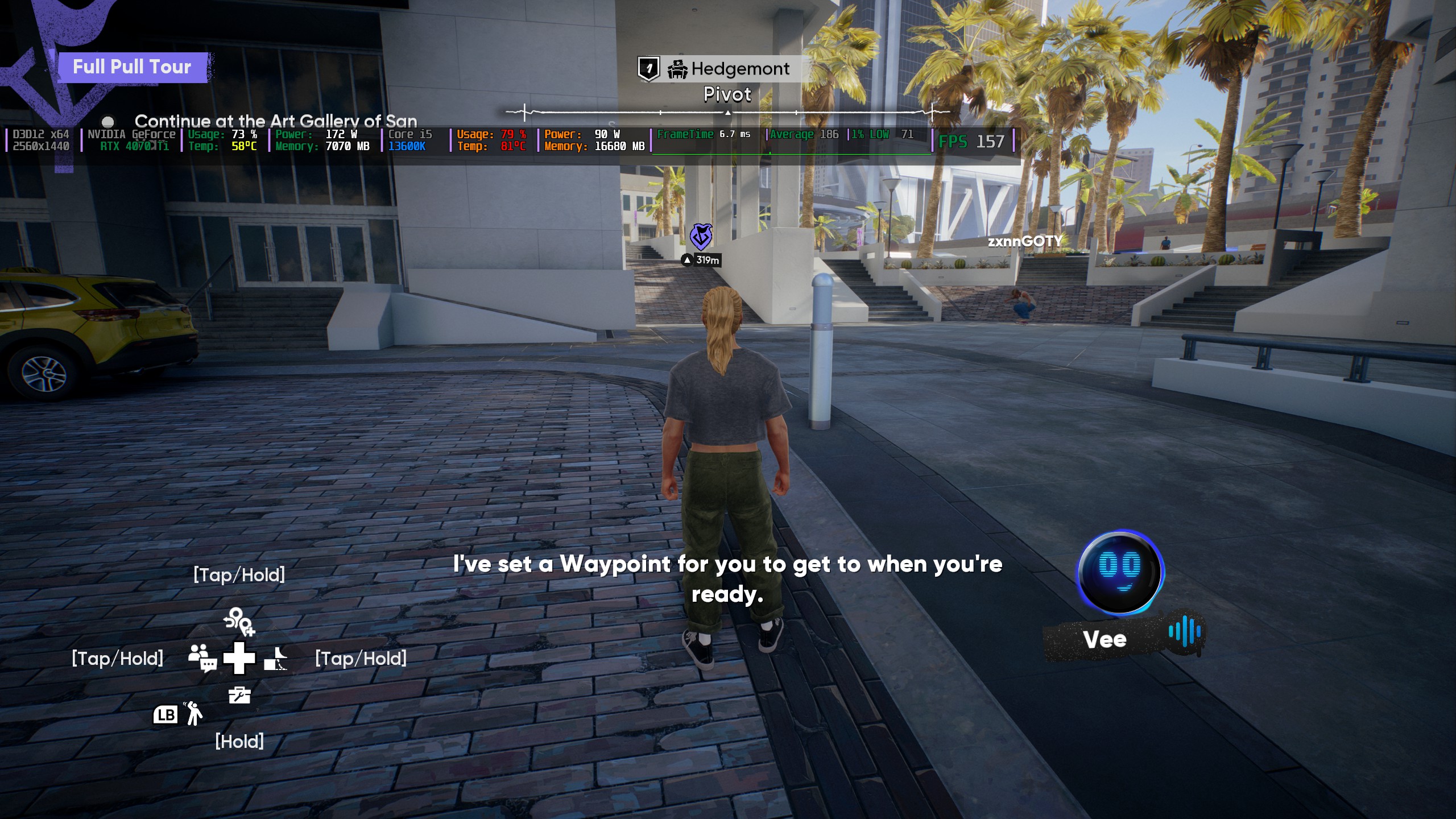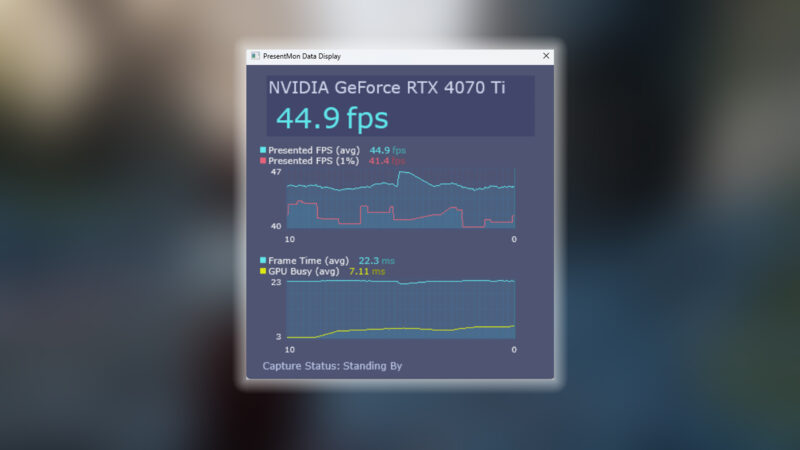Starting from RTX 5050, and up to the RTX 5090 in the 50 series, these Killing Floor 3 settings strike a balance between visuals and high FPS.

Killing Floor 3 is an incredibly demanding game to run, even with modern hardware such as RTX 50 Series GPUs; gamers complain of performance issues. Thankfully, with these settings, you can easily fix that. They have been cleverly tuned to boost FPS and maintain as much visual fidelity as justified. The reason is that this game is very similar to the Doom series, where fast-paced combat is the bread and butter. Going fully ballistic on visuals will result in poor performance. That said, below are the mentioned settings.
Note: No matter whether you play Solo or in Multiplayer, the game is incredibly CPU-intensive, like most UE5 games are. If you notice CPU bottlenecks, turn on Frame Generation. Otherwise, we turn it off, as this guide aims for the lowest latency possible.
Also Read: Killing Floor 3: Best Settings for Performance Optimization (PC)
Killing Floor 3 – Best Settings for RTX 5050, RTX 5060, and RTX 5060 Ti
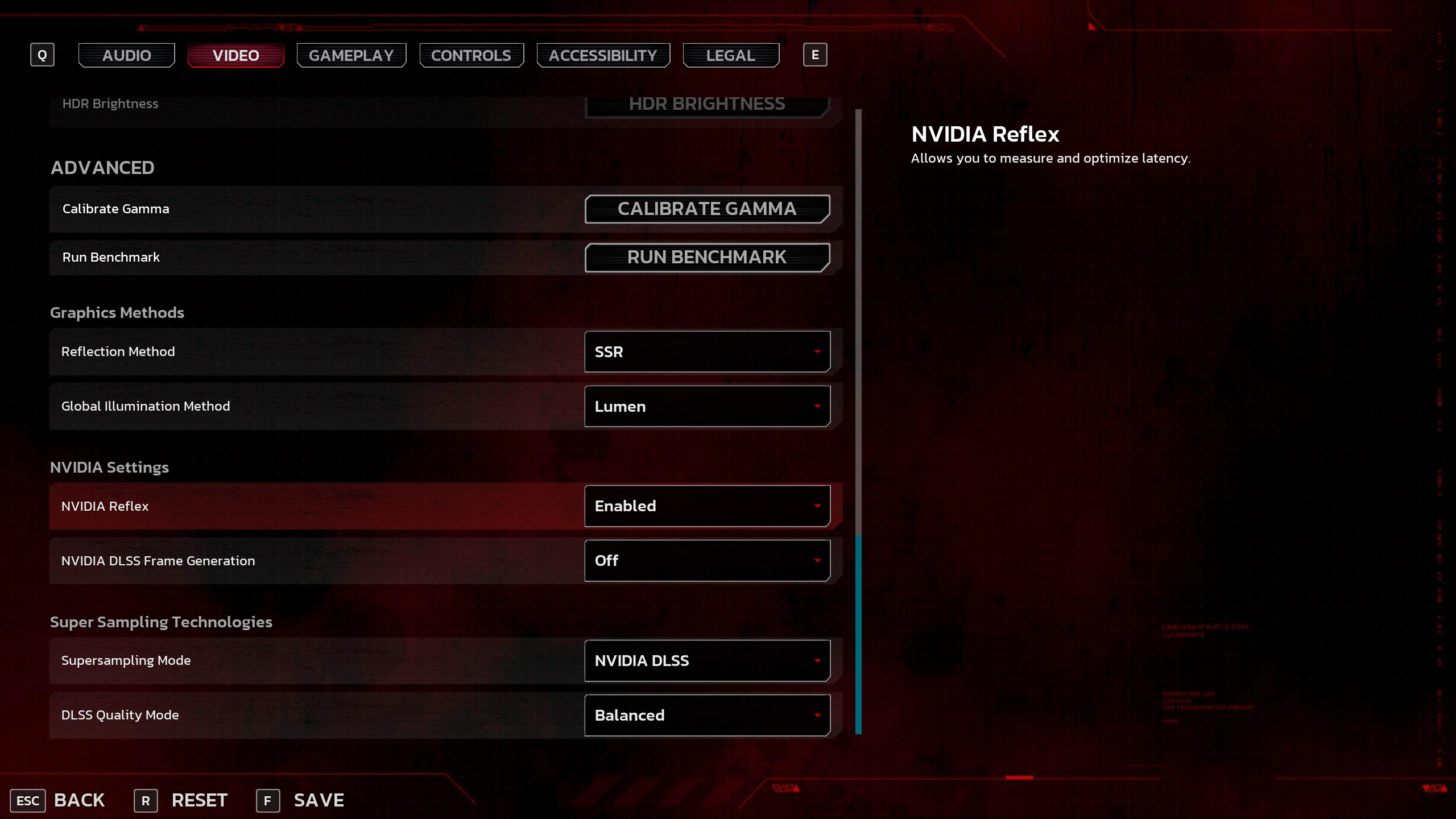
If you own any of the GPUs mentioned here, such as RTX 5050, RTX 5060, RTX 5060 Ti, these settings are a great starting point. For upscaling, you’ll need to use DLSS Swapper with the latest iteration of the transformer model. This way, it will give 8 GB GPU users at least some relief, as they can cut down VRAM usage by at least 10%.
| Setting | Value/Option |
| Resolution | Your Desktop Resolution |
| Window Mode | Windowed Fullscreen |
| VSync | Off |
| Field of View | 110 (Preference) |
| Frame Rate Cap | Unlimited |
| Motion Blur | Off (Preference) |
| Depth of Field | Off (Preference) |
| Quality Preset | Custom |
| View Distance Quality | High (Depending on VRAM) |
| Reflection Quality | Medium |
| Post Process Quality | Medium |
| Shadow Quality | Medium |
| Global Illumination Quality | Medium |
| Texture Quality | Medium – High (Depending on VRAM) |
| Effects Quality | Medium |
| Foliage Quality | Medium |
| Shading Quality | Medium |
| Bloom | Standard (Preference) |
| Lens Flare | On |
| Lens Flare Intensity | 6 (Default Settings) |
| HDR | Off |
| Reflection Method | SSR (Very Important) |
| Global Illumination Method | Lumen (Leave as it is) |
| NVIDIA Reflex | Enabled |
| DLSS Frame Generation | Off |
| Supersampling Mode | NVIDIA DLSS |
| DLSS Quality Mode | Balanced – Quality (5070 Only) |
Killing Floor 3 – Best Settings for RTX 5070 and RTX 5070 Ti
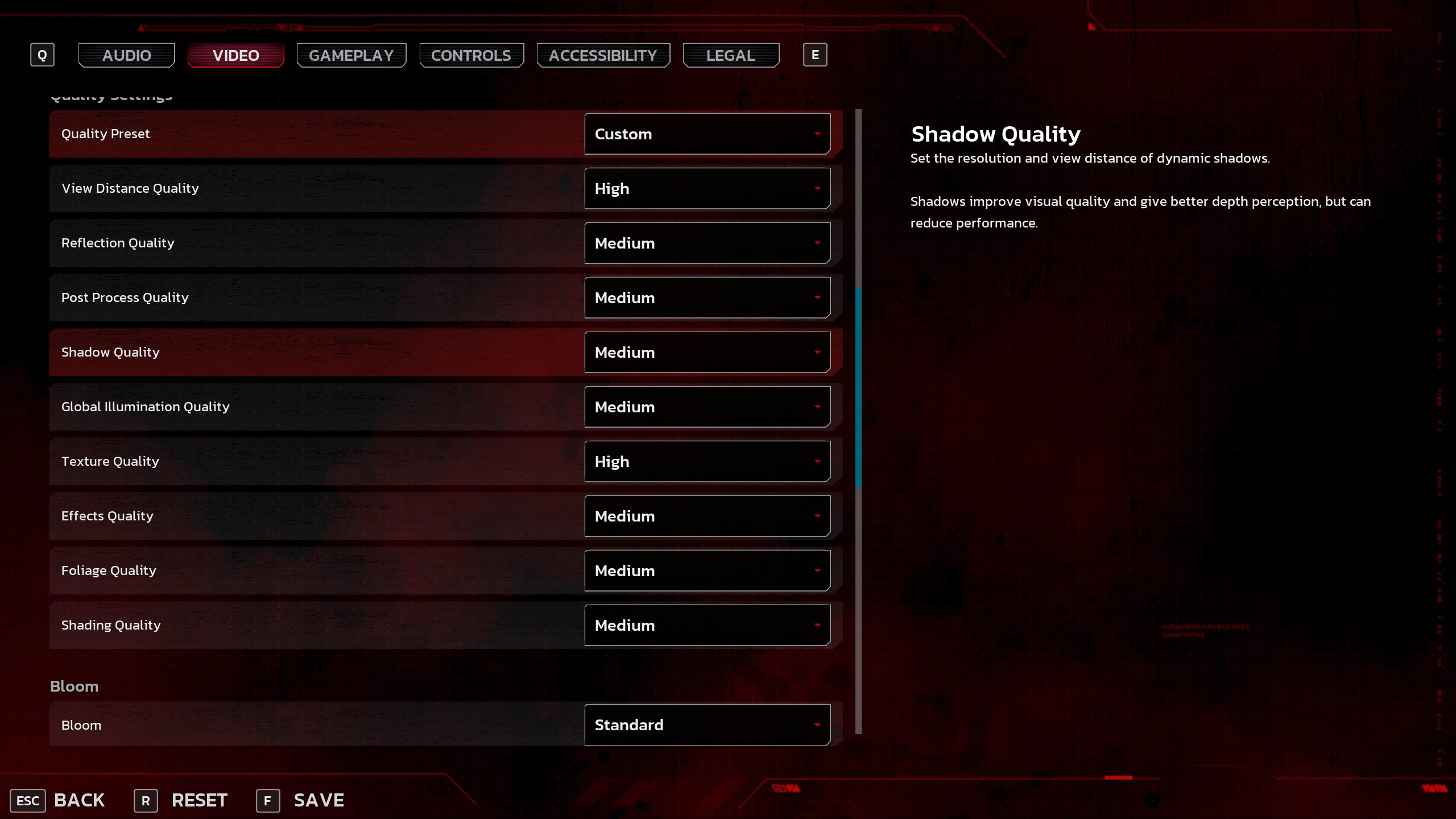
With GPUs such as RTX 5070 and RTX 5070 Ti, you can easily use the Quality profile, and all of the previous settings carry forward. But if you feel the need to improve the visual quality slightly, you can do so without significantly hindering FPS.
| Setting | Value/Option |
| Resolution | Your Desktop Resolution |
| Window Mode | Windowed Fullscreen |
| VSync | Off |
| Field of View | 110 (Preference) |
| Frame Rate Cap | Unlimited |
| Motion Blur | Off (Preference) |
| Depth of Field | Off (Preference) |
| Quality Preset | Custom |
| View Distance Quality | High (Depending on VRAM) |
| Reflection Quality | Medium |
| Post Process Quality | Medium |
| Shadow Quality | Medium |
| Global Illumination Quality | Medium |
| Texture Quality | High (Depending on VRAM) |
| Effects Quality | Medium |
| Foliage Quality | Medium |
| Shading Quality | Medium |
| Bloom | Standard (Preference) |
| Lens Flare | On |
| Lens Flare Intensity | 6 (Default Settings) |
| HDR | Off |
| Reflection Method | SSR (Very Important) |
| Global Illumination Method | Lumen (Leave as it is) |
| NVIDIA Reflex | Enabled |
| DLSS Frame Generation | Off |
| Supersampling Mode | NVIDIA DLSS |
| DLSS Quality Mode | Quality |
Killing Floor 3 – Best Settings for RTX 5080, RTX 5090D, and RTX 5090
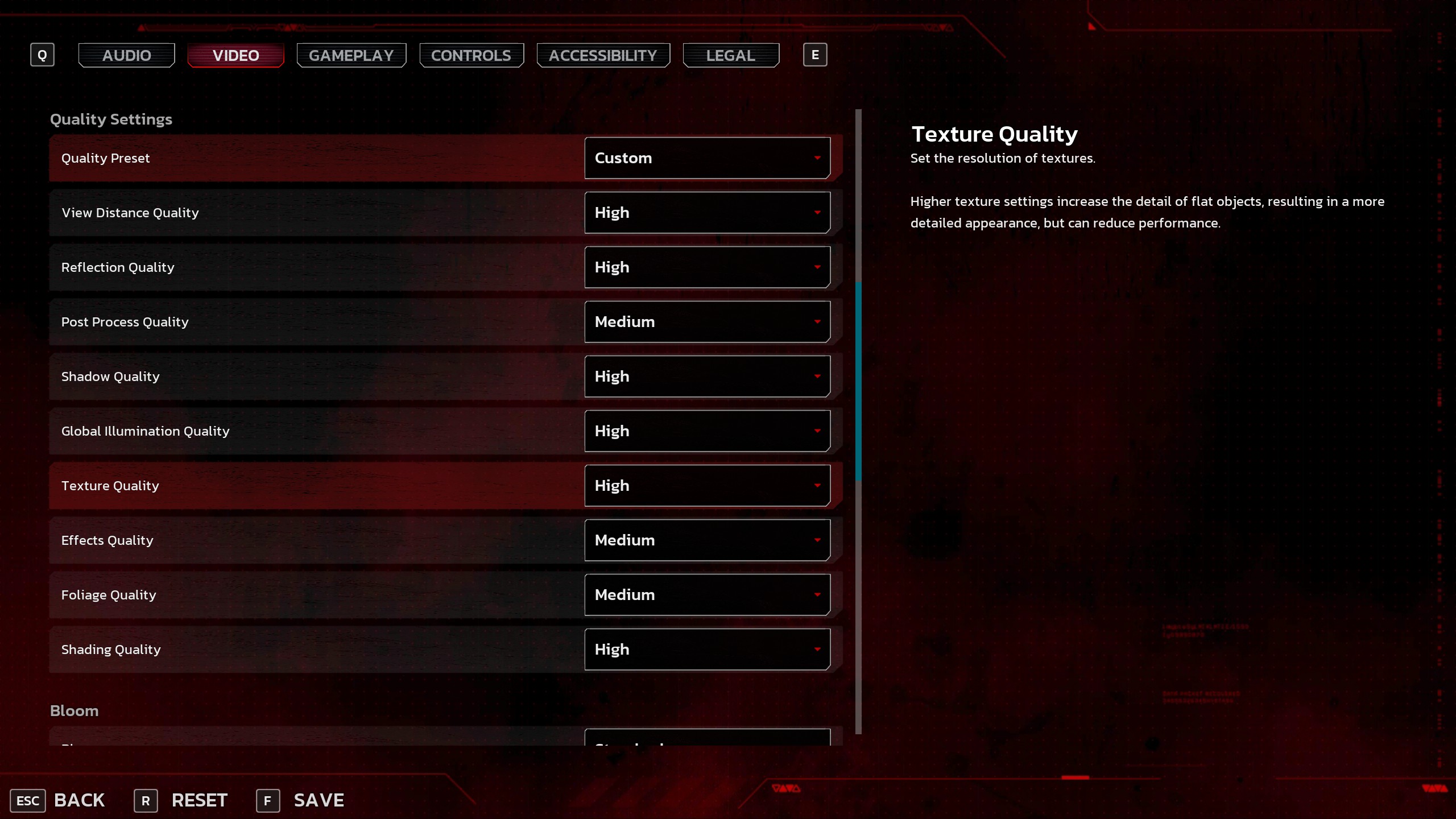
With the likes of RTX 5080 and RTX 5090, you can crank everything to the max and still expect 60+ FPS, but that’s not everything. For that high FPS requirement, without FG, you need to use these particular settings. As for textures, you can set that to Ultra; that’s totally up to you.
| Setting | Value/Option |
| Resolution | Your Desktop resolution |
| Window Mode | Windowed Fullscreen |
| VSync | Off |
| Field of View | 110 (Preference) |
| Frame Rate Cap | Unlimited |
| Motion Blur | Off (Preference) |
| Depth of Field | Off (Preference) |
| Quality Preset | Custom |
| View Distance Quality | High (Depending on VRAM) |
| Reflection Quality | High |
| Post Process Quality | Medium |
| Shadow Quality | High |
| Global Illumination Quality | High |
| Texture Quality | High |
| Effects Quality | Medium |
| Foliage Quality | Medium |
| Shading Quality | High |
| Bloom | Standard (Preference) |
| Lens Flare | On |
| Lens Flare Intensity | 6 (Default Settings) |
| HDR | Off |
| Reflection Method | SSR (Very Important) |
| Global Illumination Method | Lumen (Leave as it is) |
| NVIDIA Reflex | Enabled |
| DLSS Frame Generation | Off |
| Supersampling Mode | NVIDIA DLSS |
| DLSS Quality Mode | Quality |
Also Read: Best Settings for Killing Floor 3 – RTX 40 Series
We provide the latest news and “How To’s” for Tech content. Meanwhile, you can check out the following articles related to PC GPUs, CPU and GPU comparisons, mobile phones, and more:
- 5 Best Air Coolers for CPUs in 2025
- ASUS TUF Gaming F16 Release Date, Specifications, Price, and More
- iPhone 16e vs iPhone SE (3rd Gen): Which One To Buy in 2025?
- Powerbeats Pro 2 vs AirPods Pro 2: Which One To Get in 2025
- RTX 5070 Ti vs. RTX 4070 Super: Specs, Price and More Compared
- Windows 11: How To Disable Lock Screen Widgets
 Reddit
Reddit
 Email
Email