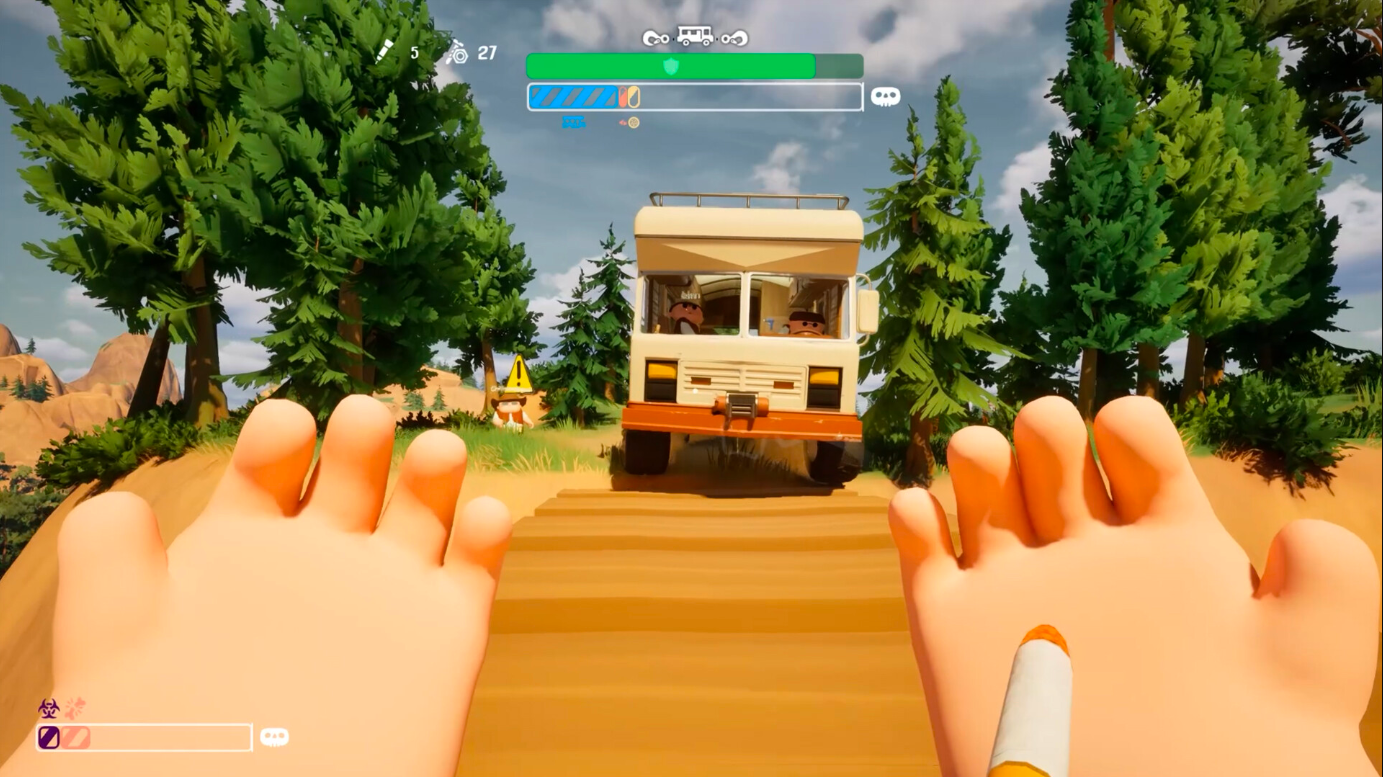Starting from RX 7600 to RX 7900 XTX, these are the best settings for Killing Floor 3, tuned for a balance between performance and visuals.

Killing Floor 3 is Tripwire’s latest iteration of the infamous zombie horde shooter. This time, the developers chose Unreal Engine 5, which led to a lot of negative feedback. The game’s design choices make it extremely CPU-intensive, even with top-tier AMD cards such as the RX 7900 XTX. Going for max settings will result in severe FPS drops. Below, we’ve tuned the settings specifically to achieve high FPS for ultimate combat immersion, while balancing visuals.
Note: Regardless of the RDNA 3 GPU you are using, ensure your CPU is at least as powerful as a Ryzen 5 5700X and supports Resizable Bar. Otherwise, the game’s CPU-intensive nature will result in frequent micro-stutters.
Also Read: Killing Floor 3: Best Settings for Performance Optimization (PC)
Killing Floor 3 – Best Settings for RX 7600, RX 7600 XT, RX 7700 XT
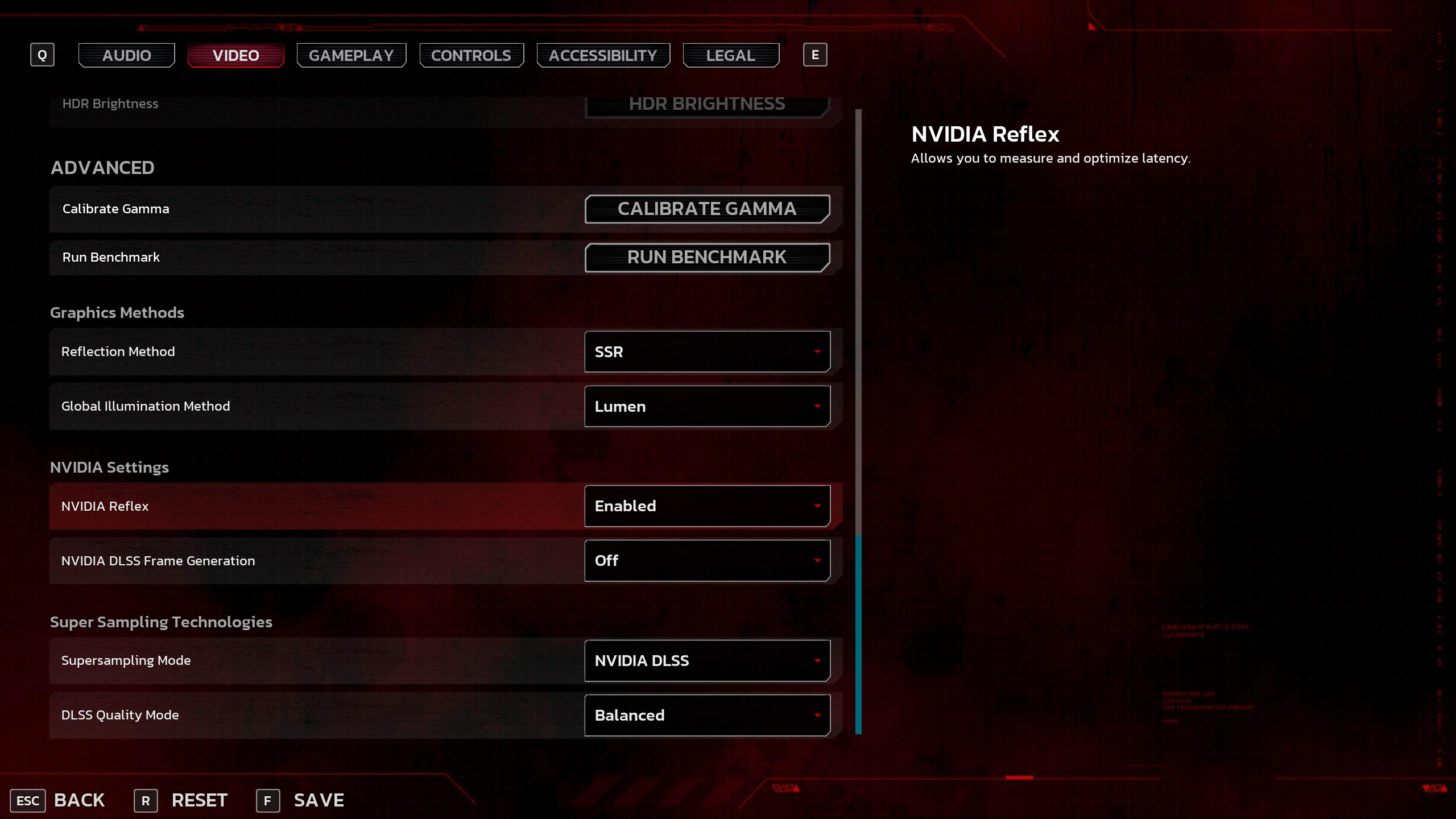
If you own any of the aforementioned GPUs, such as the RX 7600, RX 7600 XT, or RX 7700 XT, these settings are a perfect starting point. Use DLSS Swapper to use the latest FSR 3.1.3 algorithm for the best upscaling quality on RDNA 3 cards.
If you want to use Frame Generation, you need Lossless Scaling or the Optiscaler mod, since official FSR Framegen support isn’t available. Then again, use FG only if you have a CPU that is causing a bottleneck. The best approach for the lowest latency in a CPU-bound case is to use adaptive-framegen via Lossless Scaling.
| Setting | Value/Option |
| Resolution | Your Desktop Resolution |
| Window Mode | Windowed Fullscreen |
| VSync | Off |
| Field of View | 110 (Preference) |
| Frame Rate Cap | Unlimited |
| Motion Blur | Off (Preference) |
| Depth of Field | Off (Preference) |
| Quality Preset | Custom |
| View Distance Quality | High (Depending on VRAM) |
| Reflection Quality | Low – Medium (7700 XT) |
| Post Process Quality | Low – Medium (7700 XT) |
| Shadow Quality | Low – Medium (7700 XT) |
| Global Illumination Quality | Low – Medium (7700 XT) |
| Texture Quality | Medium – High (7700 XT) |
| Effects Quality | Low – Medium (7700 XT) |
| Foliage Quality | Low – Medium (7700 XT) |
| Shading Quality | Low – Medium (7700 XT) |
| Bloom | Standard (Preference) |
| Lens Flare | On |
| Lens Flare Intensity | 6 (Default Settings) |
| HDR | Off |
| Reflection Method | SSR (Very Important) |
| Global Illumination Method | Lumen (Leave as it is) |
| AMD Anit-lag | Enabled (Driver Toggle) |
| DLSS Frame Generation | N/A |
| Supersampling Mode | AMD FSR 3.1 |
| FSR Quality Mode | Balanced |
Killing Floor 3 – Best Settings for RX 7800 XT, RX 7900 GRE
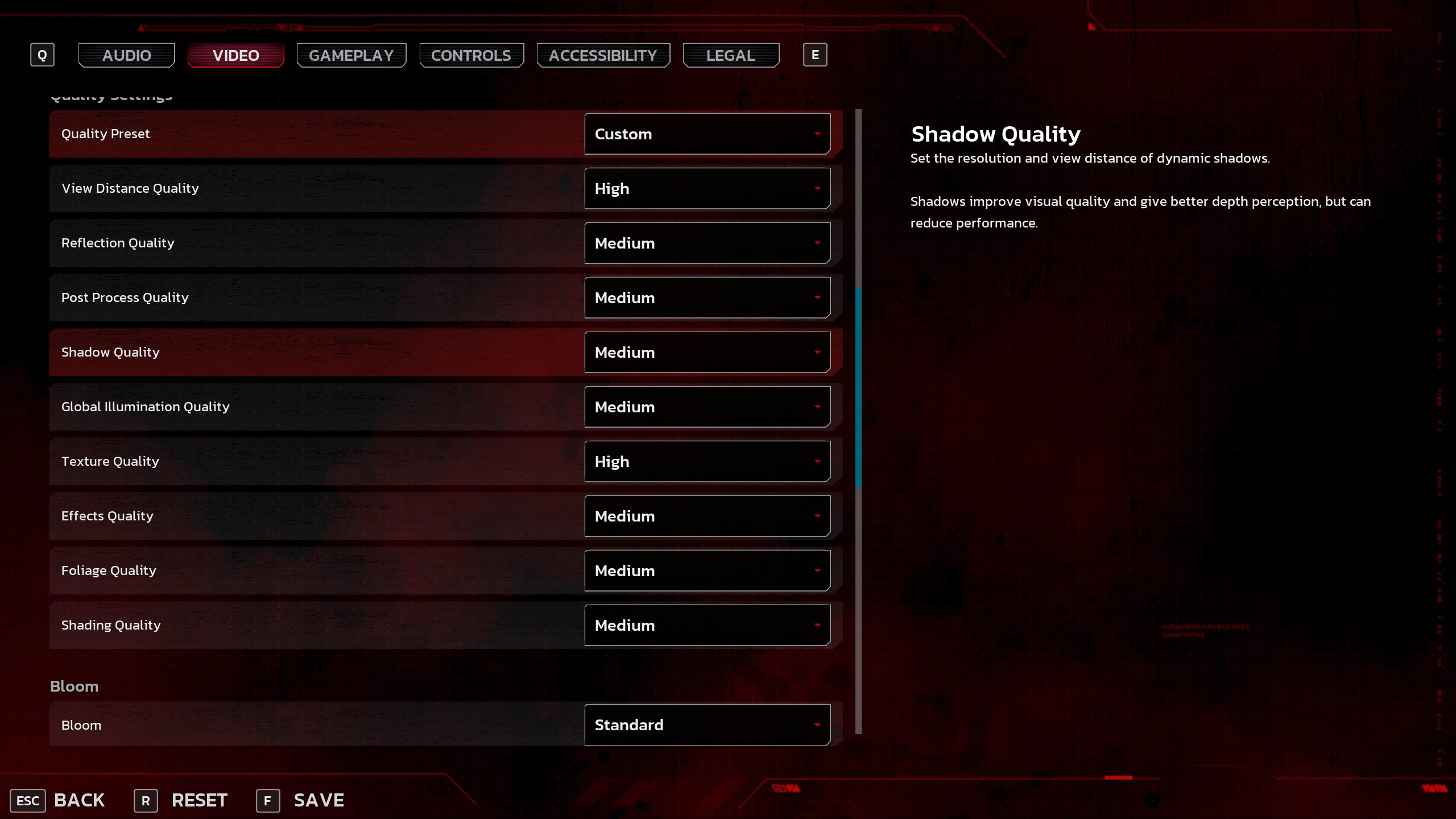
With the likes of the RX 7800 XT and the RX 7900 GRE, these two are incredibly capable GPUs from the RDNA 3 era. If medium settings cause the frame rate to drop below 100, try lowering shading and post-processing settings to see if it improves performance. As for the upscaler, you can switch to a higher quality; these GPUs can easily handle it. If possible, memory overclock the 7900 GRE; it is bandwidth-limited. Otherwise, if tuned properly, it matches a 4070 TI closely in raster.
| Setting | Value/Option |
| Resolution | Your Desktop Resolution |
| Window Mode | Windowed Fullscreen |
| VSync | Off |
| Field of View | 110 (Preference) |
| Frame Rate Cap | Unlimited |
| Motion Blur | Off (Preference) |
| Depth of Field | Off (Preference) |
| Quality Preset | Custom |
| View Distance Quality | High (Depending on VRAM) |
| Reflection Quality | Medium |
| Post Process Quality | Medium |
| Shadow Quality | Medium |
| Global Illumination Quality | Medium |
| Texture Quality | High (Depending on VRAM) |
| Effects Quality | Medium |
| Foliage Quality | Medium |
| Shading Quality | Medium |
| Bloom | Standard (Preference) |
| Lens Flare | On |
| Lens Flare Intensity | 6 (Default Settings) |
| HDR | Off |
| Reflection Method | SSR (Very Important) |
| Global Illumination Method | Lumen (Leave as it is) |
| AMD Anit-lag | Enabled (Driver Toggle) |
| DLSS Frame Generation | N/A |
| Supersampling Mode | AMD FSR 3.1 |
| FSR Quality Mode | Balanced |
Killing Floor 3 – Best Settings for RX 7900 XT, RX 7900 XTX
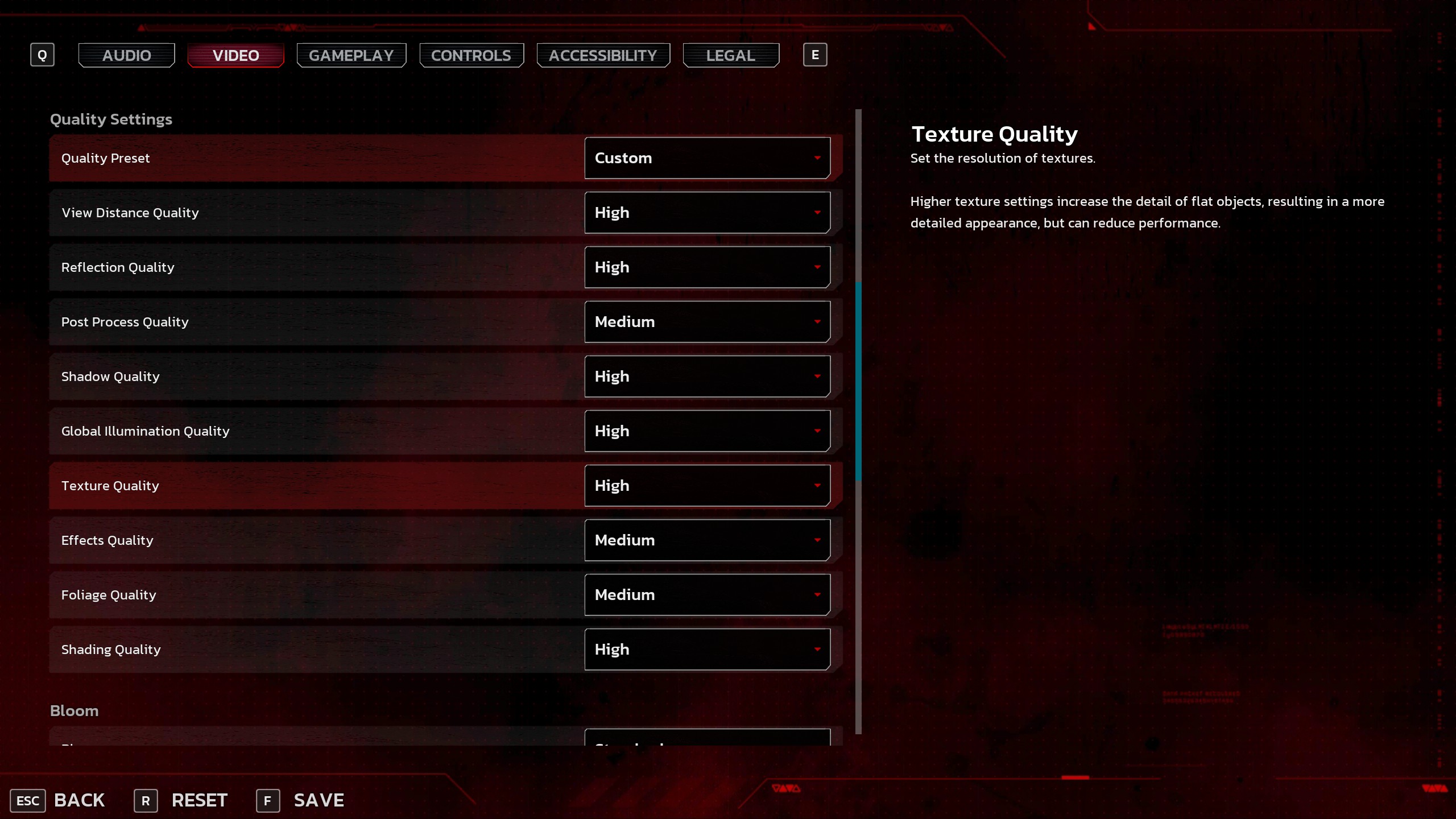
The RX 7900 XT and RX 7900 XTX are brutal answers from AMD. Even with all of their computing power, the game will still face performance issues at stock ultra settings. Remember, you need a CPU that goes beyond the Ryzen 7 5700X in this case; otherwise, you will need to rely on unofficial FG methods to mitigate the CPU bottleneck.
| Setting | Value/Option |
| Resolution | Your Desktop Resolution |
| Window Mode | Windowed Fullscreen |
| VSync | Off |
| Field of View | 110 (Preference) |
| Frame Rate Cap | Unlimited |
| Motion Blur | Off (Preference) |
| Depth of Field | Off (Preference) |
| Quality Preset | Custom |
| View Distance Quality | High (Depending on VRAM) |
| Reflection Quality | High |
| Post Process Quality | Medium |
| Shadow Quality | High |
| Global Illumination Quality | High |
| Texture Quality | High |
| Effects Quality | Medium |
| Foliage Quality | Medium |
| Shading Quality | High |
| Bloom | Standard (Preference) |
| Lens Flare | On |
| Lens Flare Intensity | 6 (Default Settings) |
| HDR | Off |
| Reflection Method | SSR (Very Important) |
| Global Illumination Method | Lumen (Leave as it is) |
| AMD Anit-lag | Enabled (Driver Toggle) |
| DLSS Frame Generation | N/A |
| Supersampling Mode | AMD FSR 3.1 |
| FSR Quality Mode | Quality |
Also Read: Best Settings for Killing Floor 3 – RTX 50 Series
We provide the latest news and “How-To’s” for Tech content. Meanwhile, you can check out the following articles related to PC GPUs, CPU and GPU comparisons, mobile phones, and more:
- 5 Best Air Coolers for CPUs in 2025
- ASUS TUF Gaming F16 Release Date, Specifications, Price, and More
- iPhone 16e vs iPhone SE (3rd Gen): Which One To Buy in 2025?
- Powerbeats Pro 2 vs AirPods Pro 2: Which One To Get in 2025
- RTX 5070 Ti vs. RTX 4070 Super: Specs, Price and More Compared
- Windows 11: How To Disable Lock Screen Widgets
 Reddit
Reddit
 Email
Email