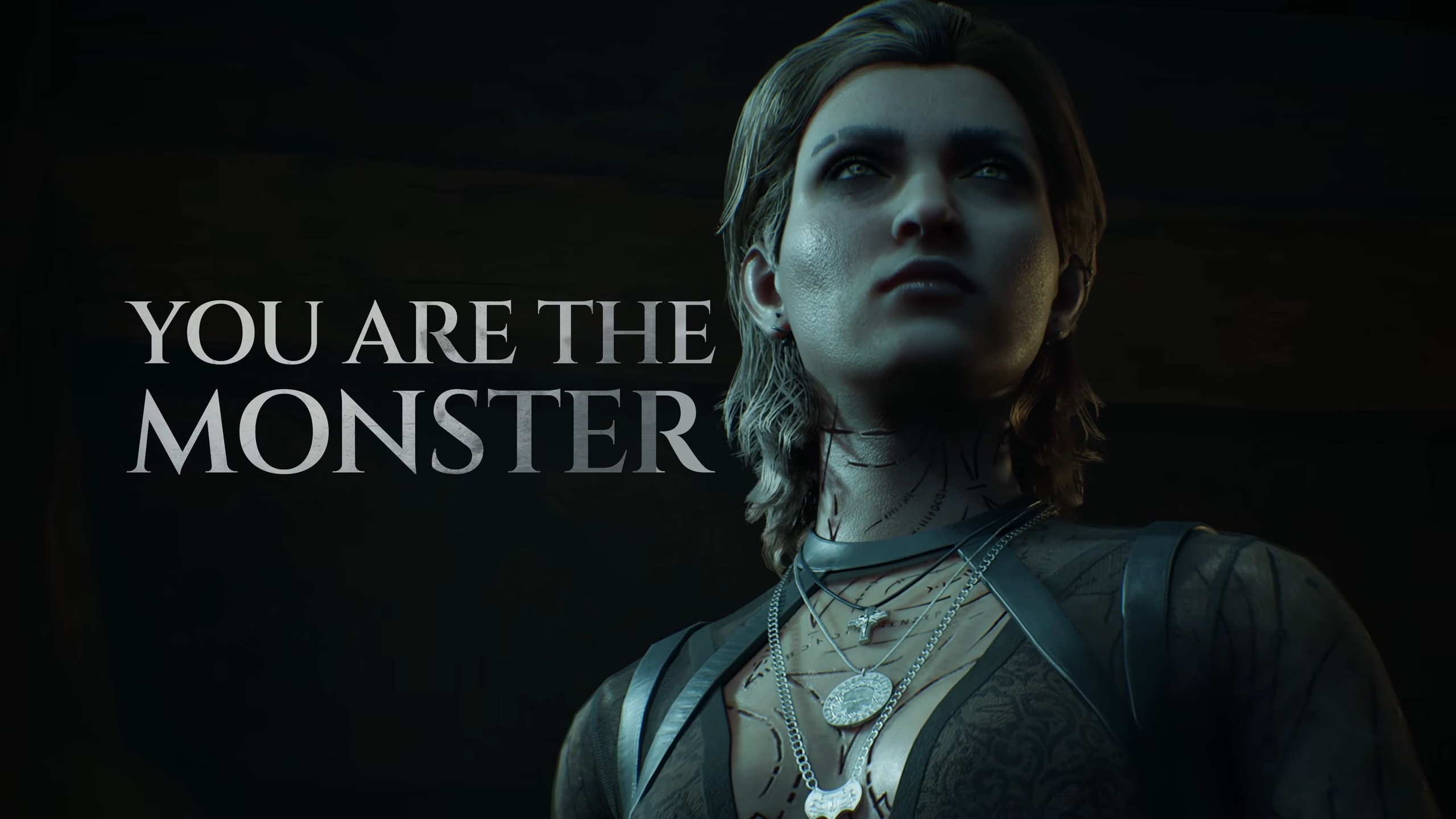Here are the best settings to dial in for Dragon Age: The Veilguard for your RTX 3060 and RTX 3060 Ti GPUs.

Dragon Age: Veiguard is among those titles built with raytracing in mind. It is challenging to run correctly at 12GB and 8GB VRAM. While the RTX 3060 and RTX 3060 Ti are quite capable GPUs at 1080p and 1440p, Veilguard is CPU-intensive. Areas like Arlathan Forest, Treviso, and locations with high NPC density will result in CPU bottlenecks.
The settings below deal with multiple CPU configurations for your hardware and provide an optimal experience when using either.
Best Settings for RTX 3060 and 3060 Ti in Dragon Age: The Veilguard (1080p and 1440p Optimized)
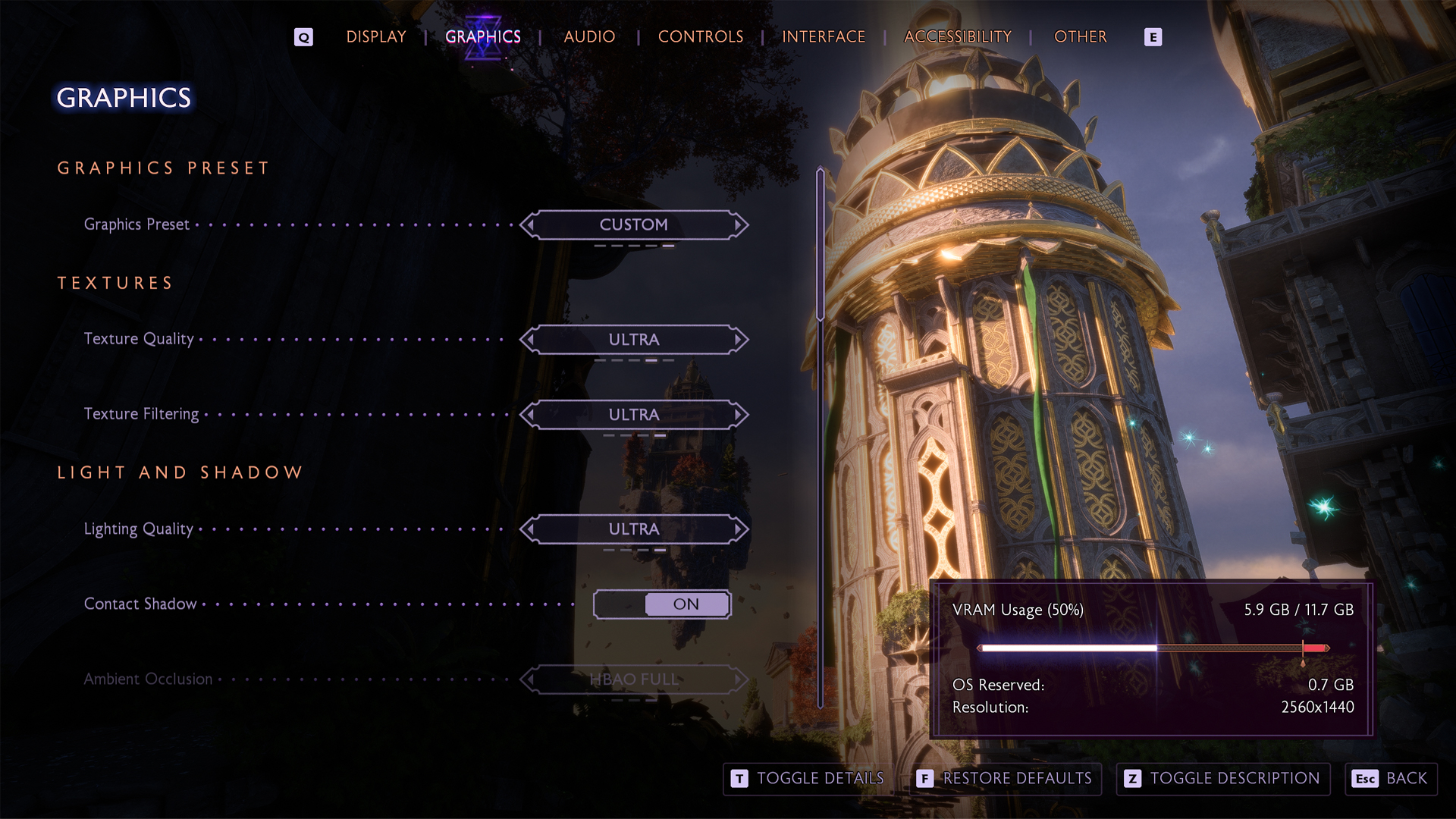
A few keynotes to consider:
- Manage VRAM carefully on the RTX 3060 Ti 8GB, especially at 1440p.
- Set texture resolution to High for a balance between quality and performance.
- Reduce shadows, terrain detail, and other memory-heavy settings to prevent stutters.
- Disable NVIDIA Reflex to reduce extra CPU overhead in this CPU-bound game.
- Lower Terrain Decoration Quality to relieve both VRAM strain and CPU usage.
- Prioritize performance consistency over visual fidelity on lower VRAM cards.
- RTX 3060 12GB gamers can play around using high texture settings.
- Swap to DLSS 4 (Transformer model) for the best image quality.
RTX 3060/3060 Ti with Standard CPUs
For Intel 7th gen and older, AMD Ryzen 3000 and older. These settings are optimized for mid-tier CPUs, where CPU overhead may cause dips in NPC heavy areas.
| Settings | RTX 3060 | RTX 3060 Ti |
| Resolution | 1080p/1440p (Recommended) | 1080p/1440p (Recommended) |
| Display Mode | Fullscreen | Fullscreen |
| Frame Rate Limit | 60 (USE RTGSS) | 60 (USE RTGSS) |
| V-Sync | off | Off |
| Triple Buffering | Off | Off |
| Upscaling | NVIDIA DLSS | NVIDIA DLSS |
| Upsample Quality | Quality (1080p)/Balanced (1440p) | Quality (1080p)/Balanced (1440p) |
| DLSS Frame Generation | N/A | N/A |
| NVIDIA Reflex | Off | Off |
| Anti-Aliasing | N/A on DLSS | N/A on DLSS |
| Texture Resolution | Medium | Medium |
| Texture Filtering | High | Ultra |
| Lighting Quality | Medium | Medium |
| Contact Shadows | On | On |
| Ambient Occlusion | HBAO Full | HBAO Full |
| Volumetric Lighting | Low | Medium |
| Sky Quality | Medium | High |
| Ray Traced Reflections | Off | Selective |
| Ray Traced Ambient Occlusion | Off | Off |
| Level of Detail | Medium | High |
| Strand Hair | On | On |
| Terrain Quality | Medium | High |
| Terrain Decoration Quality | Low | Medium |
| Visual Effect Quality | Medium | High |
| Post Processing Quality | High | High |
RTX 3060/3060 Ti with High-Performance CPUs
This is for Intel 10th gen and newer, and AMD Ryzen 5000 and newer. These settings are directed toward a stronger CPU, allowing for better ray tracing and post-processing without stuttering.
| Setting | RTX 3060 | RTX 3060 Ti |
| Resolution | 1080p/1440p (Recommended) | 1080p/1440p (Recommended) |
| Display Mode | Fullscreen | Fullscreen |
| Frame Rate Limit | Uncapped | Uncapped |
| V-Sync | Off | Off |
| Triple Buffering | Off | Off |
| Upscaling | NVIDIA DLSS | NVIDIA DLSS |
| Upsample Quality | Quality (1080p)/Balanced (1440p) | Quality (1080p)/Balanced (1440p) |
| DLSS Frame Generation | N/A | N/A |
| NVIDIA Reflex | Off | Off |
| Anti-Aliasing | N/A on DLSS | N/A on DLSS |
| Texture Resolution | High | High |
| Texture Filtering | Ultra | Ultra |
| Lighting Quality | High | Ultra |
| Contact Shadows | On | On |
| Ambient Occlusion | HBAO Full | HBAO Full |
| Volumetric Lighting | Medium | High |
| Sky Quality | Medium | High |
| Ray Traced Reflections | Selective | On |
| Ray Traced Ambient Occlusion | Off | Selective |
| Level of Detail | High | High |
| Strand Hair | On | On |
| Terrain Quality | High | Ultra |
| Terrain Decoration Quality | Medium | High |
| Visual Effect Quality | High | Ultra |
| Post Processing Quality | Ultra | Ultra |
Looking For More?
Thank you for reading the guide. We provide the latest news and create guides for Baldur’s Gate 3, Fallout 4, ARK Survival Ascended, and more. Also, watch Deltia play games on Twitch or visit his YouTube channel!
 Reddit
Reddit
 Email
Email