Use these settings to get the best performance with the RTX 3060 while playing Clair Obscur: Expedition 33 at 1080p.

Expedition 33 is garnering considerable attention as of today. The game’s emotionally rich storyline is likely the reason for this, as in terms of optimization, it shares all the classic issues of Unreal Engine 5. But how does it run on Steam’s most popular GPU, aka the RTX 3060? To ensure an optimal experience, follow the settings below.
Note: The classic UE5 issues include the following: traversal stutter, temporal instability, and poor performance on capable hardware due to Lumen lighting, which hammers GPU and CPU performance, among others.
Best Settings for RTX 3060 in Clair Obscur: Expedition 33 (1080p)
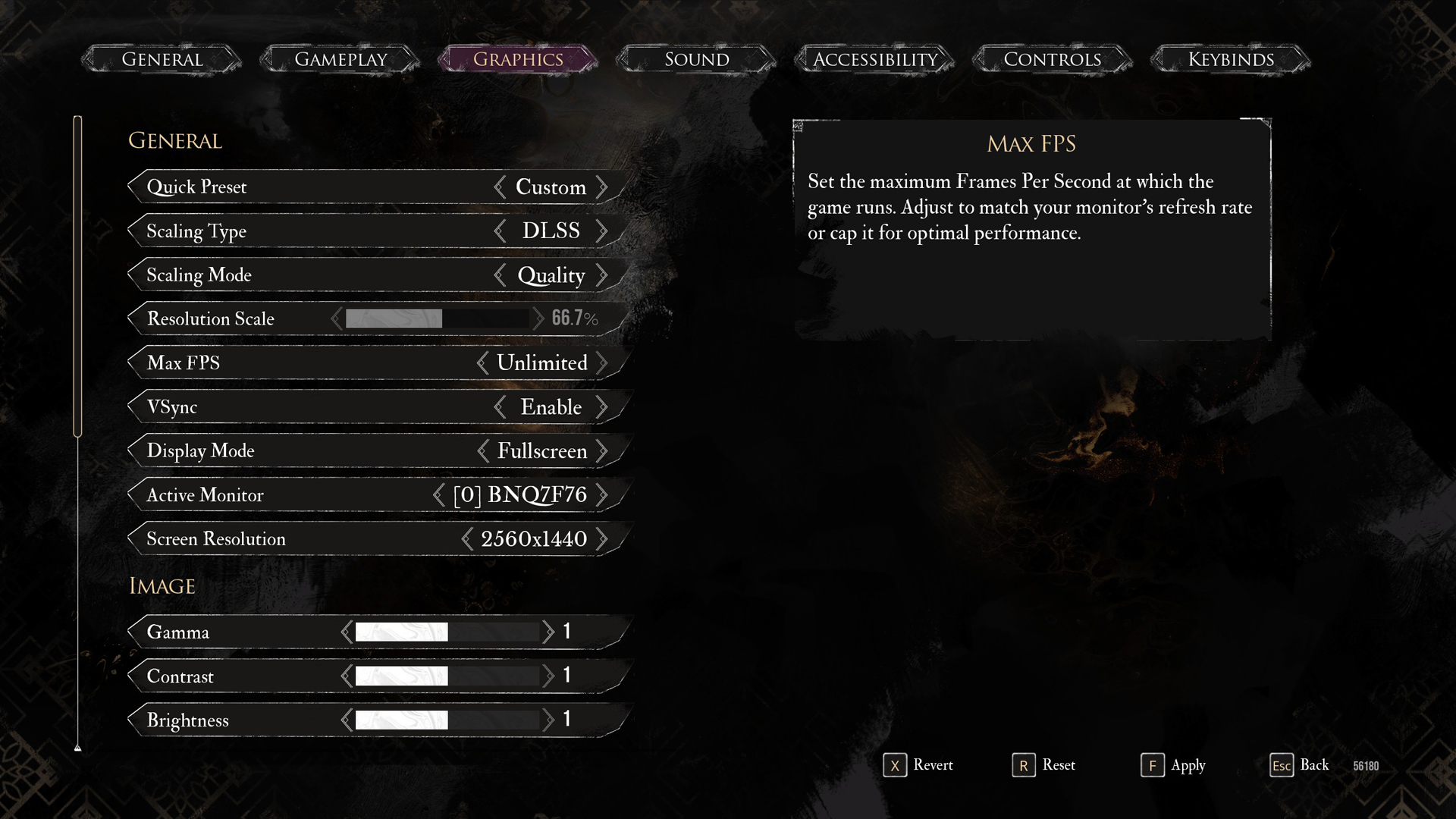
A few keynotes to consider:
- Using the transformer model in this title is recommended, as it does a more efficient job of cleaning up the overall image.
- Consider starting with these settings and then adjusting them for further visual fidelity. As the game utilizes Lumen for lighting and Nanite for geometry, it’s already on the heavy side.
- If you’re seeking a cinematic experience, opt for DLAA over TSR as it provides the best image quality, albeit at the cost of 2-3 frames.
- Traversal stutters may hinder your gameplay. Consider using lossless scaling frame generation to alleviate this issue to an extent.
- Continue to monitor your 1% and 0.1% lows using Afterburner or Nvidia overlay for further tweaking.
- Expect an average of 55-70 FPS with these settings. This may change depending on your system configuration.
Best Settings Explored
| Setting | RTX 3060 (12 GB) |
| Display Mode | Fullscreen |
| Resolution | 1920×1080 |
| VSync | Enable (Optional) |
| Max FPS | Unlimited |
| Scaling Type | DLSS |
| Scaling Mode | Quality |
| Resolution Scale | 66.7% |
| Anti-Aliasing | High |
| Shadows | Medium |
| Global Illumination | Medium |
| Reflection | Medium |
| Post-Processing | Low |
| Texture | High |
| Visual Effects | Medium |
| Foliage | Low |
| Shading | Low |
| Motion Blur | Optional |
| Film Grain | Optional |
| Chromatic Aberration | Optional |
| Vignette | Optional |
That wraps up recommendations for the RTX 3060. The performance delivered by the 3060 is still outstanding, considering you can find the GPU brand new or used for an incredible price. It has all the latest bells and whistles. Frame-gen can be turned on via lossless scaling. If the game appears too flat and lifeless, try increasing the shading and post-processing effects to see how it fares.
Looking For More Related to Tech?
We provide the latest news and “How To’s” for Tech content. Meanwhile, you can check out the following articles related to PC GPUs, CPU and GPU comparisons, mobile phones, and more:
- 5 Best Air Coolers for CPUs in 2025
- ASUS TUF Gaming F16 Release Date, Specifications, Price, and More
- iPhone 16e vs iPhone SE (3rd Gen): Which One To Buy in 2025?
- Powerbeats Pro 2 vs AirPods Pro 2: Which One To Get in 2025
- RTX 5070 Ti vs. RTX 4070 Super: Specs, Price and More Compared
- Windows 11: How To Disable Lock Screen Widgets
 Reddit
Reddit
 Email
Email


