Discover the best settings for your Ampere high-end GPUs RTX 3080 and RTX 3080 Ti in InZol. We are also covering 10GB 3080 alongside.

How does inZol, the latest human life simulator, stack up against the mighty Ampere hardware from the 2020s? Spoiler alert: It could have fared better. Nvidia’s pattern of not providing sufficient VRAM is a laughing stock now. Back in the RTX 3080 / Ti’s time, 12GB seemed enough to handle max settings at 1440p; even 4K seemed like child’s play to these cards.
Fast-forward to the UE5’s launch. Every title feels like Crysis, as it leverages the full Ray Tracing support that modern hardware can utilize. Users with higher-tier GPUs, such as the RTX 4070 Ti (12 GB), encounter VRAM issues. It’s not that the card isn’t fast, but it lacks sufficient VRAM.
Below are our detailed recommended settings, which will help you run the game without the prominent UE5 issues, such as micro-stuttering and shimmering. For RTX 3080 (10GB) users, we have included settings specific to your GPU within the guide.
Recommended Settings for RTX 3080 and 3080 Ti in InZOI
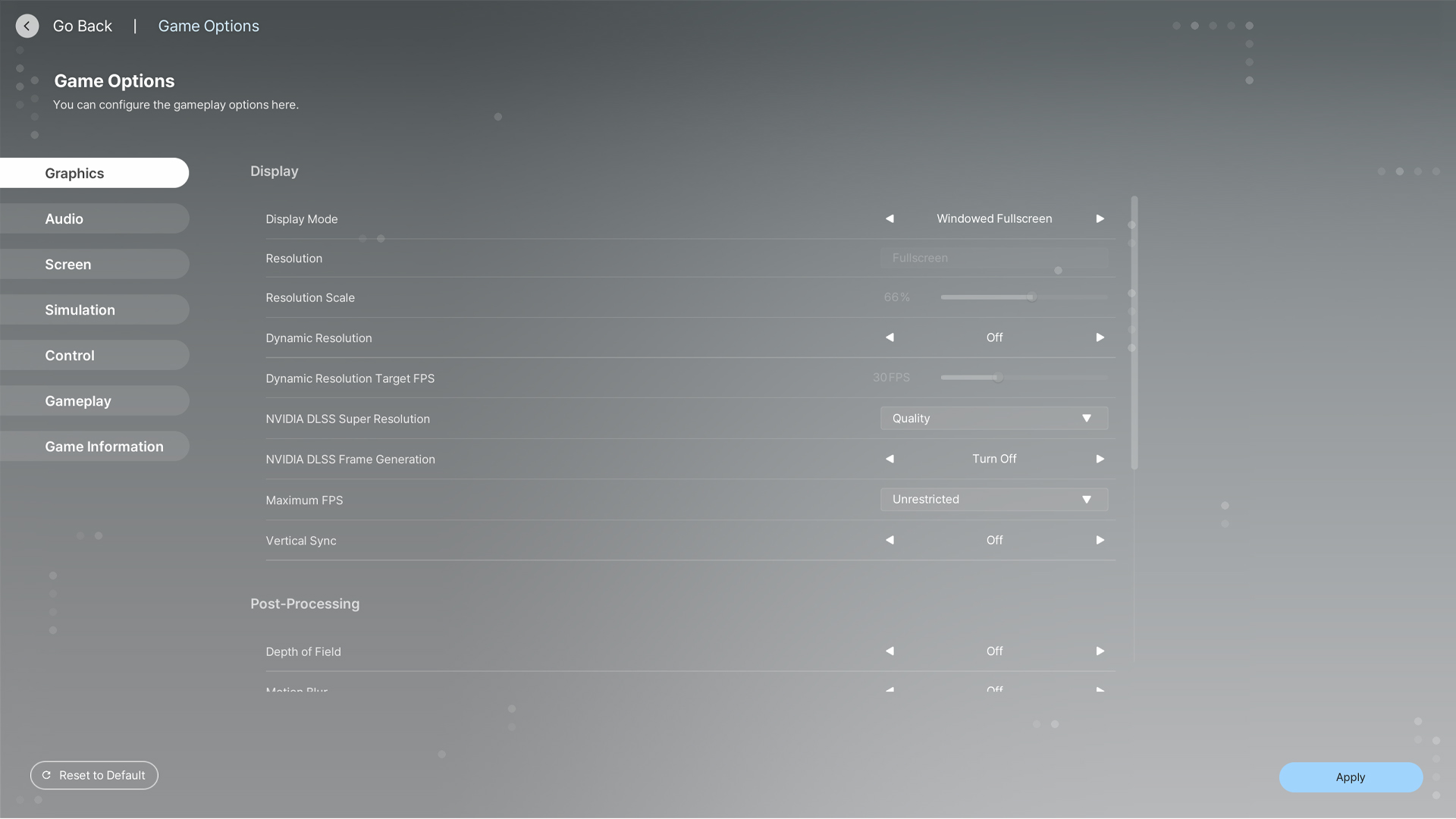
Display Settings
| Setting | Recommended Value |
| Display Mode | Windowed Fullscreen |
| Resolution | (1440p or UW equivalent) will be grayed out for windowed full-screen. Select the optimal one if using Standard Full Screen. |
| Dynamic Resolution | Off |
| Dynamic Resolution Target FPS | Greyed out |
| NVIDIA DLSS Super Resolution | Balanced |
| NVIDIA DLSS Frame Generation | Off |
| Maximum FPS | Unrestricted |
| Vertical Sync | Off |
Post-Processing Settings
| Setting | Recommended Value |
| Depth of Field | Off / Personal Preference |
| Motion Blur | Off / Personal Preference |
| Nighttime Vision Sensitivity | 50% / Personal Preference |
Ray Tracing Settings
| Setting | Recommended Value |
| Ray Tracing | On |
| Ray Tracing Object | Mesh + Fallback ( For 3080 10GB) // Mesh for 3080 Ti and 3080 (12GB) |
PSO Cache
- Clear PSO Cache: Use this only if you notice image corruption, missing textures, or artifacts.
Occlusion Settings
- Occlusion Method: Hardware.
Advanced Settings
For the RTX 3080 (10GB), we have specified the changes you need to consider due to VRAM limitations.
| Setting | Recommended Value |
| Preset | Custom |
| Character Display Distance | High / Medium – 3080 10GB |
| Lighting Display Distance | High |
| Object Display Distance | High / Medium – 3080 10GB |
| Background Detail Quality | High / Medium – 3080 10GB |
| Anti-Aliasing Mode | TAA |
| Anti-Aliasing Quality | Ultra |
| Post-Processing Quality | High |
| Shadow Quality | Medium / For all GPUs |
| Shadow-Casting Lighting Effect | On |
| Global Illumination Quality | High |
| Reflection Quality | Medium / For all GPUs |
| Texture Quality | Medium / For all GPUs |
| Effects Quality | Medium / For all GPUs |
| Plant Density and Quality | Medium / For all GPUs |
| Shader Quality | High / For all GPUs |
| Ray Tracing Quality | High |
Looking For More Related to Tech?
We provide the latest news and “How To’s” for Tech content. Meanwhile, you can check out the following articles related to PC GPUs, CPU and GPU comparisons, mobile phones, and more:
- 5 Best Air Coolers for CPUs in 2025
- ASUS TUF Gaming F16 Release Date, Specifications, Price, and More
- iPhone 16e vs iPhone SE (3rd Gen): Which One To Buy in 2025?
- Powerbeats Pro 2 vs AirPods Pro 2: Which One To Get in 2025
- RTX 5070 Ti vs. RTX 4070 Super: Specs, Price and More Compared
- Windows 11: How To Disable Lock Screen Widgets
 Reddit
Reddit
 Email
Email


