Gamers with an RTX 5070 planning to play Kingdom Come: Deliverance 2 should dial in these settings at 1440p or 4K desktop resolution.

Gamers with the RTX 5070, Blackwell’s present-gen GPU, sit nicely in the upper-midrange territory. However, the GPU on launch received a lot of criticism due to stagnant VRAM (12GB), which limited gamers from experiencing higher texture and shadow quality within games, including KCD 2, among others.
Maxing out this game may be technically possible, due to the superb optimization, but choosing the high preset, as standard, and following these settings will yield the best results. Keeping that in mind, here are the best settings that you can use for RTX 5070 in Kingdom Come: Deliverance 2.
Note: To avoid CPU bottlenecks, a modern CPU such as a Ryzen 5 7600(X) or Core i5-13600K/F is recommended.
Best Settings for RTX 5070 in Kingdom Come: Deliverance 2 (1440p and 4K Optimized)
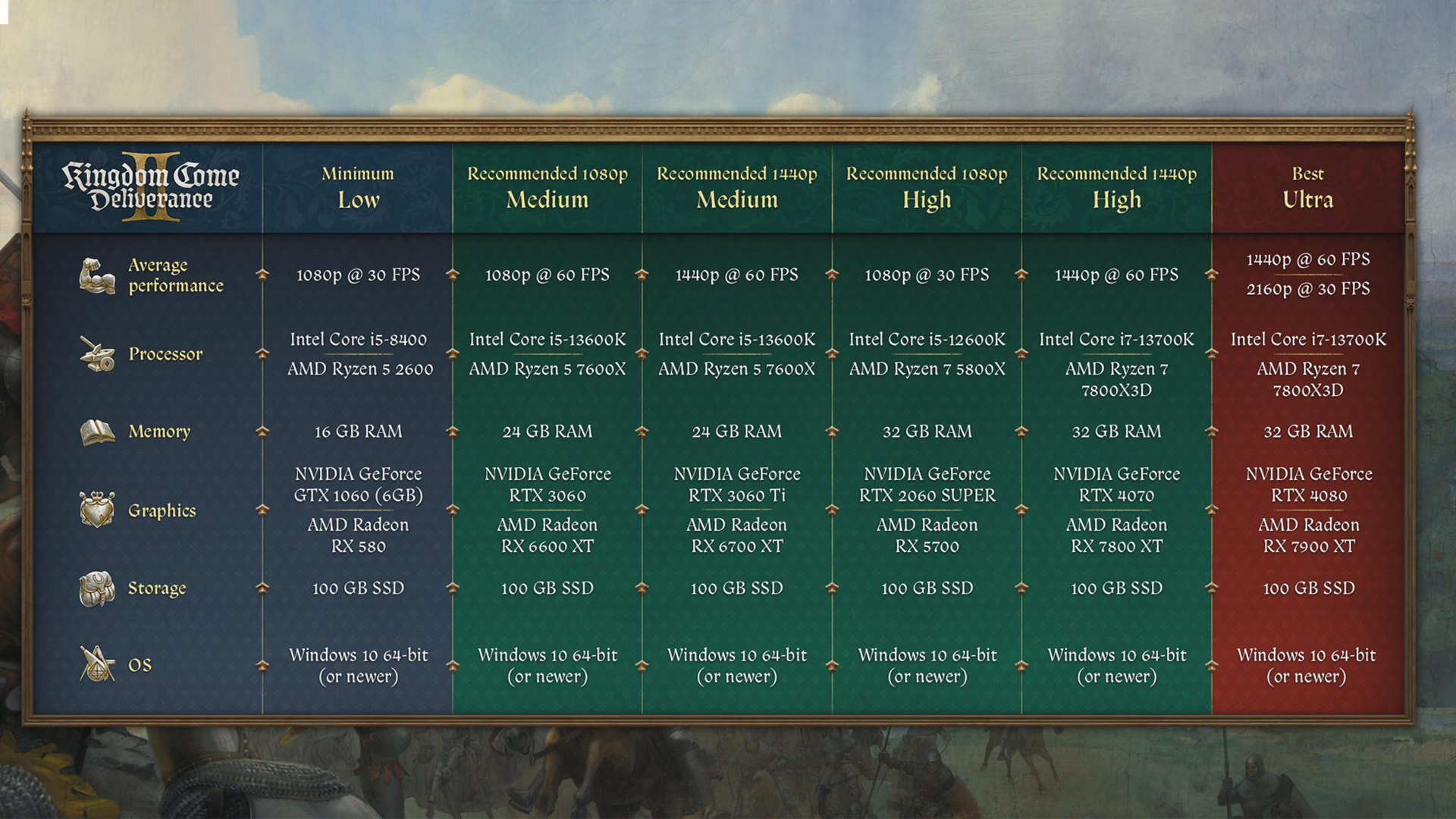
A few keynotes to consider:
- You can try the Ultra preset within the game, but keep an eye on the VRAM usage; it will likely run out, hindering your frame times.
- DLSS 4 is best supported with Blackwell or RTX 5000 series, and you are strongly recommended to swap to it. Use the Nvidia app or DLSS Swapper to do so.
- Keep an eye on the 1% and .1% lows. If VRAM runs out and drop textures are too high, as frame generation is suggested in this guide, VRAM will likely be utilized more.
Best Settings Explored
| Setting | 5070 at 1440p | 5070 at 4K |
| Resolution | 2560 x 1440 | 3840 x 2160 |
| Window Mode | Fullscreen | Fullscreen |
| Show FPS | Off | Off |
| VSync | On | On |
| Frame Rate Limit | 144 FPS (Your monitor’s Max) | 144 FPS (Your monitor’s Max) |
| Gamma Correction | Full | Full |
| Horizontal FOV | 95 (Preference) | 95 (Preference) |
| Technology | DLSS | DLSS |
| DLSS Mode | Quality | Performance |
| DLSS Frame Generation | Yes | Yes |
| Sharpness | 20% | 10% |
| Motion Blur | Optional | Optional |
| Near DOF | Optional | Optional |
| Anti-Aliasing | SMAA T2X (DLAA) | SMAA T2X (DLAA) |
| Object Quality | High | High |
| Particles | High | High |
| Lighting | High | High |
| Global Illumination | High | High |
| Post-Process Quality | High | High |
| Shader Quality | High | High |
| Shadows | High | High |
| Textures | High | High |
With these settings, gamers can expect a buttery smooth experience of around 100+ FPS at 1440p, and around 95 FPS at 4K, with Frame Generation. If you like to play in native settings with the best anti-aliasing, select DLAA for the best image quality.
Looking For More Related to Tech?
We provide the latest news and “How To’s” for Tech content. Meanwhile, you can check out the following articles related to PC GPUs, CPU and GPU comparisons, mobile phones, and more:
- 5 Best Air Coolers for CPUs in 2025
- ASUS TUF Gaming F16 Release Date, Specifications, Price, and More
- iPhone 16e vs iPhone SE (3rd Gen): Which One To Buy in 2025?
- Powerbeats Pro 2 vs AirPods Pro 2: Which One To Get in 2025
- RTX 5070 Ti vs. RTX 4070 Super: Specs, Price and More Compared
- Windows 11: How To Disable Lock Screen Widgets
 Reddit
Reddit
 Email
Email


