You can dial in these absolutely maxed-out native 4K settings for your RTX 5080 graphics card in The Last of Us 2 Remastered PC.

The RTX is the second-fastest gaming GPU (period) available now to gamers, which means it can run any title at 4K native settings. Well, the same applies to The Last of Us 2 Remastered.
Surprisingly, our settings below are quite similar to those in the RTX 4080 / 4080 Super article, as the 5080 isn’t worth writing home about. Yes, it’s fast, but it continues the classic Nvidia trend at $1200 MSRP and paltry VRAM. Below are the absolute max settings on native 4K, which this card can deal with easily.
Note: Our settings will be perfectly compatible if you are aiming for a high refresh rate DLSS 4 experience. Remember, you’re using maxed-out 4K settings here, so you’ll need at least a Ryzen 7 7800X3D or an Intel 14700K (or better) to avoid CPU bottlenecks.
Best Settings for RTX 5080 – The Last of Us Part 2 Remastered
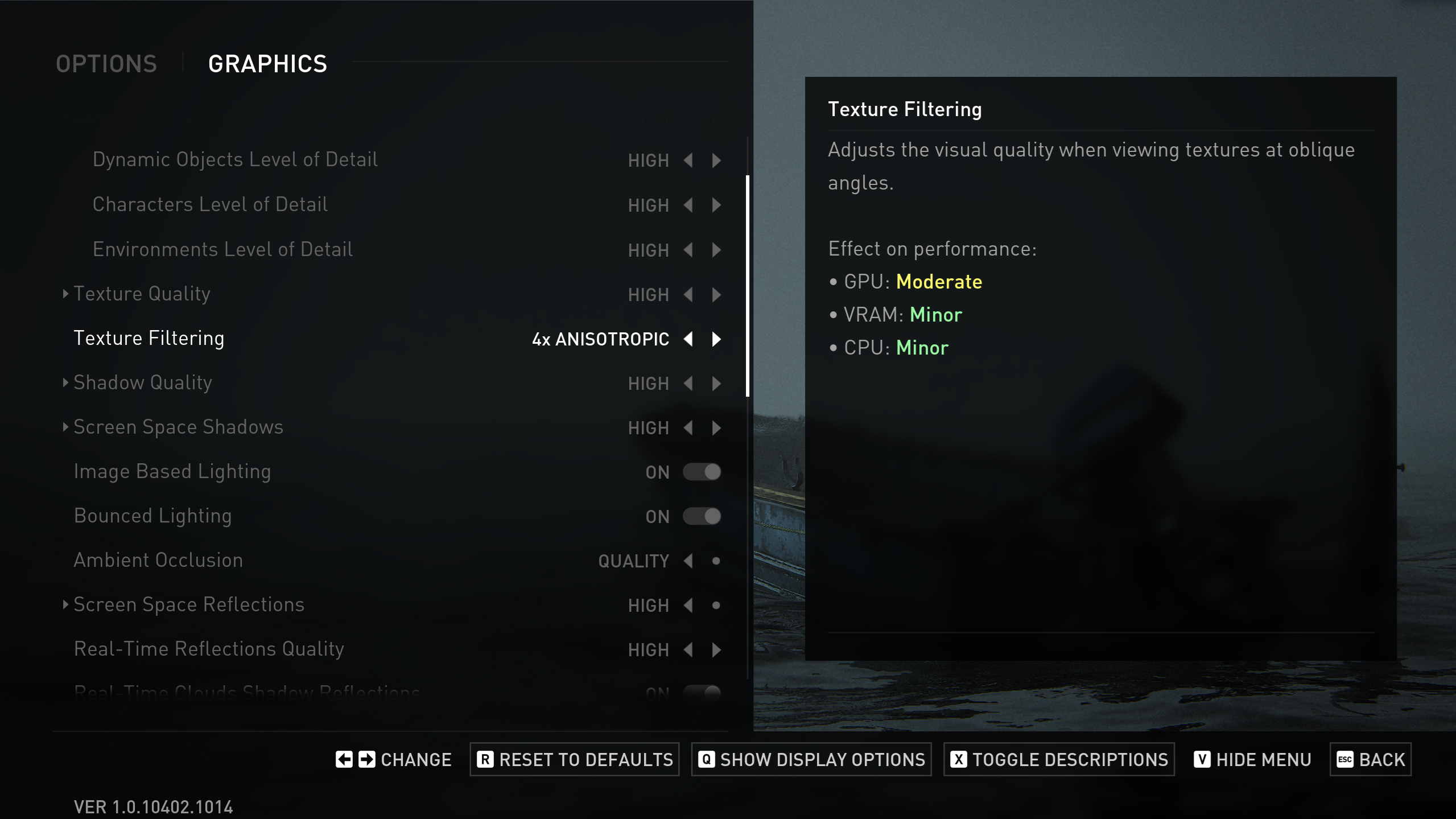
Display Settings
| Setting | Value |
| Display | Your Monitor’s Name |
| Window Mode | Fullscreen |
| Aspect Ratio | Auto |
| Display Resolution | 3840 x 2160 // Ultra-wide users can also follow this |
| Cinematic Pillarboxes | Enabled |
| Contrast | Default |
| Brightness | Default |
| HUD Brightness | Default // Personal Preference |
| HDR | Disabled // (Enable) if you have an HDR display |
| Upscale Method | Off |
| Upscale Quality | Off // Quality (Only if DLSS is enabled) |
| Upscale Sharpness | 0 // 3 (Only if DLSS is enabled) |
| Anti-Aliasing Mode | DLAA |
| NVIDIA Reflex Low Latency | On |
| AMD Anti-Lag 2 | Off |
| Frame Generation | Off // Optional (Only if targeting high refresh rate) |
| Dynamic Resolution Scaling | Off |
| Refresh Rate | Your Monitor’s Max |
| Framerate Cap | 360 FPS |
| VSync | Off |
Graphics Settings
| Setting | Value |
| Preset | Custom |
| Level of Detail | Very High |
| Texture Quality | Very High |
| Texture Filtering | 16x Anisotropic |
| Shadow Quality | Very High |
| Screen Space Shadows | Very High |
| Image-Based Lighting | Enabled |
| Bounced Lighting | Enabled |
| Ambient Occlusion | Quality |
| Screen Space Reflections | Very High |
| Real-Time Reflections Quality | Very High |
| Real-Time Clouds Shadow Reflections | Enabled |
| Screen Space Sub-Surface Scattering | On |
| Refraction Quality | Very High |
| Depth of Field | On |
| Depth of Field Quality | Very High |
| Motion Blur Quality | Off |
| Bloom | Enabled |
| Particle Density | Very High |
| Volumetric Effects Quality | High |
| Lens Flare | Full Resolution |
| Field of View | Default // Personal Preference |
| Camera Shake | Default // Personal Preference |
| Chromatic Aberration Intensity | Default // Personal Preference |
| Film Grain Intensity | Default // Personal Preference |
| Lens Dirt Intensity | Default // Personal Preference |
Looking For More Related to Tech?
We provide the latest news and “How To’s” for Tech content. Meanwhile, you can check out the following articles related to PC GPUs, CPU and GPU comparisons, mobile phones, and more:
- 5 Best Air Coolers for CPUs in 2025
- ASUS TUF Gaming F16 Release Date, Specifications, Price, and More
- iPhone 16e vs iPhone SE (3rd Gen): Which One To Buy in 2025?
- Powerbeats Pro 2 vs AirPods Pro 2: Which One To Get in 2025
- RTX 5070 Ti vs. RTX 4070 Super: Specs, Price and More Compared
- Windows 11: How To Disable Lock Screen Widgets
 Reddit
Reddit
 Email
Email


