The new Nvidia RTX 5060 is a great GPU to play Stellar Blade at 1080p with up to 120 FPS, so you will have a fantastic experience.
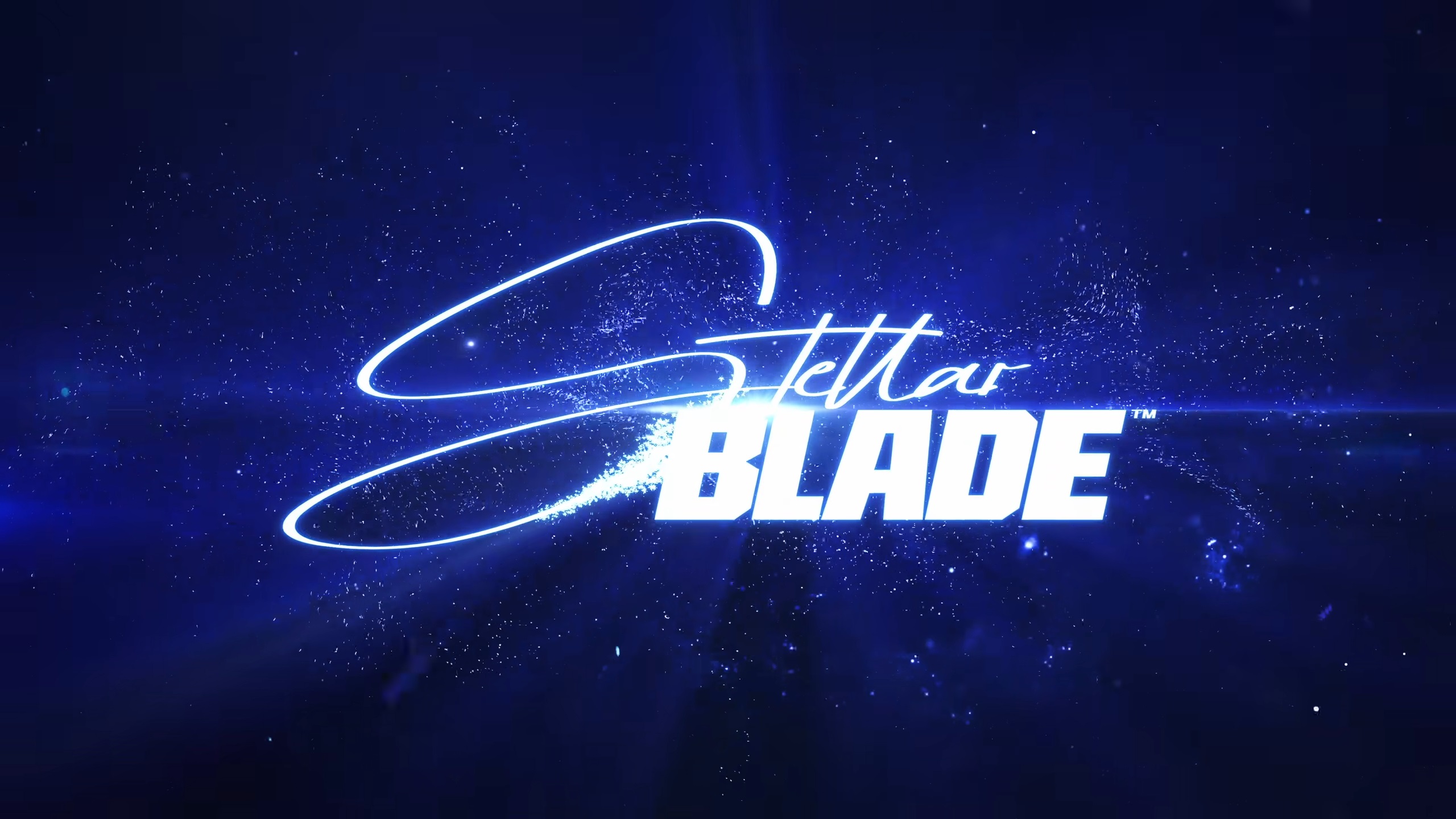
Stellar Blade is an action-adventure game designed with hack-and-slash combat mechanics, which is best enjoyed at a 120 Hz refresh rate. However, you will need a powerful GPU to push 120 FPS and lock on to 120 Hz. The newly released Nvidia RTX 5060 is one of the best GPUs to achieve this result as long as you use our optimized settings. We optimized these settings using the right combination of Medium, High, and Very High settings for this.
In this article, we are sharing all the optimized settings for Stellar Blade on RTX 5060.
Note: The settings provided below are based on the game’s recommended specs and shouldn’t be used for resolutions higher than 1920 x 1080.
List of the Best Settings for Stellar Blade on RTX 5060
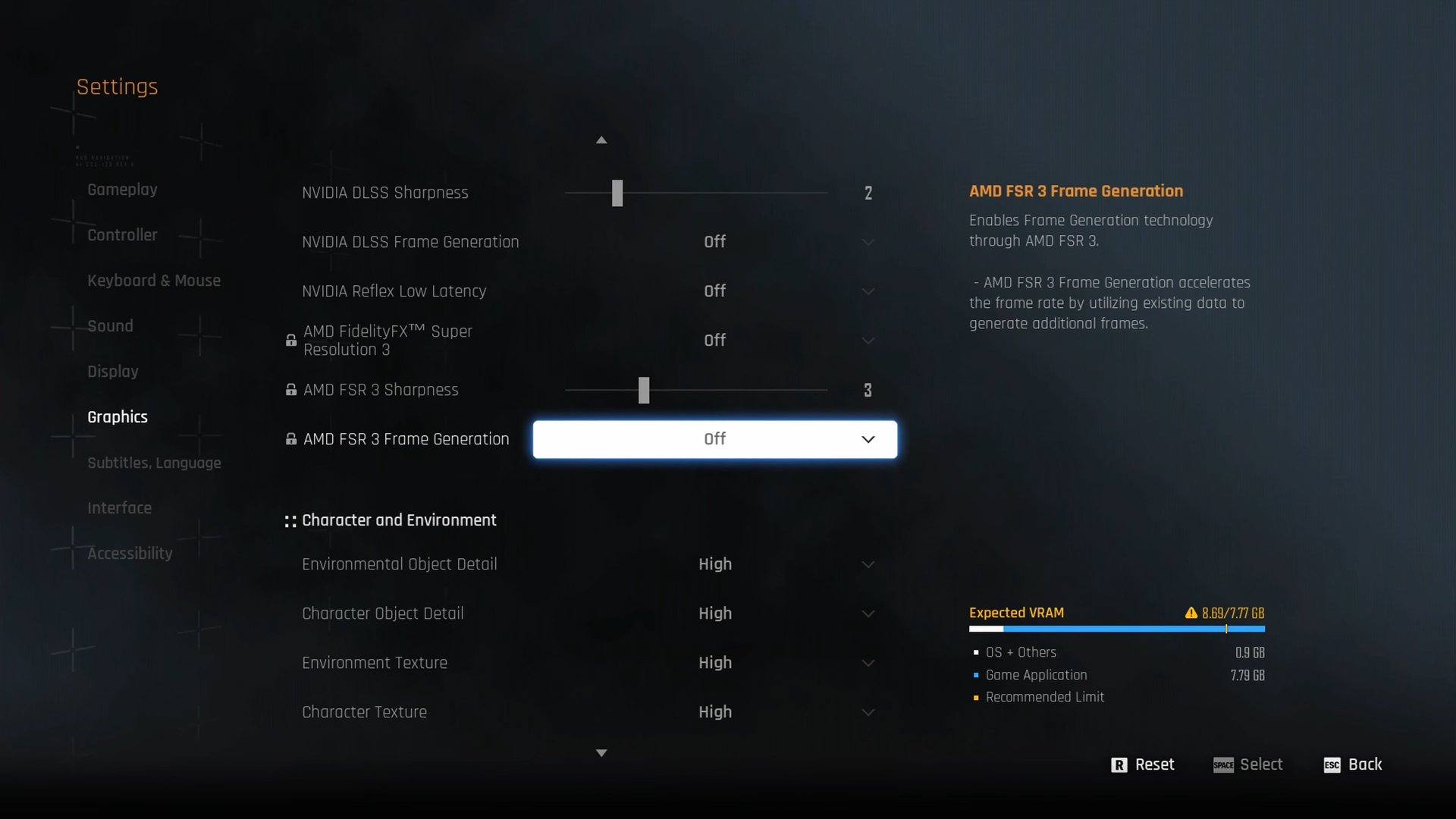
The RTX 5060 is a brand-new GPU from Nvidia, designed to deliver new experiences through its enhanced performance and features, including DLSS 4. In fact, it can play Stellar Blade at 1080p with around 120 FPS. However, if you optimize the game settings, Stellar Blade will deliver a constant 120+ FPS without any dips.
Here are all the optimized settings for this GPU:
| Settings | Value |
| Display Device | Your primary monitor |
| Display Mode | Full Screen |
| Screen Resolution | 1920 x 1080 |
| Vertical Sync | Off (Unless you don’t have a FreeSync or G-Sync compatible monitor) |
| Target Framerate | Unlimited |
| Aspect Ratio | 16:9 |
| HUD Area Ratio | Automatic |
| HDR | Off (Unless you have a proper HDR monitor) |
| Display Settings | Do nothing |
| Lock Cursor in Window | On |
| Motion Blur | 1 |
| Camera Shake | 4 |
| Film Grain | Off |
| Chromatic Aberration | Off |
Graphics
| Settings | Value |
| Graphics Preset | Custom |
| Resolution Scaling Mode | Nvidia DLSS 4 |
| Anti-Aliasing | Nvidia DLSS 4 |
| Base Sharpness | 1 |
| Rendering Scale | 100% |
| Nvidia DLSS 4 | Quality |
| Nvidia DLSS Sharpness | 2 |
| Nvidia DLSS Frame Generation | Off |
| Nvidia Reflex Low Latency | On |
| AMD FidelityFX Super Resolution 3 | Off |
| AMD FSR 3 Sharpness | 3 |
| AMD FSR 3 Frame Generation | Off |
| Environmental Object Detail | High |
| Character Object Detail | High |
| Environmental Texture | Medium |
| Character Texture | Medium |
| Clutter Density | Medium |
| Environmental Object Visible Distance | 85 |
| Character Visible Distance | 70 |
| Shadow Quality | High |
| Lighting Quality | High |
| Volumetric Fog | Medium |
| Particle Quality | High |
| Animation Quality | High |
| Ambient Occlusion | Medium |
| Depth of Field | Medium |
| Chromatic Aberration | Off |
| Film Grain | Off |
| Motion Blur | 1 |
| Screen Space Reflections Quality | High |
Final Thoughts
This concludes the list of all the best settings for Stellar Blade on the RTX 5060. The above settings will help deliver 120 FPS in the game without any issues. Apply all the settings correctly for the best result.
We provide the latest news and “How To’s” for Tech content. Meanwhile, you can check out the following articles related to PC GPUs, CPU and GPU comparisons, mobile phones, and more:
- 5 Best Air Coolers for CPUs in 2025
- ASUS TUF Gaming F16 Release Date, Specifications, Price, and More
- iPhone 16e vs iPhone SE (3rd Gen): Which One To Buy in 2025?
- Powerbeats Pro 2 vs AirPods Pro 2: Which One To Get in 2025
- RTX 5070 Ti vs. RTX 4070 Super: Specs, Price and More Compared
- Windows 11: How To Disable Lock Screen Widgets
 Reddit
Reddit
 Email
Email


