Here’s how you can tame Borderlands 4’s demanding requirements and optimize settings to maximize frame rate and retain visuals.

Borderlands 4 uses Unreal Engine 5, and it is incredibly hardware demanding. The game uses Lumen for lighting, which involves the use of ray tracing to an extent, and Nanite for precise geometry. This design choice brings modern GPUs to their knees. To optimize performance, on PC, you can tweak over 20 individual settings via the in-game menu.
This guide covers optimization across three segments: high-end, mid-range, and entry-level. Here are the settings that cater to a high frame rate as well as retain visual fidelity.
Read More: 5 Best Mid-Range GPUs for Borderlands 4
Borderlands 4: Best Settings For High-End PC
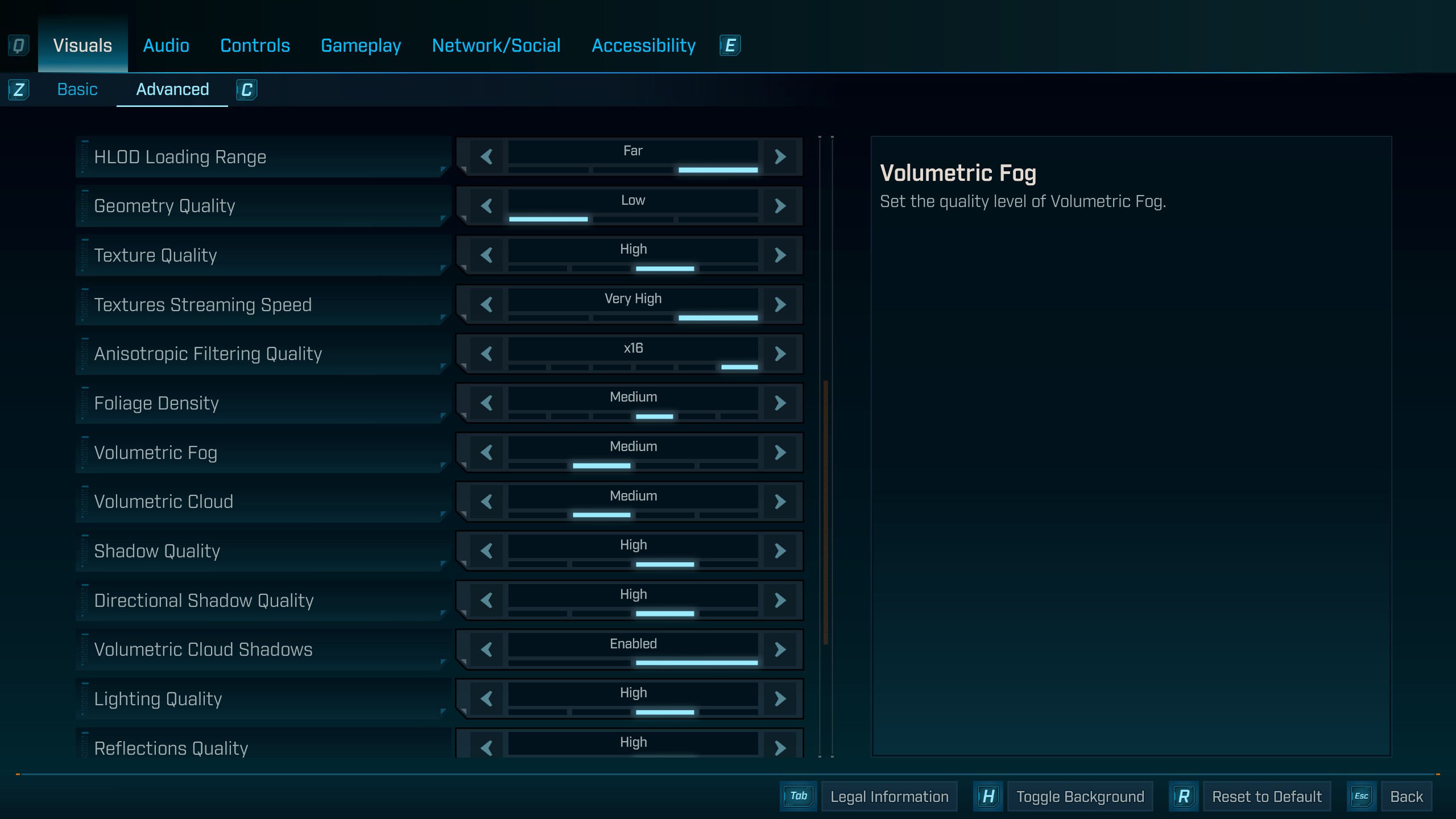
Use the settings below if you have a GPU like the RTX 4080 or higher, or the AMD RX 7900 XTX. Pair it with a powerful CPU, such as the Ryzen 9 9900X or 9800X3D, for optimal results. That said, enabling frame generation depends upon your preference.
Best Settings Explored
| Setting | Value |
|---|---|
| Resolution | 2560 x 1440 / 3840 x 2160 |
| Graphics Preset | Very High |
| Anti-Aliasing | Enabled |
| Upscaling Method | DLSS / FSR / TSR / XeSS (Not recommended) |
| Upscaling Quality | Quality (1440p) Balanced (4K) |
| Spatial Upscaling Quality | Disabled |
| Scene Capture Quality | Full Resolution |
| Frame Generation | Off |
| Nvidia Reflex Low Latency | On |
| HLOD Loading Range | Far |
| Geometry Quality | Medium |
| Texture Quality | High |
| Textures Streaming Speed | Very High |
| Anisotropic Filtering Quality | x16 |
| Foliage Density | Medium |
| Volumetric Fog | Medium |
| Volumetric Cloud | Medium |
| Shadow Quality | Medium |
| Directional Shadow Quality | Medium |
| Volumetric Cloud Shadows | Enabled |
| Lighting Quality | High (Lumen-based) |
| Reflections Quality | High (Lumen-based) |
| Shading Quality | Medium |
| Post-Process Quality | High |
| Motion Blur Amount | 0.0 |
| Motion Blur Quality | High |
Borderlands 4: Best Settings For Mid-Range PC

Use the settings below if you have a GPU like the RX 7800 XT or RTX 4070 Super. Pair it with an Intel Core i5-12600K or Ryzen 7 7700X for optimal results. Using frame generation is optional.
Best Settings Explored
| Setting | Value |
|---|---|
| Resolution | 1920 x 1080 / 2560 x 1440 |
| Graphics Preset | High |
| Anti-Aliasing | Enabled |
| Upscaling Method | DLSS / FSR / TSR / XeSS (Not recommended) |
| Upscaling Quality | Balanced (1440p) Quality (1080p) |
| Spatial Upscaling Quality | Disabled |
| Scene Capture Quality | Full Resolution |
| Frame Generation | Off |
| Nvidia Reflex Low Latency | On |
| HLOD Loading Range | Far |
| Geometry Quality | Low |
| Texture Quality | Medium |
| Textures Streaming Speed | Medium |
| Anisotropic Filtering Quality | x16 |
| Foliage Density | Low |
| Volumetric Fog | Low |
| Volumetric Cloud | Medium |
| Shadow Quality | Low |
| Directional Shadow Quality | Medium |
| Volumetric Cloud Shadows | Enabled |
| Lighting Quality | Medium (Lumen-based) |
| Reflections Quality | Medium (Lumen-based) |
| Shading Quality | Medium |
| Post-Process Quality | Medium |
| Motion Blur Amount | 0.0 |
| Motion Blur Quality | High |
Borderlands 4: Best Settings For Entry-Level PC

Use the settings below if you have a GPU like the RTX 3060, RTX 4060, RX 6700 XT, or RX 9060 XT. Pair it with a CPU such as the Intel Core i5-12400F, i5-13400F, or Ryzen 5 5600X for optimal smooth performance. To achieve 100+ FPS-like motion fluidity, enabling frame generation is necessary. Use 1440p on GPUs that match or exceed the performance of the RX 6700 XT.
Best Settings Explored
| Setting | Value |
|---|---|
| Resolution | 1920 x 1080 / 2560 x 1440p |
| Graphics Preset | Medium |
| Anti-Aliasing | Enabled |
| Upscaling Method | DLSS / FSR / TSR / XeSS (Not recommended) |
| Upscaling Quality | Balanced (1080p and 1440p) |
| Spatial Upscaling Quality | Disabled |
| Scene Capture Quality | Full Resolution |
| Frame Generation | Off |
| Nvidia Reflex Low Latency | On |
| HLOD Loading Range | Far |
| Geometry Quality | Low |
| Texture Quality | Low |
| Textures Streaming Speed | Medium |
| Anisotropic Filtering Quality | x16 |
| Foliage Density | Low |
| Volumetric Fog | Medium |
| Volumetric Cloud | Medium |
| Shadow Quality | Medium |
| Directional Shadow Quality | Medium |
| Volumetric Cloud Shadows | Enabled |
| Lighting Quality | Low (Lumen-based) |
| Reflections Quality | Low (Luimen-based) |
| Shading Quality | Medium |
| Post-Process Quality | Medium |
| Motion Blur Amount | 0.0 |
| Motion Blur Quality | High |
Read More: How To Fix Borderlands 4 Crashing and Stuttering on PC

We provide the latest news and create guides for Borderlands 4. Meanwhile, you can check out the following articles or catch us playing games on YouTube:
 Reddit
Reddit
 Email
Email


