The Radeon RX 7000 series GPUs are a bit older, but they can still play Borderlands 4 smoothly with 60 FPS if you apply the right settings.

Borderlands 4, one of the most anticipated games, is now live for all PC users to enjoy. Unfortunately, the game is hard to run on High graphics settings, especially on older Radeon RX 7000 series GPUs. However, optimizing the game settings can push Borderlands 4’s performance from 30 FPS to a smooth 60 FPS.
The optimized settings also minimize stutters and frame drops to deliver an even better gameplay experience. In this article, you will find all the best Borderlands 4 settings for Radeon RX 7000 series GPUs.
Best Borderlands 4 Settings for Radeon RX 7600 and 7600 XT
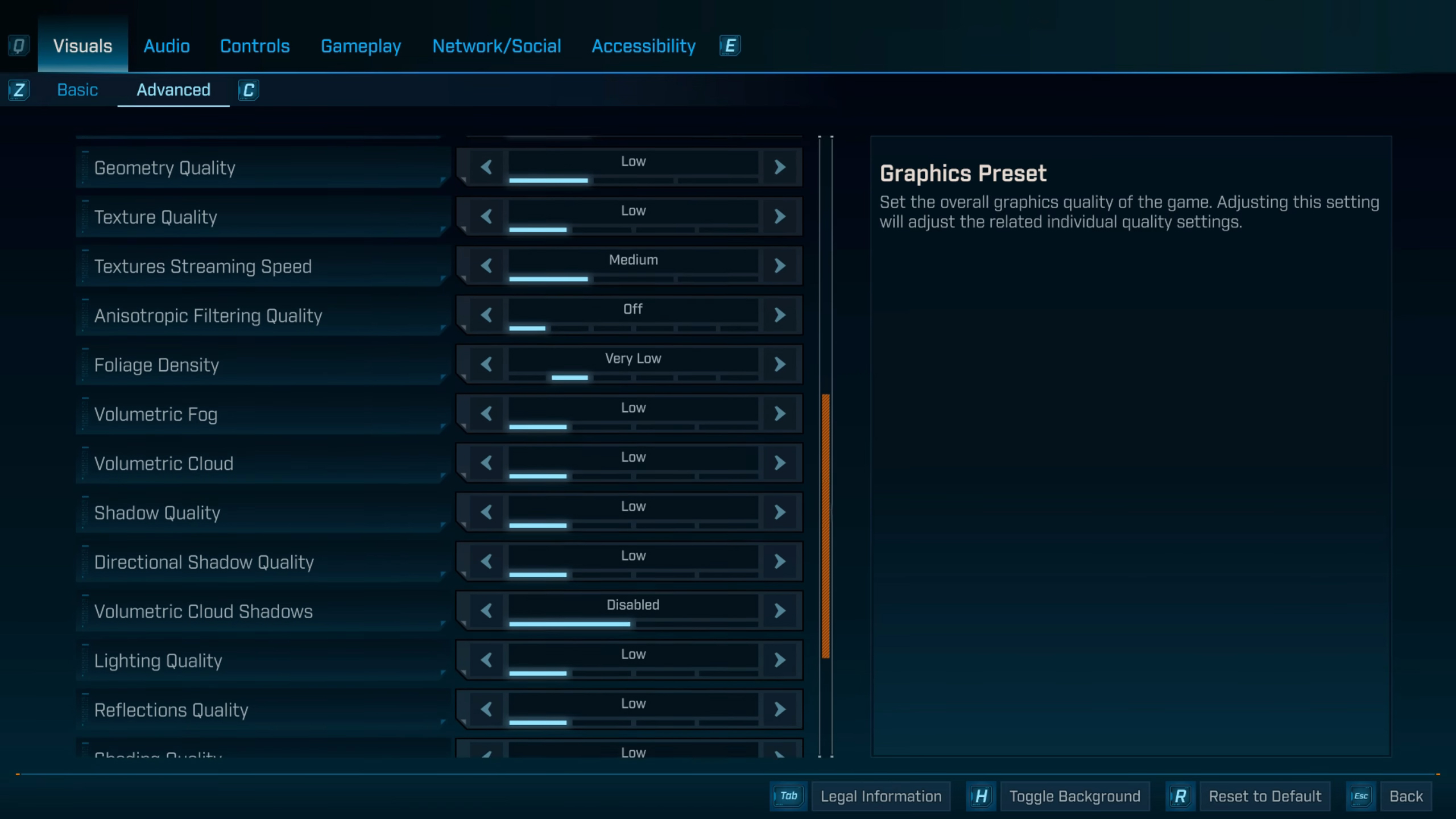
The Radeon RX 7000 series GPUs, such as Radeon RX 7600 and 7600 XT, are capable of playing most modern games at 1080p. However, Borderlands 4’s default settings are not optimized for these two budget GPUs. Therefore, you must use our optimized settings provided below to achieve 60 FPS in the game at 1080p.
Note: The settings provided below are based on the game’s minimum specs and shouldn’t be used for resolutions higher than 1920 x 1080.
Basic Settings
| Settings | Radeon RX 7600 | Radeon RX 7600 XT |
|---|---|---|
| Display Mode | Fullscreen | Fullscreen |
| Resolution | 1920 x 1080 | 1920 x 1080 |
| Display Stats | None | None |
| Limit Frame Rate | On | On |
| Custom FPS Limit | 60 | 60 |
| Vertical Sync | Off (Turn on if you don’t have a FreeSync or G-Sync monitor) | Off (Turn on if you don’t have a FreeSync or G-Sync monitor) |
| Calibrate Display | Do nothing | Do nothing |
| Calibrate HUD Area | Do nothing | Do nothing |
| Field of View | 80 | 80 |
| Vehicle Field of View | 90 | 90 |
Advanced Settings
| Settings | Radeon RX 7600 | Radeon RX 7600 XT |
|---|---|---|
| Graphics Preset | Custom | Custom |
| Auti-Detect Graphics Preset | Do nothing | Do nothing |
| Anti-Aliasing | Do nothing (Blacked Out) | Do nothing (Blacked Out) |
| Upscaling Method | FSR | FSR |
| Upscaling Quality | Quality | Quality |
| Spatial Upscaling Quality | Disabled | Disabled |
| Scene Capture Quality | Low | Low |
| Frame Generation | Off | Off |
| HLOD Loading | Near | Near |
| Geometry Quality | Medium | Medium |
| Texture Quality | Low | High |
| Textures Streaming Speed | Medium | Medium |
| Anisotropic Filtering Quality | X4 | X8 |
| Foliage Density | Low | Low |
| Volumetric Fog | Low | Low |
| Volumetric Cloud | Low | Low |
| Shadow Quality | Low | Low |
| Directional Shadow Quality | Low | Low |
| Volumetric Cloud Shadows | Disabled | Disabled |
| Lighting Quality | Medium | Medium |
| Reflections Quality | Medium | Medium |
| Shading Quality | Low | Low |
| Post-Process Quality | Low | Low |
| Motion Blur Amount | 0.0 | 0.0 |
| Motion Blur Quality | Off | Off |
Best Borderlands 4 Settings for Radeon RX 7700 XT and 7800 XT

The Radeon RX 7700 XT and 7800 XT of the RX 7000 series can play Borderlands 4 at 1440p, which results in a great visual experience. However, they struggle to maintain even 30 FPS at the High graphics settings. Fortunately, we have prepared a list of the best settings to run this game smoothly. These settings will help Borderlands run at 1440p with 60 FPS for a smooth gameplay experience. Here are all the best settings:
Note: The settings provided below are based on the game’s minimum and recommended specs and shouldn’t be used for resolutions higher than 2560 x 1440.
Basic Settings
| Settings | Radeon RX 7700 XT | Radeon RX 7800 XT |
|---|---|---|
| Display Mode | Fullscreen | Fullscreen |
| Resolution | 2560 x 1440 | 2560 x 1440 |
| Display Stats | None | None |
| Limit Frame Rate | On | On |
| Custom FPS Limit | 60 | 60 |
| Vertical Sync | Off (Turn on if you don’t have a FreeSync or G-Sync monitor) | Off (Turn on if you don’t have a FreeSync or G-Sync monitor) |
| Calibrate Display | Do nothing | Do nothing |
| Calibrate HUD Area | Do nothing | Do nothing |
| Field of View | 80 | 80 |
| Vehicle Field of View | 90 | 90 |
Advanced Settings
| Settings | Radeon RX 7700 XT | Radeon RX 7800 XT |
|---|---|---|
| Graphics Preset | Custom | Custom |
| Auti-Detect Graphics Preset | Do nothing | Do nothing |
| Anti-Aliasing | Do nothing (Blacked Out) | Do nothing (Blacked Out) |
| Upscaling Method | FSR | FSR |
| Upscaling Quality | Quality | Quality |
| Spatial Upscaling Quality | Disabled | Disabled |
| Scene Capture Quality | Low | Low |
| Frame Generation | Off | Off |
| HLOD Loading | Near | Near |
| Geometry Quality | Medium | Medium |
| Texture Quality | Medium | High |
| Textures Streaming Speed | Medium | Medium |
| Anisotropic Filtering Quality | X4 | X8 |
| Foliage Density | Low | Low |
| Volumetric Fog | Low | Medium |
| Volumetric Cloud | Low | Low |
| Shadow Quality | Low | Low |
| Directional Shadow Quality | Low | Low |
| Volumetric Cloud Shadows | Disabled | Disabled |
| Lighting Quality | Medium | Medium |
| Reflections Quality | Low | Medium |
| Shading Quality | Low | Low |
| Post-Process Quality | Low | Low |
| Motion Blur Amount | 0.0 | 0.0 |
| Motion Blur Quality | Off | Off |
Best Borderlands 4 Settings for Radeon RX 7900 XT and 7900 XTX

The Radeon RX 7900 XT and 7900 XTX are designed for 4K gaming. They can even run Borderlands 4 at 4K with 60 FPS at the Low settings. However, if you apply our optimized settings, the game will run at 4K with 60 FPS while delivering great visuals. Use the following settings for the best performance:
Note: The settings provided below are based on the game’s minimum specs and shouldn’t be used for resolutions higher than 3840 x 2160.
Basic Settings
| Settings | Radeon RX 7900 XT | Radeon RX 7900 XTX |
|---|---|---|
| Display Mode | Fullscreen | Fullscreen |
| Resolution | 3840 x 2160 | 3840 x 2160 |
| Display Stats | None | None |
| Limit Frame Rate | On | On |
| Custom FPS Limit | 60 | 60 |
| Vertical Sync | Off (Turn on if you don’t have a FreeSync or G-Sync monitor) | Off (Turn on if you don’t have a FreeSync or G-Sync monitor) |
| Calibrate Display | Do nothing | Do nothing |
| Calibrate HUD Area | Do nothing | Do nothing |
| Field of View | 80 | 80 |
| Vehicle Field of View | 90 | 90 |
Advanced Settings
| Settings | Radeon RX 7900 XT | Radeon RX 7900 XTX |
|---|---|---|
| Graphics Preset | Custom | Custom |
| Auti-Detect Graphics Preset | Do nothing | Do nothing |
| Anti-Aliasing | Do nothing (Blacked Out) | Do nothing (Blacked Out) |
| Upscaling Method | FSR | FSR |
| Upscaling Quality | Quality | Quality |
| Spatial Upscaling Quality | Disabled | Disabled |
| Scene Capture Quality | Low | Low |
| Frame Generation | Off | Off |
| HLOD Loading | Near | Near |
| Geometry Quality | Medium | Medium |
| Texture Quality | High | High |
| Textures Streaming Speed | Medium | Medium |
| Anisotropic Filtering Quality | X4 | X8 |
| Foliage Density | Low | Medium |
| Volumetric Fog | Medium | Medium |
| Volumetric Cloud | Low | Low |
| Shadow Quality | Low | Medium |
| Directional Shadow Quality | Low | Low |
| Volumetric Cloud Shadows | Disabled | Disabled |
| Lighting Quality | Medium | Medium |
| Reflections Quality | Medium | Medium |
| Shading Quality | Low | Low |
| Post-Process Quality | Low | Low |
| Motion Blur Amount | 0.0 | 0.0 |
| Motion Blur Quality | Off | Off |
Conclusion
We optimized the above settings of Borderlands 4 specifically for Radeon RX 7000 series GPUs. These settings are tailored to deliver smooth performance without degrading the visual fidelity of the game. You will also not experience any stutters or frame drops with the optimized settings.

We provide the latest news and create guides for Borderlands 4. Meanwhile, you can check out the following articles or catch us playing games on YouTube:
 Reddit
Reddit
 Email
Email


