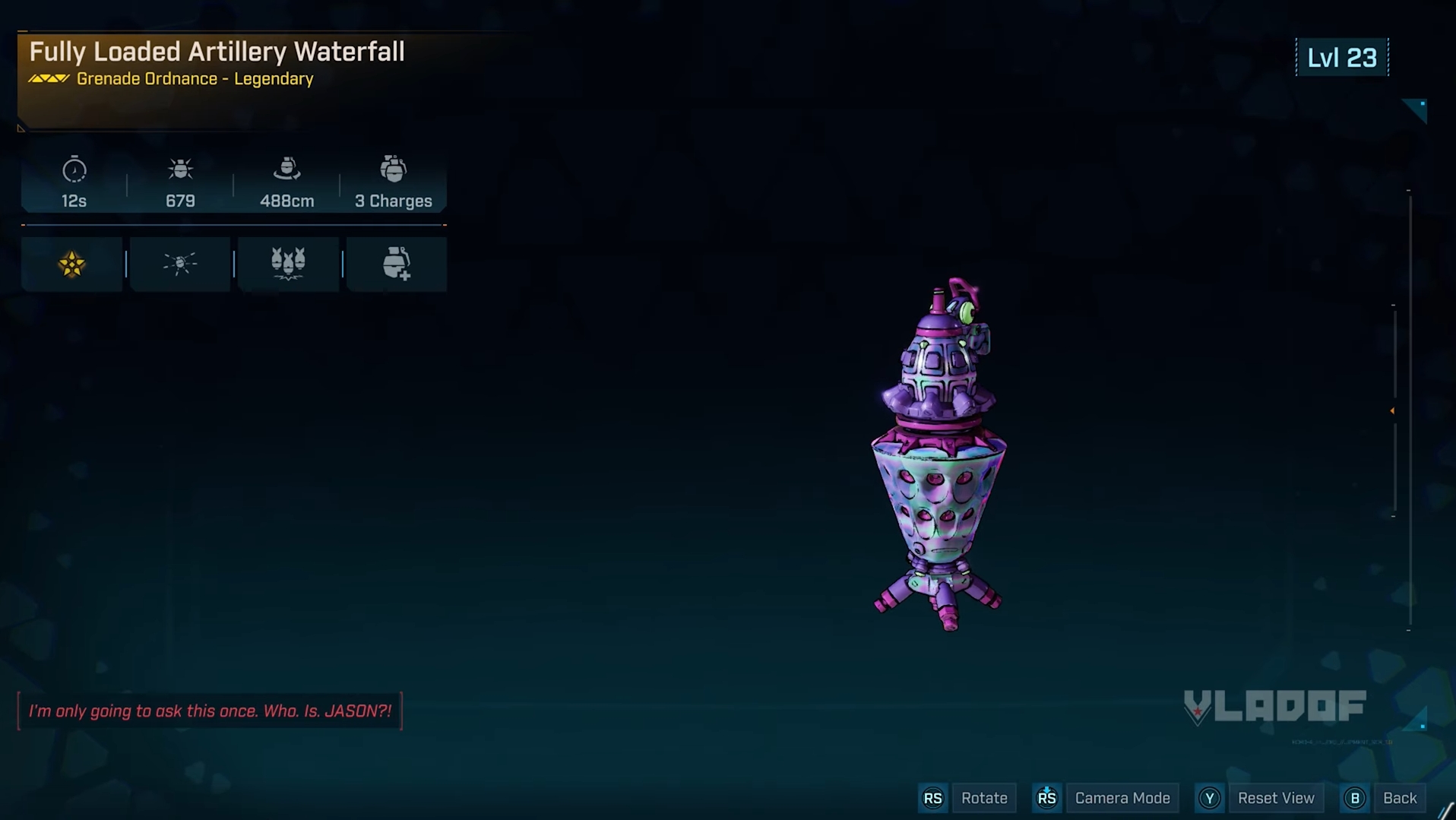Learn how to resolve the ‘Cannot Change Resolution Issue’ in Borderlands 4 so that you can enjoy the game at a desired resolution.

Although the action-packed Borderlands 4 has seen massive success, various bugs have also disrupted the smooth gameplay experience. One such problem that many players have recently been reporting is the Cannot Change Resolution Issue. During the bug, some resolution options in a particular visual mode become unavailable, preventing users from upscaling the resolution.
As a result, players are stuck with poor and weak video quality while playing the game. If you are someone who is also experiencing the same Cannot Change Resolution issue in the game, here is a fix to help you out.
Note: The mentioned resolution is not an official one, and there is a chance that it would not work for everyone. But it is definitely worth your time.
Also Read: Borderlands 4: How To Change Control Keybinds
How To Fix the Cannot Change Resolution Issue in Borderlands 4
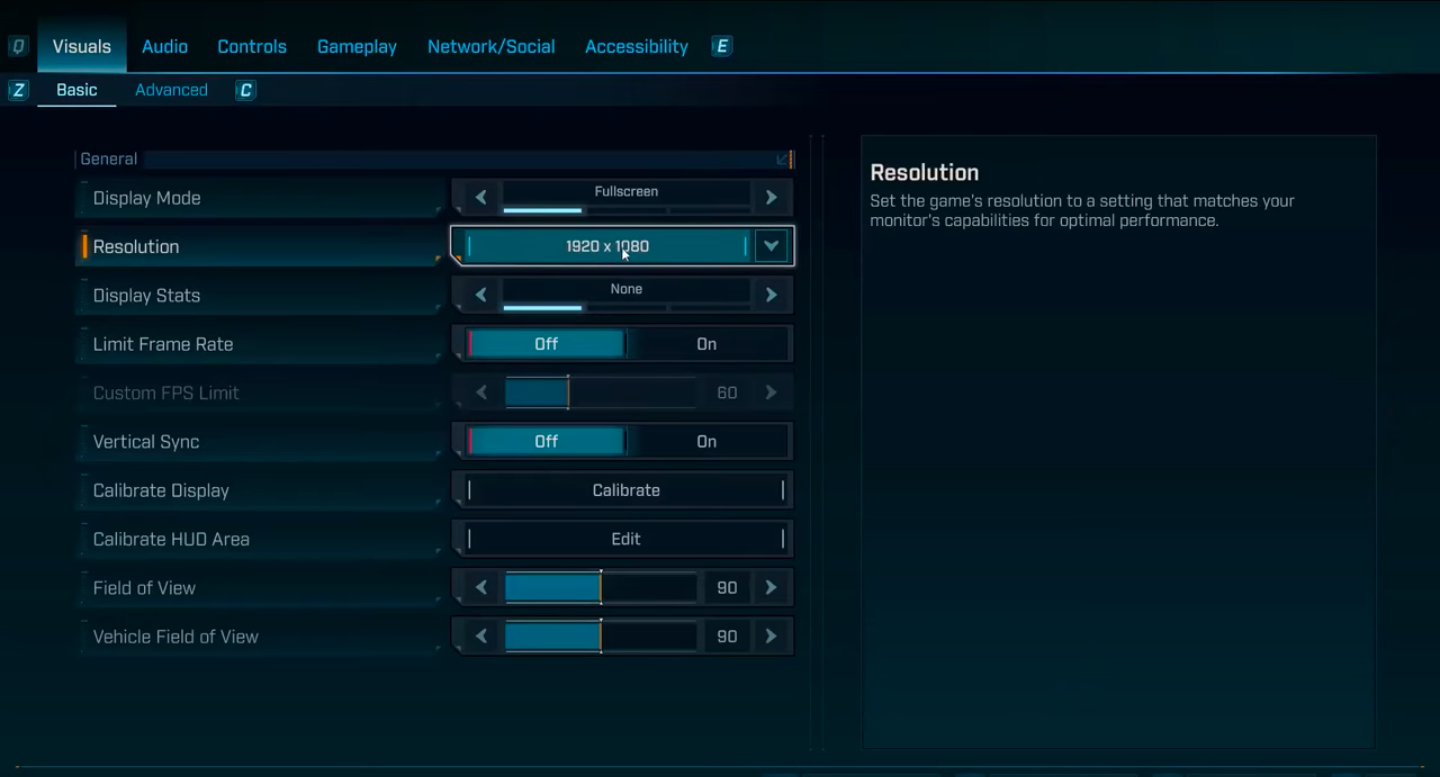
Just like its name, the Cannot Change Resolution Issue restrains players from changing their resolution from their in-game settings on PC. In Borderlands 4, you get three options to choose from: Fullscreen, Windowed Fullscreen, and Windowed. Additionally, the problem particularly arises when you use a lower resolution value from the Fullscreen sub-menu.
After that, you cannot switch back to any higher resolution options because there are no such available choices. The cause of this glitch is unclear, but fortunately, the fix is quite simple. Below are the detailed steps to resolve the Cannot Change Resolution Issue:
- Head to Settings and access the Basic sub-menu.
- Now, look for the Display Mode option and select Windowed from its drop-down choices.
- Next, click on any resolution and then Apply Settings.
- Finally, repeat the process and change the Display Mode to Fullscreen. However, all resolution options would now be available to choose from.
- Select the desired resolution, apply, and then exit the menu.
Hopefully, the fix will help you resolve the Cannot Change Resolution Issue in Borderlands 4.
Also Read: Borderlands 4: How To Unlock the Rift Incompatible Trophy

We provide the latest news and create guides for Borderlands 4. Meanwhile, you can check out the following articles or catch us playing games on YouTube:
 Reddit
Reddit
 Email
Email