Discover which upscaling technology, DLSS, XeSS, or FSR, is best to boost performance within Borderlands 4 on your PC.

Borderlands 4 is a challenging game to run without using upscaling. Given the current state of the game, the optimization is not up to the mark. Countless gamers are complaining about this, and the fact that powerful hardware, such as the RTX 5090, cannot maintain 60 FPS at 4K native settings with the badass preset. Below is a comprehensive guide that explains which upscaler to use and the trade-offs associated with it.
Note: Due to the CPU-bound nature of the game, using upscaling is also a problem, as it raises the CPU workload due to a lower internal resolution. You will need a capable CPU in the first place. Check out our low-end CPUs and mid-range CPUs guides for more clarity.
Read More: Borderlands 4: Best Settings For the RTX 50 Series
Upscalers and Performance Tradeoffs

These are tools that render games at a lower internal resolution and use AI or other algorithms to upscale to your target resolution, thereby improving your FPS with a slight visual compromise.
DLSS (Deep Learning Super Sampling)
This is Nvidia’s take on the technology. The latest iteration, DLSS 4, has significant performance trade-offs on older GPUs compared to the RTX 50 Series. That said, this is the best option you can get. However, it’s closed source, meaning it’s limited to Nvidia GPUs. Borderlands 4 uses the latest DLSS 4 from the get-go.
In terms of performance tradeoffs, the RTX 50 series is the most efficient in dealing with the tech. RTX 40 and older have a 5-10% performance penalty. We recommend keeping the upscaler set to Balanced on RTX 50 Series cards and to Performance on older models. This will compensate for the lower frame rate on older GPUs.
XeSS (Xe Super Sampling)
Intel’s take on super sampling took a harsh start. But with version 2, things have changed quite significantly. On other GPUs, you fall back to DP4A, but rely on an AI-based model to upscale the image, translating to a comparable image quality to DLSS.
On Intel cards only, this algorithm performs the best as it utilizes the XMX acceleration. However, on other GPUs, specifically those from AMD, one needs to follow a similar approach of using the Performance or Balanced profile to compensate for the performance tradeoff. With the new XeSS version 2, there can be around a 20% performance penalty on other GPUs.
FSR (FidelityFX Super Resolution)
This is AMD’s take on the technology. AMD employs two methods to address upscaling. The FSR 3.1 model used with Borderlands 4 uses a temporal approach. However, the RX 9000 series onwards can use FSR 4, which is very similar to DLSS. Only users of the RX 9000 series enjoy superior image quality compared to other GPUs, such as RDNA 3 and older models.
The game also offers TSR as a fallback. Unreal Engine 5’s stock upscaling is available for anyone who wants to use it. It also employs a similar temporal-based approach, like FSR 3.1.
Note: In terms of performance, the upscalers scale very differently, and it isn’t very easy to state an exact percentage of how much you will gain. As of now, the game is extremely CPU-bound, and the optimization leaves more to be desired. In short, DLSS will provide you with the best image quality, followed by FSR 4, XeSS, FSR 3.1, and TSR.
Read More: Borderlands 4: Best Settings for Radeon RX 9000 Series
Should You Use Them? Hardware Recommendations

Yes, you should enable upscaling to compensate for the developers’ lack of optimization. Even with an RTX 4060 at low settings and native resolution, achieving 60 FPS and maintaining a consistent 1% lows is not currently possible. In the future, it may change as the developers optimize the game.
That said, we have a few CPU recommendations, starting from low-end suggestions, then to mid-range options, which you can check out in case you are upgrading for Borderlands 4.
When to Use DLSS
If you have an Nvidia RTX GPU, RTX 50 Series, RTX 40 Series, RTX 30 Series, you should go for the DLSS upscaler. Frame Generation is part of this upscaler, and we recommend you keep it off, as using it increases ghosting, smearing, and input latency.
When to Use XeSS
If you own an Intel Arc GPU or a non-NVIDIA card, FSR underperforms. It’s superior primarily to FSR in terms of sharpness and stability. Ensure you opt for at least Quality mode to get a better image. On non-Intel hardware, the DP4a path is better than FSR (Temporal) in most cases.
When to Use FSR
FSR works best and most efficiently on AMD GPUs, and you should use FSR 3.1 or FSR 4 on AMD hardware. However, for Nvidia GPUs such as the RTX 20 series, we recommend using FSR instead of DLSS, even though it’s an inferior upscaler. The reason is that the RTX 20 Series, in terms of tensor compute, isn’t as strong as the RTX 30 or other models. That said, GTX 16 and 10 series users can also use FSR while playing Borderlands 4.
Read More: Borderlands 4: Best Settings for RTX 30 Series
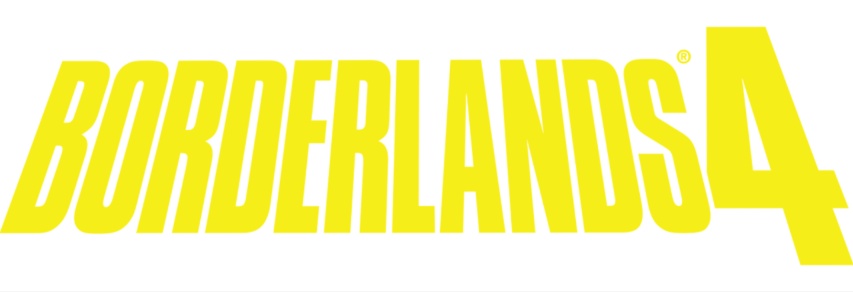
We provide the latest news and create guides for Borderlands 4. Meanwhile, you can check out the following articles or catch us playing games on YouTube:
 Reddit
Reddit
 Email
Email


