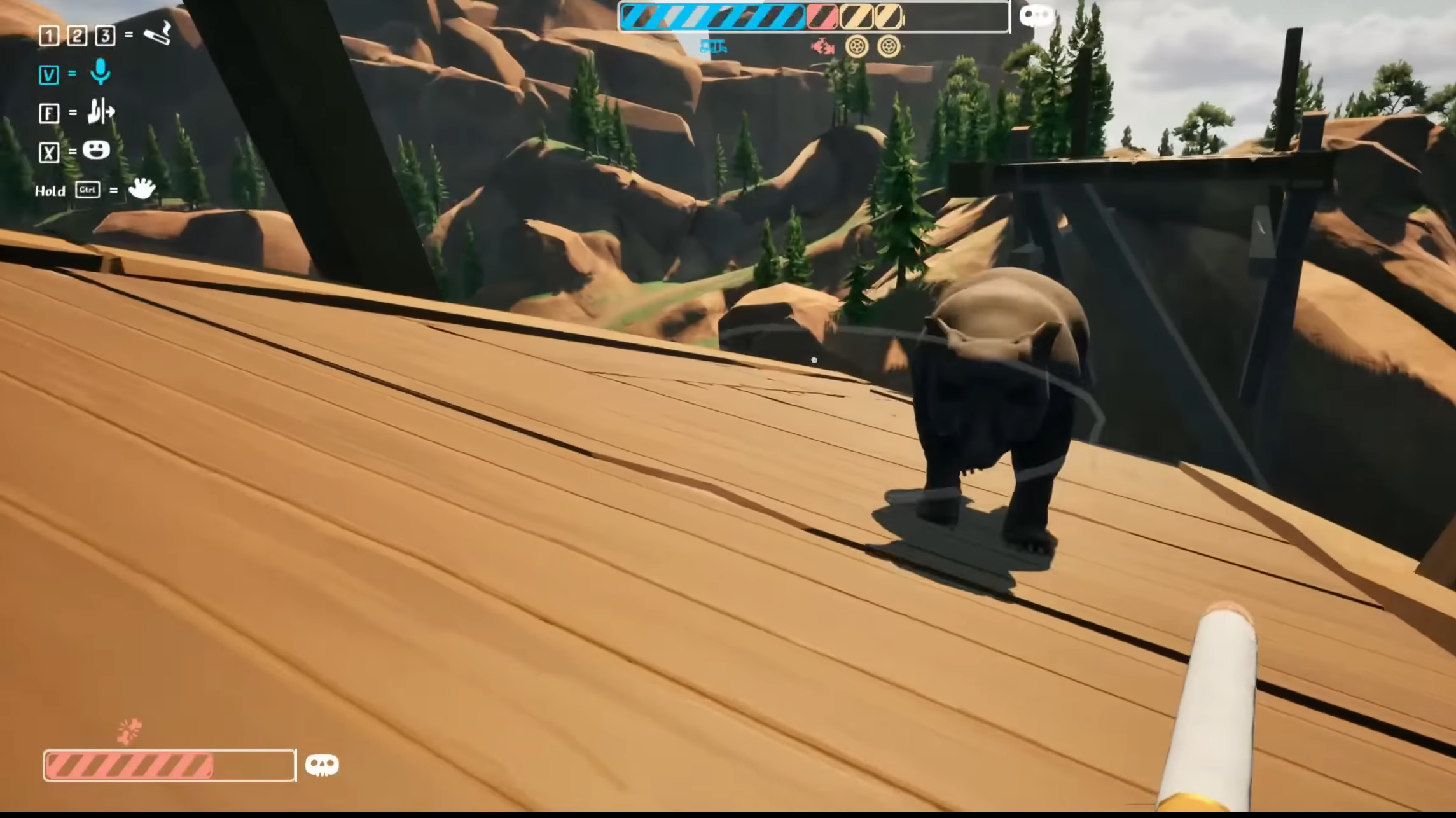Gears of War Reloaded runs smoothly on the Steam Deck with optimized settings, offering a balance between performance and gritty visuals.

Gears of War Reloaded can be played seamlessly on the Steam Deck with a 60 FPS cap at medium or high settings. The remastered game is Steam Deck Verified, and the developers at The Coalition have worked to increase its compatibility with handhelds.
FSR 3.1 support is valuable on the Steam Deck, allowing it to run the game on higher settings without compromising performance. This guide outlines the best settings for Gears of War Reloaded you can experiment with, whether you want to maximize frame rates or maintain visual fidelity without using upscaling.
Gears of War Reloaded: Best Steam Deck Settings

For a balance between smooth gameplay and graphical clarity, we recommend using Quality FSR 3.1 upscaling with high presets. Those looking to run the game without upscaling can cap the frame rate at 60 FPS and play on default (medium) settings. If you want to experience ultra settings without tanking the frame rate, use the Steam Deck Lossless Scaling plugin for frame generation.
Also Read: Is Gears of War: Reloaded Available on PlayStation 5?
High Settings – 60 FPS
- Resolution: 1280×800
- Default Settings Options: High
- Anti-Aliasing Option: AMD FidelityFX Super Resolution 3.1
- Resolution Scaling: Quality
- Texture Quality: High
- Anisotropic Filtering: 4x
- Shadow Quality: High
- Ambient Occlusion: Quality
- Motion Blur: On (Optional)
- Visual Effects Quality: High
- Screen Space Reflections: Medium
- Flash Reduction: Off
With these settings, the game will hover around 60 FPS during combat and even reach 90 FPS out of combat. However, we recommend locking the game’s frame rate to 60 FPS in Display Settings for a more consistent visual experience.
Also Read: Gears of War Reloaded System Requirements for PC, Explored
Medium Settings: No Upscaling – 60 FPS
- Resolution: 1280×800
- Default Settings Options: Custom
- Anti-Aliasing Option: None
- Resolution Scaling: Native
- Texture Quality: Medium
- Anisotropic Filtering: 4x
- Shadow Quality: Medium
- Ambient Occlusion: Performance
- Motion Blur: Off
- Visual Effects Quality: Medium
- Screen Space Reflections: Off
- Flash Reduction: Off
These settings sacrifice some visual detail for graphics clarity, delivering the most consistent experience throughout the game. Lock the game’s frame rate to 60 FPS for the best results.
Ultra Settings: 2X Lossless Scaling – 60 FPS
- Resolution: 1280×800
- Default Settings Options: Ultra
- Anti-Aliasing Option: AMD FidelityFX Super Resolution 3.1
- Resolution Scaling: Native
- Texture Quality: Ultra
- Anisotropic Filtering: 16x
- Shadow Quality: Ultra
- Ambient Occlusion: Quality
- Motion Blur: On
- Visual Effects Quality: High
- Screen Space Reflections: Epic
- Flash Reduction: Off
Lossless Scaling is available on Steam, but it is a paid plugin. After installation, head to Lossless Scaling in the Steam Deck Plugins menu and set it to 2x. The game will run at 60 FPS with Ultra settings, but you may notice a decrease in visual clarity and response time.
Thank you for reading the article. We provide the latest news and create guides for new and old titles, including Death Stranding 2, Baldur’s Gate 3, Roblox, Destiny 2, and more.
 Reddit
Reddit
 Email
Email