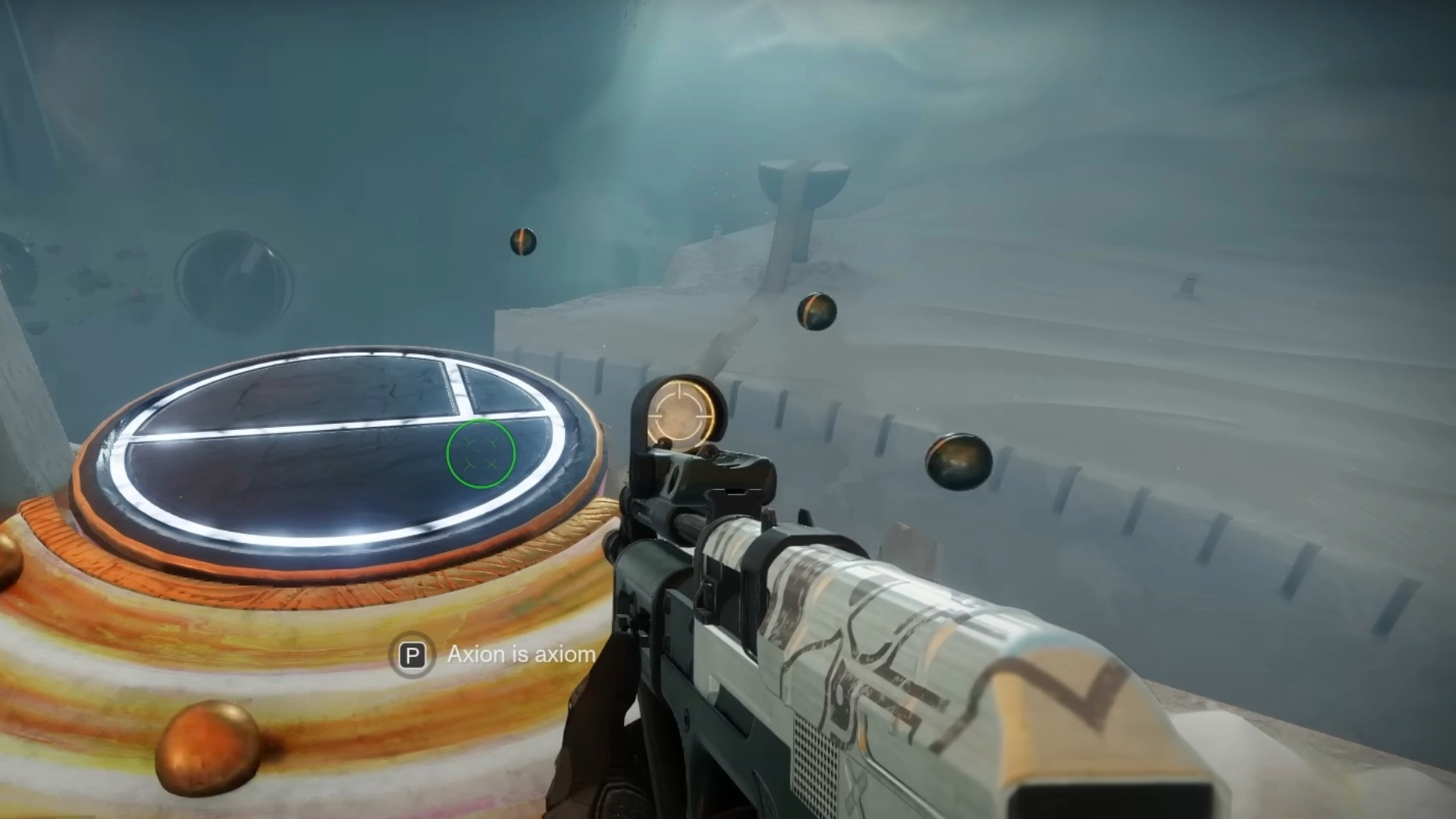Let us try to troubleshoot the CAT Error Code in Destiny 2 with a possible fix to help smoothen your experience.

Is your beloved MMORPG shooter showing you a CAT Error Code when you try to launch it on a casual weeknight? Relax. Your issue has a possible fix that the gaming community has discovered together.
Don’t uninstall Destiny 2 just yet because you can still fix things without purging it from your gaming setup. The secret lies in the files that Bungie releases as regular updates.
This is why, whether you are a regular visitor, taking your first dive into the mythic sci-fi world, or rejoining after months, you are likely to face this trouble at least once. If you see the CAT Error Code often, you might now be able to bypass the error screen by first troubleshooting it.
Try This Easy Possible Fix for the CAT Error Code in Destiny 2

You don’t need to explain your frustration with different error codes when trying to launch a game. This is an experience that all gamers hate. While you can’t really do much about some of the errors on your screen, fortunately, the community has figured out the possible solution for this one. No. You don’t have to be tech-savvy to solve things here.
If you are seeing the said error code on your screen, your system has some missing Destiny 2 files. The good part is that those files most probably dropped during a recent update. So, all you have to do is update the application on your PC and/or console(s). As is the verdict within the community, it will potentially fix the issue.
Why Is It Happening in the First Place?
Whenever Bungie releases an update and you try to launch the game without updating, the CAT Error Code shows up. This also applies to the weekly updates and hotfixes that usually comes out on Tuesdays. Hence, this could be a simple solution that could fix your problem.
Here’s How to Update Destiny 2
Try enabling the auto-update feature whether you play on a PC or console. This should ideally stop the error code. If, for some reason, you are unable to do so, here’s how you update the game manually:
- PC- For the Microsoft Store, visit the Download and Updates section and select the Get Updates button. If you downloaded the game from the Xbox PC app, go to My Collection and Manage Installs to catch up with the update. Steam should show the update under Downloads. Try restarting the app or clearing cache if that does not happen. Repeat the same steps for Epic Store if it gives you trouble.
- Playstation- Whether you are on the PS4 or PS5, hover over Destiny 2 on the main menu. Press the Options button on the controller. Select Check for Update.
- Xbox- Go to My Games and Apps. Select Manage. This is the right time to select Destiny 2 and install the latest update.
These steps are approved by Bungie itself. In case the game is still showing you the CAT Error Code after installing the updates, try reaching out to a tech support team.
Looking For More?
Thank you for reading this article. We provide the latest news and create guides for Baldur’s Gate 3, Starfield, ARK Survival Ascended, and more. Also, watch Deltia play games on Twitch or visit his YouTube channel!
 Reddit
Reddit
 Email
Email