These are the best Dying Light The Beast settings on ROG Ally, Lenovo Legion, and MSI Claw. These settings run the game smoothly at 30 FPS.
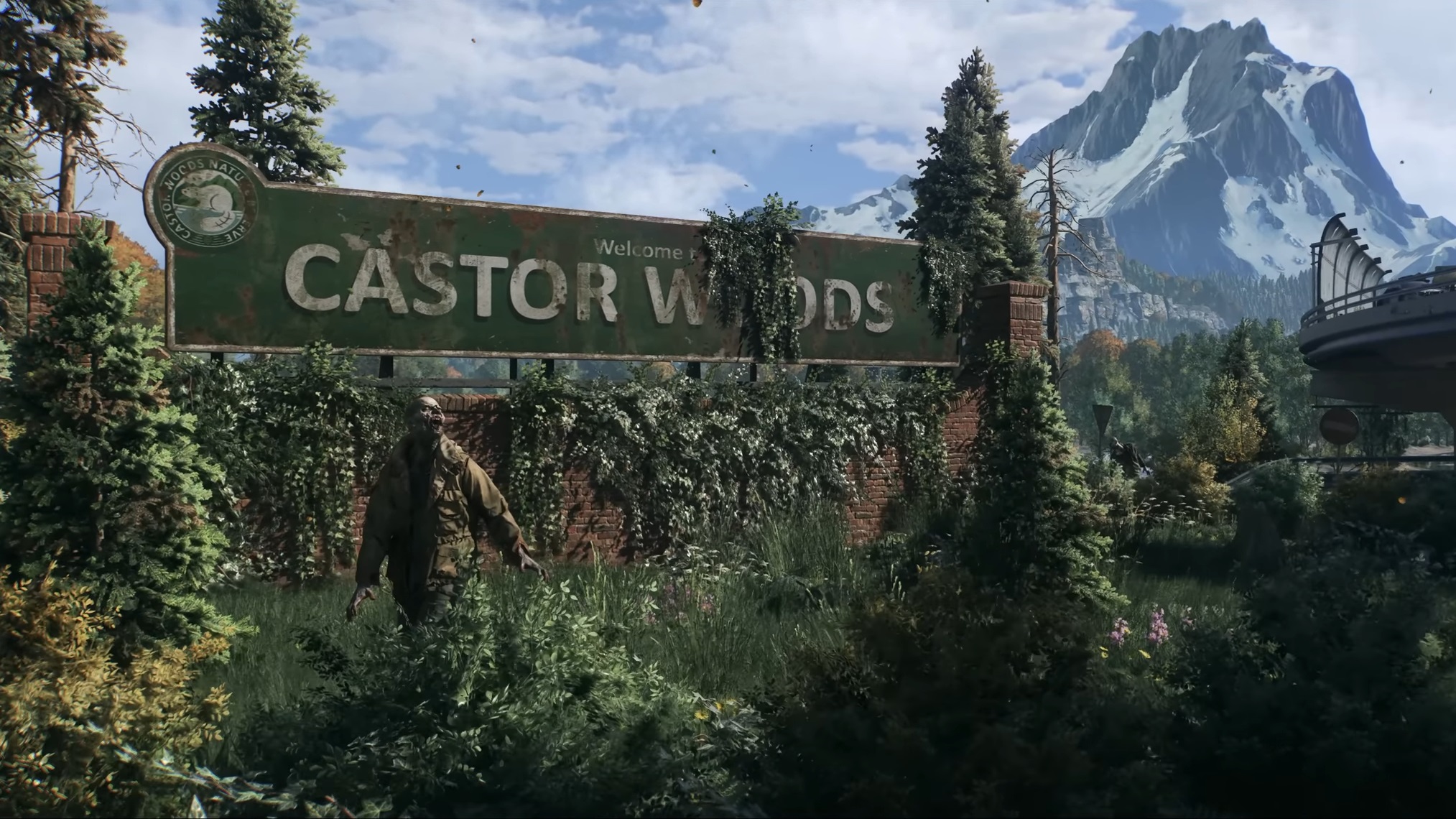
Dying Light The Beast was initially designed as a DLC for Dying Light 2, but it later turned into a separate game. However, due to the use of the updated engine, the system requirements of this game are much higher than those of its predecessor, Dying Light 2. That’s why you must use optimized settings to get a decent 30 FPS performance. Read on to learn more.
Note: Parts of this article are subjective and reflect the writer’s opinions.
Best Settings for ROG Ally, Lenovo Legion, and MSI Claw
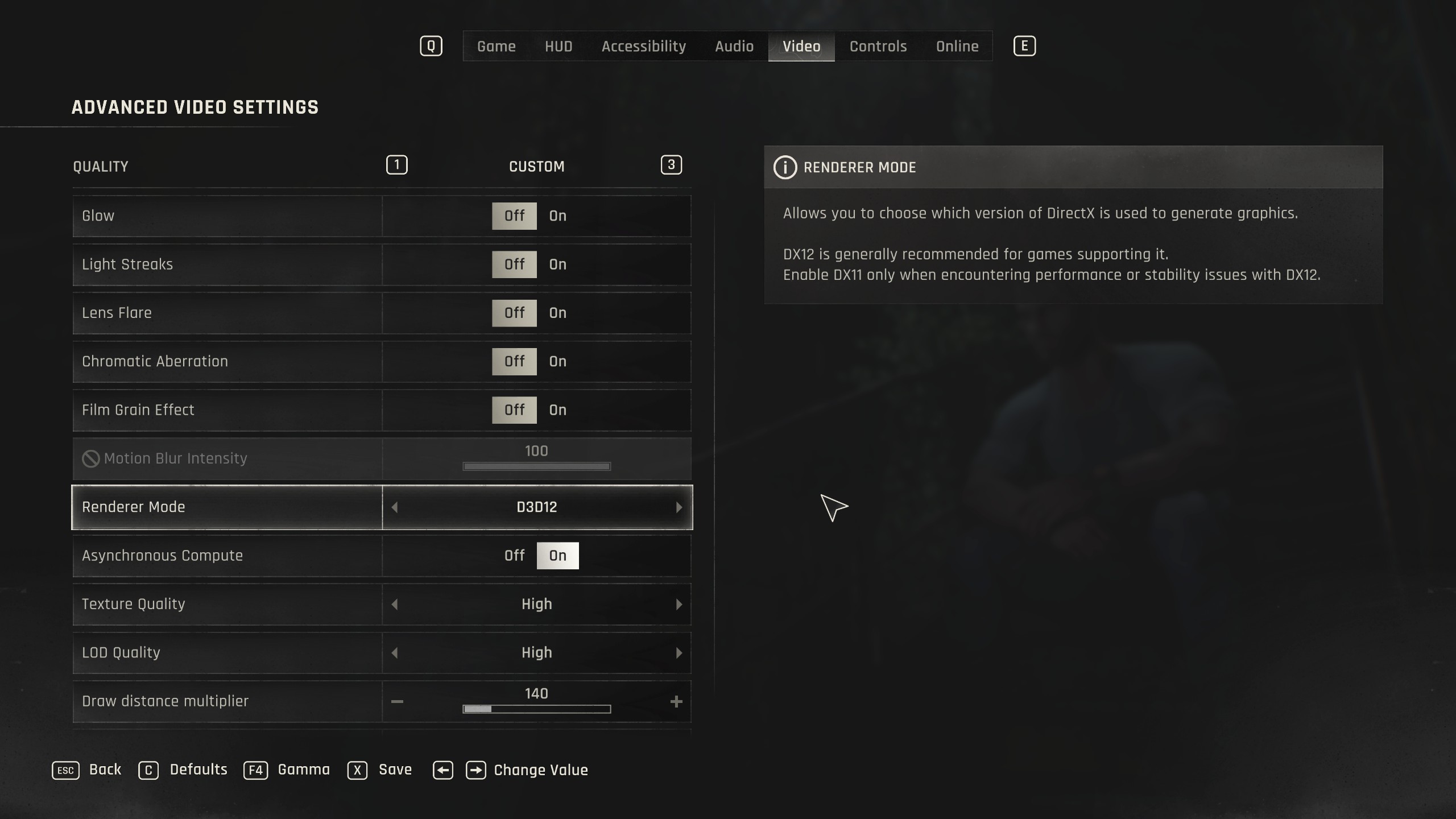
The ROG Ally and Lenovo Legion Go S are powered by AMD Ryzen chips. They are capable chips and can run even modern games decently if you optimize the settings. However, MSI equipped its Claw handheld with an Intel chip, which is just as capable as the AMD Ryzen chip inside the other handhelds. These devices can run Dying Light The Beast at a stable 30 FPS if you apply the following settings:
Note: The settings provided below are based on the game’s recommended specs and shouldn’t be used for other handhelds like the Steam Deck.
| Settings | ROG Ally | Lenovo Legion Go | MSI Claw |
|---|---|---|---|
| Window Mode | Fullscreen | Fullscreen | Fullscreen |
| Resolution | 1920 x 1080 | 1920 x 1200 | 1920 x 1200 |
| HDR | Off | Off | Off |
| Gamma | 20 | 20 | 20 |
| Vertical Synchronization | Off | Off | Off |
| Dynamic Resolution Scaling | Off | Off | Off |
| FPS Limiter | 30 | 30 | 30 |
| Target FPS | OFF | OFF | OFF |
| Upscaler Type | FSR | FSR | XeSS |
| Upscaling Mode | Performance | Performance | Performance |
| Sharpness | 50 (As per preference) | 50 (As per preference) | 50 (As per preference) |
| Frame Generation | Off | Off | Off |
| Field of View | 70 (As per preference) | 70 (As per preference) | 70 (As per preference) |
| Glow | On | On | On |
| Light Streaks | On | On | On |
| Lens Flare | Off | Off | Off |
| Chromatic Aberration | Off | Off | Off |
| Film Grain Effect | Off | Off | Off |
| Motion Blur Intensity | 0 (As per preference) | 0 (As per preference) | 0 (As per preference) |
| Renderer Mode | D3D12 | D3D12 | D3D12 |
| Asynchronous Compute | On | On | On |
| Texture Quality | Medium | Medium | Medium |
| LOD Quality | Low | Low | Low |
| Draw Distance Multiplier | 100 | 100 | 100 |
| Motion Blur Quality | Low | Low | Low |
| Particles Quality | Low | Low | Low |
| Shadows Quality | Low | Low | Low |
| Screen Space Shadows | On | On | On |
| Ambient Occlusion Quality | Medium | Medium | Medium |
| Global Illumination Quality | Low | Low | Low |
| Reflections Quality | Low | Low | Low |
| Fog Quality | Low | Low | Low |
| Postprocess Quality | Low | Low | Low |
Conclusion
We optimized the above settings with the right combination of Low and Medium graphics values. These settings allowed us to achieve a stable 30 FPS in Dying Light The Beast. You can also enable frame generation to get 60 FPS, but that will also increase latency. Therefore, the choice is up to you.
We provide the latest news and create guides for Dying Light The Beast. Meanwhile, you can check out the following articles or catch us playing games on YouTube:
 Reddit
Reddit
 Email
Email


