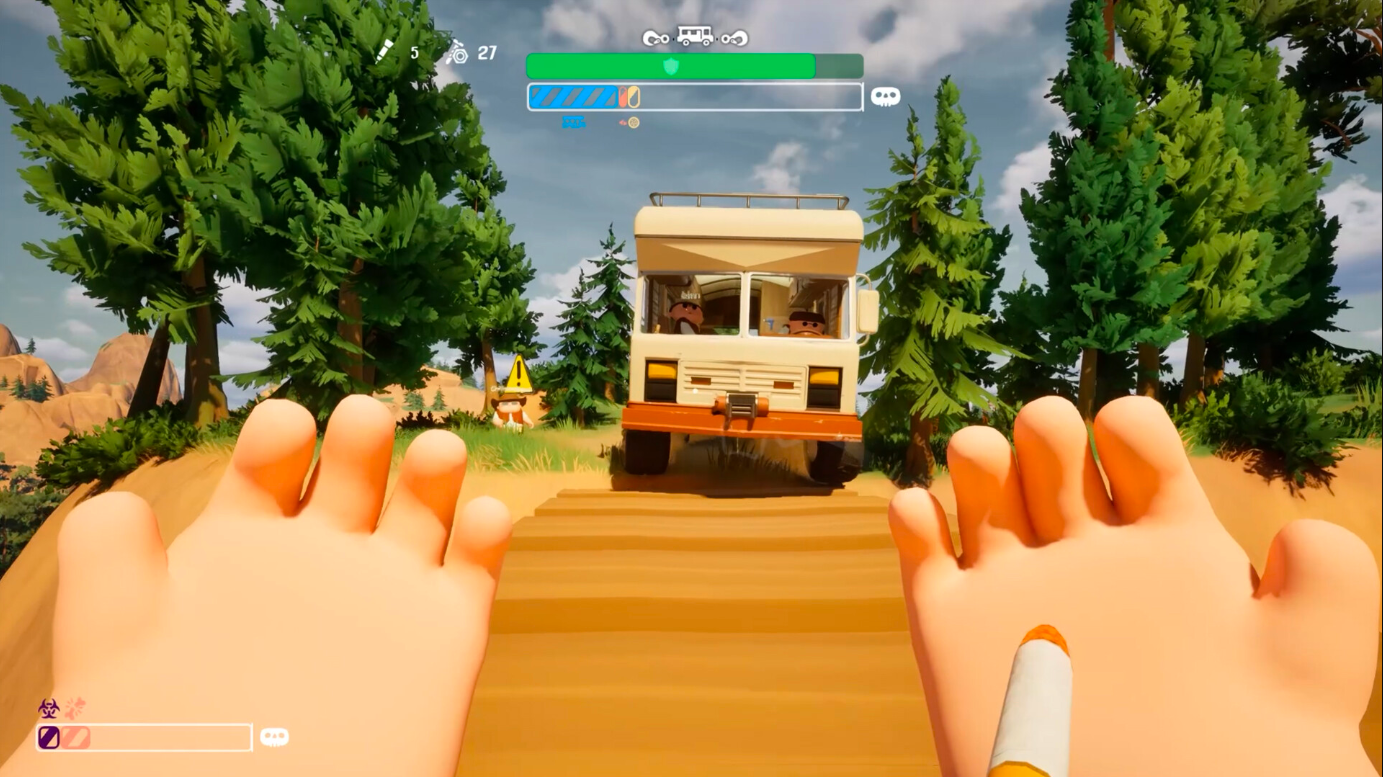Let us discuss the best possible settings to indulge in Elden Ring armed with a RTX 5060 Ti as your graphics card.

Elden Ring has cemented itself as one of the greatest games that revolutionized its genre. Taking inspiration from the likes of Breath of the Wild, it excels in everything compared to its predecessors and introduces several new mechanics.
Although the main game brought in quite a lot of positive reviews, Shadow of the Erdtree DLC gave it a major boost. Still, it doesn’t deny the fact that it comes with serious optimization issues, causing major FPS drops and stutters throughout the entire playthrough.
Now, in 2025, Nvidia has released its RTX 5000 series, bringing numerous upscale improvements and massive performance boosts. However, the price tag is ridiculous. To make it more budget-friendly, the company has revealed two new entries: RTX 5060 Ti and RTX 5060.
The 5060 Ti comes in two variants: 8 GB and 16 GB. Additionally, it can run Elden Ring quite well. Want to purchase an RTX 5060 Ti and play Elden Ring on it with the most efficient FPS settings? This guide is for you. Here are the best settings for Elden Ring on an RTX 5060 Ti.
Optimal Settings in Elden Ring for RTX 5060 TI

Display Settings
| Option | Setting |
| Resolution | 2K/1440p (2560×1440) |
| Screen Mode | Windowed Borderless or Fullscreen |
| Ray Tracing Quality | Medium |
| Auto-Detect Best Rendering Settings | Off (the game’s auto optimizer is unstable) |
Graphic Settings
| Option | Setting |
| Texture Quality | Maximum |
| Antialiasing Quality | Maximum |
| SSAO | Maximum |
| Motion Blur | Maximum |
| Depth of Field | Maximum |
| Shadow Quality | Maximum |
| Lighting Quality | Maximum |
| Effects Quality | Maximum |
| Volumetric Quality | Maximum |
| Reflection Quality | Maximum |
| Grass Quality | Maximum |
| Shader Quality | Maximum |
| Global Illumination Quality | High |
| Water Surface Quality | High |
The rest of the settings are dependent on the player’s preferences. However, if you still face immense stutters after a couple of seconds, you might want to look into your CPU. This is a bottlenecking issue caused by the CPU if it fails to keep up with the rest of the PC components, including GPUs.
Looking For More Related to Tech?
We provide the latest news and “How To’s” for Tech content. Meanwhile, you can check out the following articles related to PC GPUs, CPU and GPU comparisons, mobile phones, and more:
- 5 Best Air Coolers for CPUs in 2025
- ASUS TUF Gaming F16 Release Date, Specifications, Price, and More
- iPhone 16e vs iPhone SE (3rd Gen): Which One To Buy in 2025?
- Powerbeats Pro 2 vs AirPods Pro 2: Which One To Get in 2025
- RTX 5070 Ti vs. RTX 4070 Super: Specs, Price and More Compared
- Windows 11: How To Disable Lock Screen Widgets
 Reddit
Reddit
 Email
Email