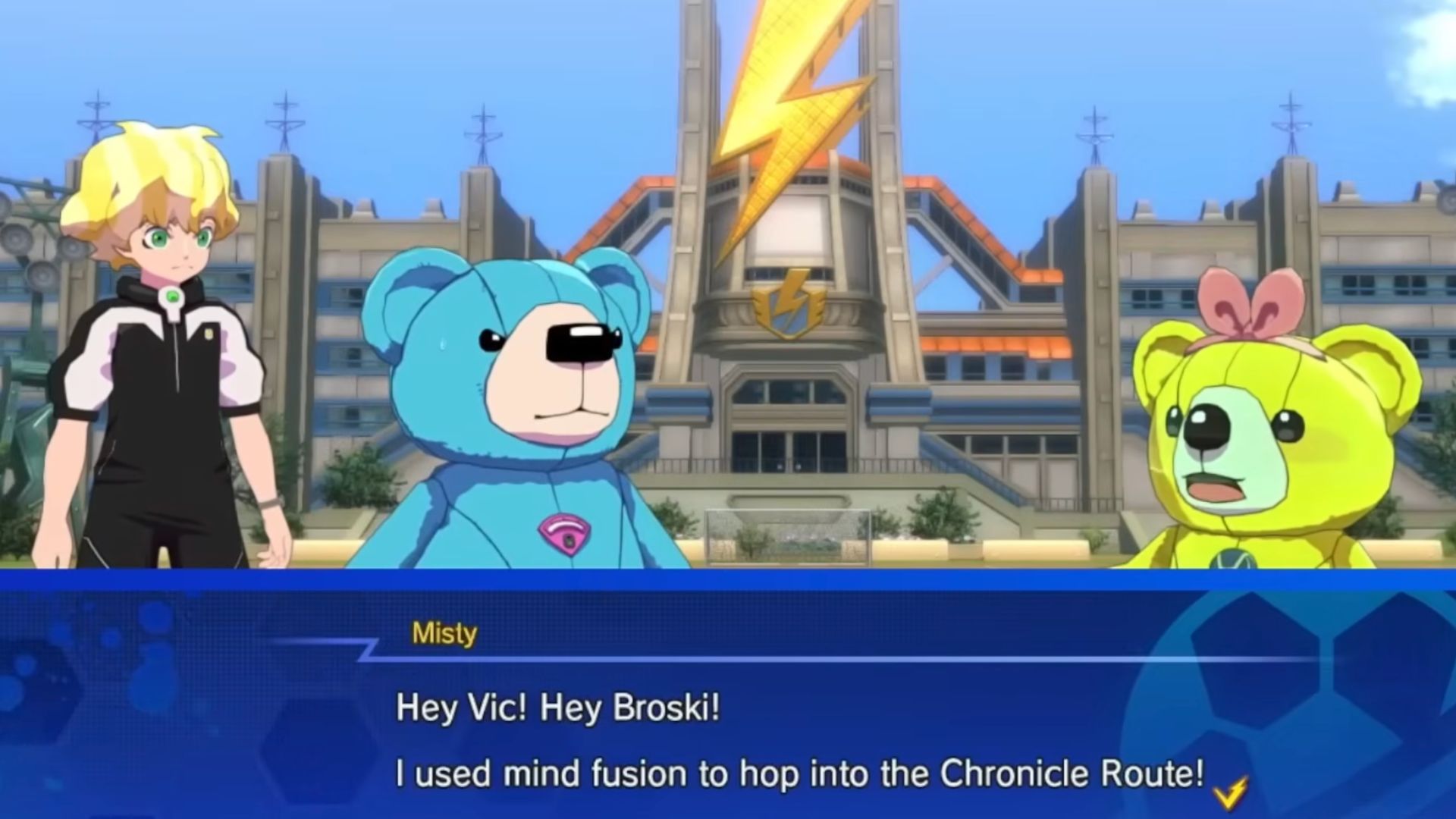This Escape The Backrooms guide will help you find your save file, delete it if need be, and restore it should you want it back.

Escape The Backrooms has a ton of levels for you to run through, but sometimes you don’t want the trouble of going through all that. At times, you may want someone else’s save file that runs you through the difficult parts, allowing you to enjoy the game with less stress.
Alternatively, you may have a friend who wishes they had a save file so they could catch up with you in terms of progress. Whatever the reason may be, knowing how to find your Escape The Backrooms save file is valuable knowledge for anyone who plays the game. If you’re looking to find your save file but don’t know how to, keep reading this article.
Where To Find Your Escape The Backrooms Save File

You can find your Escape The Backrooms Save file by following the steps below:
- Open Steam and head to your Library.
- Run Escape the Backrooms.
- Leave the game running in the background, and then type “Run” into your Windows Search Bar, and then select the application with the same name. Alternatively, press Windows+R.
- In Run, type “%localappdata%” and click on the OK button.
- Here, look for “\EscapeTheBackrooms\Saved\SaveGames.”
- This will show you all the save files of your game, and you can delete them as you see fit.
How To Restore Old Saves for Escape The Backroom
If you’ve deleted an old save file and now suddenly need it back again for use, don’t worry, as there’s a way to restore it. Follow the steps below to restore old save files in Escape The Backrooms:
- Type “Run” into your Windows Search Bar, and then select the application with the same name. Alternatively, press Windows+R.
- In Run, type “%localappdata%” and click on the OK button.
- Here, look for “\EscapeTheBackrooms\Saved\SaveGames.”
- Right-click on the “SaveGames” folder and select “Restore Previous Versions,” and restore the most recent save.
- Click “Restore” to restore the previous versions of your save. Just make sure you have File History enabled in the control panel.
Thank you for reading the article. We provide the latest news and create guides for new and old titles, including Death Stranding 2, Baldur’s Gate 3, Roblox, Destiny 2, and more.
 Reddit
Reddit
 Email
Email