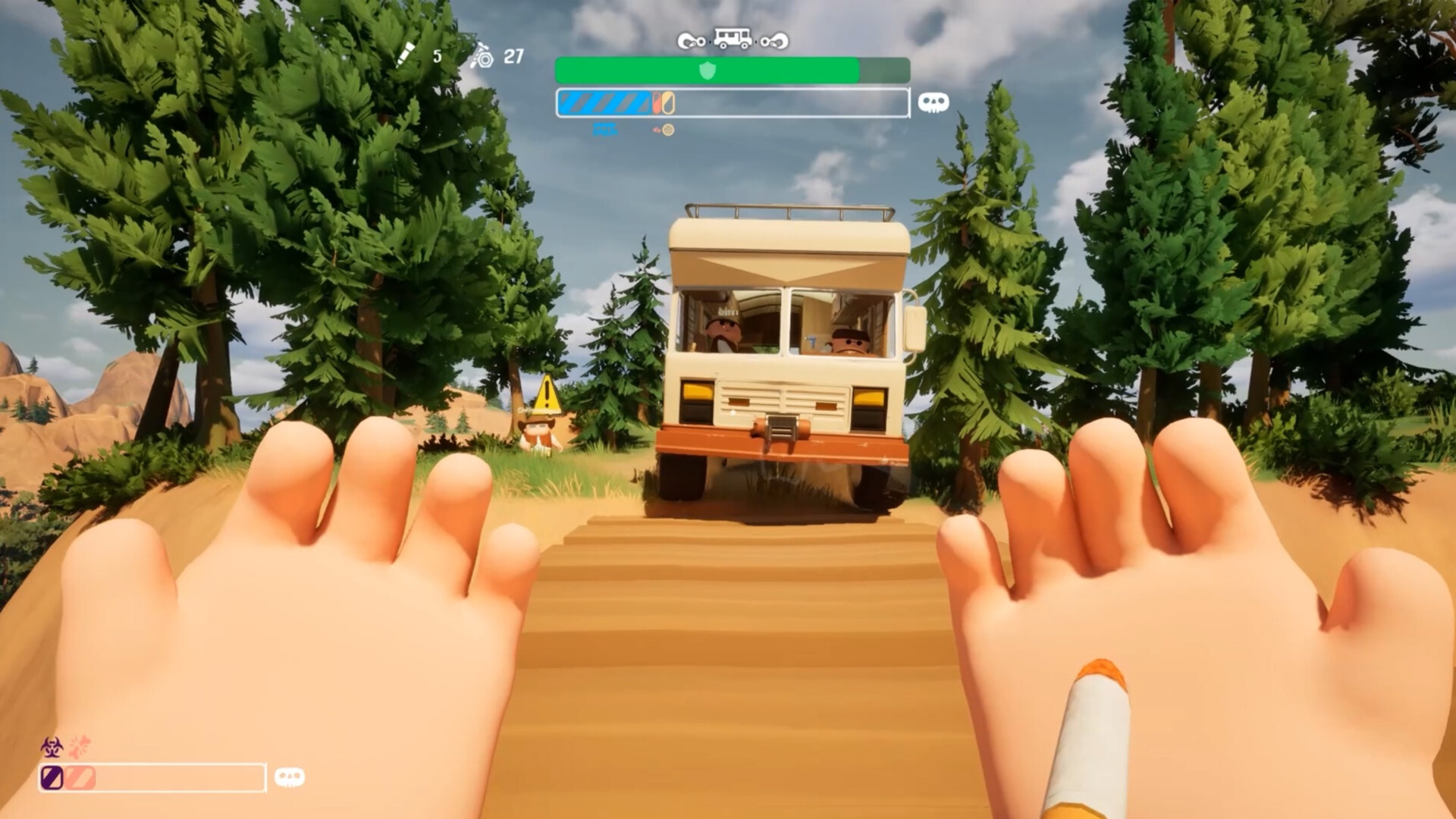These are the best overall settings for Gears of War Reloaded, best suited for 1440p and for 8GB VRAM GPUs and higher.

Gears of War Reloaded runs well on modern hardware. This is not entirely due to good optimization but rather the game’s age, which can be easily overpowered by modern computing power. Gears of War Reloaded has a lot of issues, such as shimmering, LOD, object smearing, artifacts, and more.
While technically, any of the modern 8GB VRAM-powered GPUs can max out the game at 1440p, the settings below are best tuned for efficiency, conserving energy in the process, and do not significantly alter the game’s look and feel.
Note: By default, the game offers DLSS 3.5 and FSR 3.1 options for Anti-aliasing and Upscaling. On the Nvidia side, users should switch to DLSS 4 by using either the Global DLSS override feature in the Nvidia app or DLSS Swapper. AMD users can enjoy sharper visuals with FSR AA, which avoids upscaling. On both the AMD and Nvidia sides, you should play at native resolution and use DLAA or FSR-AA for the best image quality.
Also Read: Gears of War Reloaded: Best Settings for RTX 50 Series
Gears of War Reloaded: Best Settings for 1440p
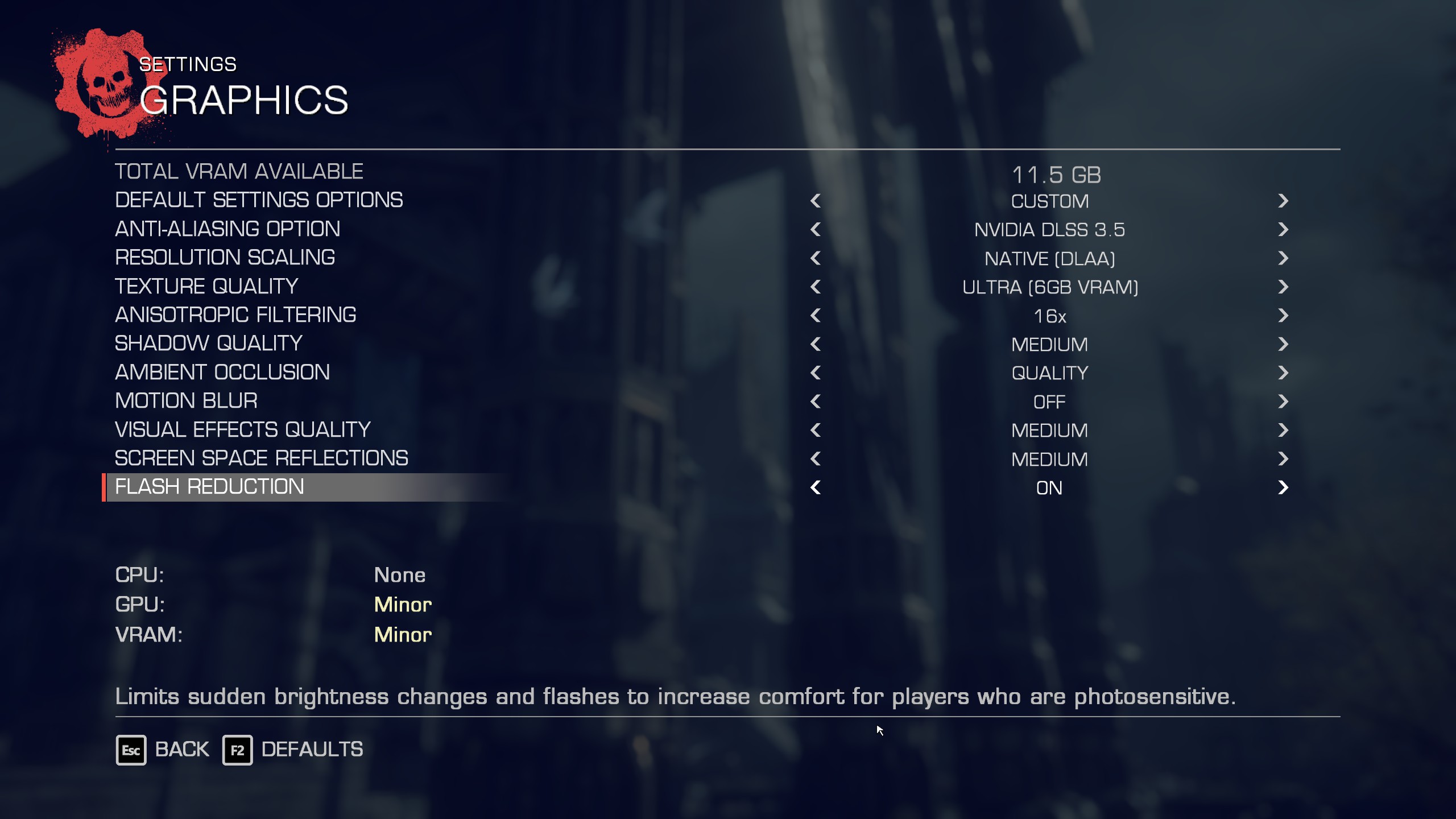
Below are the settings that will work seamlessly with 8GB or higher VRAM GPUs at native 1440p resolution, without the need for upscaling. If performance falls, you can adjust the settings until it reaches your required frame rate. You can increase settings like Shadow Quality, Visual Effect Quality, and Screen Space Reflections depending on your GPU horsepower.
However, at higher values, the increased number of particles and effects will also increase the chances of ghosting and artifacts. Frame rate is not the highlighting issue here; the main problems lie with the in-game image quality.
| Setting | Value |
|---|---|
| Resolution | 2560 x 1440 |
| FPS Cap | Your monitor’s max refresh |
| Default Settings Options | Custom |
| Anti-Aliasing Option | NVIDIA DLSS 3.5 / FSR 3.1 |
| Resolution Scaling | Native (DLAA) / FSR AA |
| Texture Quality | Ultra (6GB VRAM) |
| Anisotropic Filtering | 16x |
| Shadow Quality | Medium |
| Ambient Occlusion | Quality |
| Motion Blur | Off |
| Visual Effects Quality | Medium |
| Screen Space Reflections | Medium |
| Flash Reduction | On |
Also Read: Gears of War Reloaded: Best Settings for RTX 40 Series
We provide the latest news and “How To’s” for Tech content. Meanwhile, you can check out the following articles related to PC GPUs, CPU and GPU comparisons, mobile phones, and more:
- 5 Best Air Coolers for CPUs in 2025
- ASUS TUF Gaming F16 Release Date, Specifications, Price, and More
- iPhone 16e vs iPhone SE (3rd Gen): Which One To Buy in 2025?
- Powerbeats Pro 2 vs AirPods Pro 2: Which One To Get in 2025
- RTX 5070 Ti vs. RTX 4070 Super: Specs, Price and More Compared
- Windows 11: How To Disable Lock Screen Widgets
 Reddit
Reddit
 Email
Email