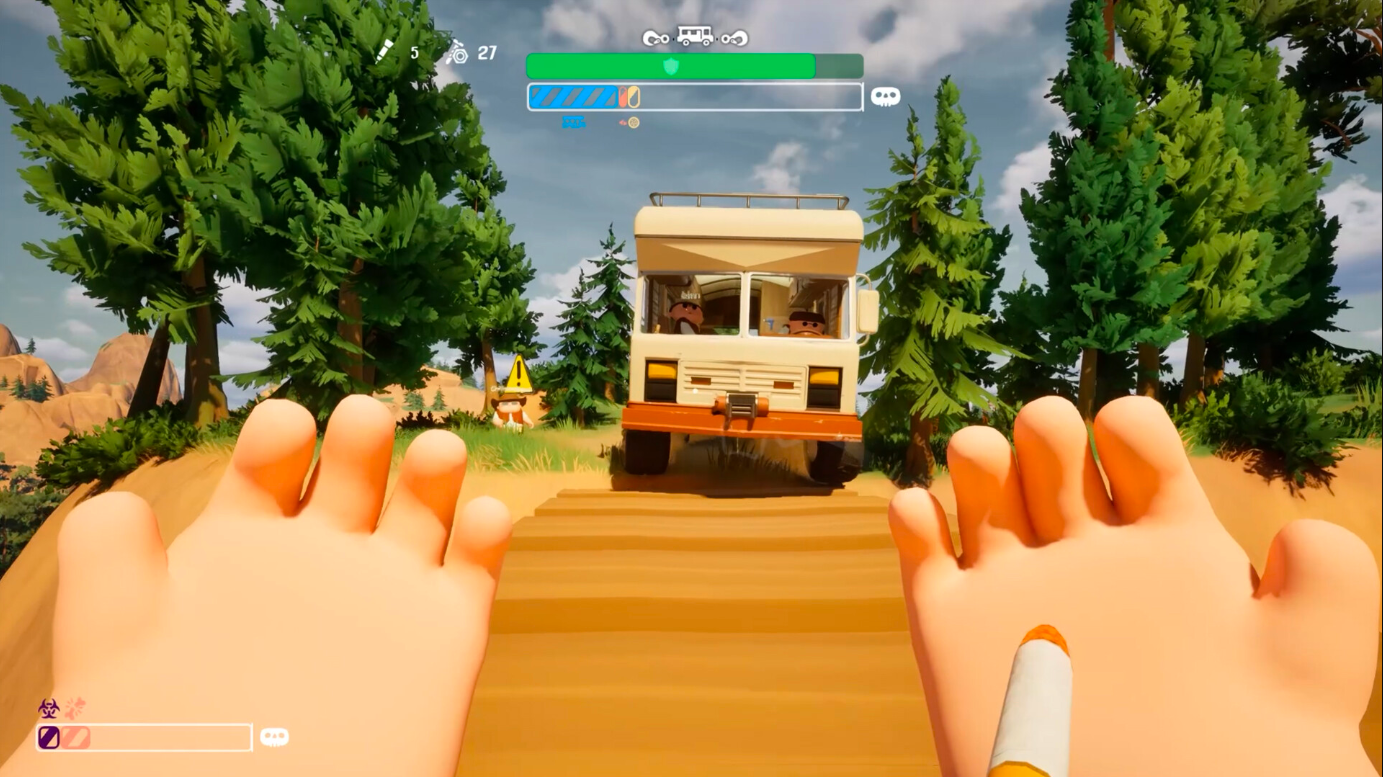Wish to play as the Ghost of Sparta in Ultra graphics? Here’s an article with the best settings to play God of War Ragnarok on RTX 5060 Ti.

God of War Ragnarok is the continuation of Kratos’s story through the nine realms in Norse mythology. This title initially was exclusive to the PlayStation consoles but was ported to PC back in 2024. Due to the game’s intensive GPU usage, GoW Ragnarok had a rocky launch on PC due to a high VRAM requirement. This was due to the highly detailed cutscenes and unique environments that make this game so gorgeous.
With the recent launch of the RTX 5060 Ti, gamers can now not worry about the demands of the game. The graphics card features Nvidia’s DLSS 4, which gives a massive framerate boost in any game, including God of War Ragnarok. This alone makes the RTX 5060 Ti a great graphics card for someone with a fairly low budget who wishes to enjoy quality gameplay.
Also Read: God of War Ragnarok: Best Settings for RTX 5060
Best Settings for God of War Ragnarok With RTX 5060
The RTX 5060 Ti is quite generous when it comes to providing a solid framerate without compromising the graphical quality. You can easily achieve over 80 fps on Ultra Settings while playing on 1080p. However, you do have to lower a few of the quality settings to achieve the same for 1440p gaming. Here are the settings you should apply for each of the resolutions:
1080p Settings
Display and Scaling
- Resolution: 1920×1080
- Frame Gen: Nvidia DLSS FG
- V-sync: Off (On if using a 60Hz monitor)
- Method: DLSS
- Quality: DLAA
Quality
- Textures: Ultra
- Models: Ultra
- Anisotropic Filtering: Ultra
- Lighting : Ultra
- Shadows: Ultra
- Reflections: Ultra
- Atmospherics: Ultra
- Ambient Occlusion: Ultra
- Tessellation: Ultra
1440p Settings
Display and Scaling
- Resolution: 2560×1440
- Frame Gen: Nvidia DLSS FG
- V-sync: Off (On if using a 60Hz monitor)
- Method: DLSS
- Quality: DLAA
Quality
- Textures: Ultra
- Models: Ultra
- Anisotropic Filtering: Ultra
- Lighting : High
- Shadows: Ultra
- Reflections: High
- Atmospherics: Ultra
- Ambient Occlusion: Ultra
- Tessellation: High
Key Considerations for Performance

- The 5060 Ti is a strong graphics card that can support complete Ultra settings only if you are playing on 1080p. Switching to 1440p can take a toll on the device as the VRAM usage increases by a lot more.
- You can use the above-given settings to achieve an 80 fps average on both 1080p and 1440p without any lag. Moreover, if you wish for smoother gameplay, you can always lower your settings to your preference.
Looking For More Related to Tech?
We provide the latest news and “How To’s” for Tech content. Meanwhile, you can check out the following articles related to PC GPUs, CPU and GPU comparisons, mobile phones, and more:
- 5 Best Air Coolers for CPUs in 2025
- ASUS TUF Gaming F16 Release Date, Specifications, Price, and More
- iPhone 16e vs iPhone SE (3rd Gen): Which One To Buy in 2025?
- Powerbeats Pro 2 vs AirPods Pro 2: Which One To Get in 2025
- RTX 5070 Ti vs. RTX 4070 Super: Specs, Price and More Compared
- Windows 11: How To Disable Lock Screen Widgets
 Reddit
Reddit
 Email
Email