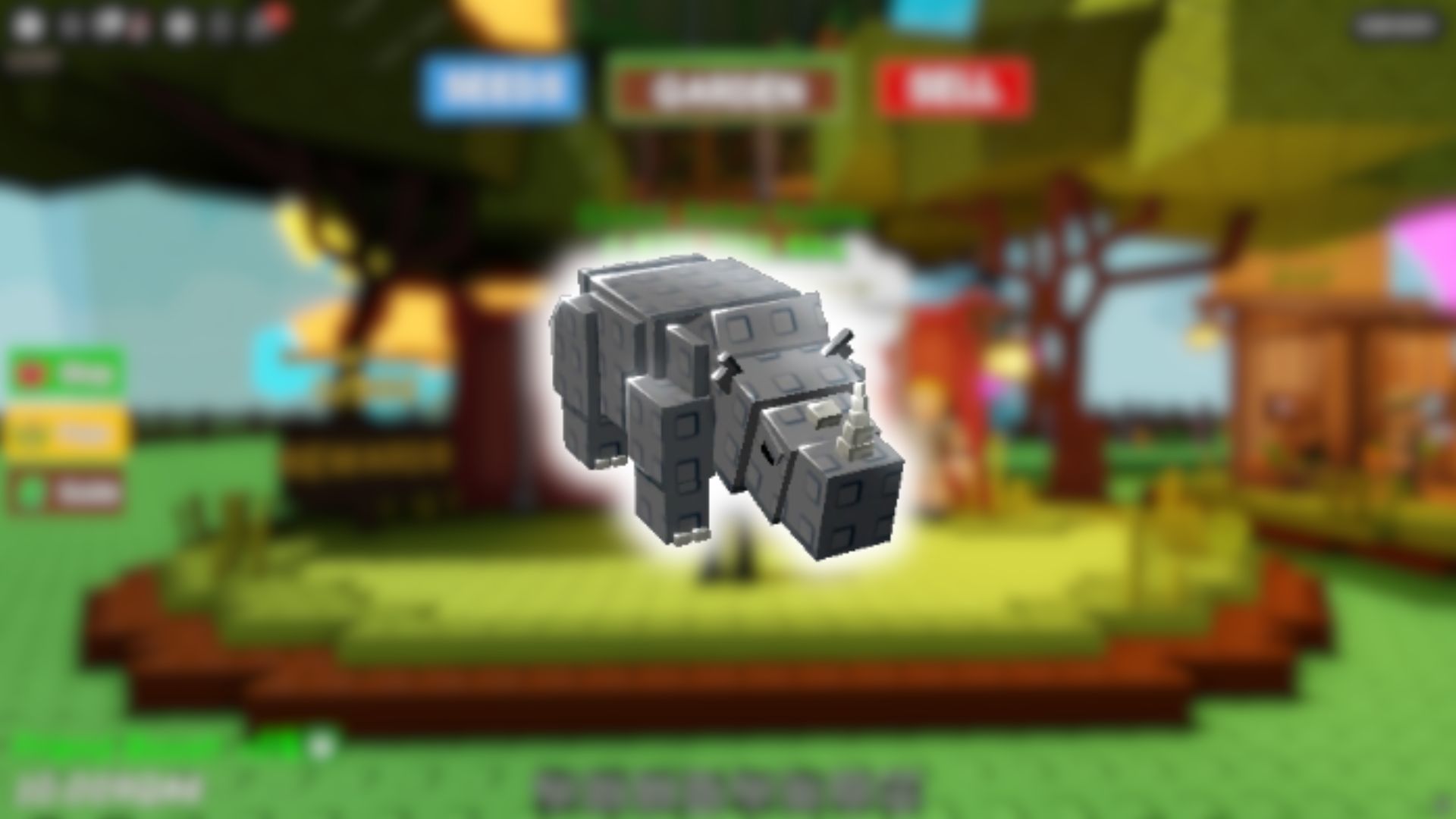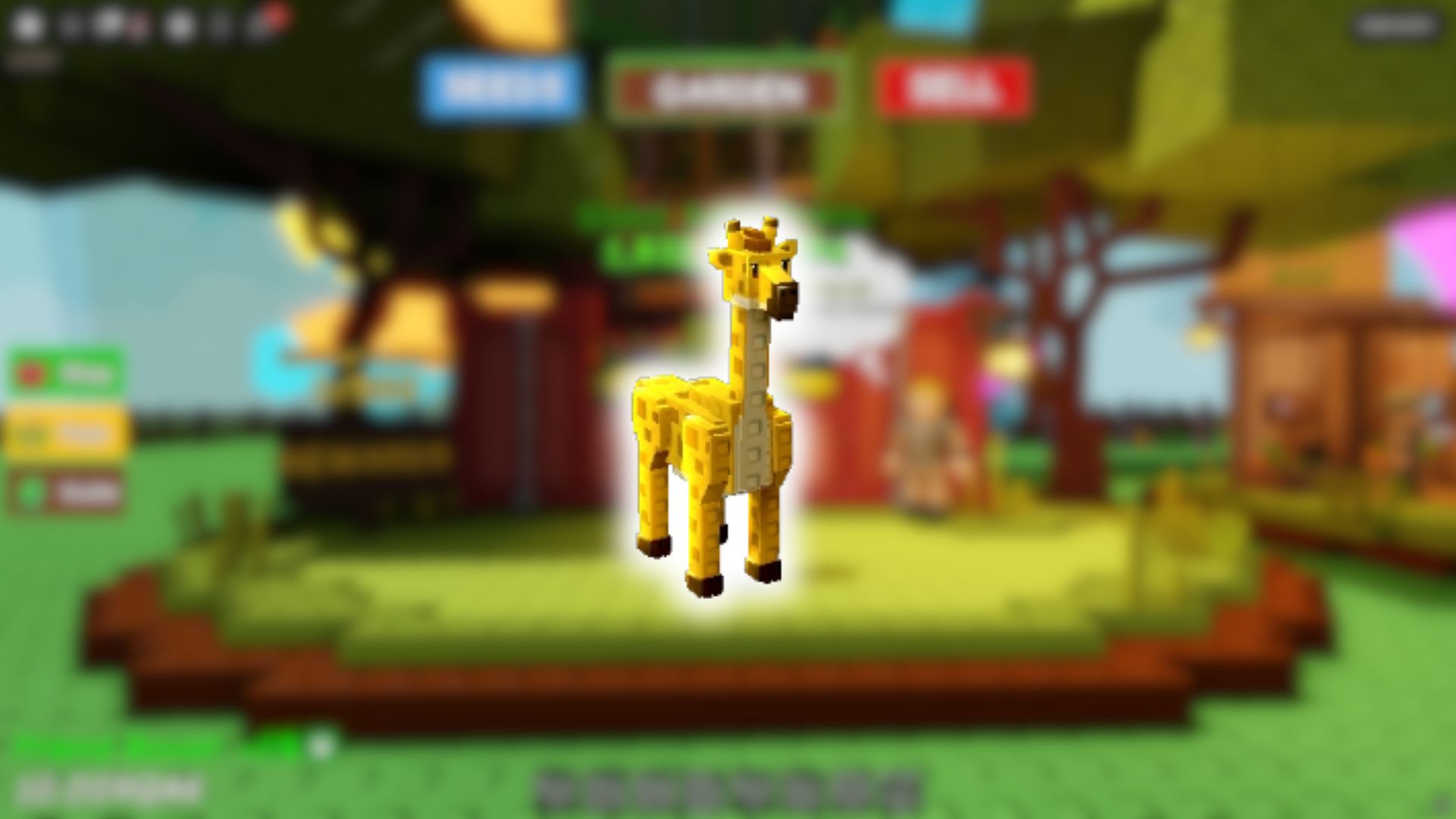This Greenville beginner’s guide explains how to play the popular Roblox game and enjoy the role-playing experience with others.

Greenville is one of the most popular role-playing games on Roblox. The game is based on a real location in Wisconsin. Your goal is to roleplay as one of Greenville’s citizens and complete various activities. The game has open-ended gameplay, and you can play however you want with strangers or friends. This Greenville beginner’s guide explains how to play the popular Roblox game and enjoy the role-playing experience.
Greenville Beginner’s Guide: How To Play

Greenville is available for free via the official Roblox app. Once you launch the game, you will spawn near the Roadmap Used Cars building. Buy one of the starter cars and you can then start exploring the map.
The game does not have a campaign, and you are free to play however you want. If you want to buy better cars and explore the map, you will need a lot of cash in-game. There are jobs that you can take up in the virtual world and earn money in the process.
You can work as a delivery person, a cashier, or an emergency services professional in-game. You will get a fixed payout based on how much time you spend in each role. Once you save enough money, you will be able to buy a new car.
You have to follow the game’s rules and be respectful to other players. Make sure you don’t use any offensive language, as it can lead to bans. You should also not share any personal information when talking to strangers in Greenville.
Greenville Controls
Here are the default controls for all platforms:
| Function | PC | Xbox | PlayStation |
| Walk | WASD | Left Stick | Left Stick |
| Accelerate (Drive) | W | RT (Right Trigger) | R2 |
| Brake / Reverse (Drive) | S | LT (Left Trigger) | L2 |
| Steer Left / Right (Drive) | A / D | Left Stick (← / →) | Left Stick (← / →) |
| Left / Right Turn Signals | Z / C | D-Pad Left / Right | D-Pad Left / Right |
| Hazard Lights | X | D-Pad Down | D-Pad Down |
| Headlights / High Beams | L (press again for high beams) | Y | Triangle |
| Fog Lights (if available) | N | B | Circle |
| Toggle ABS / TCS | Y / T | LB / RB | L1 / R1 |
| Disable Auto Emergency Brake | U | Click LS + RS together | Click L3 + R3 together |
If you are on a mobile device, you can use on-screen touch controls to play the game. You can also use controllers on mobile devices.
Thank you for reading the article. We provide the latest news and create guides for Baldur’s Gate 3, Starfield, ARK Survival Ascended, and more. Also, watch Deltia play games on Twitch or visit his YouTube channel!
 Reddit
Reddit
 Email
Email