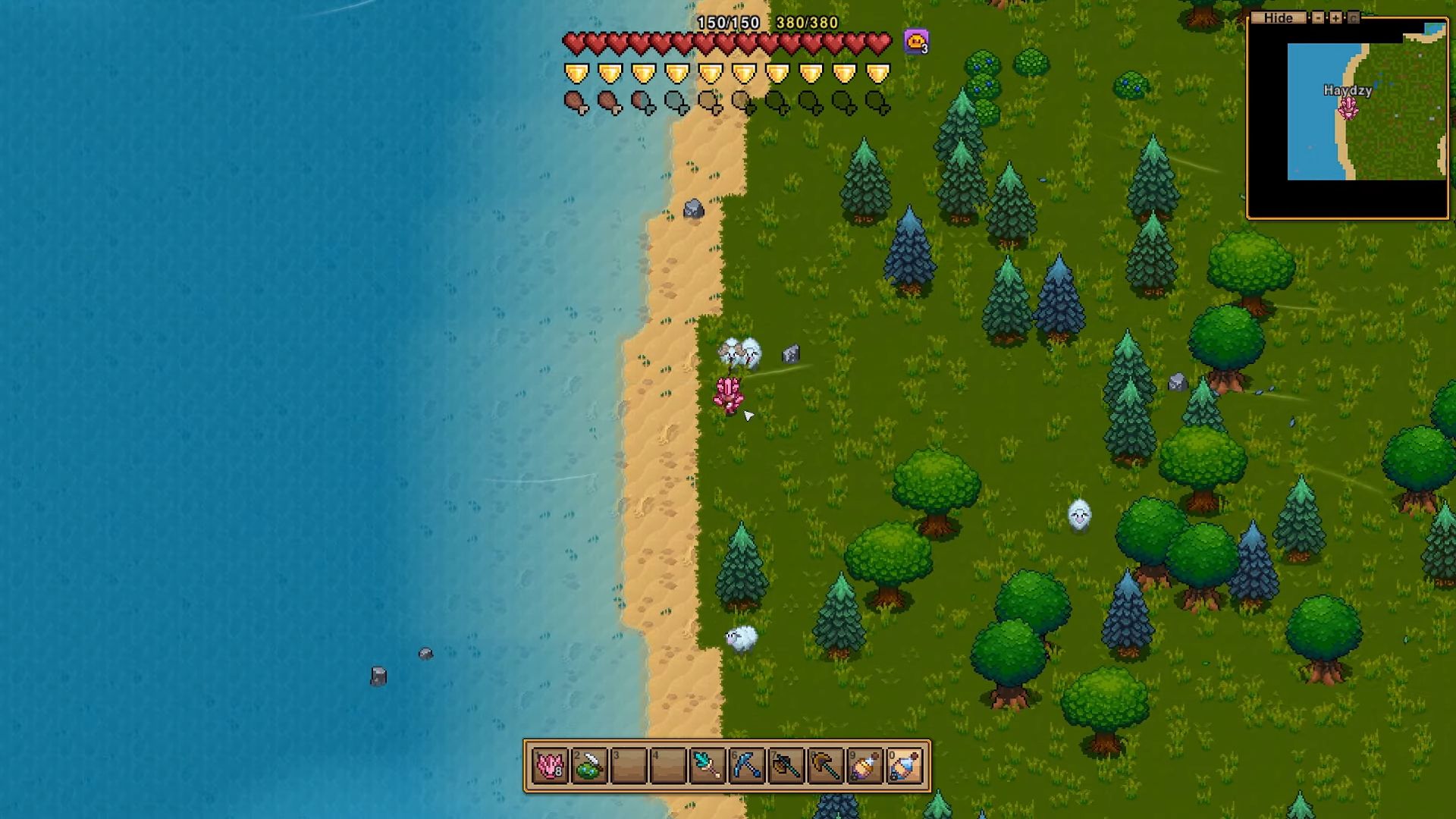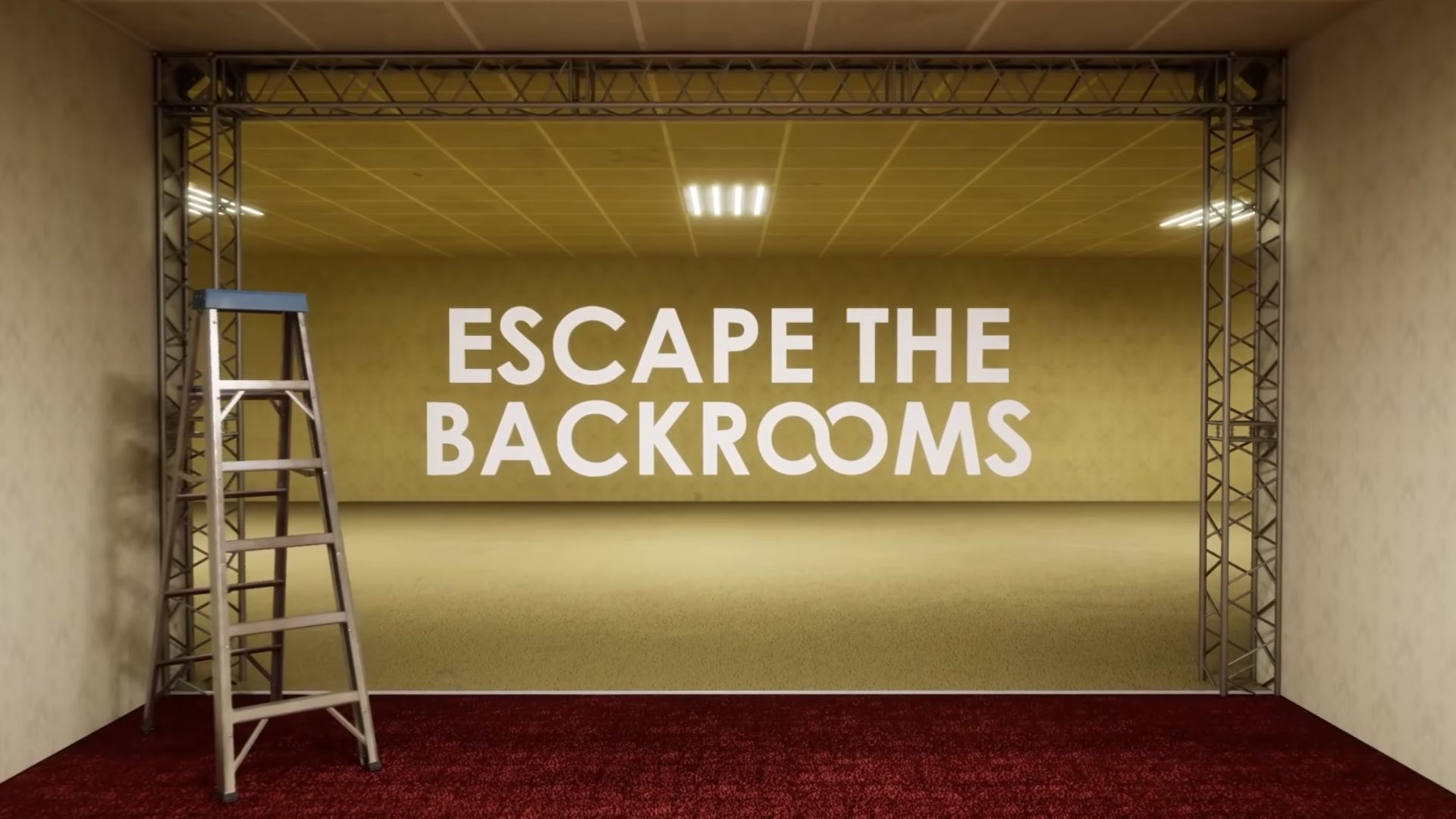Everything you need to know about Horizon Zero Dawn Remastered’s Controller not working error on PC, possible fixes, reasons, and more.

Horizon Zero Dawn Remastered’s PC port is very close to being flawless, save for one minor issue: controller support. The game does come with native support for both PlayStation and Xbox controllers on PC. However, players have reported several controller-related issues since the remaster’s release. The issues range from occasional input delays, disconnects, and lack of vibrations (haptics) when playing the game using a controller. While Horizon Zero Dawn Remastered does offer robust keyboard and mouse support, it’s a game that’s best experienced with a controller. Suffice to say that controller-related errors can be a deal-breaker for many players looking to grab the remaster.
Thankfully, the controller issues can be easily rectified with just a few tweaks. Here’s a comprehensive guide on how to potentially fix the controller not working error in Horizon Zero Dawn Remastered PC.
Possible Fixes for Controller Not Working Error in Horizon Zero Dawn PC
Funnily enough, Horizon Zero Dawn Remastered isn’t the only game released this year with controller issues. Other titles like Warhammer 40K: Space Marine 2 and Dragon Age: The Veilguard also had controller-related problems on PC. The primary reason for the error is the “Steam Input” overlay. While Steam Input is useful for controllers that aren’t native to Windows, i.e., PlayStation DualSense and Nintendo Switch Pro, it does cause some issues with Xbox gamepads. In most cases, Steam Input does not interfere with Xbox controllers. However, in certain games, especially those that natively support PlayStation or Nintendo controllers, Steam Input does end up causing some issues.

In Warhammer 40K: Space Marine 2’s case, keeping Steam Input enabled did not allow players to use their Xbox controllers. However, once Steam’s controller overlay is disabled, the game worked perfectly fine with an Xbox gamepad. The same scenario was with Dragon Age: The Veilguard, and it seems Steam Input is also the cause of Horizon Zero Dawn Remastered’s controller issues on PC. Thankfully, disabling (or enabling) Steam Input isn’t all that tricky. Other major reasons for controllers not working with PlayStation’s latest PC title include outdated controller firmware and faulty wireless connection.
That being said, here are some simple tips that should help you potentially fix the controller issues in Horizon Zero Dawn Remastered PC:
Disable Steam Input
Disabling Steam Input is the most effective way of solving most controller-related issues on PC. Furthermore, disabling (or enabling) Steam Input is a fairly straightforward process. Here are the steps you can follow to disable Steam Input:
- Launch Steam on your PC.
- Click on Steam on the top left and head to the Controller settings.
- Scroll down, locate the Steam Input option, and toggle it to disable.
Update Controller Firmware
Both DualSense and Xbox Series controllers get regular updates from PlayStation and Microsoft, respectively. Often these updates include necessary fixes and improvements primarily aimed at PCs. As such, you would want to make sure that your controller(s) are always up-to-date before jumping into a game. For Xbox controller users, you can use the Xbox Accessories app for Windows to update your gamepad’s firmware. Whereas, for PlayStation controller users, you can update your DualSense by either connecting it to the PS5 or installing PlayStation’s official DualSense Firmware Updater app.
Use a Wired Connection
It is also possible that your controller wireless connection might be at fault, which then results in it not working as intended in Horizon Zero Dawn Remastered. As a general rule of thumb, you should always try connecting your wireless controller via a USB cable to see if it’s being read by the game or not. Bluetooth and even Xbox’s proprietary wireless connection can often end up causing connectivity issues, especially if you have multiple wireless devices paired to your PC. In such cases, a wired connection can help immensely with the controller-related issues in PC games.
Looking For More?
Thank you for reading the Horizon Zero Dawn Remastered article. We provide the latest news and create guides for Baldur’s Gate 3, Fallout 4, ARK Survival Ascended, and more. Also, watch Deltia play games on Twitch or visit his YouTube channel!
 Reddit
Reddit
 Email
Email