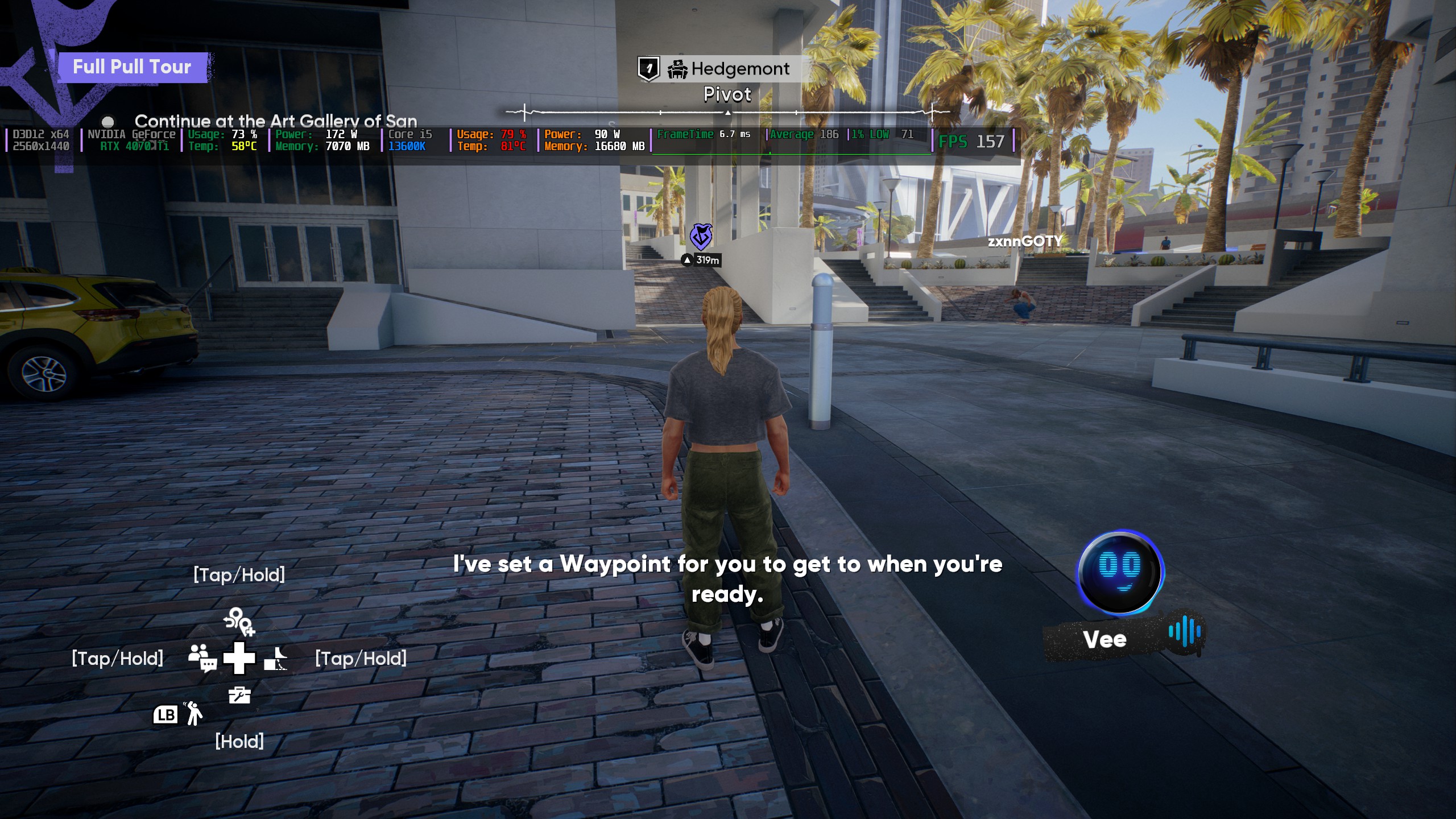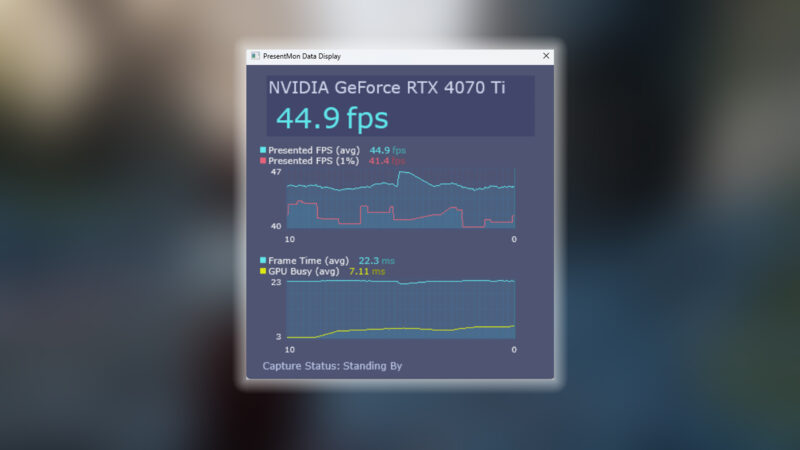Learn step-by-step how to delete photos from iCloud or free up storage without affecting your iPhone.
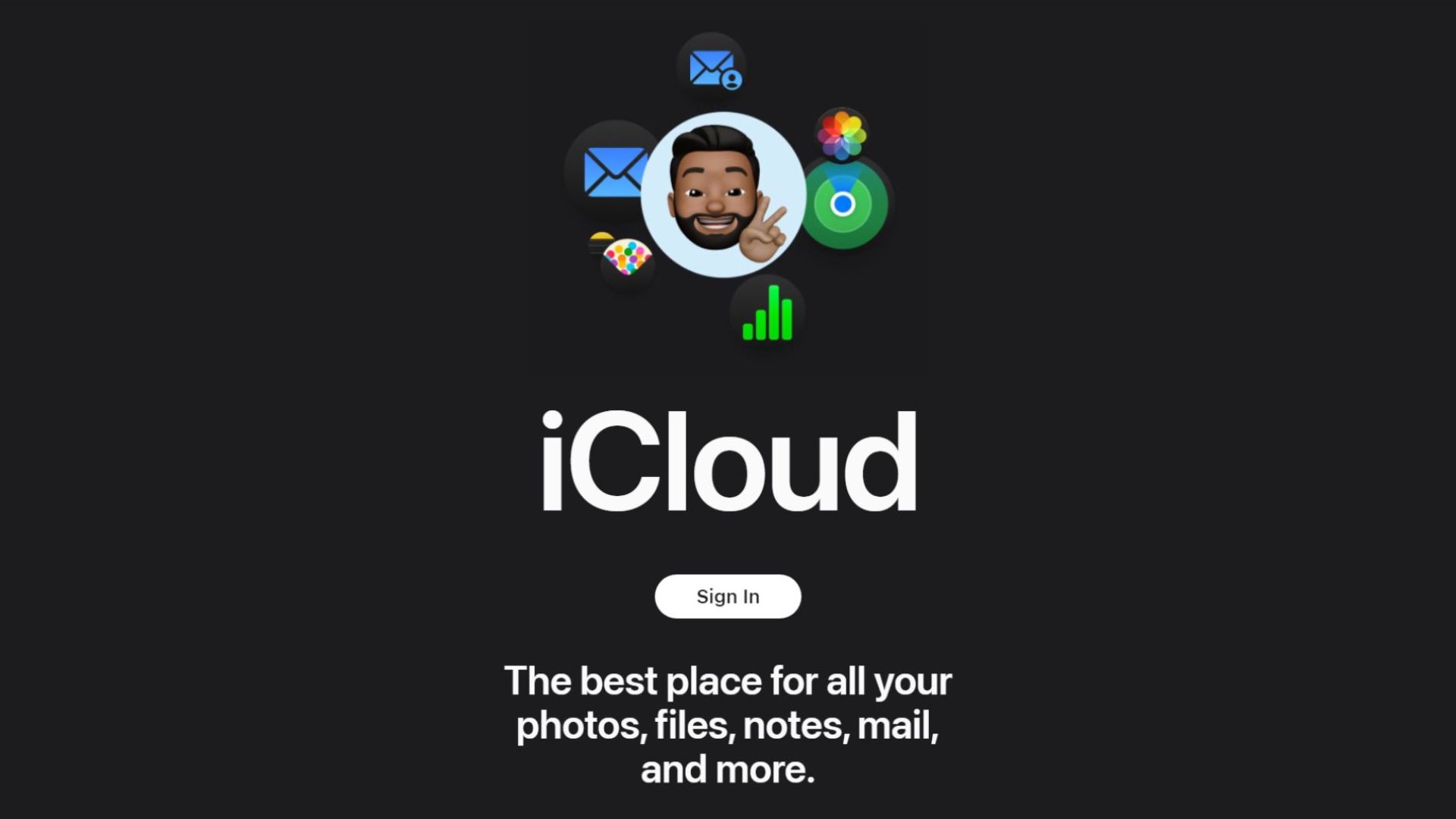
Being an iPhone owner since 2011, I deeply understand the plight of Apple fans who are always low on iCloud storage. Until 2023, I somehow managed to make use of the 5GB of free space that Apple gives you. It was especially tough as the years went by, and higher storage options were not enough anymore. The storage limit can be hit way too easily at times when photos, videos, and cache files are left unchecked, on top of you enjoying a gacha game like Wuthering Waves or Genshin Impact.
This is exactly when I looked into optimizing my storage by deleting photos from my iCloud. If you need help with deleting photos from iCloud across all devices, only from iCloud, or just need a few tips to manage iCloud storage efficiently, you are in luck. In this post, we will go over how to delete photos from iCloud smoothly.
Option 1: Remove Photos From iCloud Across All Devices
Seeing the “Storage Almost Full” prompt repeatedly can get on your nerves. To get rid of it for a considerable time, you may be looking to nuke your entire gallery from iCloud across all your devices. Or, instead, you might want to selectively remove certain photos in the same manner. Don’t worry; we will guide you through it. Just follow these steps:
- Open the Photos App on your device.
- Tap “Select” in the upper-right corner and choose the images you no longer need. “Select All” if you need to start over from scratch.
- Once you are done, tap on the trash icon at the bottom to get rid of these photos.
- Select “Delete Photos” to move the photos to recently deleted for 30 days.
- To make sure that they are permanently deleted, swipe down and locate the “Recently Deleted” folder in the Photos app.
- Here, you need to select all the images, tap the icon with three dots in a circle (•••), and then select “Delete.”
- Confirm by tapping on “Delete From All Devices.”
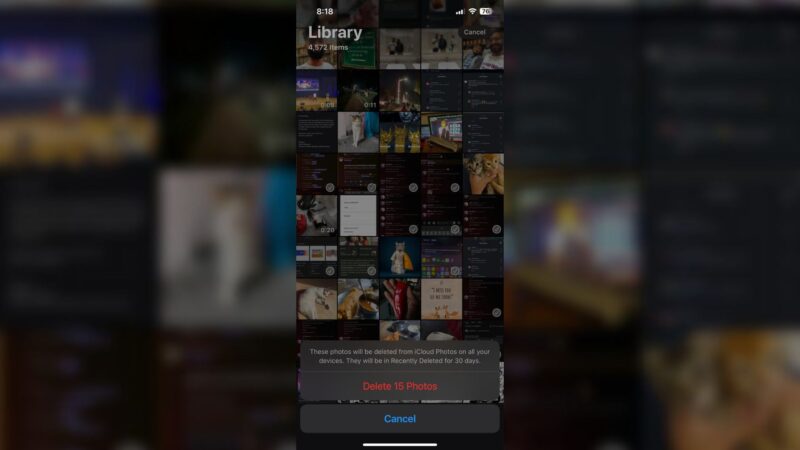
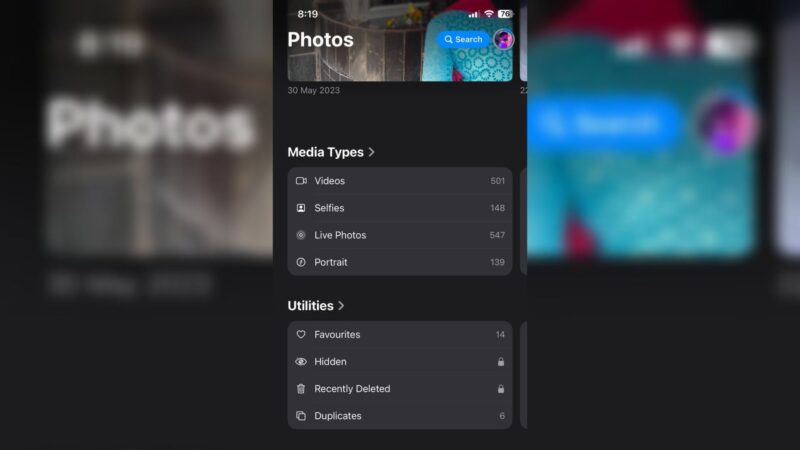
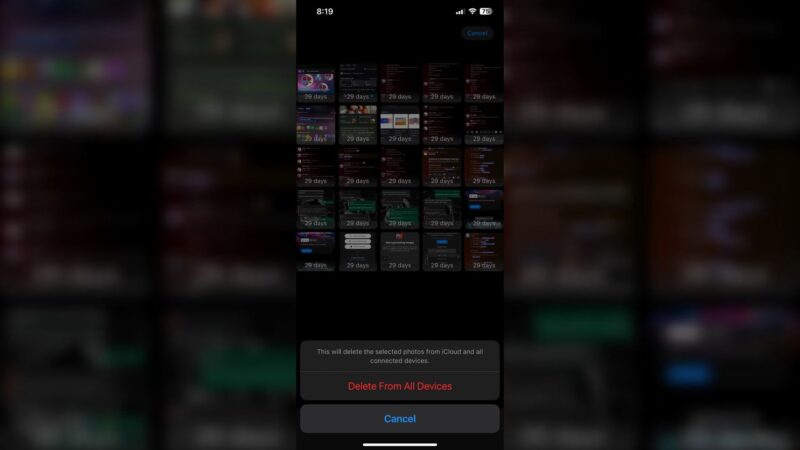
Option 2: Remove Photos From iCloud but Keep Them on Your iPhone
If you are planning to delete photos from iCloud exclusively but keep them on your iPhone or even iPad, MacBook, or iMac, we can help you out. Before you do so, you need to first stop syncing your photos between devices. By doing so, you will gain separate control over iCloud and device storage. Here’s how you do it:
Step 1: Disable iCloud Photo Syncing
- Open the Settings app.
- Scroll down and locate “Apps” and open it.
- Tap on “Photos.”
- Switch off the toggle for iCloud Photos.
- When prompted, you have to select one of the following options:
- “Remove from iPhone”: Choosing this option removes the thumbnails of iCloud images that are stored on the device while keeping the originals in iCloud.
- “Download Photos and Videos”: In case you want to download full-res images to your device prior to turning off syncing.
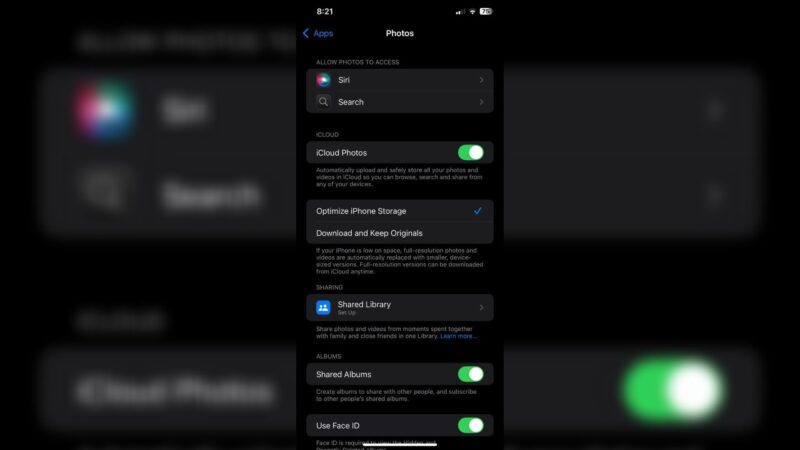
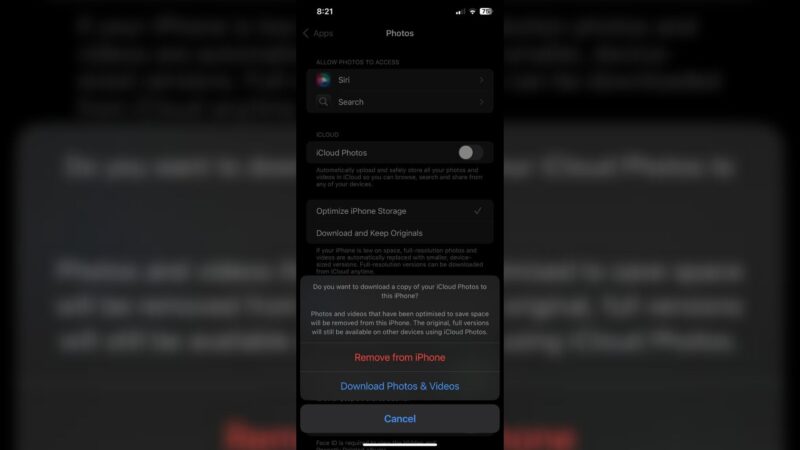
You will need to repeat this process on all the other Apple devices linked to your iCloud account and make sure that syncing is disabled.
Step 2: Clean Up Photos on iCloud
- Firstly, log in to your iCloud account on iCloud.com from your browser.
- Access Photos from the list of apps on the dashboard.
- You will want to select the photos that you want to get rid of. Here are some useful shortcuts:
- On Mac, hold Command and then click to select multiple images. Alternatively, you can press Command+A to select all of them at once.
- On Windows, hold down the Control key and click the images you want to select or use Control+A to select everything.
- Tap on the trash icon and then confirm.
- In order to make sure that they get permanently removed, navigate to the “Recently Deleted” folder in iCloud and then select “Delete All“.
Tips To Manage iCloud Storage Efficiently
- Proactively use Backups: You can use other mediums like Google Photos, Dropbox, Meta, etc., or even an external storage device for additional storage.
- Regularly Sort Storage: Make sure to comb through the storage periodically and delete unnecessary screenshots, duplicate images, or blurry photos to prevent clutter.
- Buy More Storage: If 5GB of iCloud Storage is not enough for you, you can subscribe to one of the paid plans, which are also really affordable.
Looking For More?
Thank you for reading the article. We provide the latest news and create guides for Baldur’s Gate 3, Starfield, ARK Survival Ascended, and more. Also, watch Deltia play games on Twitch or visit his YouTube channel!
 Reddit
Reddit
 Email
Email