Borderlands 4 is a hardware stress test that can degrade your CPU. Here’s how to fix crashes, eliminate stuttering, and protect your rig.

Borderlands 4 has faced widespread issues on PC since launch, including crashing, stuttering, and other errors. Gamers actively blame the Unreal Engine 5 and claim that the game is unoptimized. Although this statement may lead to a negative demeanor, we conducted a few tests. There are certain things, such as CPU usage and memory leaks, among others, that you need to know.
Given the state of the game, the RTX 5090 is unable to max out the game at 4K, requiring frame generation and upscaling to achieve a playable FPS. Stay tuned as we outline how you can get around these issues and play the game seamlessly, eliminating crashing and stuttering in the process.
Note: Before you begin applying the fixes, ensure you back up the saves located at Documents\My Games\Borderlands 4\Saved\SaveGames.
Read More: Borderlands 4: 5 Best SSD Upgrades To Reduce Loading Stutters
Understanding Borderlands 4 Crashing and Stuttering Issues

Based on our observations, we have mentioned the symptoms that plague the game. And it’s more than just unoptimization; it’s a chained process that can eventually damage your hardware in the process.
Incomplete Shader Compilation
Whenever a user launches the game, it compiles the shader. The same thing happens when a new area is loaded as well. And it doesn’t stop there. If you are in-game and monitoring with RTSS, the CPU usage typically reaches the 70-80% mark on an 8-core model, and occasionally reaches 100%.
This is a concern if you do not have adequate cooling, and there is a chance that your desktop will crash due to overheating, as the CPU tries to protect itself. On Intel CPUs such as the 14900K/14700K, these CPUs have an oxidation problem, and Intel has updated the microcode to address it.
Borderlands 4’s continuous shader compilation places extreme stress on the CPU. On systems running a Core i9-14900K or i7-14700K without the latest motherboard microcode, this workload can trigger dangerously high voltage requests (1.5V+ VID), increasing the risk of long-term processor degradation.
Memory Leaking Issues
In our testing, we found that the system’s RAM utilization continued to climb as we played the game, including fast-traveling between outposts and clearing enemy camps for loot. After a few hours, 1% lows, then .1% lows begin to fall apart, followed by stuttering, and then a crash. Even after the September 13 Update, which aimed for stability, the memory-leaking problem still exists. Gamers who are facing crashing issues might be prone to this particular problem more than the shader compilation.
Inadequate Cooling
Due to the CPU-intensive nature of Borderlands 4, on both platforms, there is a chance that the cooling solution you own will be overwhelmed easily. On our CPU, the Core i5-13600K, we have noticed it is drawing more than 130W while playing the game with a 4070 Ti. Even our DeepCool AK400 cooler was overwhelmed as the game continuously pushed CPU usage past the 50% mark.
Upon inspection, it appears that Borderlands 4’s workload seems to be more intensive than a basic Prime 95 stability test. If the cooling solution is inadequate, players may experience thermal throttling, which can lead to severe stuttering or even a crash to desktop.
Storage Bottleneck
If you are playing the game on a hard drive, you will likely stutter, as an SSD is highly recommended for Borderlands 4. That said, we highly recommend you use at least a PCIe Gen 4.0 NVMe SSD drive, as there are plenty of budget options available at the moment.
Fixing Borderlands 4 Crashing and Stuttering on PC
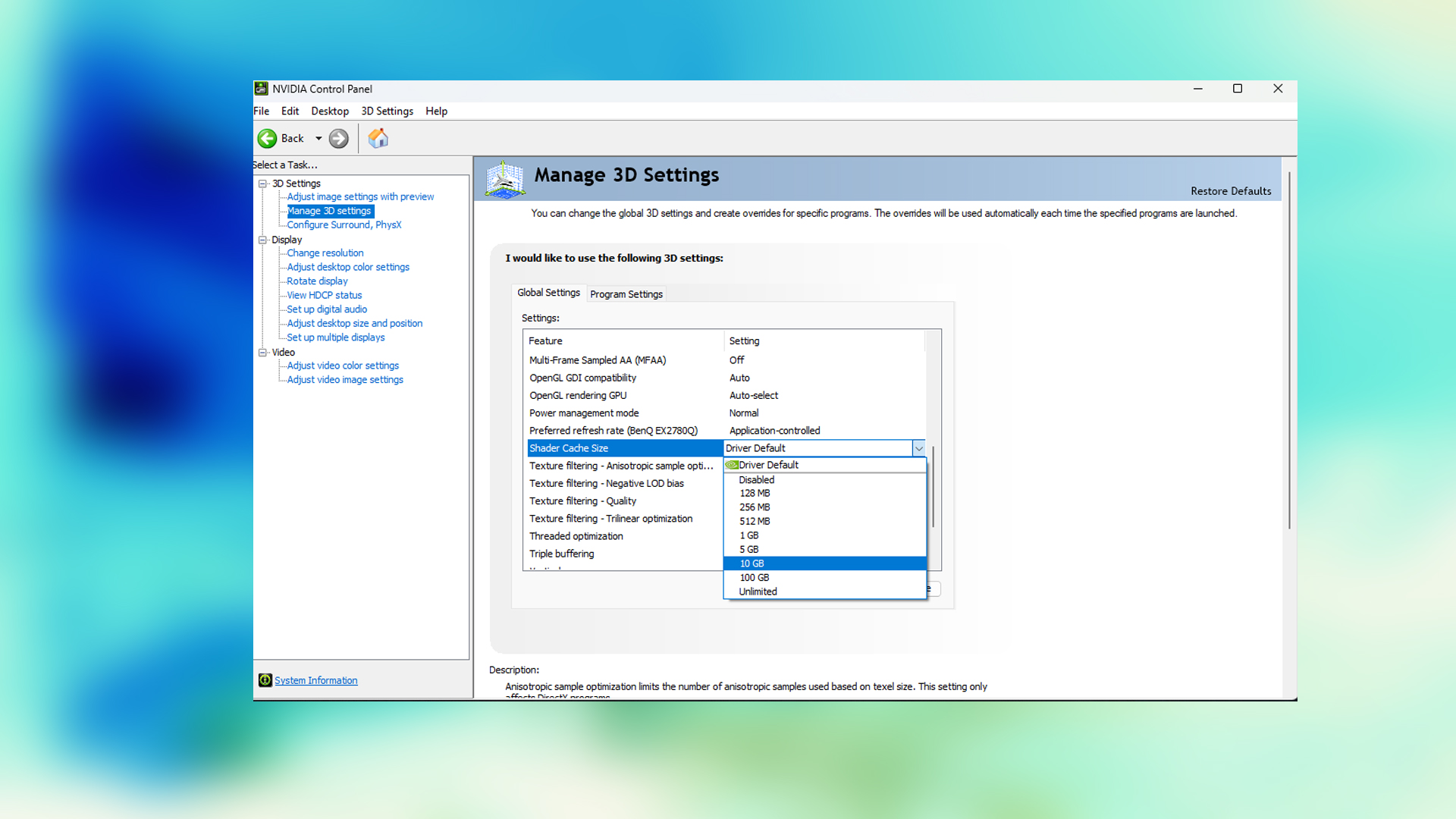
Before applying the fixes, first monitor your CPU temperature, VRAM usage, and RAM usage. Fast travel between several areas to observe CPU load, and once you’ve confirmed everything is within safe limits, proceed with the steps below. RTSS (MSI Afterburner) will assist you in the monitoring process.
Clear the Shader Cache and Increase It
For NVIDIA Users:
- Press Windows Key + R to open the Run command.
- Type %LOCALAPPDATA%\\NVIDIA\\DXCache and press Enter.
- Delete all the files within this folder.
For AMD Users:
- Open the AMD Software: Adrenalin Edition application.
- Navigate to the Gaming tab, then select Graphics.
- Scroll down to the bottom and click Reset Shader Cache.
Increasing Shader Cache:
- Right-click your desktop and open the NVIDIA Control Panel.
- Go to Manage 3D Settings and stay on the Global Settings tab.
- Scroll down to find Shader Cache Size.
- Change the setting from “Driver Default” to a higher value. We recommend starting with 10 GB. However, setting the shader cache to 100 GB provides ample space for the game to permanently store its compiled shaders, which has proven to virtually eliminate stuttering for many users after the initial compilation is complete.
- Click Apply.
Note: Unfortunately, pulling this off on AMD cards is way more complicated, as it involves using the Windows Registry Editor. Due to the risks involved, we suggest you stick to removing the shaders only on AMD.
Update Drivers and BIOS
Gearbox highly recommends that gamers use the latest recommended drivers on all GPU platforms for maximum stability. Regarding this BIOS, many advanced gamers on the Intel 13/14th-gen platform may not want to upgrade their microcode to (0x12B) due to potential performance reduction.
On 13th/14th gen Intel platforms, an alternative safeguard is to manually limit the VID in the BIOS and apply a mild underclock to all K-series CPUs. This will reduce heat and prevent long-term degradation. You can also undervolt while keeping stock clocks, typically around -100 mV for i5 K-series chips and about -75 mV for i7 and i9 models.
Dial Back Memory Speeds
Given how CPU-intensive Borderlands 4 is, sometimes the XMP and EXPO profiles can cause issues. Gearbox acknowledges this and recommends that the user use JDEC or stock settings. While it may stop your crashing problems entirely, there will be a performance penalty along the way. Try this only if other methods do not work out.
Read More: Borderlands 4: PC Optimization Guide: Best Settings for Optimal Performance

We provide the latest news and create guides for Borderlands 4. Meanwhile, you can check out the following articles or catch us playing games on YouTube:
 Reddit
Reddit
 Email
Email


