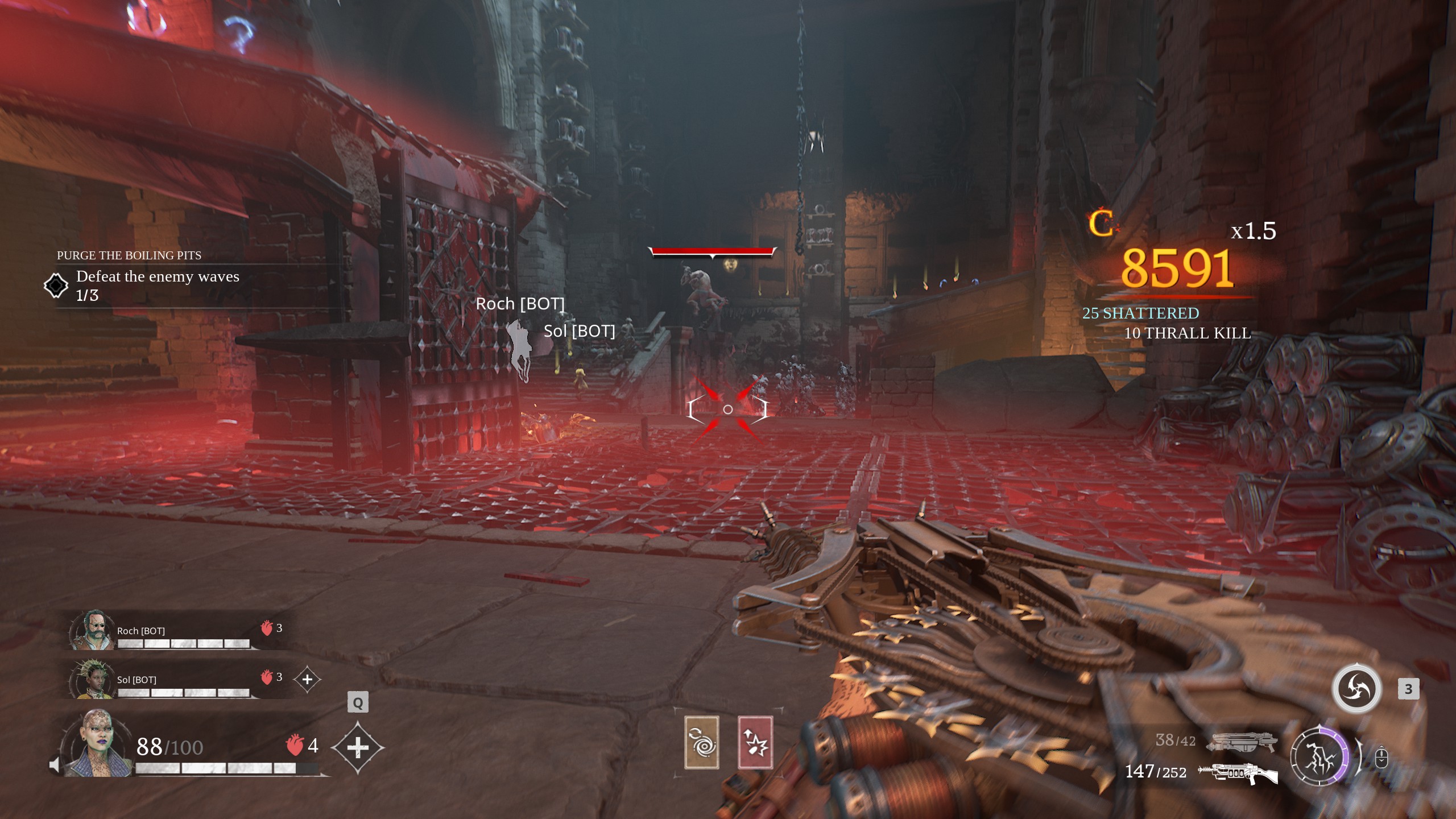Laptops tend to reach 90° or higher these days, which is certainly not good. Here’s how to fix this CPU or GPU overheating in gaming laptops.

Are you tired of overheating in gaming laptops? Doesn’t 80 to 90°C temperature seem a bit too high for a portable computer after barely playing for 10 minutes? Yet this is what most users are facing every day. Also, when both CPU and GPU start getting to 80-90 °C temps, your laptop initiates a throttling process, which decreases gaming performance to try and save itself from overheating.
It is crucial to keep the temperature of your laptop down, which will not only extend the lifespan of the CPU and GPU but also improve gaming performance. In this article, we are sharing some of the best tips and tricks to help you prevent your gaming laptop from overheating.
Note: Parts of this article are subjective and reflect the writer’s opinions.
What Are the Best Methods for Fixing CPU or GPU Overheating in Gaming Laptops?
1) Cap Your Game’s FPS
Many gamers play games on their laptop with an unlocked FPS, which pushes the CPU and GPU to their absolute limit and overheats them. Getting 60 FPS is enough for most gamers. Also, not every user can tell the difference between 60 FPS and 90 FPS.
Therefore, capping your FPS in games will unburden the CPU and GPU and prevent them from overheating. However, instead of using the in-game FPS cap, you should use third-party tools such as RTSS. It delivers a completely flat frame time, which provides a better gaming experience.
2) Use Balanced Performance Profiles
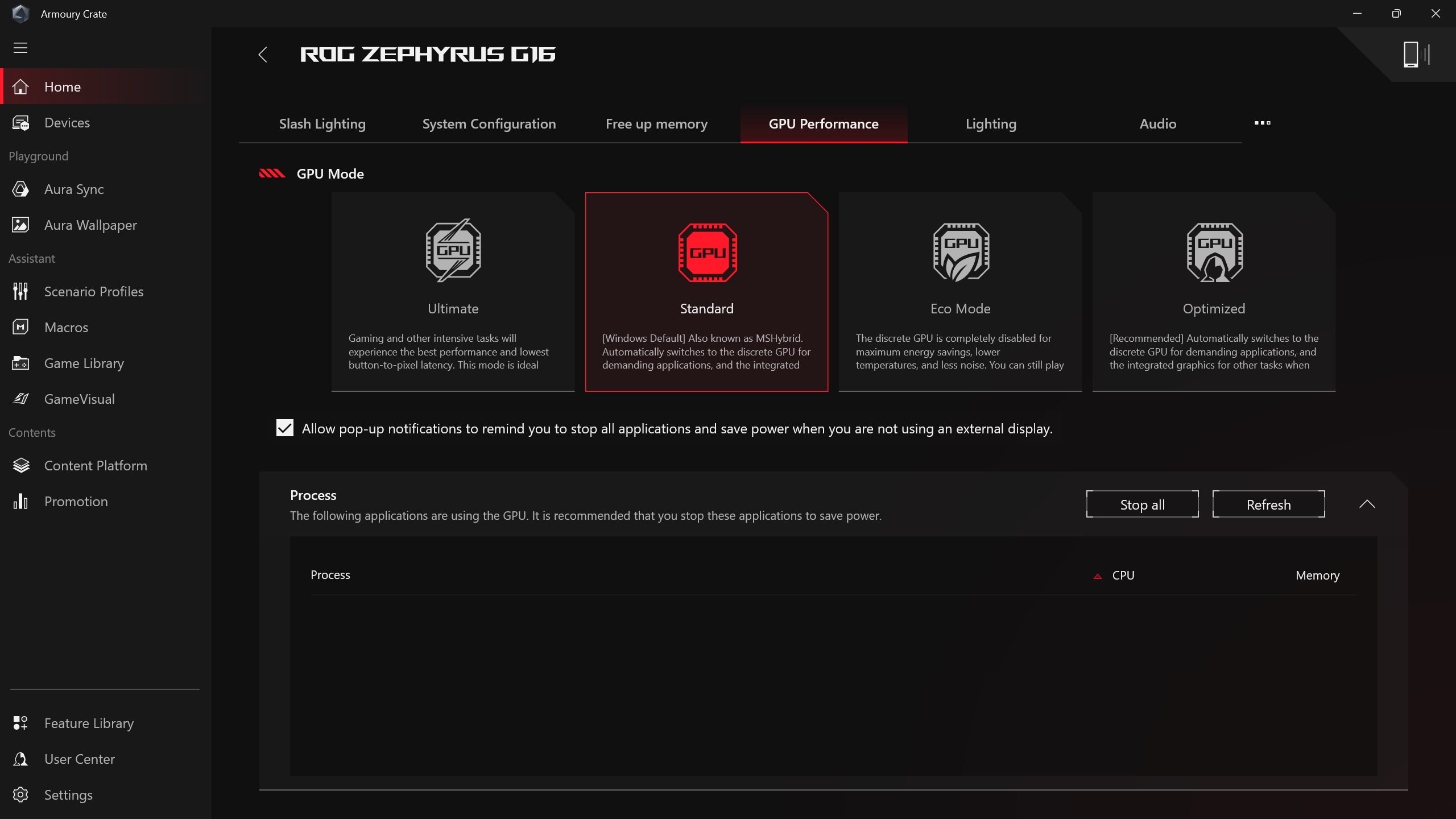
Most gaming laptops come with performance tuning software, such as ASUS Armory Crate, MSI Dragon Center, and Lenovo Vantage, among others. Software like this allows gamers to boost their CPU and GPU for an even higher performance. There are usually three to four performance profiles: Power Saving, Balanced, Performance, and Extreme. Most users keep either Extreme or Performance mode all the time, which may cause notebooks to overheat even when not gaming.
Besides, these performance profiles barely provide 3 – 5 FPS more, but often increase CPU and GPU temperature by 5 – 10°, which is not worth it. Instead, you should keep the performance profile on Balanced mode, which should provide 90 – 95% of the gaming performance without overheating your gaming laptop.
3) Clean Your Laptop’s Fan

If the above methods fail to reduce overheating in your gaming laptop, there’s a chance that the source of the overheating issue is not your laptop but rather the two fans inside. Dirt, dust, debris, lint, and more can clog the fan blades inside. This would prevent the fans from pulling in air from outside and effectively cool the CPU and GPU.
All you need to do is open the rear panel and use a small/gentle brush to clean the fans. You can also use a blow dryer to blow the dust away, but remember not to blow hot air at your laptop. Moreover, keep the speed of airflow in check.
4) Stop Using Laptops Directly on the Bed
Many users tend to keep their gaming laptop directly on the bed when playing games. This blocks the ventilation vents on the rear panel and impedes the fans from pulling in cooler air. Without cooler air getting in, the fans will fail to cool the CPU and GPU effectively, and they will quickly overheat. You should use a laptop tray or any flat surface to hold your device. The flat surface will not clog the ventilation gaps and allow air to flow in properly.
5) Use Laptop Cooling Pads

If nothing helps, then you will have to buy a laptop cooling pad to keep the temperature down. However, make sure to buy a cooling pad that is compatible with your gaming laptop. The fans in the cooling pad must align with the ventilation holes on the rear panel of your laptop. This should prevent overheating in your device.
We provide the latest news and “How To’s” for Tech content. Meanwhile, you can check out the following articles related to PC GPUs, CPU and GPU comparisons, mobile phones, and more:
- 5 Best Air Coolers for CPUs in 2025
- ASUS TUF Gaming F16 Release Date, Specifications, Price, and More
- iPhone 16e vs iPhone SE (3rd Gen): Which One To Buy in 2025?
- Powerbeats Pro 2 vs AirPods Pro 2: Which One To Get in 2025
- RTX 5070 Ti vs. RTX 4070 Super: Specs, Price and More Compared
- Windows 11: How To Disable Lock Screen Widgets
 Reddit
Reddit
 Email
Email