Looking to boost your FPS using upscalers? You can now force certain games to use DLSS 4 using the NVIDIA App.
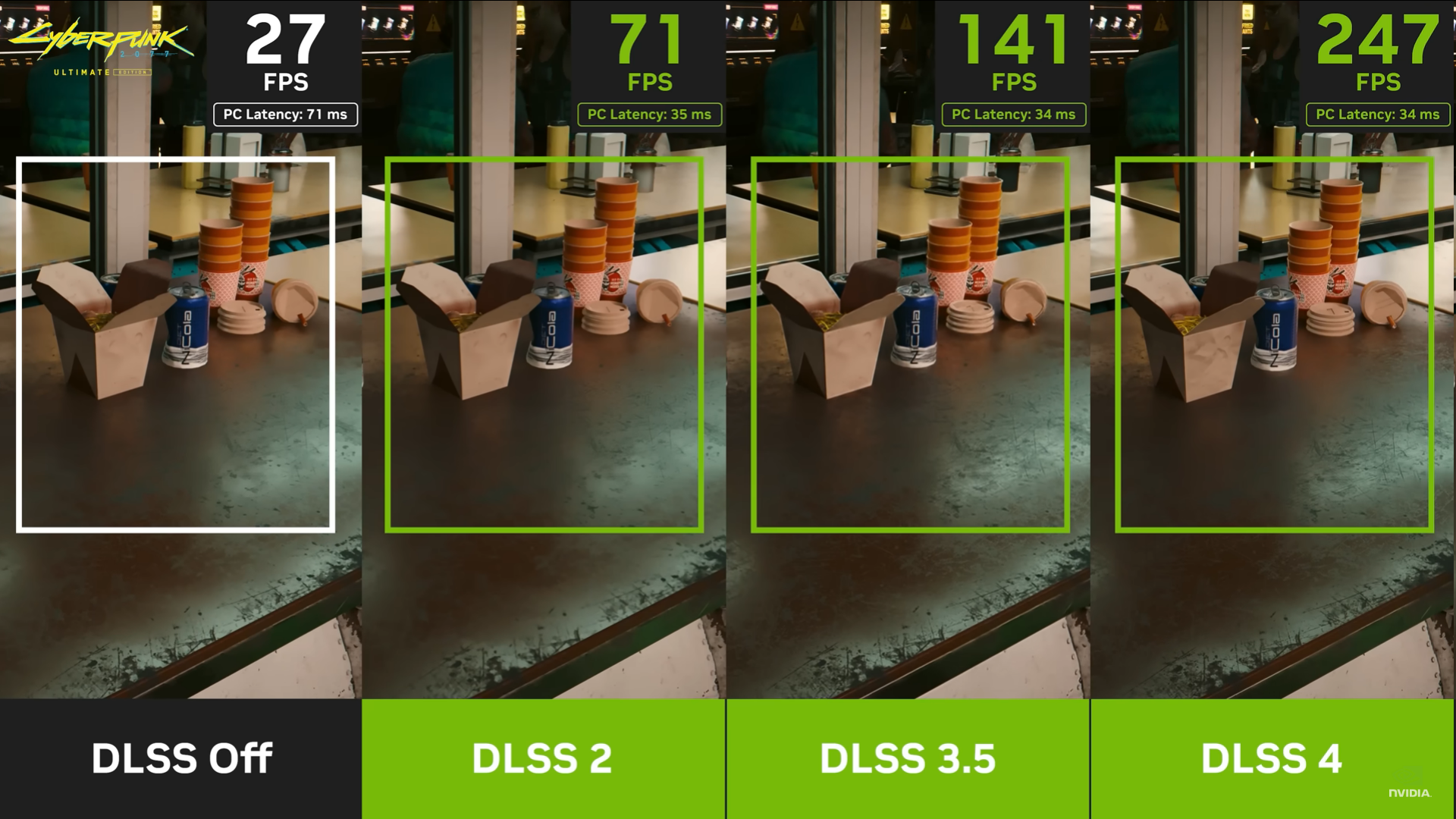
Deep Learning Super Sampling by NVIDIA has progressively transformed, starting as a straightforward AI upscale tool into a full-fledged frame generation and ray reconstruction package. DLSS 3 added frame generation and Reflex latency mitigation to Ada Lovelace graphics cards.
Next, DLSS 3.5 included an AI-based ray reconstruction denoiser to make ray-traced lighting and reflections look cleaner and more stable. DLSS 4 now uses transformer models and multi-frame generation to provide up to 8x performance when fine detail is critical on any DLSS-compatible GPU.
Even though it is a useful tool, the DLSS 4 settings are locked in the NVIDIA App, restricting the frame generation, ray reconstruction, and super resolution settings. For players who want more frames, less latency, or crisper graphics—whether in fast-action multiplayer games or detailed single-player environments—forcing DLSS 4 can achieve real-world gains compared to DLSS 3.5 presets.
In this post, we will demonstrate how to unlock those grayed-out options and set up the newest DLSS 4 overrides through the NVIDIA App. Let’s dive into it.
Prerequisites
Before we get started with the how-to part of this guide, let us first ensure that we have everything ready to follow through with the process. Here are the factors you need to fulfill:
- An NVIDIA RTX Series GPU
- NVIDIA Game Ready Driver (latest) installed
- NVIDIA App (installed and updated)
- Installed games with DLSS support
Unlock DLSS 4 Override Settings in the NVIDIA App
Locate the DLSS 4 Override Settings
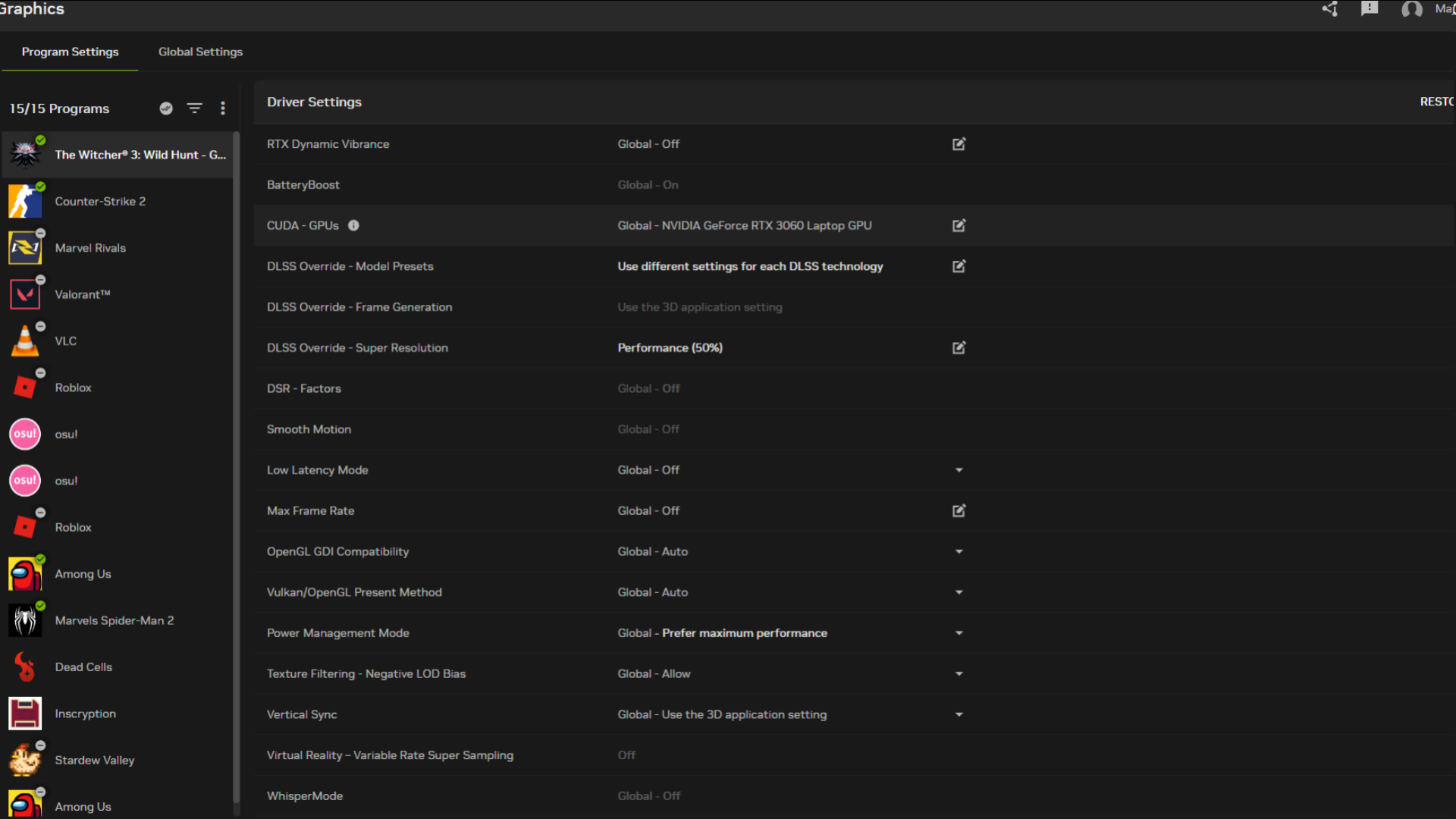
As previously mentioned, DLSS 4 override settings appear to be locked in the NVIDIA App for most users. Follow these steps to locate the DLSS 4 override settings:
- Launch the NVIDIA App.
- Go to Graphics, then select a game that supports DLSS. We have chosen The Witcher 3 for the demonstration.
- Scroll down until you see Driver Settings.
- Here, you will find two grayed out settings:
- DLSS Override – Model Presets
- DLSS Override – Super Resolution
The DLSS 4 Override Unlock Tool
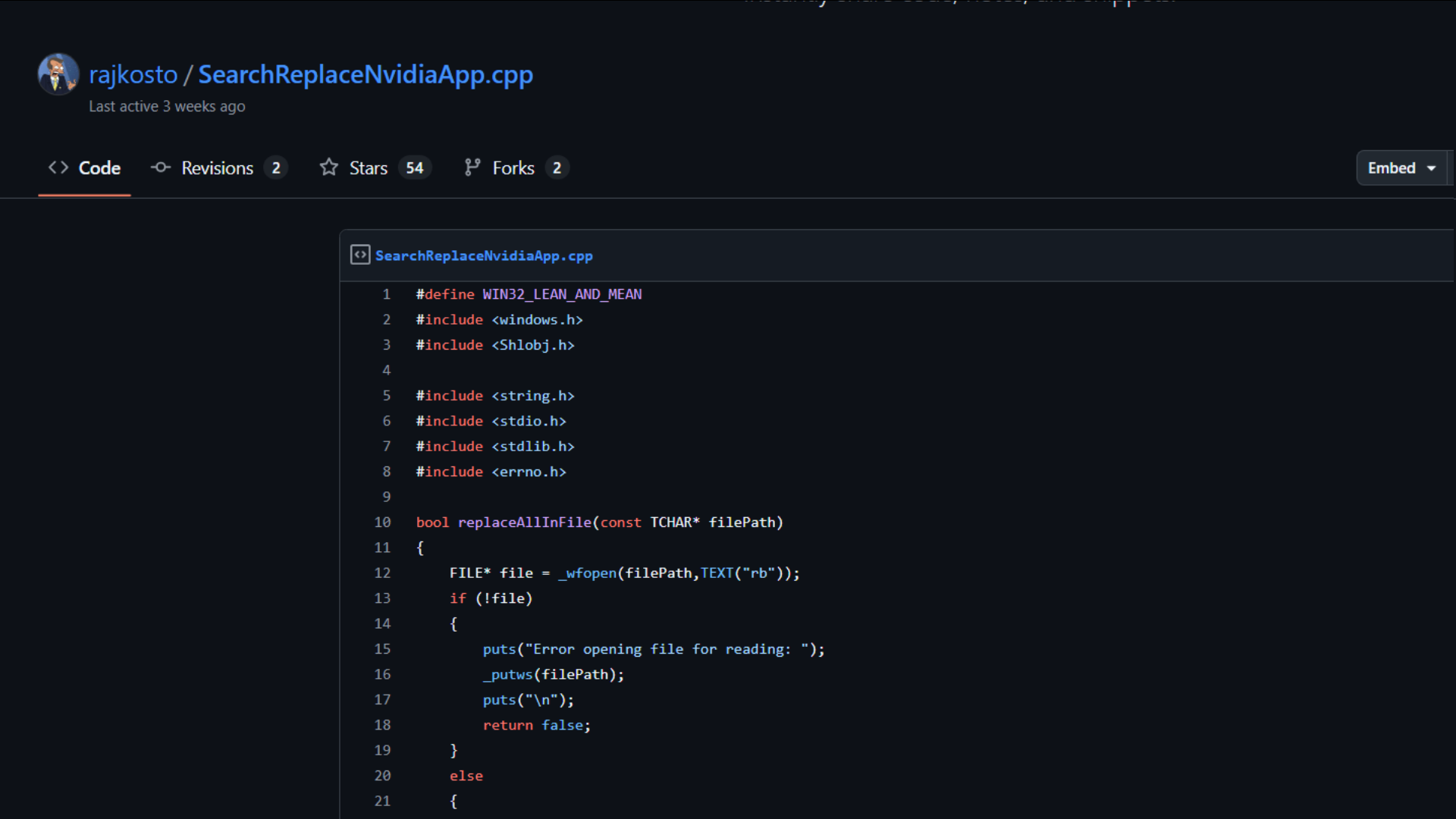
To unlock these grayed out settings, you need to use an open-source tool. We have verified this tool and encountered no issues. There are two ways to get started:
- You can grab the script directly from GitHub through this link.
- Alternatively, for convenience, download this precompiled, statically linked executable application.
- Run the downloaded application (it will automatically run as administrator).
- Restart your PC later to apply the changes.
- Launch the NVIDIA App again and choose the same game profile. You should see that the two settings are no longer grayed out.
Enable DLSS 4 Override Settings
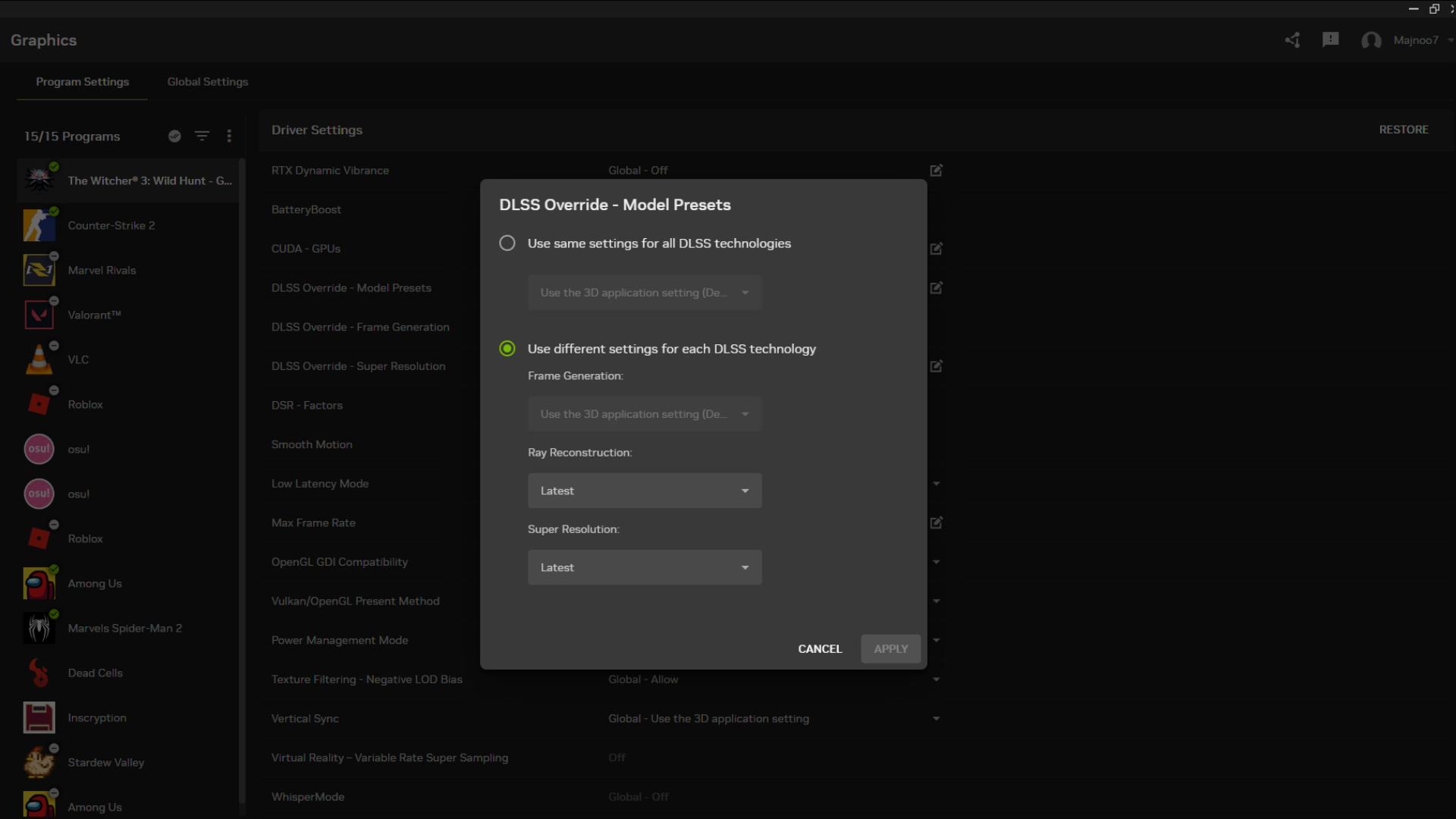
Now that the DLSS 4 override settings have been unlocked, you can start customizing your gaming experience:
- Click on DLSS Override – Model Presets and set it to Use different settings for each DLSS technology.
- From the menu window, choose Latest for these options:
- Frame Generation (if you have an RTX 40 or RTX 50 Series GPU)
- Ray Reconstruction
- Super Resolution
- Click on Apple.
- Next, click on DLSS Override – Super Resolution.
- From this menu, you need to pick one of the presets.
- Alternatively, you can also set a custom value (33 to 100).
| Preset Name | Scale Factor |
| DLAA | 100% |
| Quality | 67% |
| Balanced | 58% |
| Performance | 50% |
| Ultra Performance | 33% |
| Custom | 33–100% |
With that, the game should now be able to run using DLSS 4. It should provide a significant boost to frame rates. Across several titles, even the Performance preset (DLSS 4) is comparable in visual fidelity to the Quality preset (DLSS 3.5).
You won’t need to unlock the override settings for each game, but you may have to run the application again if they become locked after an update to the NVIDIA App. Moreover, you will have to manually change the DLSS 4 override settings for each game that supports it via the NVIDIA App.
We provide the latest news and “How To’s” for Tech content. Meanwhile, you can check out the following articles related to PC GPUs, CPU and GPU comparisons, mobile phones, and more:
- 5 Best Air Coolers for CPUs in 2025
- ASUS TUF Gaming F16 Release Date, Specifications, Price, and More
- iPhone 16e vs iPhone SE (3rd Gen): Which One To Buy in 2025?
- Powerbeats Pro 2 vs AirPods Pro 2: Which One To Get in 2025
- RTX 5070 Ti vs. RTX 4070 Super: Specs, Price and More Compared
- Windows 11: How To Disable Lock Screen Widgets
 Reddit
Reddit
 Email
Email


