Read through the article to get detailed insights on how to make someone a Keyholder in LEGO Fortnite and learn how the feature works.

LEGO Fortnite, the LEGO version of the Epic Games’ popular survival game, has been rebranded as LEGO Fortnite Odyssey with the new Storm Chasers update. The game includes various features to ensure it stands out as one of the best multiplayer experiences.
One such feature is Keyholder, which allows players to grant their world’s complete access to another player. This guide provides a complete overview of the Keyholder feature and explains how to add or remove someone as a Keyholder in LEGO Fortnite.
Related: How To Craft Slurp Launcher in LEGO Fortnite Odyssey
How Does the Keyholder Feature Work in LEGO Fortnite?
LEGO Fortnite allows players to create and manage a dedicated world of their own. They can invite up to 7 other players to their world and play together. However, once the host or owner leaves the party or goes offline, everyone is removed from the world. Assigning someone as a Keyholder makes you no longer worry about this, as the Keyholder can act independently without relying on the owner’s presence.
A Keyholder has complete access to the world, similar to the owner, functioning as an admin of your world. Since, they can make permanent changes to your base by building and destroying various structures, ensure you are sharing the world with a trusted friend. Keyholders can also play independently in your world even after you go offline. You can share your keys with up to 7 players, allowing them to be your Keyholders.
How To Add and Remove a Keyholder in LEGO Fortnite
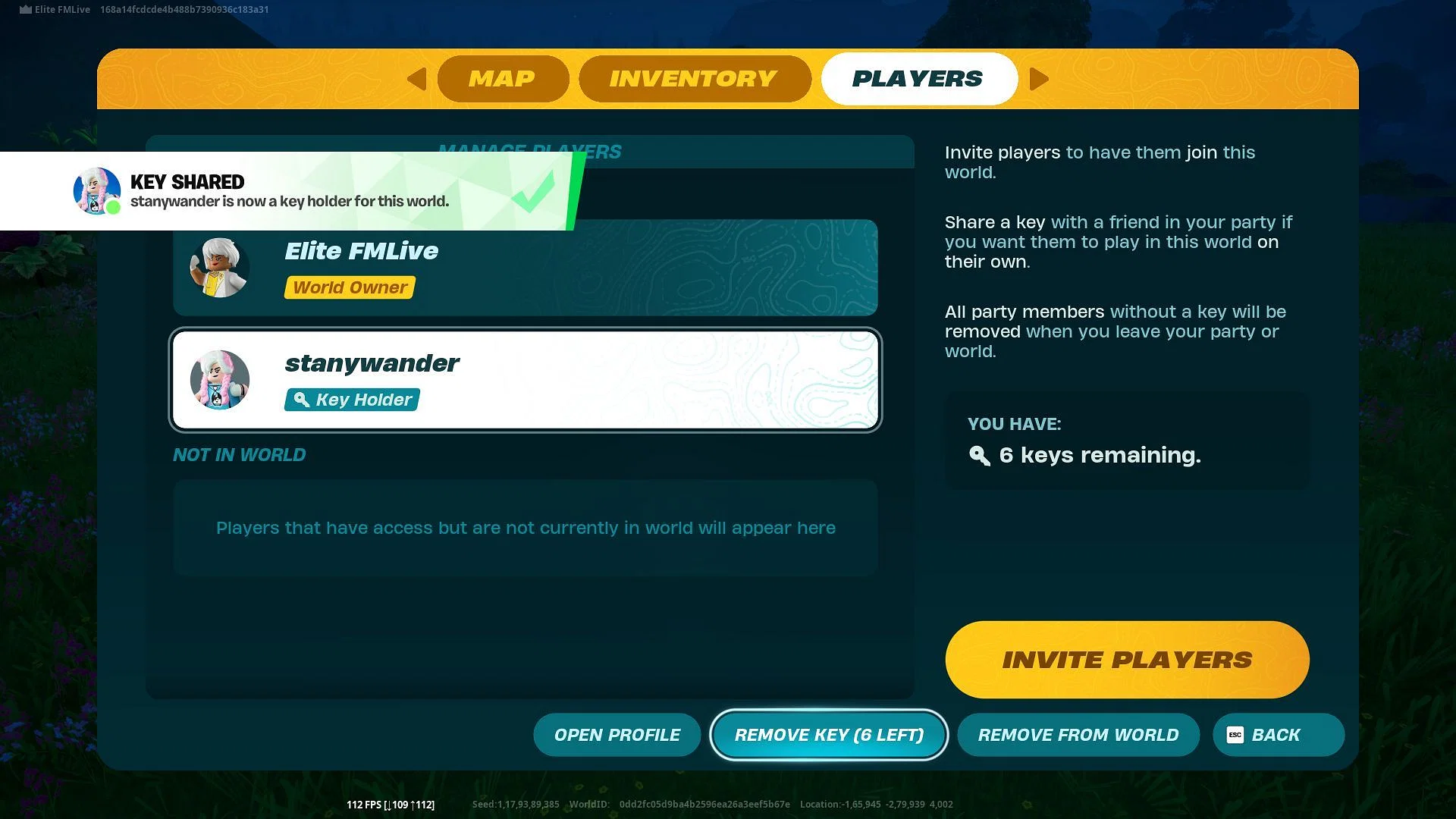
Adding and removing someone as a Keyholder is a straightforward process in LEGO Fortnite:
Adding a Keyholder
- Launch LEGO Fortnite and enter a custom-created World.
- Open Map or Inventory, then navigate to the ‘Players’ section.
- From there, you can simply invite anyone to your world from the list of players.
- Invite a friend to the world, with whom you want to share the key.
- Once invited to your world, choose the player’s name and click the ‘Share Key’ option.
That’s it, you have added a Keyholder and will receive confirmation by a pop-up notification.
Removing a Keyholder
- Launch LEGO Fortnite and enter a custom-created World.
- Open Map or Inventory, then navigate to the ‘Players’ section.
- It will list all the players in your world along with the names of your Keyholders.
- Choose the name of the Keyholder, to whom you want to remove the access.
- Click on the ‘Remove Key’ option to cut off their access.
However, note that the changes they made as a Keyholder in your world cannot be undone.
Looking For More?
Thank you for reading the article. We provide the latest news and create guides for Baldur’s Gate 3, Starfield, ARK Survival Ascended, and more. Also, watch Deltia play games on Twitch or visit his YouTube channel!
 Reddit
Reddit
 Email
Email


