Here’s how to update Windows 11 on your PC to the latest 25H2 version. You can use the exact steps provided here to update your Windows 11 PC.
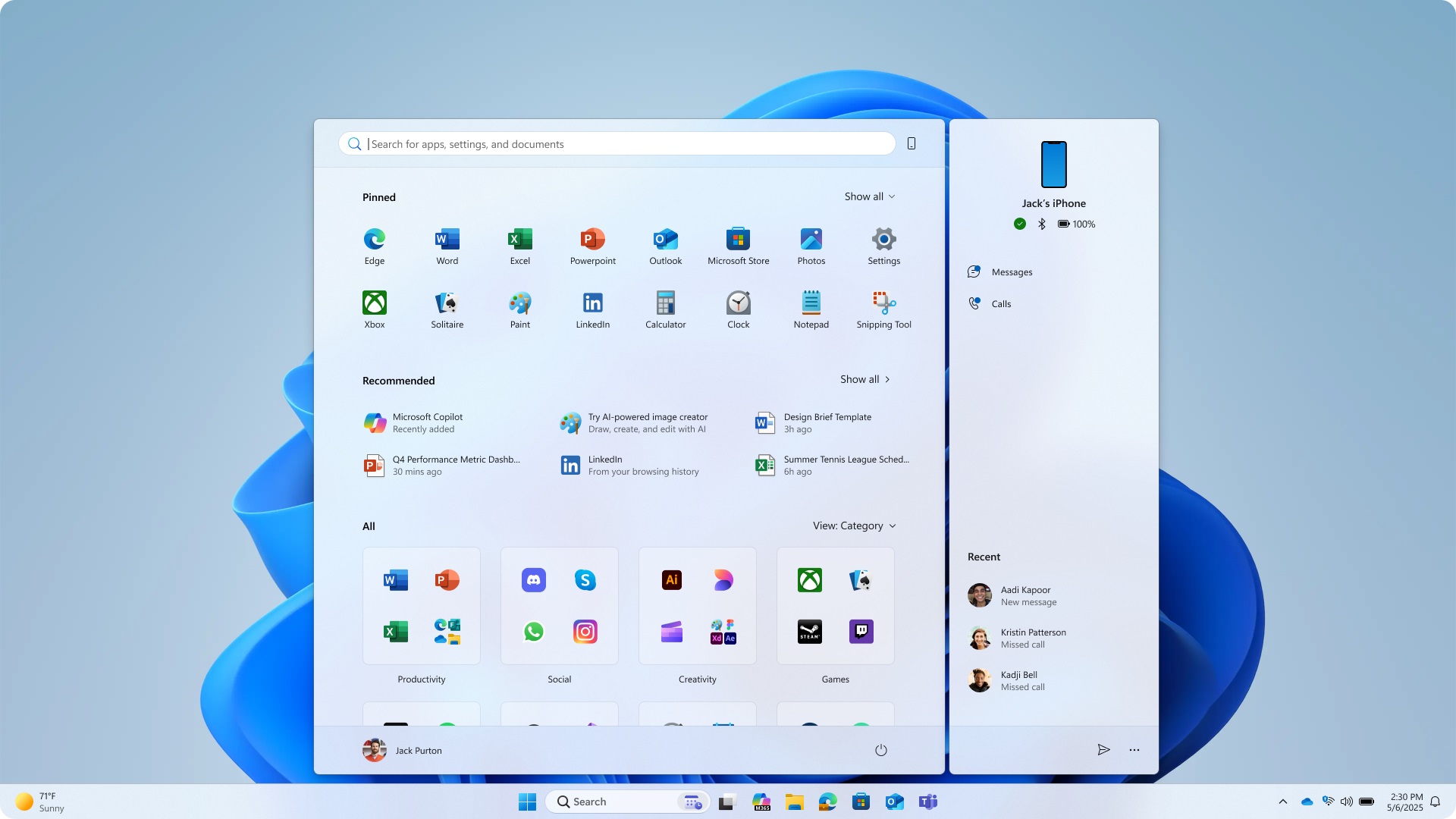
Microsoft has released the latest 25H2 update for Windows 11 more widely. It comes with many new features, including the redesigned Start Menu. However, the update has been rolled out in a staged manner, so not every user will receive it right away. However, if you can’t wait, we will show you how to update your PC’s Windows 11 to the latest 25H2 version right now. Read on to learn more.
Note: Parts of this article are subjective and reflect the writer’s opinions.
Guide To Update Windows 11 to the Latest 25H2 Update
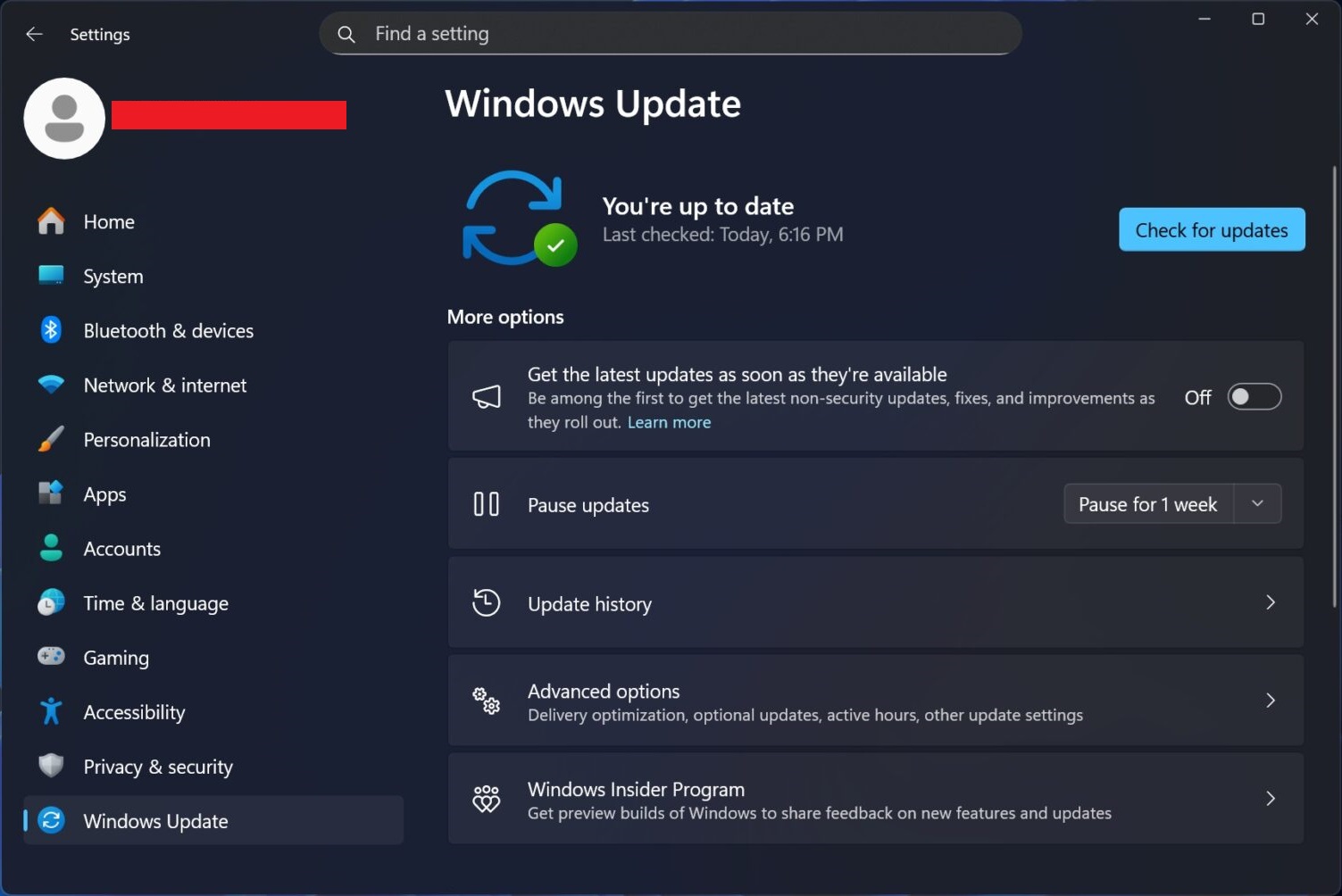
To receive the latest 25H2 update, you will have to be on the latest 24H2 version. If you are not sure which Windows 11 version you have, search for “Winver” on your PC and press Enter on your keyboard. A pop-up window should display the version right away.
If you are not on the latest Windows 11 version, go to Windows Update and install all the updates that show up on the screen. Restart if necessary. Once you are done, you can follow any one of the methods mentioned below to install the latest 25H2 update:
Method 1: Directly From Windows Update
Follow these steps to install the 25H2 update from Windows Update:
- Press Win + I on your keyboard to launch the Settings app.
- Next, click on Windows Update at the bottom of the left pane. If any update shows up, finish them before proceeding.
- Next, turn on the toggle next to “Get the latest updates as soon as they’re available.”
- Now, click on the “Check for updates” button, and the 25H2 update should pop up there.
- Click on “Download and Install,” and the update process should begin.
Method 2: Update Using Windows 11 ISO
Follow these steps to update to the latest version using the Windows 11 25H2 ISO:
- Download the latest Windows 11 ISO from the Microsoft server using this link directly.
- The ISO download will take a while, depending on your internet connection.
- Once the download finishes, double-click the ISO file to view its contents.
- Next, double-click the Setup.exe file and accept the license agreement. It will check your updates and continue.
- You will be presented with a few options. Click on the “Keep personal files and app” option and select Next.
- Next, click the Install button and wait for the process to finish.
Once your PC reboots, it will be updated to the latest 25H2 version. You can relaunch Winver to check the new version.
We provide the latest news and “How To’s” for Tech content. Meanwhile, you can check out the following articles related to PC GPUs, CPU and GPU comparisons, mobile phones, and more:
- 5 Best Air Coolers for CPUs in 2025
- ASUS TUF Gaming F16 Release Date, Specifications, Price, and More
- iPhone 16e vs iPhone SE (3rd Gen): Which One To Buy in 2025?
- Powerbeats Pro 2 vs AirPods Pro 2: Which One To Get in 2025
- RTX 5070 Ti vs. RTX 4070 Super: Specs, Price and More Compared
- Windows 11: How To Disable Lock Screen Widgets
 Reddit
Reddit
 Email
Email


