Here is how you can boost your FPS within Killing Floor 3 and maintain a solid framerate even without Frame Generation on PC.

Killing Floor 3 is a UE5-powered zombie shooter game, and combat-wise, it’s pretty similar to how the Doom series plays. The only difference is that you can either solo maps or join a party and have fun. Simply blaming the developers for optimization isn’t the solution here. Using Unreal Engine offers numerous benefits, such as improved performance. For instance, after Valorant received a UE5 update, its performance increased.
However, Killing Floor 3 uses Lumen for GI (Global Illumination and Reflection), but offers you the flexibility to change it. The guide below targets super high FPS figures, as well as maintaining visual clarity, so that not only do you not have to rely on frame generation, but you also get to enjoy the game and the visuals on offer.
Also Read: Best Settings for Killing Floor 3 – RTX 50 Series
Killing Floor 3: CPU Requirements

The game is incredibly taxing on the CPU, no matter which GPU you are using, from the GTX 1660 Super to the RTX 5090. A powerful CPU is a must, specifically because of the game’s design choices. Laptop gamers looking forward to playing this game should be cautious, as the CPU TDP is generally on the higher side while playing. Adequate cooling for both desktop and laptop users (with a cooling pad) is highly suggested here.
As for the recommended CPU requirements, apart from what the developers mention, your CPU power needs to be around the Ryzen 5 5700X territory; the higher, the better. As a design choice, you have the flexibility to opt for SSR (Screen Space Reflection) instead of Lumen for reflection and completely turn off Lumen GI for Global Illumination. Since Lumen is involved, how lighting and reflection work out is fully calculated by your CPU. Hence, the CPU-intensive nature is easily portrayed.
Killing Floor 3: GPU Requirements

UE5 games are known to put GPUs down on their knees. Some may say it’s due to optimization, but others argue that the tech isn’t ready. Both of these are applicable here. If you enable Lumen in both GI and reflections and set every slider to Ultra, the game becomes unplayable, as you’re forced to rely on FG to compensate for the low numbers.
However, if you understand the limitations of your card, whether due to developer inefficiency or its inherent weaknesses, you can keep VRAM usage in mind and easily adjust settings to enjoy the game. Even the RTX 5090 can struggle in this game at 4K max settings native. So, whatever GPU you have, you can use these settings as a starting point.
As long as you have a GPU that is an RTX 2060 with 6 GB VRAM, you can enjoy this game, again, not counting the official recommended specs.
Performance Optimization Prerequisites – Nvidia, AMD, Intel
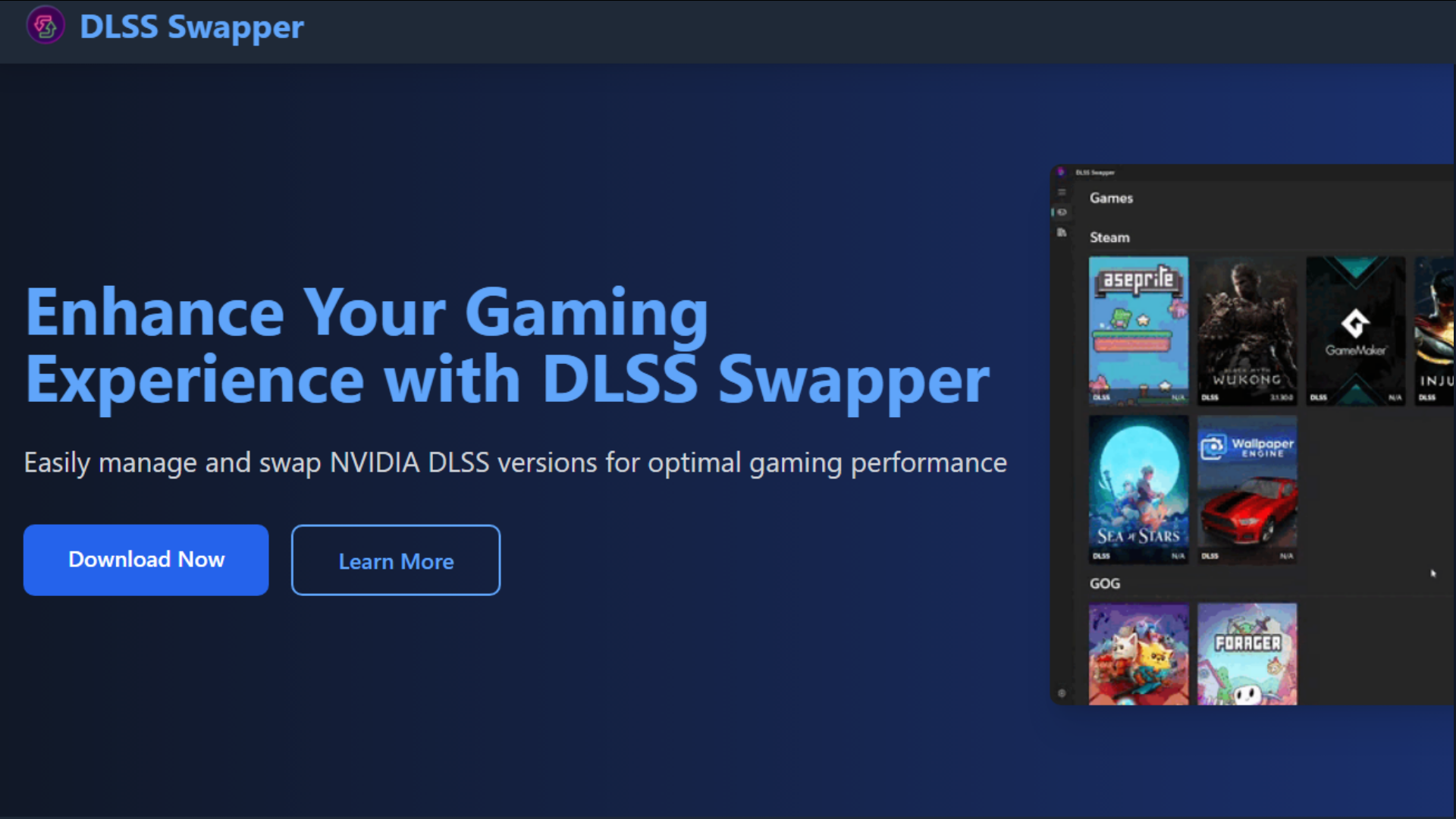
Nvidia
Before getting started with the settings, you need to do a few things. Killing Floor comes with the DLSS Transformer model, but it’s not the latest iteration. The latest version of the transformer model, Internal Name: CL 35956306, Version: 310.3.0.0, offers a significantly sharper image with the latest preset (K preset). How are you going to do this? You need DLSS Swapper to do it. You can find it on the internet, usually on GitHub, and then install it. Alternatively, you can manually add it when the game shows up.
Then, select the DLSS version and choose the newest one (310.3.0.0), which is the latest as of now. Do this for upscaling, FG, and RR if available.
AMD
The process is similar. If you are using an FSR 4-powered GPU, then this process is irrelevant, and the AMD app, in the near future, when FSR 4 support arrives, will offer a better grasp. Similarly, for gamers with both RDNA 4 and RDNA 3 and lower GPUs, you can switch to the FSR 3 version using DLSS Swapper.
Intel
Selecting XeSS Library for FG and upscaling is also possible with DLSS Swapper. Simply select the latest version, swap, and you’re all set.
Best Settings for Killing Floor 3
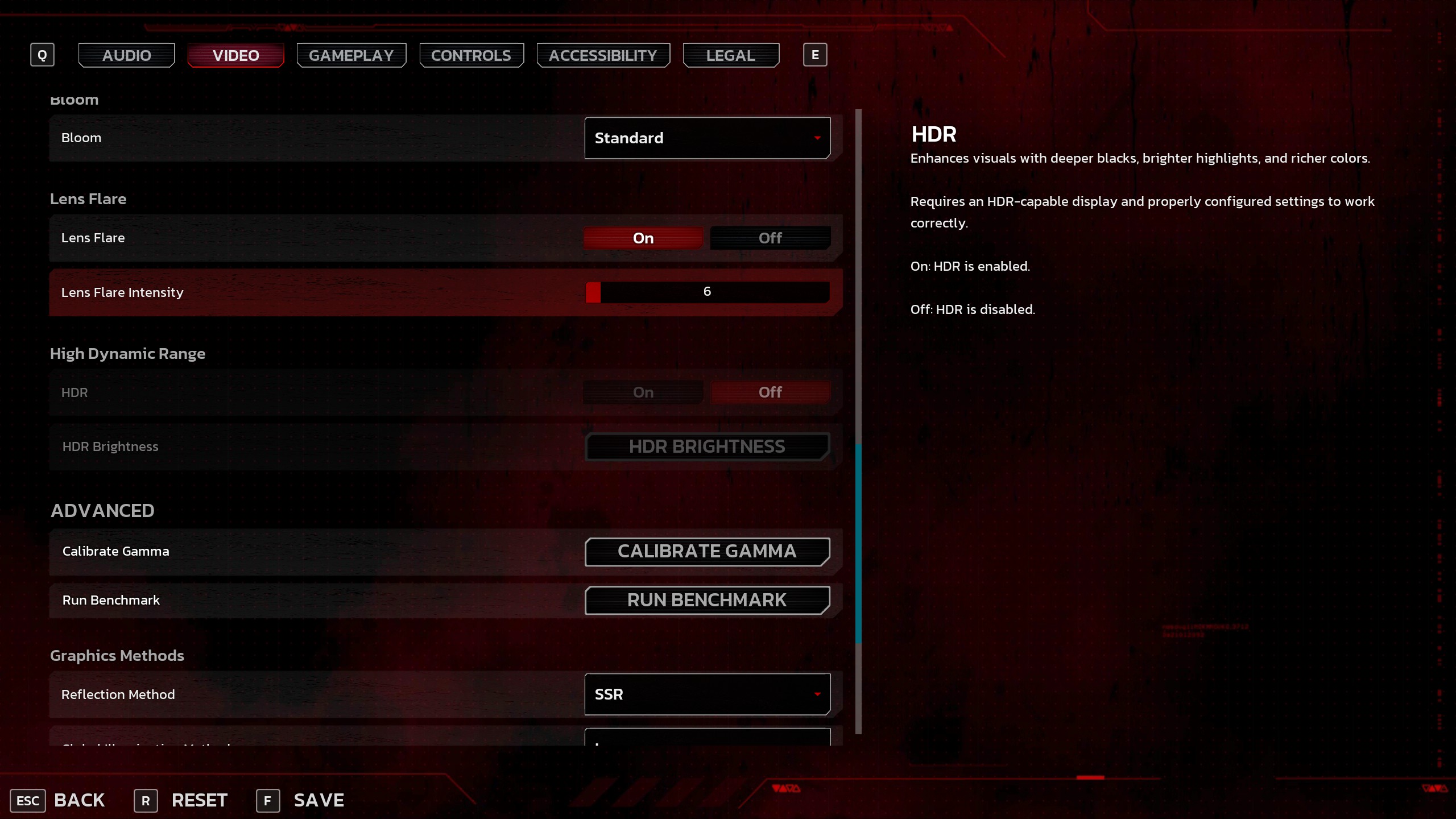
Once you have swapped in the latest model, let’s get on with the settings. Below is a comprehensive table that represents settings you can either use as-is or adjust to your preference. Use RTSS or the Steam overlay to monitor your VRAM and frame pacing, and then make adjustments. Intel GPU users can also hard cap their framerate, which shows how Reflex and other low-latency features work.
Note: These settings were performed on an Intel Core i5 13600K and Tuned DDR5 7200 C34 Kit, alongside an RTX 4070 Ti (12GB). The average VRAM usage across all maps with the latest transformer model (310.3.0.0) was around 7GB at 1440p, balanced (upscaling). The FPS figures averaged 165+, with 1% lows of 110 and 0.1% lows of 80. The frame time graph was super flat, with occasional traversal stutters here and there.
| Setting | Value/Option |
| Resolution | Your Desktop Resolution |
| Window Mode | Windowed Fullscreen |
| VSync | Off |
| Field of View | 110 (Preference) |
| Frame Rate Cap | Unlimited |
| Motion Blur | Off (Preference) |
| Depth of Field | Off (Preference) |
| Quality Preset | Custom |
| View Distance Quality | High (Depending on VRAM) |
| Reflection Quality | Medium |
| Post Process Quality | Medium |
| Shadow Quality | Medium |
| Global Illumination Quality | Medium |
| Texture Quality | High (Depending on VRAM) |
| Effects Quality | Medium |
| Foliage Quality | Medium |
| Shading Quality | Medium |
| Bloom | Standard (Preference) |
| Lens Flare | On |
| Lens Flare Intensity | 6 (Default Settings) |
| HDR | Off |
| Reflection Method | SSR (Very Important) |
| Global Illumination Method | Lumen (Leave as it is) |
| NVIDIA Reflex / Antilag | Enabled |
| Frame Generation | Off |
| Supersampling Mode | NVIDIA DLSS / FSR / XESS |
| DLSS Quality Mode | Balanced |
Verdict
That wraps up the performance recommendations for Killing Floor 3 on PC. The game is challenging to run with everything maxed out, but with these settings, even a 2060 will perform well at 1080p, and cards like the 3060 should be sufficient for a smooth gaming experience. Remember, fast-paced shooting is what this game is about, not fancy visuals.
Also Read: Best Settings for Killing Floor 3 – RTX 40 Series
We provide the latest news and “How To’s” for Tech content. Meanwhile, you can check out the following articles related to PC GPUs, CPU and GPU comparisons, mobile phones, and more:
- 5 Best Air Coolers for CPUs in 2025
- ASUS TUF Gaming F16 Release Date, Specifications, Price, and More
- iPhone 16e vs iPhone SE (3rd Gen): Which One To Buy in 2025?
- Powerbeats Pro 2 vs AirPods Pro 2: Which One To Get in 2025
- RTX 5070 Ti vs. RTX 4070 Super: Specs, Price and More Compared
- Windows 11: How To Disable Lock Screen Widgets
 Reddit
Reddit
 Email
Email


