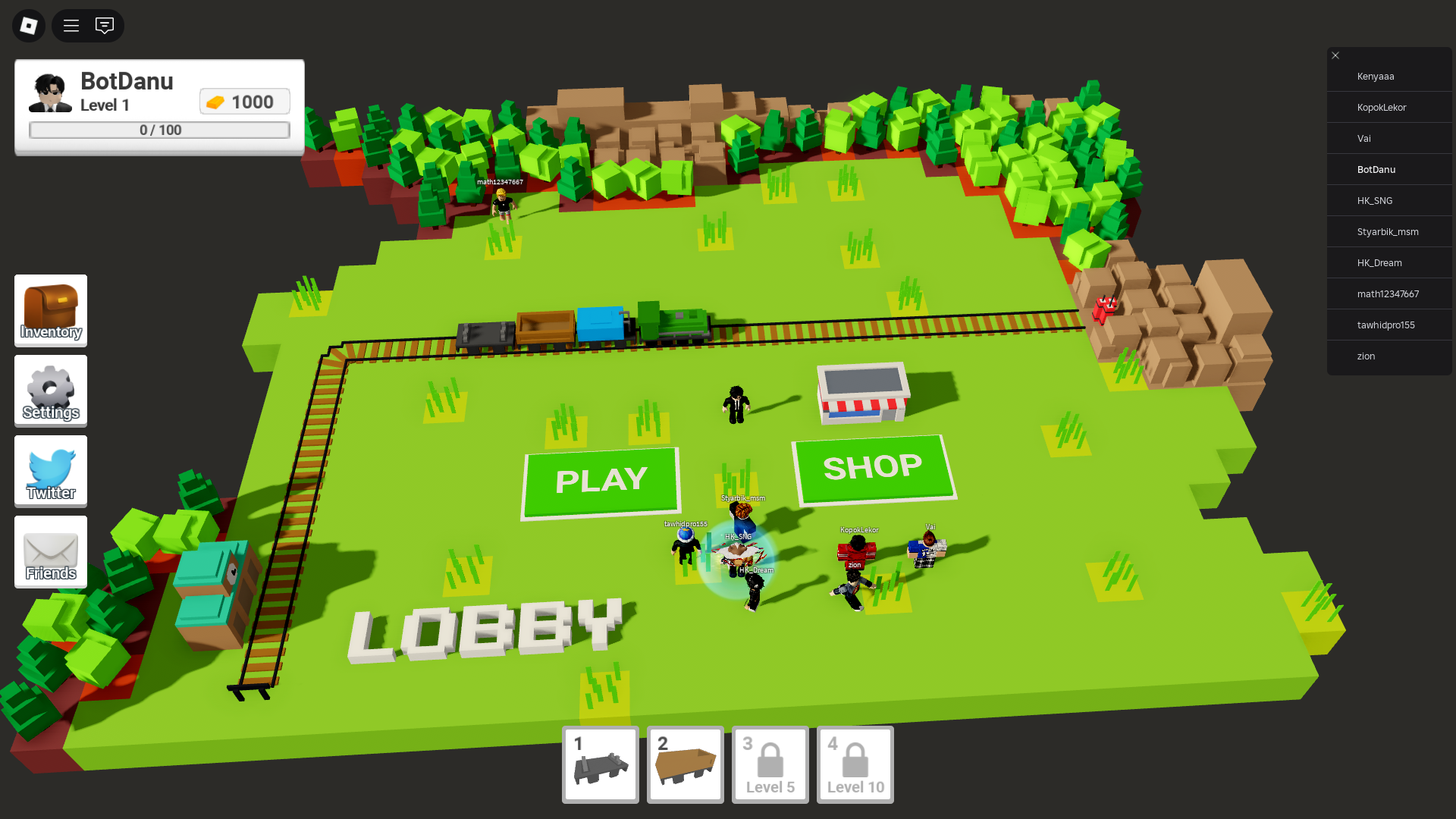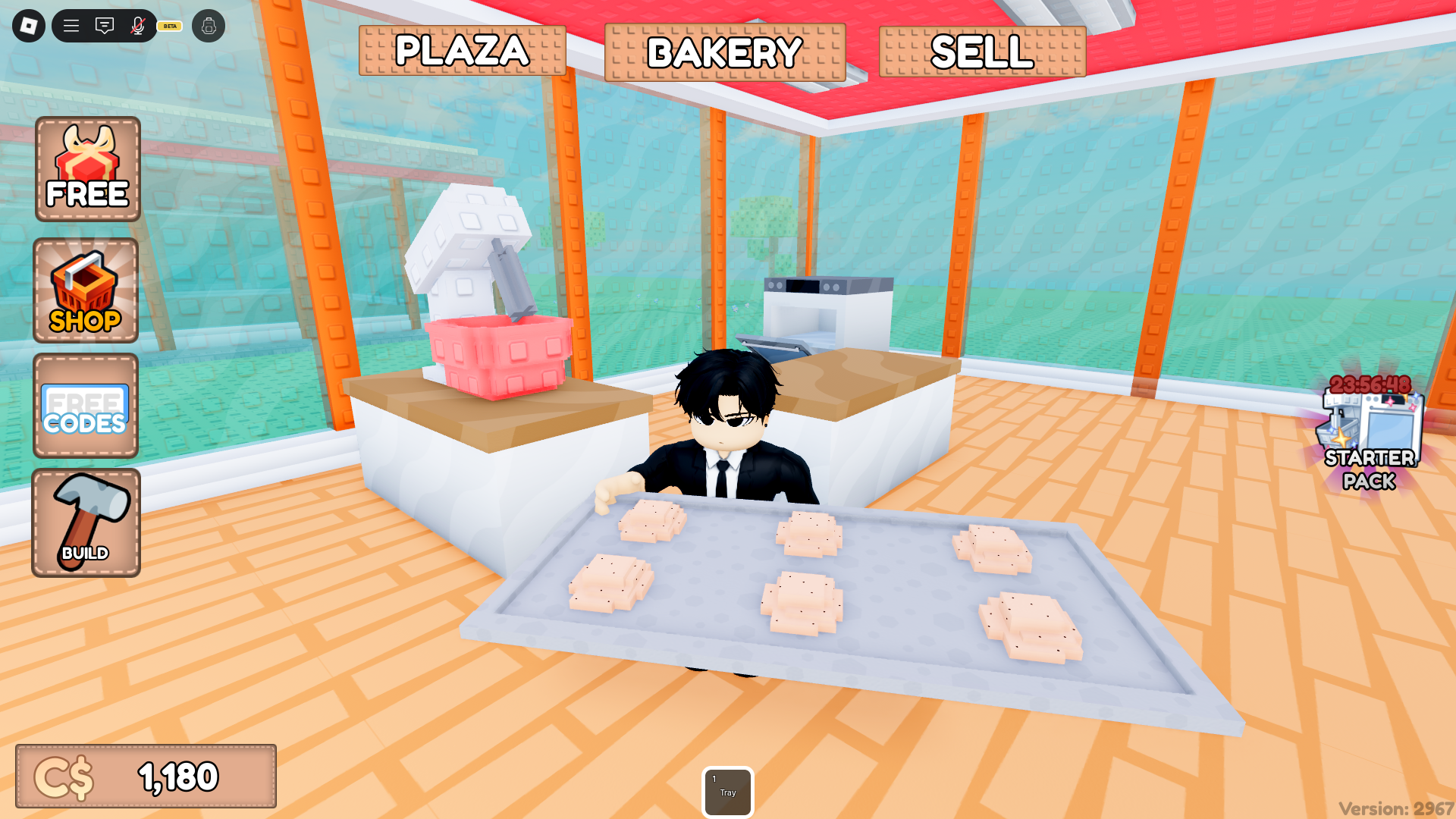This Lilo and Stitch RP beginner’s guide explains how to play the game on Roblox and enjoy the role-playing experience.

Lilo and Stitch RP is one of the most popular role-playing games on Roblox. The game is inspired by the popular animated movie Lilo and Stitch. You can roleplay characters from the movie and interact with other players. This Lilo and Stitch RP beginner’s guide explains the basics of the game. There are no traditional progression systems, and you can do anything you want.
Lilo and Stitch RP Beginner’s Guide: How To Play

You can download the game via the official Roblox app. The official listing is by the developer Fairytale Princess. Once you are in-game, you can enter the island and roleplay as characters like Lilo, Stitch, Nani, Jumba, and David. You can relax on the beach with other players or get on the spaceship and explore various areas.
The game does not have a normal progression system, and you can do whatever you want. It is recommended to use voice chat to roleplay with other players. Many players host trivia sessions, karaoke, or other activities together, and you can join them.
You have to stay in character throughout the roleplay session and be respectful to other players. Do not be toxic to others, or else you will get banned from Roblox.
Lilo and Stitch RP Controls
Here are all the default controls for Lilo and Stitch RP on PC (mouse and keyboard):
| Action | Input |
| Move | W / A / S / D or Arrow Keys |
| Jump | Spacebar |
| Run (if available) | Shift |
| Camera Rotate | Right Mouse Button + Drag |
| Zoom In/Out | Scroll Wheel |
| Chat | / (slash) key |
| Emote | :e dance, :e wave, etc. |
| Interact (if enabled) | E or Click |
| Open Menu / Inventory | Esc |
Here are the default buttons for Xbox controllers:
| Action | Button |
| Move | Left Stick |
| Camera Control | Right Stick |
| Jump | A |
| Run (if enabled) | Hold Left Stick (L3) |
| Interact (if enabled) | X or RB |
| Emotes / Actions | D-Pad (Up, Down, etc.) |
| Menu / Pause | Menu Button |
| Abilities / Tools | Right Trigger (RT) or Bumpers (LB/RB) |
The game is not available on PlayStation right now. However, you can use the PlayStation Remote Play feature or the PlayStation web browser to play the game. Here are the default controls for PS4/PS5 controllers:
| Action | Button |
| Move | Left Stick |
| Camera Control | Right Stick |
| Jump | X |
| Run (if enabled) | L3 (Press Left Stick) |
| Interact (if enabled) | Square or R1 |
| Emotes / Actions | D-Pad |
| Menu / Pause | Options Button |
| Abilities / Tools | R2 or R1 / L1 |
If you are on a mobile device, you have to use on-screen touch controls by default. The game also supports controllers on Android and iOS.
Thank you for reading the article. We provide the latest news and create guides for Baldur’s Gate 3, Starfield, ARK Survival Ascended, and more. Also, watch Deltia play games on Twitch or visit his YouTube channel!
 Reddit
Reddit
 Email
Email