Here are the best settings to play Little Nightmares 3 on Radeon RX 9000 series GPUs. These settings will help the game run smoothly.

Little Nightmares 3 is not too demanding in terms of system requirements, so it runs great on modern GPUs, including the Radeon RX 9000 series. However, optimizing the settings properly can make the game run at 120 FPS for a super smooth gameplay experience. Therefore, using the optimized settings mentioned below for playing Little Nightmares 3, even on modern Radeon RX 9000 series graphics cards, can prove helpful.
Note: Parts of this article are subjective and reflect the writer’s opinions.
Best Little Nightmares 3 Settings for Radeon RX 9060 and 9060 XT
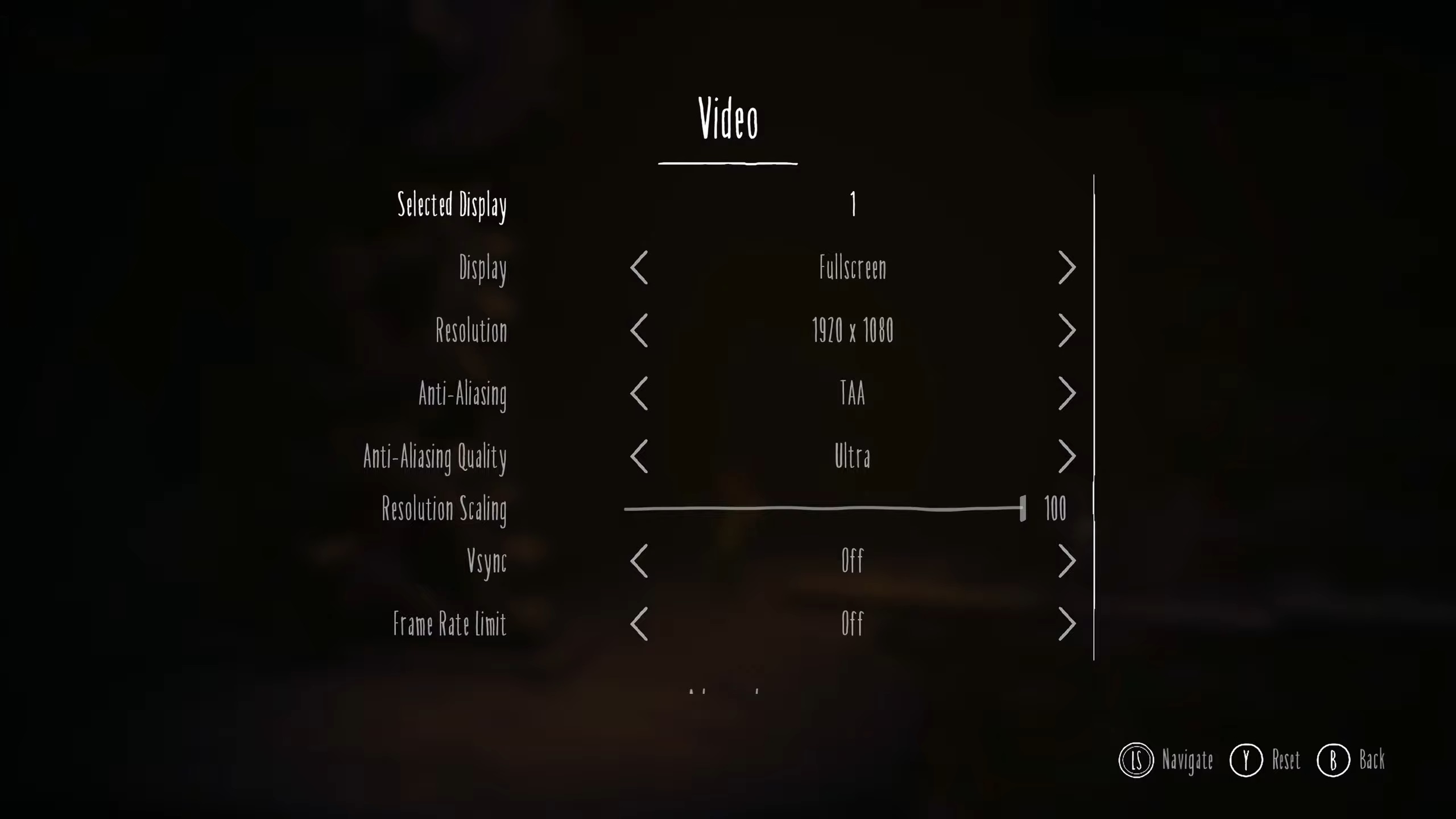
The Radeon RX 9060 and 9060 XT are designed to provide 1080p and 1440p gaming experiences on a budget. They are capable of playing Little Nightmares 3 smoothly. However, the game can run even better at 120 FPS if you apply the settings provided below:
Note: The settings provided below are based on the game’s recommended specs and shouldn’t be used for resolutions higher than 1920 x 1080 (Radeon RX 9060) and 2560 x 1440 (Radeon RX 9060 XT).
Video Settings
| Settings | Radeon RX 9060 | Radeon RX 9060 XT |
|---|---|---|
| Selected Display | 1 | 1 |
| Display | Fullscreen | Fullscreen |
| Resolution | 1920 x 1080 | 2560 x 1440 |
| Anti-Aliasing | TAA | TAA |
| Anti-Aliasing Quality | Ultra | Ultra |
| Resolution Scaling | 100 | 100 |
| VSync | Off (Unless you don’t have a FreeSync or G-Sync monitor) | Off (Unless you don’t have a FreeSync or G-Sync monitor) |
| Frame Rate Limit | Off | Off |
Advanced Video Settings
| Settings | Radeon RX 9060 | Radeon RX 9060 XT |
|---|---|---|
| Quality | Custom | Custom |
| Bloom | Medium | Medium |
| Post-Processing | Low | Low |
| Textures | Ultra | Ultra |
| Shadows | High | Medium |
| Effects Quality | Medium | Medium |
| Ambient Occlusion | Ultra | High |
| Depth of Field | Low | Low |
| Ray Tracing | High | Medium |
Best Little Nightmares 3 Settings for Radeon RX 9070 and 9070 XT
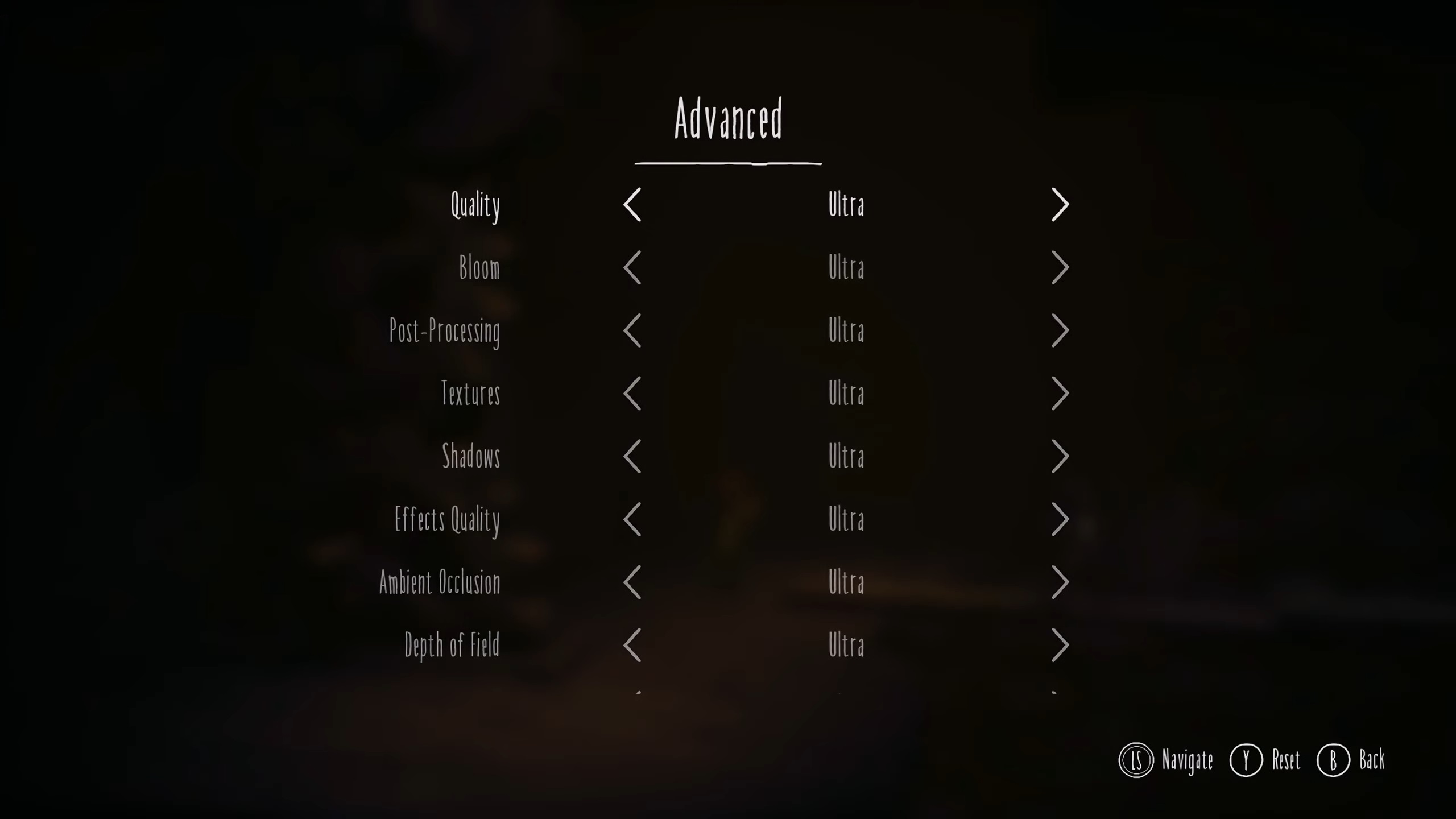
If you want to play Little Nightmare 3 at 4K, then the Radeon RX 9070 and 9070 XT can easily deliver that, even with ray tracing. However, our optimized settings will allow you to play the game at 120 FPS on a 4K monitor without any issues. You will find these settings below:
Note: The settings provided below are based on the game’s recommended specs and shouldn’t be used for resolutions higher than 1920 x 1080.
Video Settings
| Settings | Radeon RX 9070 | Radeon RX 9070 XT |
|---|---|---|
| Selected Display | 1 | 1 |
| Display | Fullscreen | Fullscreen |
| Resolution | 1920 x 1080 | 1920 x 1080 |
| Anti-Aliasing | TAA | TAA |
| Anti-Aliasing Quality | Ultra | Ultra |
| Resolution Scaling | 100 | 100 |
| VSync | Off (Unless you don’t have a FreeSync or G-Sync monitor) | Off (Unless you don’t have a FreeSync or G-Sync monitor) |
| Frame Rate Limit | Off | Off |
Advanced Video Settings
| Settings | Radeon RX 9070 | Radeon RX 9070 XT |
|---|---|---|
| Quality | Custom | Custom |
| Bloom | Medium | Medium |
| Post-Processing | Low | Low |
| Textures | Ultra | Ultra |
| Shadows | High | Medium |
| Effects Quality | Medium | Medium |
| Ambient Occlusion | Ultra | High |
| Depth of Field | Low | Low |
| Ray Tracing | High | Medium |
Conclusion
Little Nightmares 3 will run super smoothly on the Radeon RX 9000 series GPUs if you apply the above settings. These will deliver 120+ FPS without degrading visual quality. Moreover, these settings are designed to minimize stutters and frame drops, so you will get a better overall experience.
We provide the latest news and “How To’s” for Tech content. Meanwhile, you can check out the following articles related to PC GPUs, CPU and GPU comparisons, mobile phones, and more:
- 5 Best Air Coolers for CPUs in 2025
- ASUS TUF Gaming F16 Release Date, Specifications, Price, and More
- iPhone 16e vs iPhone SE (3rd Gen): Which One To Buy in 2025?
- Powerbeats Pro 2 vs AirPods Pro 2: Which One To Get in 2025
- RTX 5070 Ti vs. RTX 4070 Super: Specs, Price and More Compared
- Windows 11: How To Disable Lock Screen Widgets
 Reddit
Reddit
 Email
Email


