In the following guide, we detail how you can toggle on or off the Pre-Snap menu in Madden NFL 26 from the in-game settings.

If you’re playing Madden NFL 26, you already know about the countless customization options you get in the game. This includes customization for your team’s playbooks, difficulty settings, and much more. All of these settings can help improve realism.
Alternatively, it might allow newcomers to slowly master the different game mechanics at their own pace. Apart from these, you also have several settings that allow for quality-of-life changes in the game. A prime example of this is closing or opening the Pre-snap menu in Madden NFL 26. In the following guide, we’ll take a look at how you can change this particular setting and what it does.
What Is the Pre-Snap Menu in Madden NFL 26
The Pre-Snap menu is a mechanic that enables you to analyze what the opposing team is doing even before the ball is snapped. With it turned on, you can make real-time adjustments to your Audibles, Coverage, and more in preparation for what’s about to go down after the break.
While it’s a highly useful system that can help you stay one step ahead of your opponent, it can break immersion. You’d have to agree that the system isn’t too realistic, and advanced players might get an undue advantage when they know what the other team is planning before the snap happens.
That’s why many players might prefer to turn off this particular setting. Toggling off the Pre-Snap Menu ensures that you don’t get to see what the opposing team is trying to do before the ball is snapped. This can make things much more challenging, and you’ll need to rely solely on the field positionings of their Safeties, Linebackers, and Cornerbacks to try and predict their next move.
Also Read: Madden NFL 26: How To Identify Coverages Pre-Snap
How To Toggle On/Off Pre-Snap Menu in Madden NFL 26
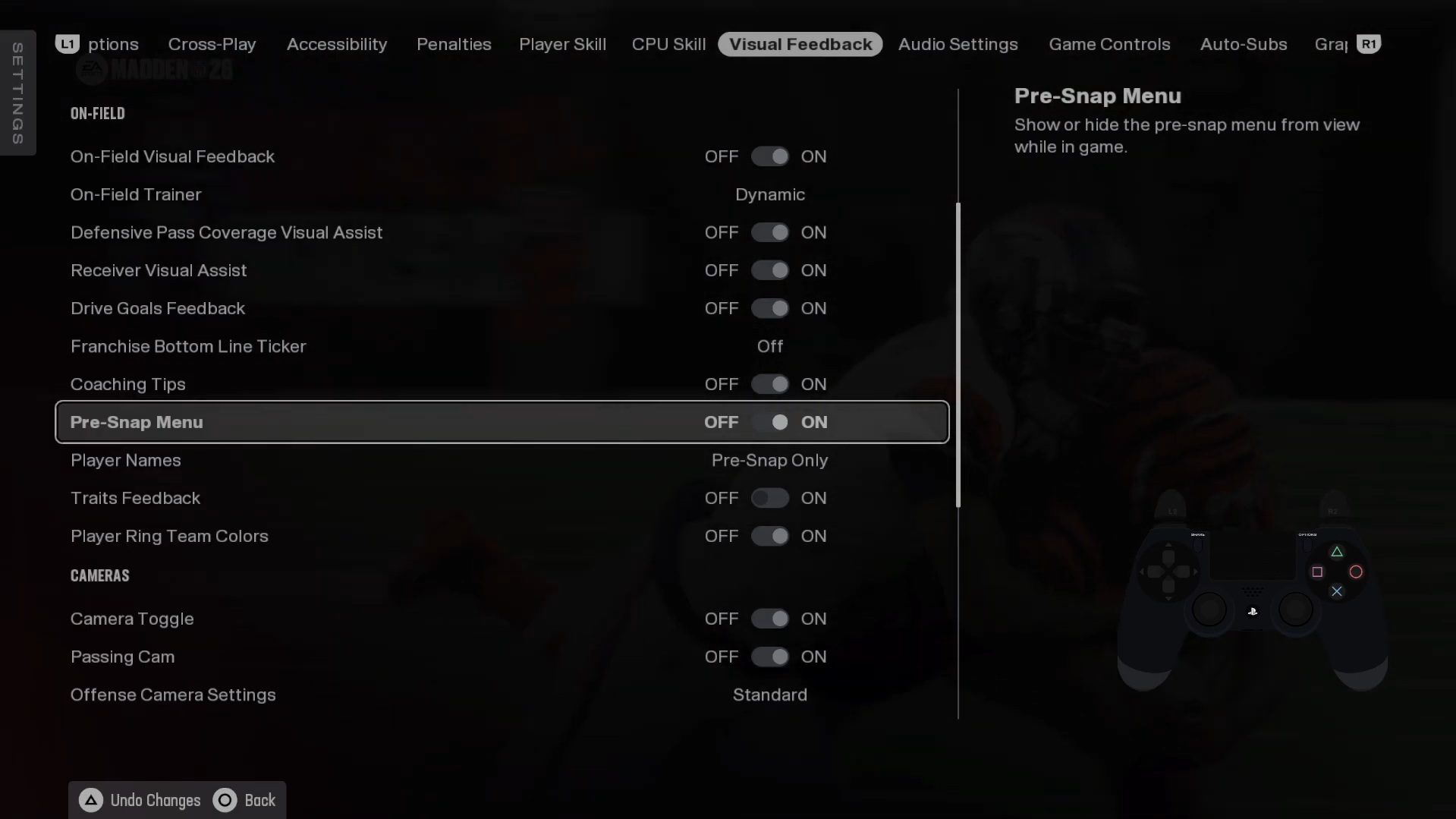
To turn the menu on or off, follow the steps below.
- Step 1: From the game’s main menu, go to Settings, followed by Edit Settings.
- Step 2: Under the game settings, head to the Visual Feedback tab.
- Step 3: Once you open the Visual Feedback tab, simply scroll down until you find the Pre-Snap Menu setting. From here, you can toggle it on or off.
Also Read: Madden NFL 26: Which Teams Overperform in Franchise Mode?
Thank you for reading the article. We provide the latest news and create guides for new and old titles, including Death Stranding 2, Baldur’s Gate 3, Roblox, Destiny 2, and more.
 Reddit
Reddit
 Email
Email


