The ROG Ally and Legion Go S can run Mafia The Old Country, thanks to their powerful SoC, but our optimized settings can further increase FPS.

Mafia The Old Country is a graphically impressive title and requires powerful systems to run it. Unfortunately, the SoC inside the Steam Deck isn’t enough to run this game decently, even if we optimize the graphics settings. However, the ASUS ROG Ally and Lenovo Legion Go S can play Mafia The Old Country quite well, provided you use our optimized settings. Getting a smooth 30+ FPS won’t be a problem.
In this article, you will find all the best settings to play Mafia The Old Country on ROG Ally and Legion Go S.
Table of contents
What Are the Best Settings for Mafia The Old Country on ROG Ally?
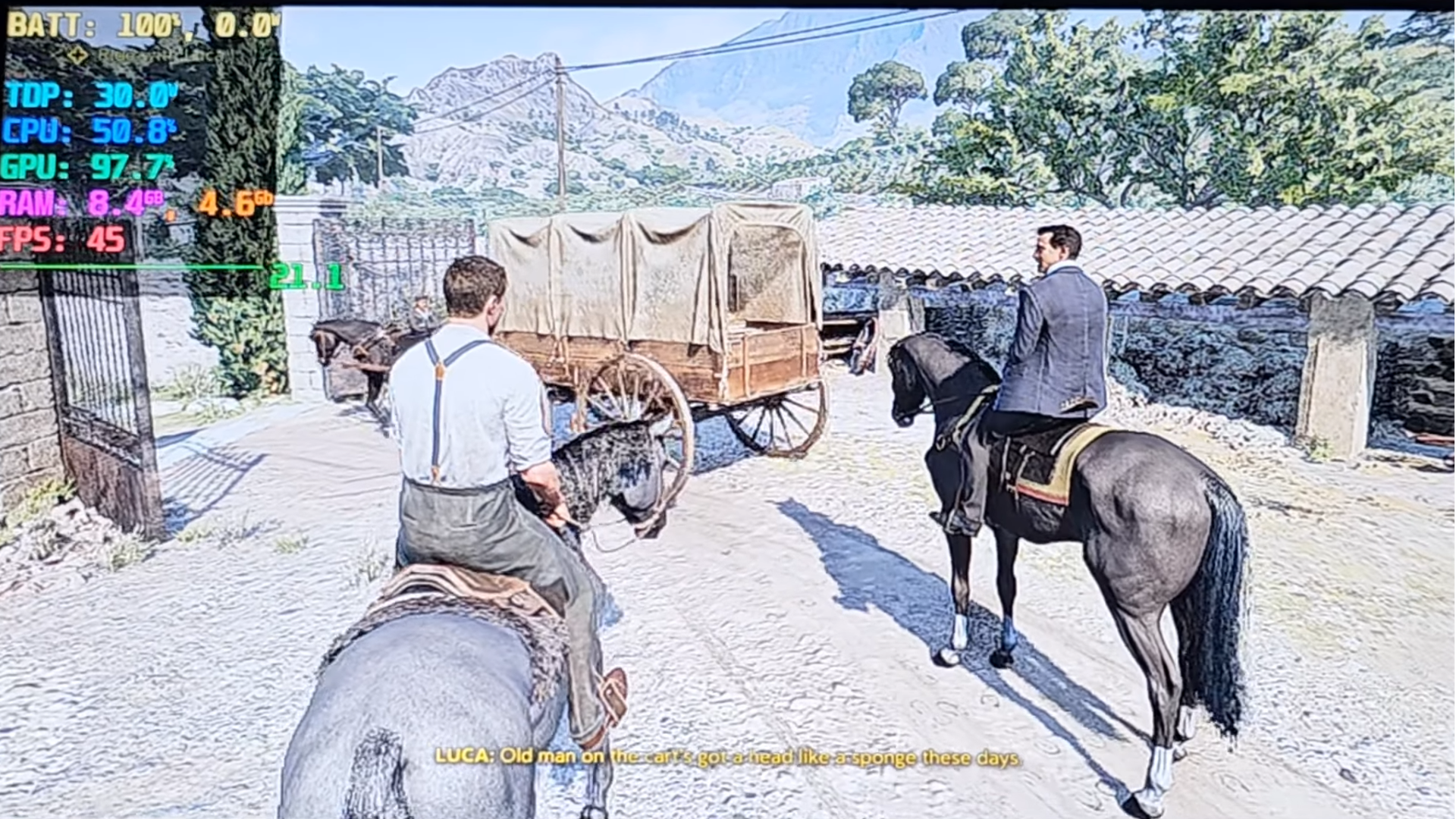
The ASUS ROG Ally, equipped with the Ryzen Z1 Extreme chipset, can achieve 30+ FPS in Mafia: The Old Country, providing a decently smooth gameplay experience. The higher shader cores of the iGPU make this chipset a lot more powerful than the one inside the Steam Deck. That’s why it can play the game, but the Steam Deck can’t. Our optimized settings will further push the graphical fidelity and performance for an even better experience.
Here are all the optimized settings for Mafia The Old Country on ROG Ally:
Note: The settings provided below are based on the game’s recommended specs and shouldn’t be used for resolutions higher than 1280 x 720. Additionally, the settings are not compatible with the Ryzen Z1 non-extreme variant of the ROG Ally.
| Settings | Values |
| Display Selection | Your primary monitor |
| Screen Mode | Borderless Fullscreen |
| Render Resolution | 1280 x 720 |
| V-Sync | Off |
| Gameplay Frame Rate | Unlimited |
| Quality Preset | Custom |
| Anti-Aliasing & Upscaling | AMD FSR |
| Upscaling Mode | Performance |
| Sharpness | 0.20 |
| Motion Blur | Off |
| Global Illumination | High |
| Shadows | Medium |
| Reflections | Low |
| View Distance | Near |
| Textures | Medium |
| Foliage | Medium |
| Effects | Low |
| Post Processing | Low |
What Are the Best Settings for Mafia The Old Country on Legion Go S?
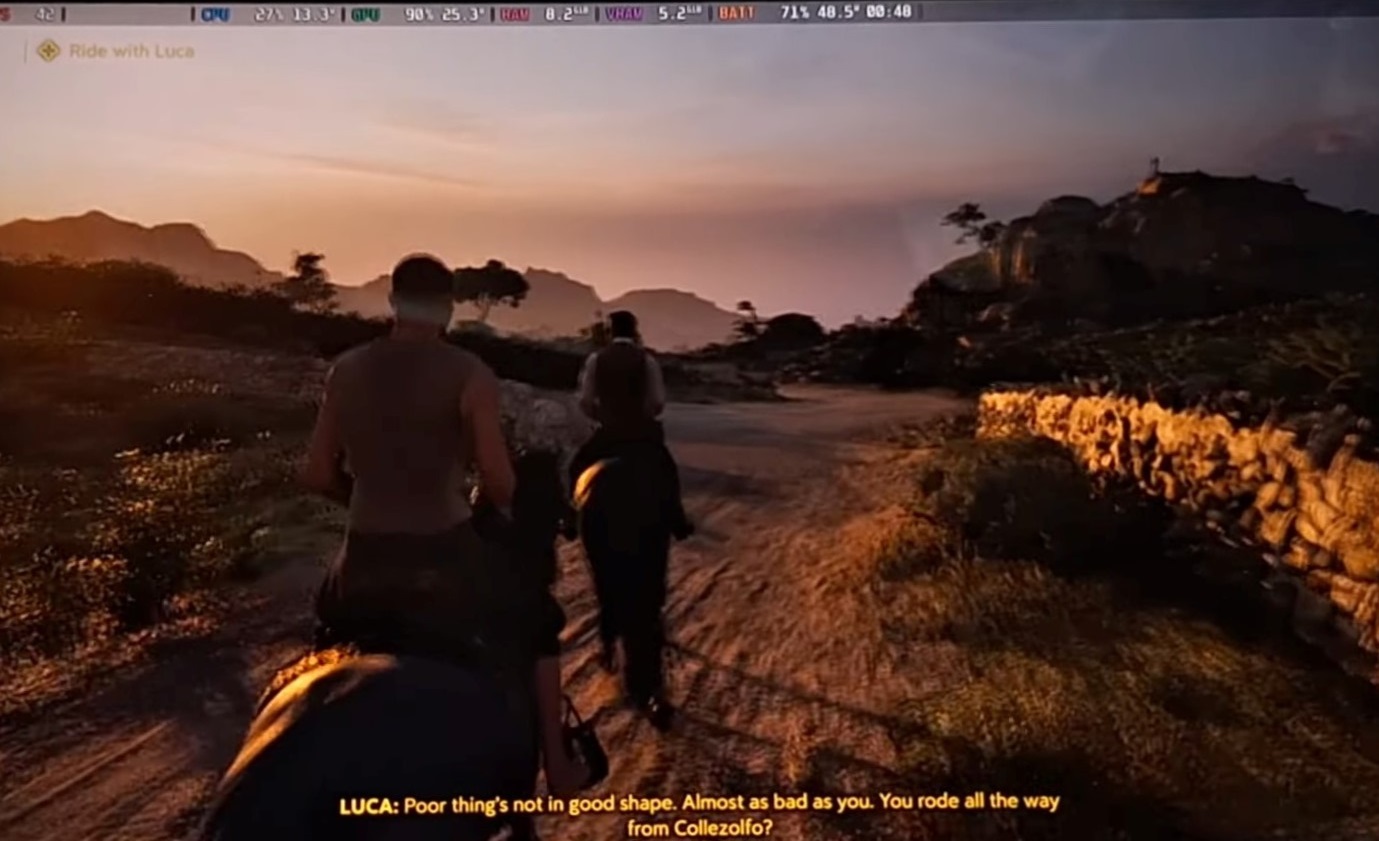
The Legion Go S, like the ROG Ally, is powered by the AMD Ryzen Z1 Extreme SoC. Therefore, it is capable of running Mafia The Old Country at 800p with 30+ FPS. Apply the following graphics settings, along with 30W TDP, for the best result:
Note: The settings provided below are based on the game’s recommended specs and shouldn’t be used for resolutions higher than 1280 x 800.
| Settings | Values |
| Display Selection | Your primary monitor |
| Screen Mode | Borderless Fullscreen |
| Render Resolution | 1280 x 800 |
| V-Sync | Off |
| Gameplay Frame Rate | Unlimited |
| Quality Preset | Custom |
| Anti-Aliasing & Upscaling | AMD FSR |
| Upscaling Mode | Performance |
| Sharpness | 0.20 |
| Motion Blur | Off |
| Global Illumination | High |
| Shadows | Medium |
| Reflections | Low |
| View Distance | Near |
| Textures | Medium |
| Foliage | Medium |
| Effects | Low |
| Post Processing | Low |
Final Thoughts
This concludes the list of all the best settings to play Mafia The Old Country on ASUS ROG Ally and Lenovo Legion Go S. Use 30W TDP for the best performance. If you would like to save battery life, you can dial down the TDP to 25W. However, anything below that can cause FPS drops or stutters in some specific scenes in the game.
We provide the latest news and “How To’s” for Tech content. Meanwhile, you can check out the following articles related to PC GPUs, CPU and GPU comparisons, mobile phones, and more:
- 5 Best Air Coolers for CPUs in 2025
- ASUS TUF Gaming F16 Release Date, Specifications, Price, and More
- iPhone 16e vs iPhone SE (3rd Gen): Which One To Buy in 2025?
- Powerbeats Pro 2 vs AirPods Pro 2: Which One To Get in 2025
- RTX 5070 Ti vs. RTX 4070 Super: Specs, Price and More Compared
- Windows 11: How To Disable Lock Screen Widgets
 Reddit
Reddit
 Email
Email


