You can play Mafia The Old Country on PC with RTX 30 Series GPUs. However, you must use optimized settings for the highest FPS on these cards.

The fourth entry of the Mafia franchise, Mafia The Old Country, was released on Steam for PC on August 7, 2025. It’s an action-adventure game set in Sicily with a semi-open world setting. You will set foot in the game as Enzo Favara, who must join the Torrisi crime family to escape his hellish life of forced labor in the Sulfur mines.
However, the heavy system requirements of Mafia The Old Country have confused Nvidia RTX 30 series owners about whether their GPUs will be able to play this game. The good news is that the older RTX 30 series graphics cards can indeed play the game smoothly, provided you use our optimized settings provided below.
Table Of Contents
What Are the Best Settings for Mafia The Old Country on RTX 3050, 3060, and 3060 Ti?
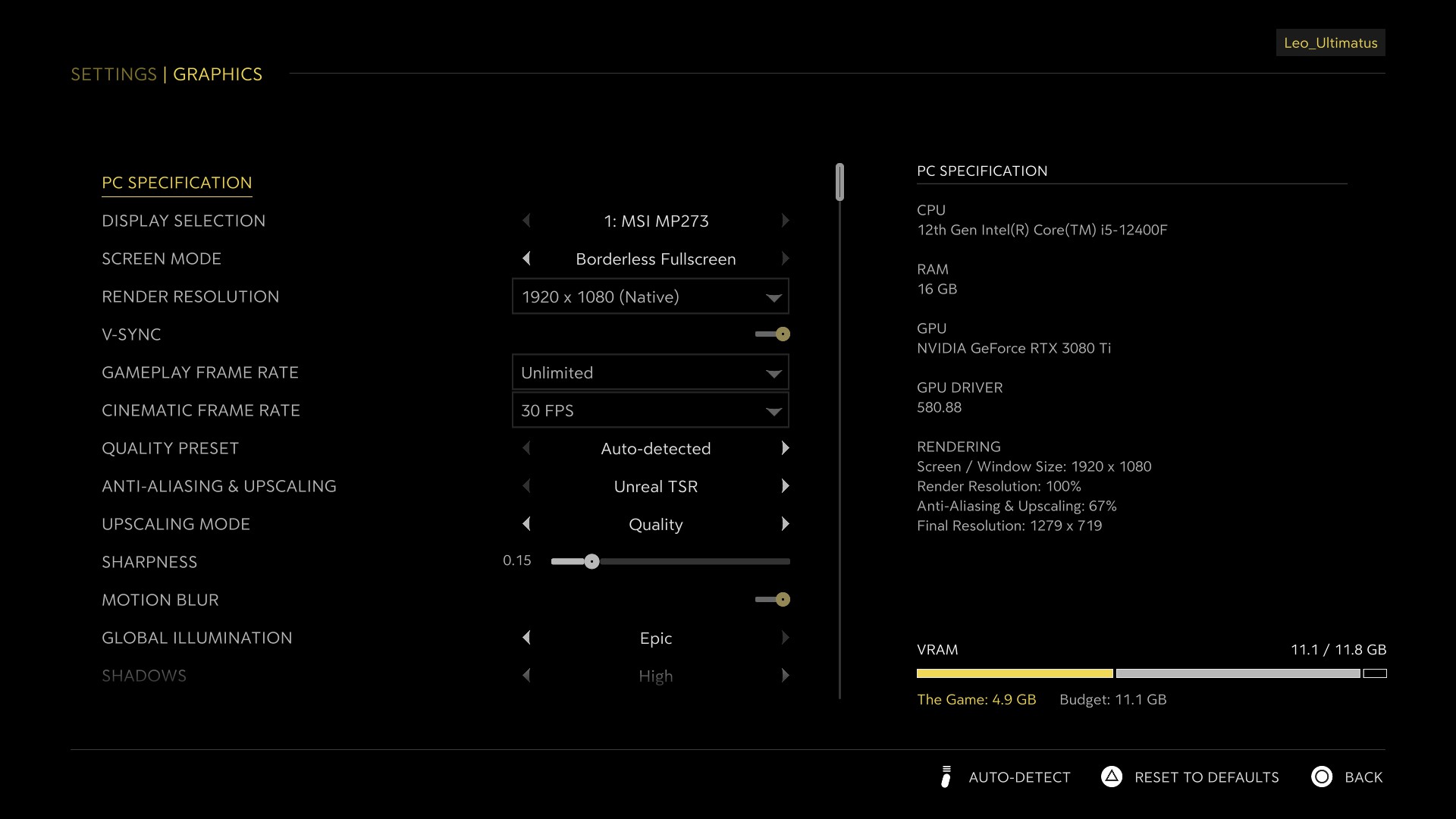
The Nvidia RTX 30 series GPUs were originally released between 2020 and 2021, which makes them quite old. Therefore, the low-end cards, such as the RTX 3050, 3060, and 3060 Ti, are somewhat inadequate for playing Mafia The Old Country at a smooth 60 FPS.
However, our optimized settings allow Mafia The Old Country to run smoothly at 1080p with 60 FPS. These settings are provided below for RTX 3050, 3060, and 3060 Ti:
Note: The settings provided below are based on the game’s minimum specs and shouldn’t be used for resolutions higher than 1920 x 1080.
| Settings | RTX 3050 | RTX 3060 | RTX 3060 Ti |
| Display Selection | Your primary monitor | Your primary monitor | Your primary monitor |
| Screen Mode | Borderless Fullscreen | Borderless Fullscreen | Borderless Fullscreen |
| Render Resolution | 1920 x 1080 | 1920 x 1080 | 1920 x 1080 |
| V-Sync | Off (Unless you don’t have a FreeSync or G-Sync compatible monitor) | Off (Unless you don’t have a FreeSync or G-Sync compatible monitor) | Off (Unless you don’t have a FreeSync or G-Sync compatible monitor) |
| Gameplay Frame Rate | 60 FPS | 60 FPS | 60 FPS |
| Quality Preset | Custom | Custom | Custom |
| Anti-Aliasing & Upscaling | Nvidia DLSS | Nvidia DLSS | Nvidia DLSS |
| Upscaling Mode | Performance | Balanced | Balanced |
| Sharpness | 0.20 | 0.20 | 0.20 |
| Motion Blur | Off | Off | Off |
| Global Illumination | High | High | High |
| Shadows | Medium | Medium | Medium |
| Reflections | Low | Medium | Medium |
| View Distance | Near | Near | Far |
| Textures | Medium | High | Medium |
| Foliage | Medium | Medium | Medium |
| Effects | Low | Low | Low |
| Post Processing | Low | Low | Low |
What Are the Best Settings for Mafia The Old Country on RTX 3070 and 3070 Ti?
The Nvidia RTX 3070 and 3070 Ti are mid-range RTX 30 series GPUs. They can play Mafia The Old Country at 1440p resolution. However, you must optimize the graphics settings to achieve smooth 60 FPS. Here are all the best settings to play Mafia The Old Country at 60 FPS smoothly:
Note: The settings provided below are based on the game’s recommended specs and shouldn’t be used for resolutions higher than 2560 x 1440.
| Settings | RTX 3070 | RTX 3070 Ti |
| Display Selection | Your primary monitor | Your primary monitor |
| Screen Mode | Borderless Fullscreen | Borderless Fullscreen |
| Render Resolution | 2560 x 1440 | 2560 x 1440 |
| V-Sync | Off (Unless you don’t have a FreeSync or G-Sync compatible monitor) | Off (Unless you don’t have a FreeSync or G-Sync compatible monitor) |
| Gameplay Frame Rate | 60 FPS | 60 FPS |
| Quality Preset | Custom | Custom |
| Anti-Aliasing & Upscaling | Nvidia DLSS | Nvidia DLSS |
| Upscaling Mode | Balanced | Balanced |
| Sharpness | 0.20 | 0.20 |
| Motion Blur | Off | Off |
| Global Illumination | High | High |
| Shadows | Medium | Medium |
| Reflections | Medium | Medium |
| View Distance | Near | Far |
| Textures | Medium | Medium |
| Foliage | Medium | High |
| Effects | Low | Medium |
| Post Processing | Low | Low |
What Are the Best Settings for Mafia The Old Country on RTX 3080 and 3090?
The high-end Nvidia RTX 3080 and 3090 can play Mafia The Old Country at 4K. However, they are a bit older in 2025 and will require some optimization to hit 60 FPS in the game. Apply the following settings to achieve the best performance in the game at 4K:
Note: The settings provided below are based on the game’s recommended specs and shouldn’t be used for resolutions higher than 3840 x 2160.
| Settings | RTX 3080 | RTX 3090 |
| Display Selection | Your primary monitor | Your primary monitor |
| Screen Mode | Borderless Fullscreen | Borderless Fullscreen |
| Render Resolution | 3840 x 2160 | 3840 x 2160 |
| V-Sync | Off (Unless you don’t have a FreeSync or G-Sync compatible monitor) | Off (Unless you don’t have a FreeSync or G-Sync compatible monitor) |
| Gameplay Frame Rate | 60 FPS | 60 FPS |
| Quality Preset | Custom | Custom |
| Anti-Aliasing & Upscaling | Nvidia DLSS | Nvidia DLSS |
| Upscaling Mode | Balanced | Balanced |
| Sharpness | 0.20 | 0.20 |
| Motion Blur | Off | Off |
| Global Illumination | High | High |
| Shadows | Medium | Medium |
| Reflections | High | High |
| View Distance | Far | Epic |
| Textures | High | Epic |
| Foliage | High | High |
| Effects | Medium | Medium |
| Post Processing | Low | Low |
Final Thoughts
We optimized the above settings using a combination of Low, Medium, High, and Epic settings. They allowed the RTX 30 series cards to achieve the best possible performance and visual fidelity at a specific resolution. Therefore, you shouldn’t mix and match settings, as this may result in lower than 60 FPS performance. Apply the above settings exactly as they are provided to attain the best result.
We provide the latest news and “How-To’s” for Tech content. Meanwhile, you can check out the following articles related to PC GPUs, CPU and GPU comparisons, mobile phones, and more:
- 5 Best Air Coolers for CPUs in 2025
- ASUS TUF Gaming F16 Release Date, Specifications, Price, and More
- iPhone 16e vs iPhone SE (3rd Gen): Which One To Buy in 2025?
- Powerbeats Pro 2 vs AirPods Pro 2: Which One To Get in 2025
- RTX 5070 Ti vs. RTX 4070 Super: Specs, Price and More Compared
- Windows 11: How To Disable Lock Screen Widgets
 Reddit
Reddit
 Email
Email


