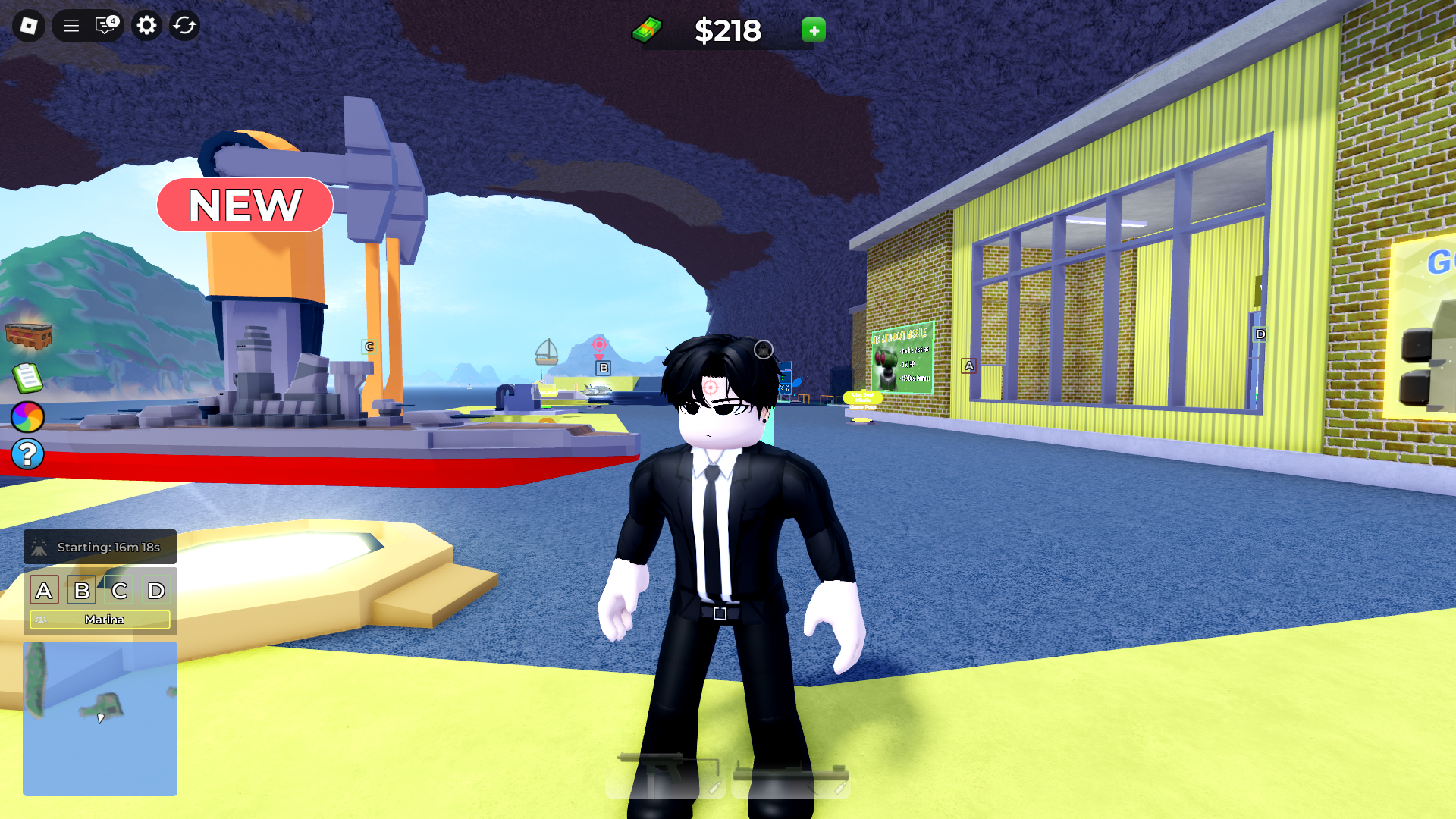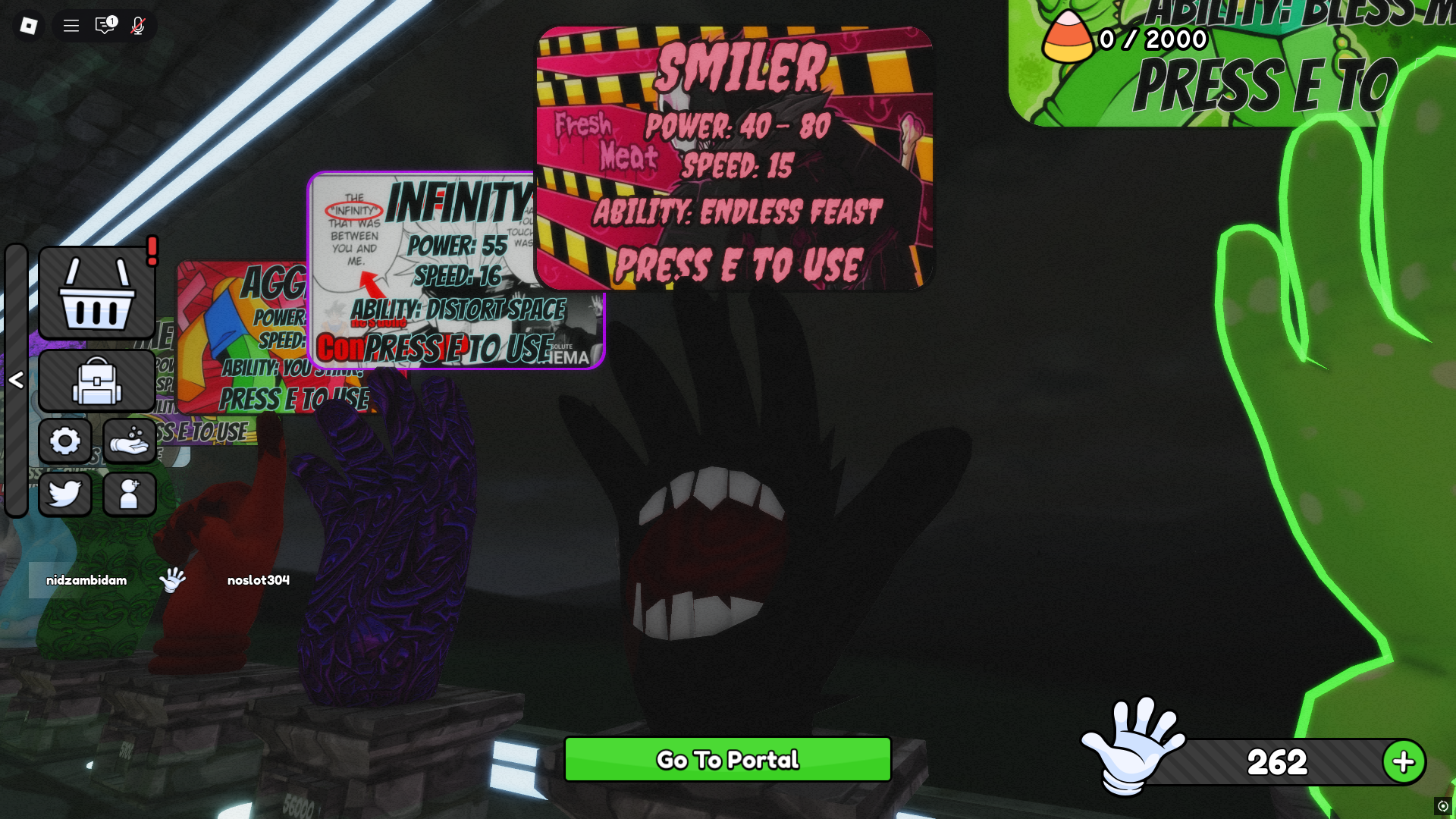This Mermaid Isle beginner’s guide has tips and tricks to help you understand all the important gameplay mechanics.

Mermaid Isle is a popular Roblox game that features underwater exploration in a fantasy setting. You can play as a mermaid to complete quests, explore the seas, and earn customizations for your character.
This Mermaid Isle beginner’s guide will help you understand the gameplay basics and enjoy the game as a new player.
Mermaid Isle Beginner’s Guide: How To Play

You can download Mermaid Isle via the official Roblox app. When you first load into the game, you can explore all the underwater areas and earn resources. Everything in the game is tradeable with Pearls. You should try to earn as many Pearls as possible during your play sessions to unlock new cosmetics for your characters.
Pearls are available from quests, exploration, and redeem codes. Most quests in the game are simple fetch missions where you have to pick up and deliver items. Once you have enough Pearls, you can head to Tuxedosam’s shop and buy cosmetics. There is no fixed progression system, and you can play at your own pace.
The game has social features to help you find other players to interact with. You can use the in-game chat to talk to other players and take part in roleplay sessions. The game has strict communication rules, so you should avoid using offensive language.
Mermaid Isle Beginner’s Guide: Controls
Here are the default controls for players on PC (mouse and keyboard):
| Action | Key |
| Move | W/A/S/D |
| Swim Up / Jump | Spacebar |
| Swim Down | Left Ctrl |
| Interact / Talk | M1 (Left Click) |
| Camera Control | Mouse Movement |
| Open Menu | M key / Click icon |
| Use Items / Skills | 1–9 Number Keys |
| Open Settings / Pause | Esc |
Here is the default button layout for Xbox controllers:
| Action | Button |
| Move | Left Joystick |
| Swim Up / Jump | A Button |
| Swim Down | B Button |
| Interact / Talk | X Button |
| Camera Control | Right Joystick |
| Open Menu | Menu button |
| Use Items / Skills | D-Pad / LB / RB |
| Pause / Settings | Menu button |
Here are the default controls for PlayStation controllers:
| Action | Button |
| Move | Left Stick |
| Swim Up / Jump | X Button |
| Swim Down | Circle Button |
| Interact / Talk | Square Button |
| Camera Control | Right Stick |
| Open Menu | Options Button |
| Use Items / Skills | D-Pad / L1 / R1 |
| Pause / Settings | Options Button |
If you are on a mobile or tablet, you have to use the on-screen touch controls to play the game.
Looking For More?
Thank you for reading the article. We provide the latest news and create guides for Baldur’s Gate 3, Starfield, ARK Survival Ascended, and more. Also, watch Deltia play games on Twitch or visit his YouTube channel!
 Reddit
Reddit
 Email
Email