Everything you need to know about Monster Hunter Wilds’ PC optimization, including the best settings for optimal performance.

Monster Hunter Wilds is a graphical powerhouse and a massive step up in terms of visual presentation compared to past titles in the series. However, this shouldn’t come as a surprise considering the game uses the RE Engine. Although we did get to see the game in action in the Open Beta, the final release version looks significantly better compared to that. Not only did Capcom improve the overall lighting quality, but they also implemented real-time ray tracing in the game. Furthermore, the texture resolution and shader quality also seem to have been improved massively in the finished product.
However, some remnants of the Open Beta still remain in the retail version of MH Wilds. For instance, the game still quite heavy in terms of CPU and VRAM usage. In addition to that, the game now relies exclusively on RT for its lighting, which is bound to be a stress point for older-gen GPUs. Thankfully, the PC version does come with plenty of options that you can tweak to get the game when it is running at a relatively stable frame rate.
Here’s a comprehensive PC optimization guide for Monster Hunter Wilds.
Monster Hunter Wilds PC System Requirements

Here are the updated minimum and recommended PC system requirements for MH Wilds:
Minimum
- Requires a 64-bit processor and operating system
- OS: Windows 10 (64-bit Required)/Windows 11 (64-bit Required)
- Processor: Intel Core™ i5-10400 or Intel Core i3-12100 or AMD Ryzen 5 3600
- Memory: 16 GB RAM
- Graphics: NVIDIA GeForce GTX 1660 (VRAM 6GB) or AMD Radeon RX 5500 XT (VRAM 8GB)
- DirectX: Version 12
- Network: Broadband Internet connection
- Storage: 75 GB available space
Recommended
- Requires a 64-bit processor and operating system
- OS: Windows 10 (64-bit Required)/Windows 11 (64-bit Required)
- Processor: Intel Core i5-10400 or Intel Core i3-12100 or AMD Ryzen 5 3600
- Memory: 16 GB RAM
- Graphics: NVIDIA GeForce RTX 2060 Super (VRAM 8GB) or AMD Radeon RX 6600 (VRAM 8GB)
- DirectX: Version 12
- Network: Broadband Internet connection
- Storage: 75 GB available space
Do note that the game ships with support for DirectStorage, granted you install it on an NVMe SSD (Gen-3 or higher).
Best Settings for Monster Hunter Wilds PC
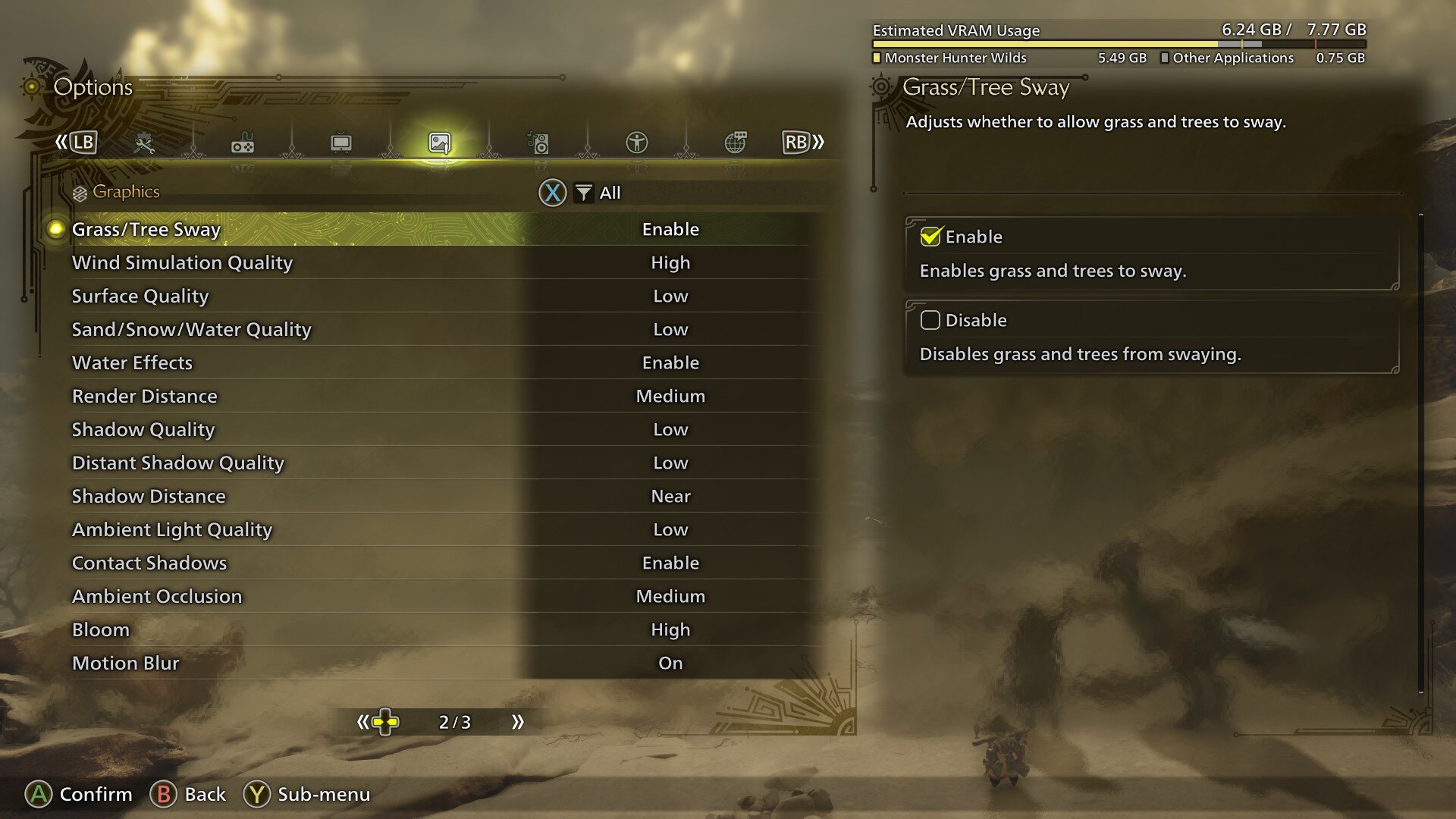
On PC, Monster Hunter Wilds is mostly CPU-bound, akin to the Beta. However, Capcom did improve the CPU frame times compared to the OBT. Furthermore, the game is also relatively “stutter-free,” as long as you have at least 8 GB of VRAM. The settings that impact performance the most are – Texture Quality, Shadow Quality, Shadow Render Distance, and Volumetric Fog. Furthermore, the Texture Quality slider works as intended when it comes to allocating VRAM. This was something that did not function properly in the Beta, which resulted in low GPU utilization.
Here are the best settings to use for Monster Hunter Wilds on PC:
| Setting | Low | Recommended | Ultra |
|---|---|---|---|
| Texture Quality | Low | High | High |
| Texture Filtering Quality | High | High | High |
| Mesh Quality | Low | High | High |
| Fur Quality | Low | Low | High |
| Sky/Cloud Quality | Low | High | High |
| Grass/Tree Quality | Low | High | High |
| Grass/Tree Sway | Disable | Enable | Enable |
| Wind Simulation Quality | Low | High | High |
| Surface Quality | Low | High | High |
| Snow/Sand/Water Quality | Low | Low | High |
| Water Effects | Disable | Enable | Enable |
| Render Distance | Low | High | High |
| Shadow Quality | Low | Medium | High |
| Distant Shadow Quality | Low | Medium | High |
| Shadow Distance | Near | Far | Far |
| Ambient Light Quality | Low | Medium | High |
| Contact Shadows | Disable | Enable | Enable |
| Ambient Occlusion | Low | Medium | High |
| Bloom | Low | High | High |
| Motion Blur | Disabled | Disabled | Disabled |
| Vignette Effect | Off | Off | Off |
| Screen Space Reflections | Off | On | On |
| SSSS Scattering | Off | On | On |
| Depth of Field | Off | On | On |
| Volumetric Fog | Low | Medium | High |
| Variable Rate Shading | Performance | Balanced | Off |
Monster Hunter Wilds comes with both DLSS and FSR. Furthermore, there’s also Frame Generation, which you can use to get a few extra frames. However, we won’t recommend using Frame Generation unless you have an RTX 40-series GPU. Although AMD’s Frame Generation is competent, it does add a ton of input lag, which can make the game unplayable. There’s also DLAA support, if you don’t want to use the default TAA anti-aliasing solution.

We provide the latest news and create guides for Monster Hunter Wilds or MH Wilds. Meanwhile, you can check out the following Monster Hunter articles or catch us playing games on Twitch and YouTube:
 Reddit
Reddit
 Email
Email


