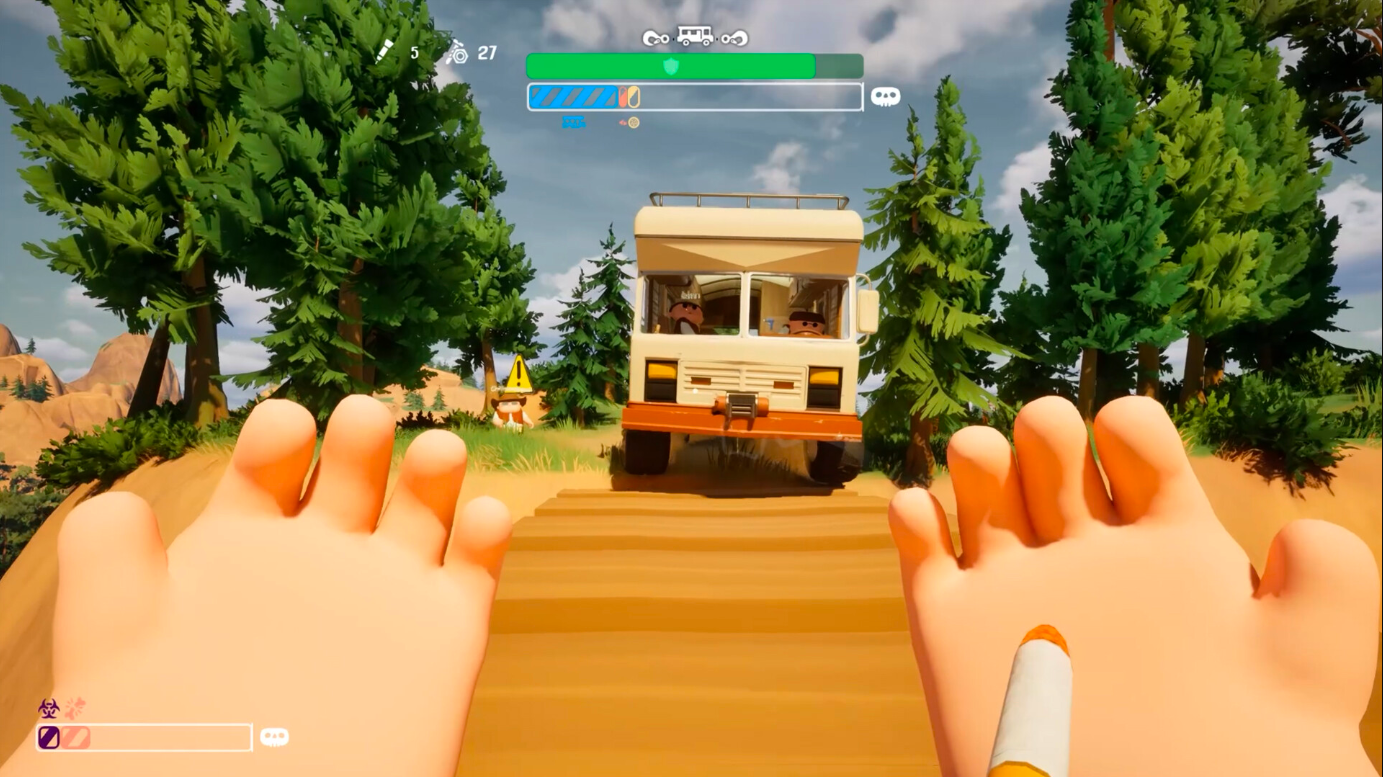Learn about the reasons for the stuttering error in Monster Hunter Wilds on PC and the potential fixes to try upon release.

Monster Hunter Wilds is arguably one of the best showcases of the capabilities of Capcom’s proprietary RE Engine. The game is a graphical powerhouse, complete with support for ray-traced lighting, global illumination, and even reflections. Furthermore, on PC, the game comes with support for DirectStorage, making loading almost non-existent, in most cases. You do still have to sit through brief loading screens while fast traveling or in multiplayer, but those are few and far between.
Although the PC port of MH Wilds isn’t nearly as rough as Dragon’s Dogma 2, it certainly isn’t immune to technical issues. Stuttering, more specifically traversal stuttering, is something you may have to contend with during your gameplay.
Thankfully, there are a few ways you can potentially limit the stuttering instances in MH Wilds’ PC version. Here’s a guide on possible fixes for Monster Hunter Wilds’ stuttering error on PC.
Possible Fixes for Stuttering Error in Monster Hunter Wilds PC

Traversal stutters are nothing new to RE Engine. They have been a thing since Resident Evil Village, in which the engine made the jump to DirectX 12 API for the very first time. While the DX12 version of RE Engine is relatively stable now, it still isn’t completely bulletproof. And when used in an open-world setting, the engine does start showing its limitations.
Although the stuttering issues in the final version of Monster Hunter Wilds aren’t nearly as severe as the Open Beta Test, they are still persistent. Furthermore, if you’re using an older-gen CPU with less than 6 cores (with or without hyperthreading), you will find the game to be much more prone to stuttering.
The biggest culprits behind stuttering are Texture Quality, Shadow Quality, Shadow Render Distance, and Volumetric Fog options. These settings are not only incredibly taxing on the VRAM but also on the CPU. In addition to that, if you have less than 8 GB of VRAM, you will find that the game stutters quite often while trying to load a new area. Although the maps in MH Wilds are seamlessly interconnected, there are still some boundaries that separate them. Reaching these thresholds often triggers a spike in VRAM usage, and hence the stuttering.
Furthermore, though the game does go through a rather lengthy shader compilation step, it still fails to compile all the shaders. This results in the game exhibiting micro-stuttering while it tries to render new “effects” for the first time. The best fix that we could find for the stuttering error in MH Wilds is to lower some of the graphics settings and also move the game over to faster storage.
Reduce Graphics Settings
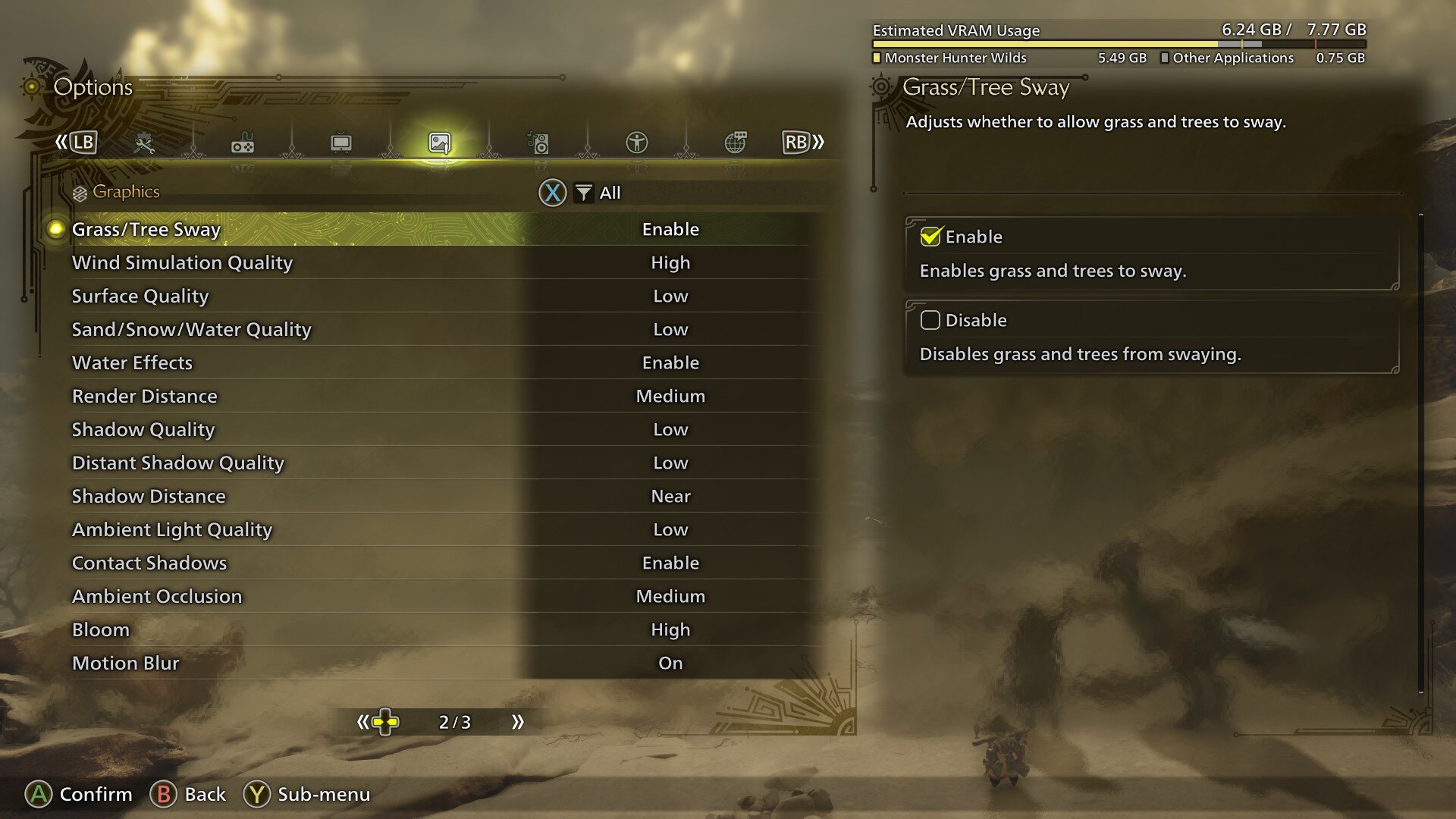
If your GPU is bottlenecked, you can reduce stuttering by making some changes to the game’s graphics settings. The options that impact performance the most are Texture Quality, Shadow Quality, Shadow Render Distance, and Volumetric Fog. Among these, Texture and Shadow Quality are the two options that end up affecting VRAM the most.
If you’re playing the game on an 8 GB VRAM GPU, it’s recommended to keep Textures and Shadows on Medium at 1080p. If you plan to play the game at 1440p, make sure to use upscalers. Monster Hunter Wilds comes with support for both DLSS and FSR. Furthermore, there’s also Frame Generation to help boost the frame rate.
Use a Faster (NVMe) SSD
We tested the game on a regular SATA SSD. While it was functional, we did notice more stuttering and slightly longer loading times compared to NVMe drives. As such, if you plan to play MH Wilds on release, we highly recommend installing it on an NVMe SSD. We tested it on a Gen-4 NVMe drive, and, using our optimized settings, we rarely got the game to stutter, even after long play sessions.
Limit the Frame Rate
Another really good way to alleviate stuttering in PC games is limiting the frame rate. Limiting your frame rate close to the 1% lows drastically reduces stuttering and also helps maintain a stable frametime. Furthermore, limiting the frame rate also helps reduce CPU usage. If you’re averaging above 60 FPS in regular gameplay, it’s best to cap your frame rate at 60. Make sure to use an external frame rate limiter. That way, you can force v-sync in-game, which will help reduce screen tearing.
Looking For More?
Thank you for reading the Monster Hunter Wilds article. We provide the latest news and create guides for Baldur’s Gate 3, Starfield, ARK Survival Ascended, and more. Also, watch Deltia play games on Twitch or visit his YouTube channel!
 Reddit
Reddit
 Email
Email