These are the best settings you must use to play Ninja Gaiden 4 on Radeon RX 7000 series GPUs to get the best results from your hardware.

Ninja Gaiden 4 is well-optimized and runs quite smoothly on most GPUs, even the Radeon RX 7000 series. While the game can mostly run at 60 FPS, an action game like this is better played at 120 FPS.
Character animations, stylish combo moves, and other movement will appear even smoother at the high 120 FPS gameplay. Unfortunately, Ninja Gaiden 4 won’t run at 120 FPS on Radeon RX 7000 series graphics cards unless you use optimized settings. You will find these settings below.
Note: Parts of this article are subjective and reflect the writer’s opinions.
Best Ninja Gaiden 4 Settings for Radeon RX 7600 and 7600 XT
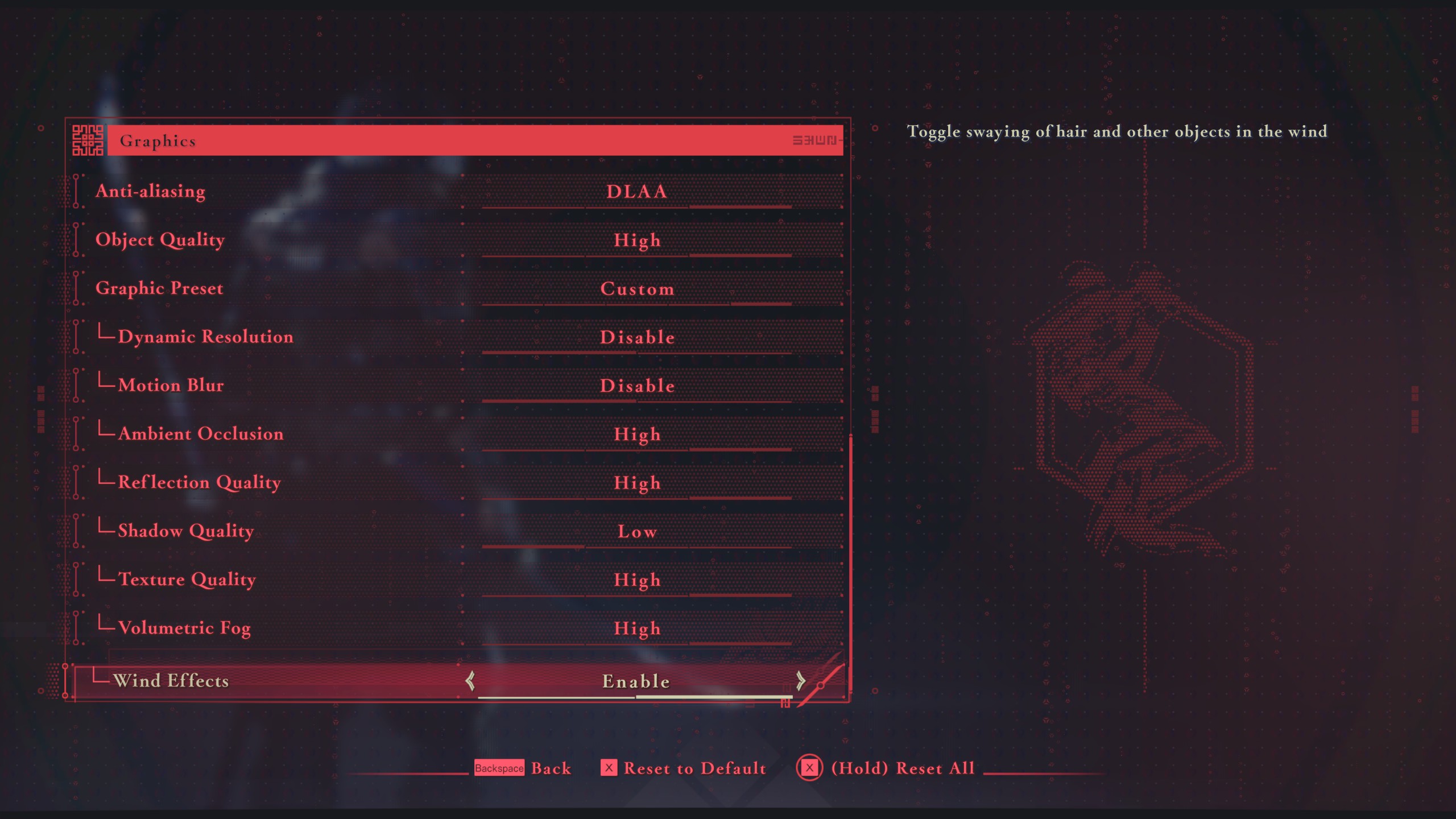
The Radeon RX 7600 and 7600 XT are budget GPUs designed for 1080p gaming. They are both extremely similar, except for one major difference. The latter has 16GB of VRAM, which is double the amount of the former. This makes the Radeon RX 7600 XT more suitable for memory-intensive games. Even Ninja Gaiden 4 can consume around 8GB of VRAM in specific areas. Therefore, we have prepared specific settings for each of them.
Here are the best settings to play this game on Radeon RX 7600 and 7600 XT:
Note: The settings provided below are based on the game’s recommended specs and shouldn’t be used for resolutions higher than 1920 x 1080.
| Settings | Radeon RX 7600 | Radeon RX 7600 XT |
|---|---|---|
| Display Mode | Windowed Fullscreen | Windowed Fullscreen |
| Resolution | 1920 x 1080 (16:9) | 1920 x 1080 (16:9) |
| Frame Rate Limit | 240 | 240 |
| HDR Display | Disable (Enable only if you have a proper HDR monitor) | Disable (Enable only if you have a proper HDR monitor) |
| Set SDR Display | — | — |
| Set HDR Display | — | — |
| Vertical Sync | Disable (Enable only if you don’t have a FreeSync or G-Sync display) | Disable (Enable only if you don’t have a FreeSync or G-Sync display) |
| FSR | Prioritize Resolution | Prioritize Resolution |
| DLSS | Disable | Disable |
| Anti-aliasing | Disable | Disable |
| Object Quality | High | High |
| Graphic Preset | Custom | Custom |
| Dynamic Resolution | Disable | Disable |
| Motion Blur | Disable | Disable |
| Ambient Occlusion | Medium | Medium |
| Reflection Quality | High | High |
| Shadow Quality | Low | Low |
| Texture Quality | Medium | High |
| Volumetric Fog | Low | Low |
| Wind Effects | Enable | Enable |
Best Ninja Gaiden 4 Settings for Radeon RX 7700 XT and 7800 XT

If you want to play Ninja Gaiden 4 at 1440p for better graphics and image quality, then you will need more powerful GPUs, such as Radeon RX 7700 XT and 7800 XT. However, if you want to play the game at 1440p with 120+ FPS, you must use the settings provided below:
Note: The settings provided below are based on the game’s recommended specs and shouldn’t be used for resolutions higher than 2560 x 1440.
| Settings | Radeon RX 7700 XT | Radeon RX 7800 XT |
|---|---|---|
| Display Mode | Windowed Fullscreen | Windowed Fullscreen |
| Resolution | 2560 x 1440 (16:9) | 2560 x 1440 (16:9) |
| Frame Rate Limit | 240 | 240 |
| HDR Display | Disable (Enable only if you have a proper HDR monitor) | Disable (Enable only if you have a proper HDR monitor) |
| Set SDR Display | — | — |
| Set HDR Display | — | — |
| Vertical Sync | Disable (Enable only if you don’t have a FreeSync or G-Sync display) | Disable (Enable only if you don’t have a FreeSync or G-Sync display) |
| FSR | Prioritize Resolution | Prioritize Resolution |
| DLSS | Disable | Disable |
| Anti-aliasing | Disable | Disable |
| Object Quality | High | High |
| Graphic Preset | Custom | Custom |
| Dynamic Resolution | Disable | Disable |
| Motion Blur | Disable | Disable |
| Ambient Occlusion | Medium | Medium |
| Reflection Quality | Medium | High |
| Shadow Quality | Low | Medium |
| Texture Quality | High | High |
| Volumetric Fog | Low | Low |
| Wind Effects | Enable | Enable |
Best Ninja Gaiden 4 Settings for Radeon RX 7900 XT and 7900 XTX

The Radeon RX 7900 XT and 7900 XTX are designed for 4K gaming, and they can easily play Ninja Gaiden 4 at that resolution. However, running the game at 4K with 120 FPS is not easy, so you must use optimized settings to achieve that. Apply the following settings for the best result
Note: The settings provided below are based on the game’s recommended specs and shouldn’t be used for resolutions higher than 3840 x 2160.
| Settings | Radeon RX 7900 XT | Radeon RX 7900 XTX |
|---|---|---|
| Display Mode | Windowed Fullscreen | Windowed Fullscreen |
| Resolution | 3840 x 2160 (16:9) | 3840 x 2160 (16:9) |
| Frame Rate Limit | 240 | 240 |
| HDR Display | Disable (Enable only if you have a proper HDR monitor) | Disable (Enable only if you have a proper HDR monitor) |
| Set SDR Display | — | — |
| Set HDR Display | — | — |
| Vertical Sync | Disable (Enable only if you don’t have a FreeSync or G-Sync display) | Disable (Enable only if you don’t have a FreeSync or G-Sync display) |
| FSR | Balanced | Balanced |
| DLSS | Disable | Disable |
| Anti-aliasing | Disable | Disable |
| Object Quality | High | High |
| Graphic Preset | Custom | Custom |
| Dynamic Resolution | Disable | Disable |
| Motion Blur | Disable | Disable |
| Ambient Occlusion | Medium | Medium |
| Reflection Quality | High | Medium |
| Shadow Quality | Low | Medium |
| Texture Quality | High | High |
| Volumetric Fog | Low | Low |
| Wind Effects | Enable | Enable |
Conclusion
Using the above settings, the Radeon RX 7000 series GPUs will achieve 120+ FPS for a smooth gameplay experience. On Intel CPUs, you can also disable E-cores for slightly better performance, but it depends on the system configuration. Therefore, you may or may not see the improvement from disabling E-cores, but the above settings will deliver a performance boost.
We provide the latest news and “How To’s” for Tech content. Meanwhile, you can check out the following articles related to PC GPUs, CPU and GPU comparisons, mobile phones, and more:
- 5 Best Air Coolers for CPUs in 2025
- ASUS TUF Gaming F16 Release Date, Specifications, Price, and More
- iPhone 16e vs iPhone SE (3rd Gen): Which One To Buy in 2025?
- Powerbeats Pro 2 vs AirPods Pro 2: Which One To Get in 2025
- RTX 5070 Ti vs. RTX 4070 Super: Specs, Price and More Compared
- Windows 11: How To Disable Lock Screen Widgets
 Reddit
Reddit
 Email
Email


