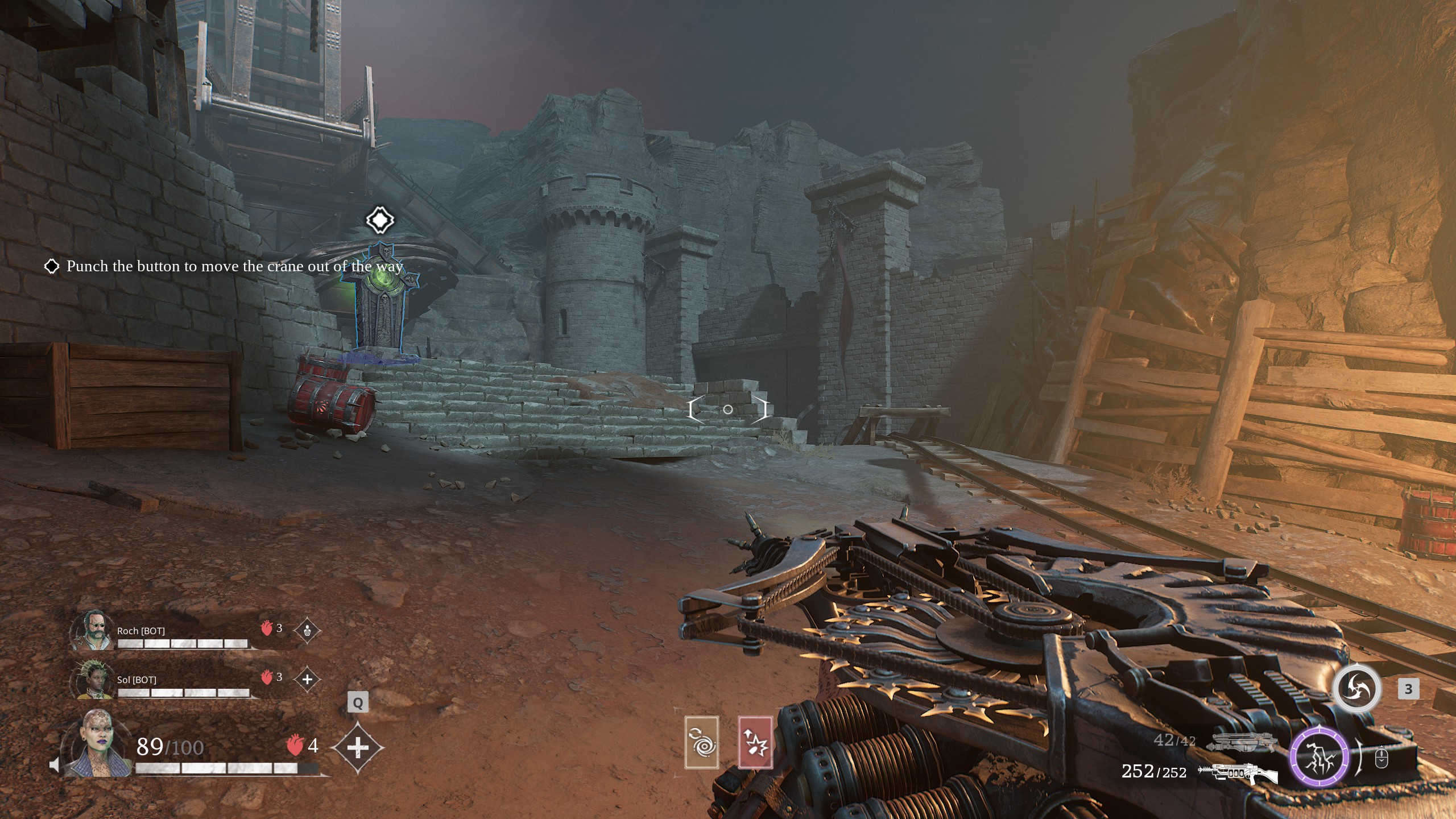Here are the best settings to play Ninja Gaiden 4 on ROG Ally, Legion Go, and MSI Claw. These settings will allow the game to run at 60 FPS.

Ninja Gaiden 4, a hack-and-slash action combat title, features a system requirements list that is quite modest by 2025 standards. Therefore, running this game is not a problem for most PCs, modern or a bit older. However, the same cannot be said for tiny handheld devices, such as ROG Ally, Legion Go, and MSI Claw, since they have tiny SoCs inside with iGPUs only. Therefore, you must use optimized settings to play Ninja Gaiden 4 smoothly at 60 FPS. You will find the optimized settings in the article below.
Note: Parts of this article are subjective and reflect the writer’s opinions.
Best Ninja Gaiden 4 Settings for ROG Ally, Legion Go, and More
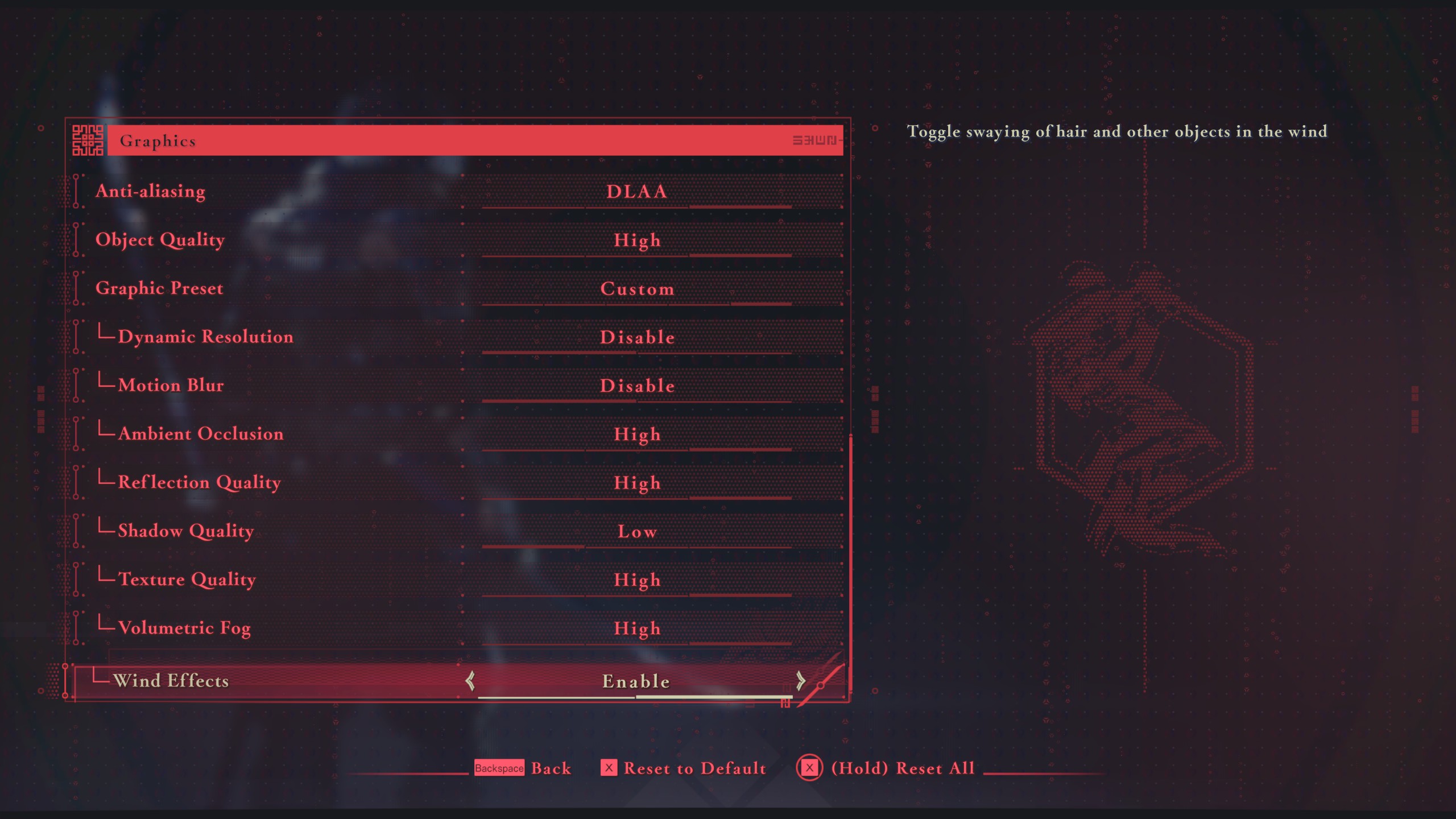
The ROG Ally and Lenovo Legion Go sports much bigger SoCs than the Steam Deck, so they are significantly more powerful. Therefore, they are capable of delivering higher performance. The MSI Claw is equipped with an Intel chip instead, but it is also more powerful. As a result, all three of these handhelds can play Ninja Gaiden 4 at a smooth 60 FPS as long as you apply the following settings:
Note: The settings provided below are only for the handhelds mentioned here and shouldn’t be used for other devices like the Steam Deck.
| Settings | Values |
|---|---|
| Display Mode | Windowed Fullscreen |
| Resolution | 1920 x 1080 (16:9) (For ROG Ally) 1920 x 1200 (16:10) (For Legion Go) 1920 x 1200 (16:10) (For MSI Claw) |
| Frame Rate Limit | 60 |
| HDR Display | Disable |
| Set SDR Display | — |
| Set HDR Display | — |
| Vertical Sync | Disable |
| FSR | Prioritize Performance |
| DLSS | Disable |
| Anti-aliasing | Disable |
| Object Quality | Medium |
| Graphic Preset | Custom |
| Dynamic Resolution | Disable |
| Motion Blur | Disable |
| Ambient Occlusion | Medium |
| Reflection Quality | Medium |
| Shadow Quality | Low |
| Texture Quality | Medium |
| Volumetric Fog | Low |
| Wind Effects | Enable |
Conclusion
We optimized the above settings using the right combination of Low and Medium graphics values. These settings not only deliver a solid 60 FPS but also prevent frame drops and stutters from happening. Also, you can apply Performance or Extreme Mode for higher FPS, but remember to remove the Frame Rate Limit in settings.
We provide the latest news and “How-To’s” for Tech content. Meanwhile, you can check out the following articles related to PC GPUs, CPU and GPU comparisons, mobile phones, and more:
- 5 Best Air Coolers for CPUs in 2025
- ASUS TUF Gaming F16 Release Date, Specifications, Price, and More
- iPhone 16e vs iPhone SE (3rd Gen): Which One To Buy in 2025?
- Powerbeats Pro 2 vs AirPods Pro 2: Which One To Get in 2025
- RTX 5070 Ti vs. RTX 4070 Super: Specs, Price and More Compared
- Windows 11: How To Disable Lock Screen Widgets
 Reddit
Reddit
 Email
Email