These are the best overall settings for playing Painkiller at 4K desktop resolution on GPUs with up to 16GB VRAM.
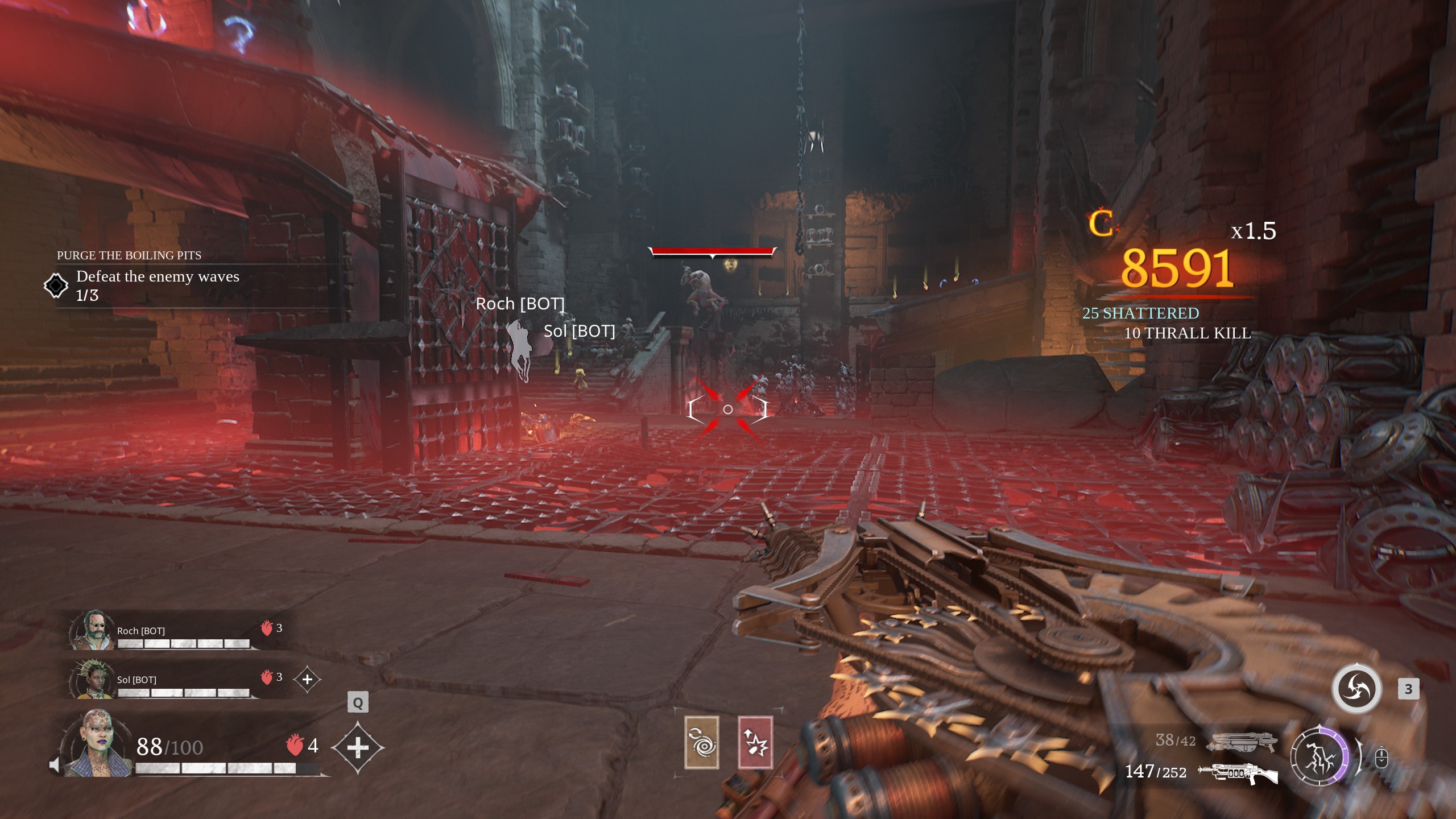
Painkiller is a fast-paced co-op-based shooter game. It is built using the Unreal Engine 4 and offers excellent performance. The gameplay is highly addictive, the combat is responsive, and the overall visual presentation is phenomenal. However, it is not perfect, as it has some issues that the guide below will dive into, elaborate on, and offer settings to address. That said, let’s start.
Read More: Painkiller: Best Settings for RTX 50 Series
Painkiller – Best Settings To Play at 4K
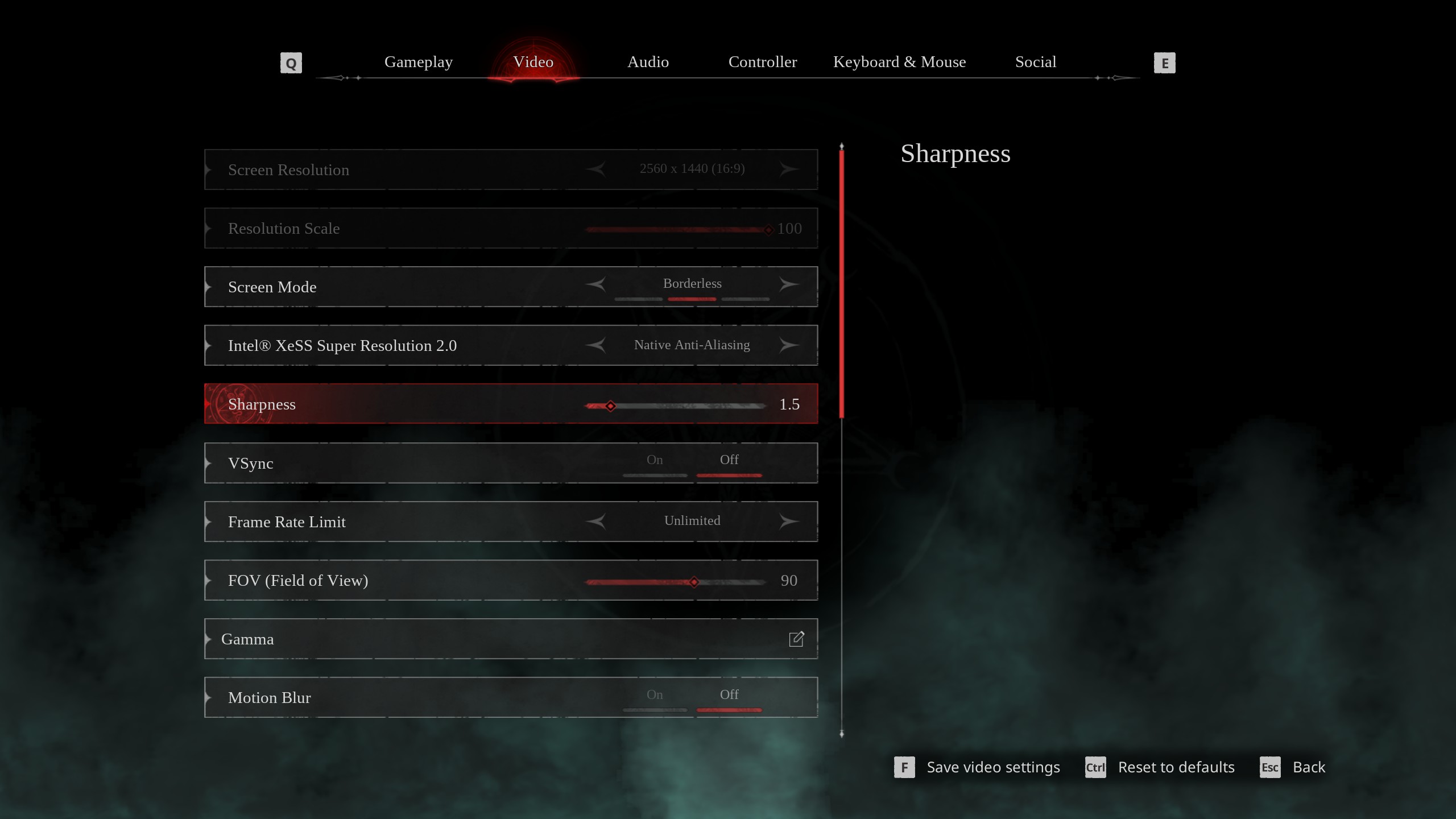
The biggest problem plaguing the game is the overall softness in the image. 4K is a super high resolution and has a lot of pixel data. Still, the image can appear soft in the default settings; simply applying sharpening makes it look artificial, which is why we are recommending using Intel XeSS 2.0 upscaler, set to native AA. This will clean up the image and improve clarity.
At lower resolutions, this approach helps mitigate the game’s CPU-bound nature, which is another big problem. Since 4K is a GPU-intensive resolution, most CPU-bound issues in the game are addressed. First of all, XeSS 2.0 is very heavy, and on top of that, the compute load required to run 4K is immense.
The recommended GPU power to play Painkiller at 4K starts with the RTX 4070 Ti Super; anything below this will not deliver a high frame rate. You are free to customize the settings to your liking, based on the frame rate and visual fidelity.
Best Settings Explored
| Setting | Value |
|---|---|
| Screen Resolution | 3840 x 2160 (16:9) |
| Resolution Scale | 100 |
| Screen Mode | Borderless |
| Intel® XeSS Super Resolution 2.0 | Native Anti-Aliasing |
| Sharpness | 1.5 |
| VSync | Off |
| Frame Rate Limit | Unlimited |
| FOV (Field of View) | 90 |
| Gamma | — |
| Motion Blur | Off |
| Graphics Quality | Custom |
| View Distance | Far |
| Anti-Aliasing | Grayed Out |
| Post-Processing | High |
| Shadows Quality | High |
| Texture Quality | High |
| Effects Quality | High |
| Foliage Quality | High |
| Shading Quality | High |
| Animation Quality | High |
Read More: Painkiller: Best Settings for RTX 40 Series
We provide the latest news and “How To’s” for Tech content. Meanwhile, you can check out the following articles related to PC GPUs, CPU and GPU comparisons, mobile phones, and more:
- 5 Best Air Coolers for CPUs in 2025
- ASUS TUF Gaming F16 Release Date, Specifications, Price, and More
- iPhone 16e vs iPhone SE (3rd Gen): Which One To Buy in 2025?
- Powerbeats Pro 2 vs AirPods Pro 2: Which One To Get in 2025
- RTX 5070 Ti vs. RTX 4070 Super: Specs, Price and More Compared
- Windows 11: How To Disable Lock Screen Widgets
 Reddit
Reddit
 Email
Email


