These are the best settings for playing Painkiller on any of your RTX 50 Series cards, tuned for best performance and frame rate.
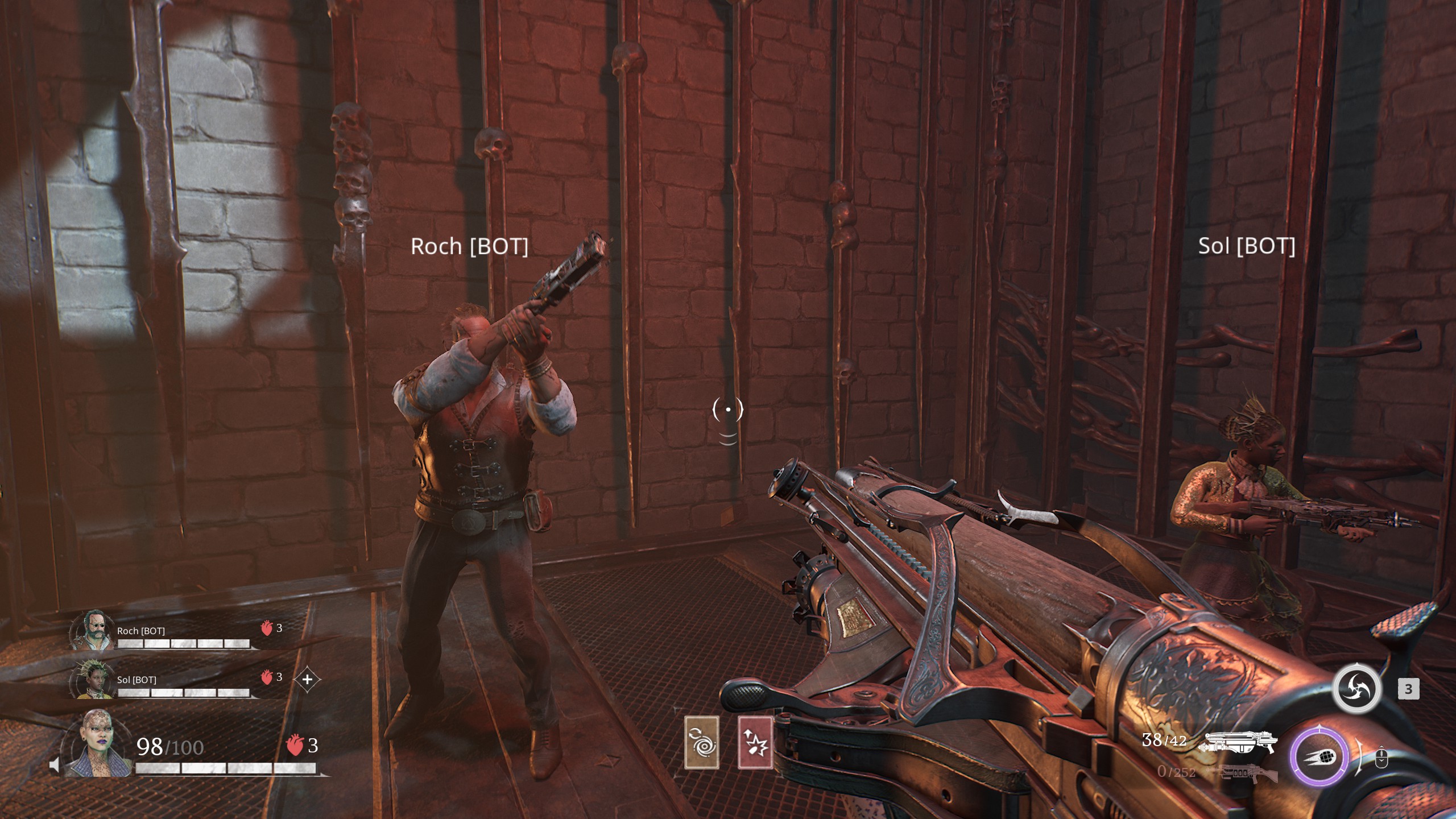
Painkiller runs well on modern GPUs such as the RTX 50 Series. The game is built using Unreal Engine 4 and is highly addictive for anyone who loves fast-paced co-op shooters.
The game, however, has some image-rendering issues, including shimmering, artifacting, and a soft appearance. The frame rate will be very high, even on an entry-level RTX 5050. Nevertheless, the output image will not justify how well it plays.
Another problem with the game is that it is incredibly CPU-heavy. Even with a high frame rate, you will be CPU-bound in most cases. That said, the settings below fix the game’s issues, ensuring the visuals look good and the performance is consistent.
Note: To fix shimmering, we are using Intel’s XeSS 2.0 upscaler set to native-aa. This allows the upscaler to anti-alias and clean up inconsistencies in the process. XeSS is very resource-intensive. This makes the game more GPU-bound, thereby reducing CPU load. This approach helps us mitigate the CPU-bound nature in one go. However, stutters during traversal will remain, and only the developers can fix them.
Read More: Painkiller: Best Settings for RTX 40 Series
Painkiller – Best Settings for RTX 5050, RTX 5060, RTX 5060 Ti
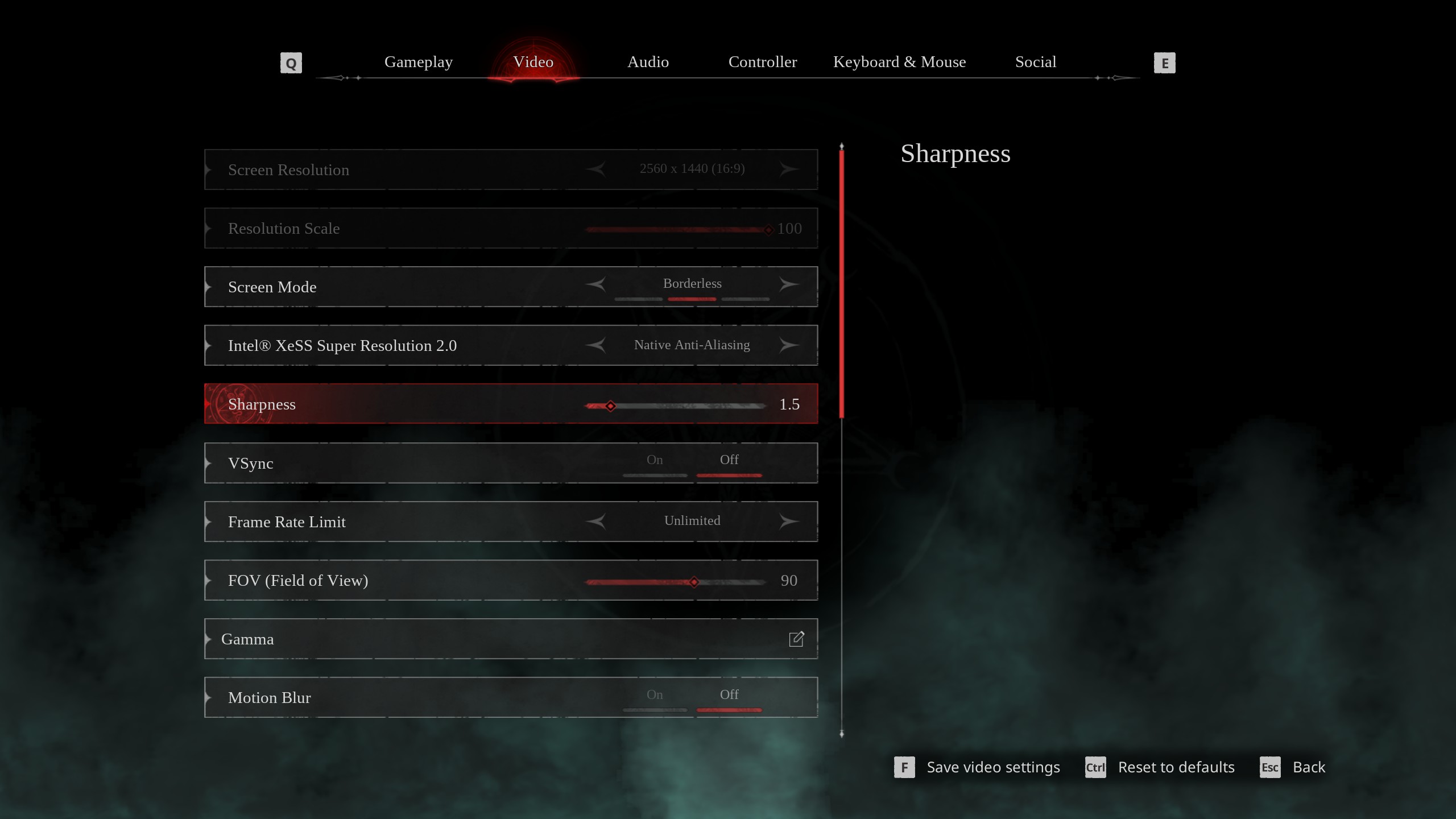
For RTX 5060 and up to RTX 5060, you can easily play the game at 1080p resolution with these settings and get a high frame rate. With the RTX 5060 Ti, with both 8 and 16GB, 1440p will emerge as a wonderful experience.
Note: You will require a CPU with power comparable to a Ryzen 5 7500F or higher to avoid CPU bottlenecks.
Best Settings Explored
| Setting | Value |
|---|---|
| Screen Resolution | 1920 x 1080 / 2560 × 1440 (16:9) |
| Resolution Scale | 100 |
| Screen Mode | Borderless |
| Intel® XeSS Super Resolution 2.0 | Native Anti-Aliasing |
| Sharpness | 1.5 |
| VSync | Off |
| Frame Rate Limit | Unlimited |
| FOV (Field of View) | 90 |
| Gamma | — |
| Motion Blur | Off |
| Graphics Quality | Custom |
| View Distance | Far |
| Anti-Aliasing | Grayed Out |
| Post-Processing | High |
| Shadows Quality | High |
| Texture Quality | High |
| Effects Quality | High |
| Foliage Quality | High |
| Shading Quality | High |
| Animation Quality | High |
Painkiller – Best Settings for RTX 5070, RTX 5070 Ti, RTX 5080, RTX 5090
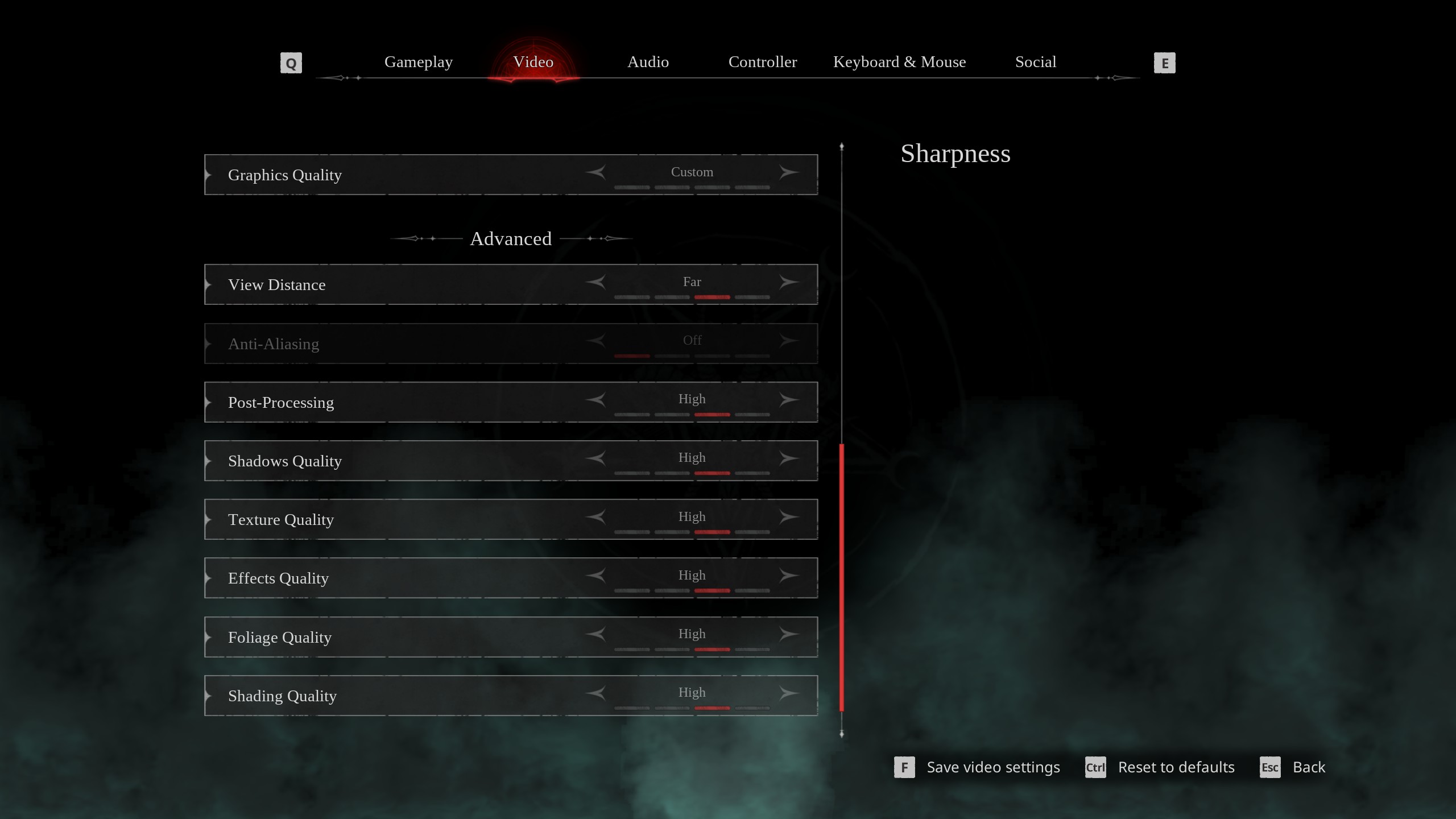
On RTX 5070 onwards, you can enjoy the game at 1440p with these settings. With RTX 5070 Ti and higher, you can enable 4K resolution and still get a decent frame rate. If you are using 4K and believe the image is over-aliased, you can adjust the sharpness setting to 4K to reduce over-aliasing.
Note: You will require a CPU with power comparable to a Core i5 13600K or higher to avoid CPU bottlenecks at 1440p.
Best Setting Explored
| Setting | Value |
|---|---|
| Screen Resolution | 2560 × 1440 / 3840 x 2160 (16:9) |
| Resolution Scale | 100 |
| Screen Mode | Borderless |
| Intel® XeSS Super Resolution 2.0 | Native Anti-Aliasing |
| Sharpness | 1.5 |
| VSync | Off |
| Frame Rate Limit | Unlimited |
| FOV (Field of View) | 90 |
| Gamma | — |
| Motion Blur | Off |
| Graphics Quality | Custom |
| View Distance | Far |
| Anti-Aliasing | Grayed Out |
| Post-Processing | Epic |
| Shadows Quality | High |
| Texture Quality | High |
| Effects Quality | High |
| Foliage Quality | High |
| Shading Quality | Epic |
| Animation Quality | Epic |
Read More: 5 Best GPUs for 4K Gaming
We provide the latest news and “How-To’s” for Tech content. Meanwhile, you can check out the following articles related to PC GPUs, CPU and GPU comparisons, mobile phones, and more:
- 5 Best Air Coolers for CPUs in 2025
- ASUS TUF Gaming F16 Release Date, Specifications, Price, and More
- iPhone 16e vs iPhone SE (3rd Gen): Which One To Buy in 2025?
- Powerbeats Pro 2 vs AirPods Pro 2: Which One To Get in 2025
- RTX 5070 Ti vs. RTX 4070 Super: Specs, Price and More Compared
- Windows 11: How To Disable Lock Screen Widgets
 Reddit
Reddit
 Email
Email


