Here are the possible fixes for the crashing issues within Rematch Beta, including the black screen. UE-Runtime error, and more.

Gamers looking forward to this new UE5-based football game are experiencing issues with crashing, black screens, and network connectivity problems. While standard troubleshooting guides often recommend generic fixes, such as reinstalling VC++ (Visual C++ runtimes) or verifying game files, these solutions may not effectively resolve the specific issues mentioned.
A deeper analysis reveals that verifying game files may resolve shader conflicts or missing game files, which your anti-virus or anti-cheat software can flag due to their behavior, often similar to malware. This article will explore the possible fixes that you can apply to get the game running.
Core Issues With Rematch Beta – an Unreal Process Has Crashed: UE Runtime Error
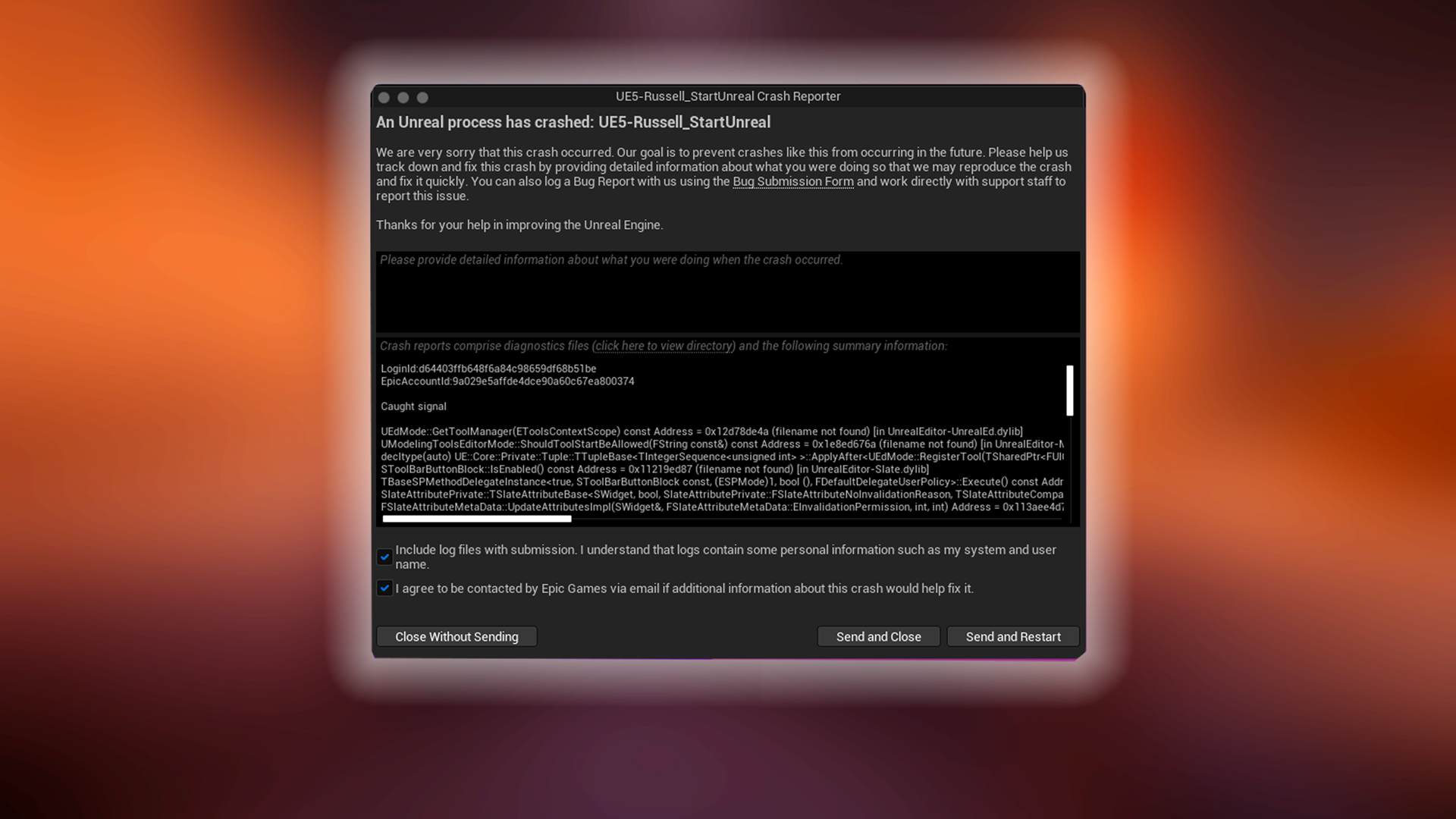
According to our observation, around 43% of gamers have reported this issue. Our perspective suggests that these issues occur primarily due to conflicts between the Unreal Engine 5 renderer and outdated or corrupted IO, GPU, or audio drivers. Sometimes, even a faulty wireless dongle connected to your mouse might trigger this error within the game.
Using the clean-install method provided by your GPU vendor may not completely remove all residuals, such as the Vulkan driver package, from your system. Therefore, it is recommended that the following method always be used.
Display Driver Uninstaller (DDU)
Boot into Safe Mode from Windows to perform this process most efficiently. If it is not in safe mode, unplug your Ethernet cable or disable Wi-Fi so that Windows doesn’t automatically install drivers from its repository. Use DDU to remove all traces of NVIDIA, AMD, or Intel graphics drivers.
Install the latest drivers directly from the manufacturer’s website. For Nvidia, you can choose to skip the Nvidia app; it’s totally up to you. If you continue to encounter issues, then you can close the game. Within Windows, switch your audio driver to HDMI; it doesn’t matter if the sound plays, and then run the game. Suppose it starts playing properly without a black screen or getting stuck, then that’s good.
To return to your original audio source, you can reuse DDU and select ‘Audio’ instead of ‘GPU’; the remaining process will be the same. It goes without saying that features like Dolby Atmos can sometimes create timing mismatches with Unreal Engine’s audio thread scheduling. So it’s better to disable all effects and play.
Unknown Network Error in Rematch Beta
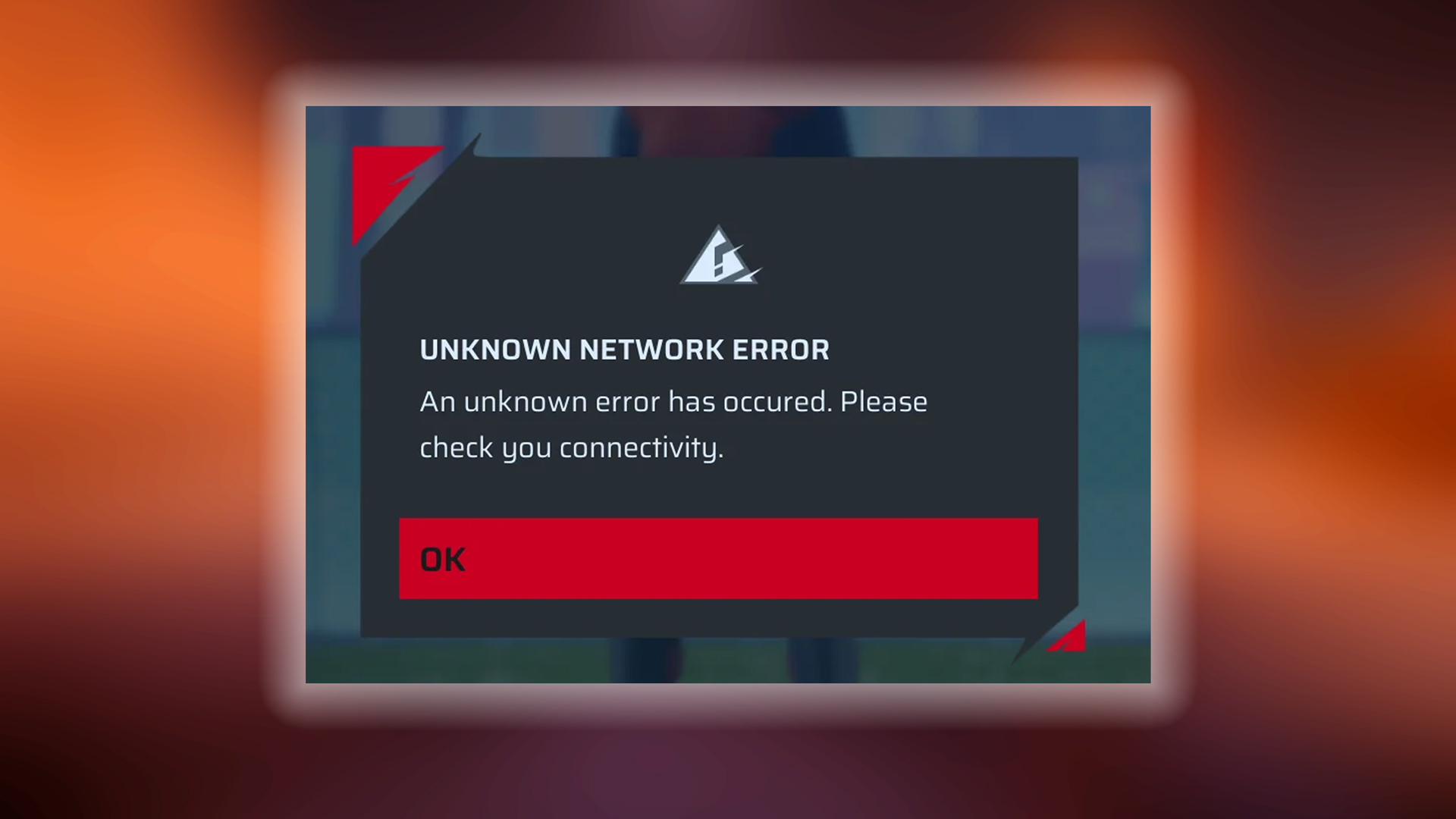
Many gamers have reported experiencing the “Unknown Network Error” crash issue. This is likely due to DNS and firewall misconfiguration or even inefficient BGP routing from the ISP’s end. Gamers facing this issue can try the following options and see if they work.
Rematch uses UDP port 7777 for P2P matchmaking; sometimes, a large influx of traffic from within the port within the ISP’s NAT/CGNAT system may flag it. This can lead to issues such as port-restricted Coned NAT or even strict NAT (Type-3). The best you can do in this situation is to flush your DNS and reset your Winsock.
Open CMD by pressing the Win + R keys, then type the following:
Ipconfig /flushdns
netsh winsock reset
Use any of the DNS IPs mentioned here. Navigate to network settings and apply the following DNS:
Google DNS – (8.8.8.8/8.8.4.4)
Cloudflair – (1.1.1.1/1.0.0.1)
Restart your PC, and then try matchmaking. If it solves the problem, you are good to go. Otherwise, look up videos online on port forwarding for your router, try to visualize how your network works, forward the necessary ports, and then play.
If it still fails. Fallback to TCP. Launch the game with -tcp to force TCP transport. Please note that your ping may be slightly higher. UDP is more efficient in this particular segment. If all that doesn’t help and you’re still getting timed out, experiencing lag, or encountering the same Unknown Network Error. Please consult with your ISP and Sloclap and inform them of this problem. The best thing to do is to wait for a resolution if everything mentioned here doesn’t work out.
Note: It is highly recommended that you study and gain a basic understanding of networking before enabling UPnP (Universal Plug and Play). This particular feature is extremely dangerous to enable. UPnP has numerous drawbacks, which we will cover at a later time. For now, manually forwarding ports is a safer option.
Why Common “Fixes” Fail To Resolve These Issues

- Reinstalling Visual C++ Redistributables: Steam auto-installs all required versions. Reinstalling or stacking multiple versions can cause conflicts rather than solve them.
- Game File Verification: While many gamers may simply do a ‘try turning it off and then on’ approach, this can help, but it may not resolve issues such as texture corruption, missing game files, etc. And yes, it can help prevent a black screen if your Antivirus quarantines a core anti-cheat file required by the game logic to start.
- Disabling Overlays and Power Plans: These have a minimal impact on the issues we are discussing here, although they can help address minor performance issues.
Conclusion
Like every beta playtest, Rematch also has numerous issues, which the developers have acknowledged. Chances are that by the launch period set for June 19, 2025, all the issues will be ironed out.
Looking For More Related to Tech?
We provide the latest news and “How To’s” for Tech content. Meanwhile, you can check out the following articles related to PC GPUs, CPU and GPU comparisons, mobile phones, and more:
- 5 Best Air Coolers for CPUs in 2025
- ASUS TUF Gaming F16 Release Date, Specifications, Price, and More
- iPhone 16e vs iPhone SE (3rd Gen): Which One To Buy in 2025?
- Powerbeats Pro 2 vs AirPods Pro 2: Which One To Get in 2025
- RTX 5070 Ti vs. RTX 4070 Super: Specs, Price and More Compared
- Windows 11: How To Disable Lock Screen Widgets
 Reddit
Reddit
 Email
Email


