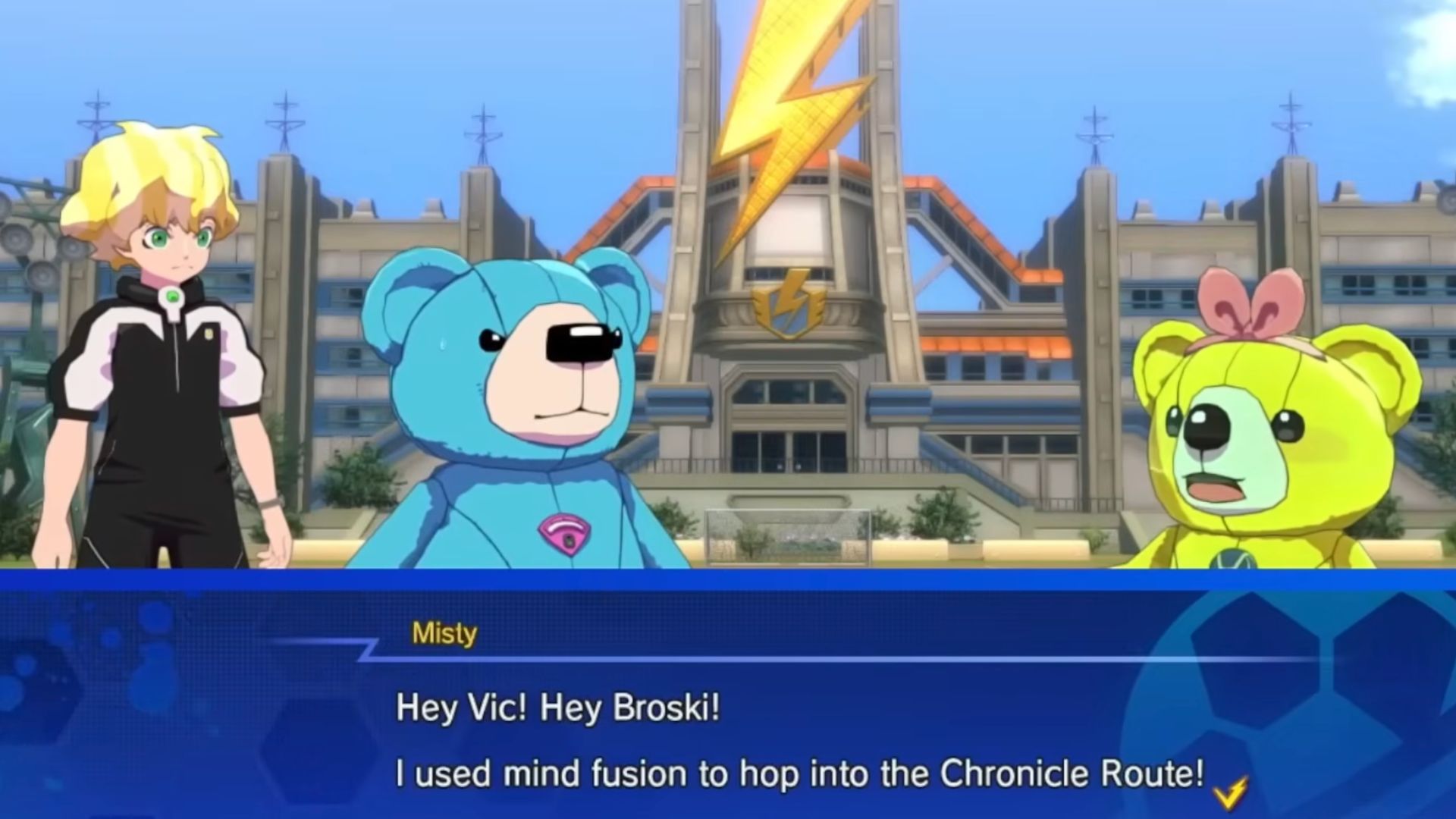In this article, we shall go over potential fixes for RV There Yet’s game not loading, an issue affecting many players.
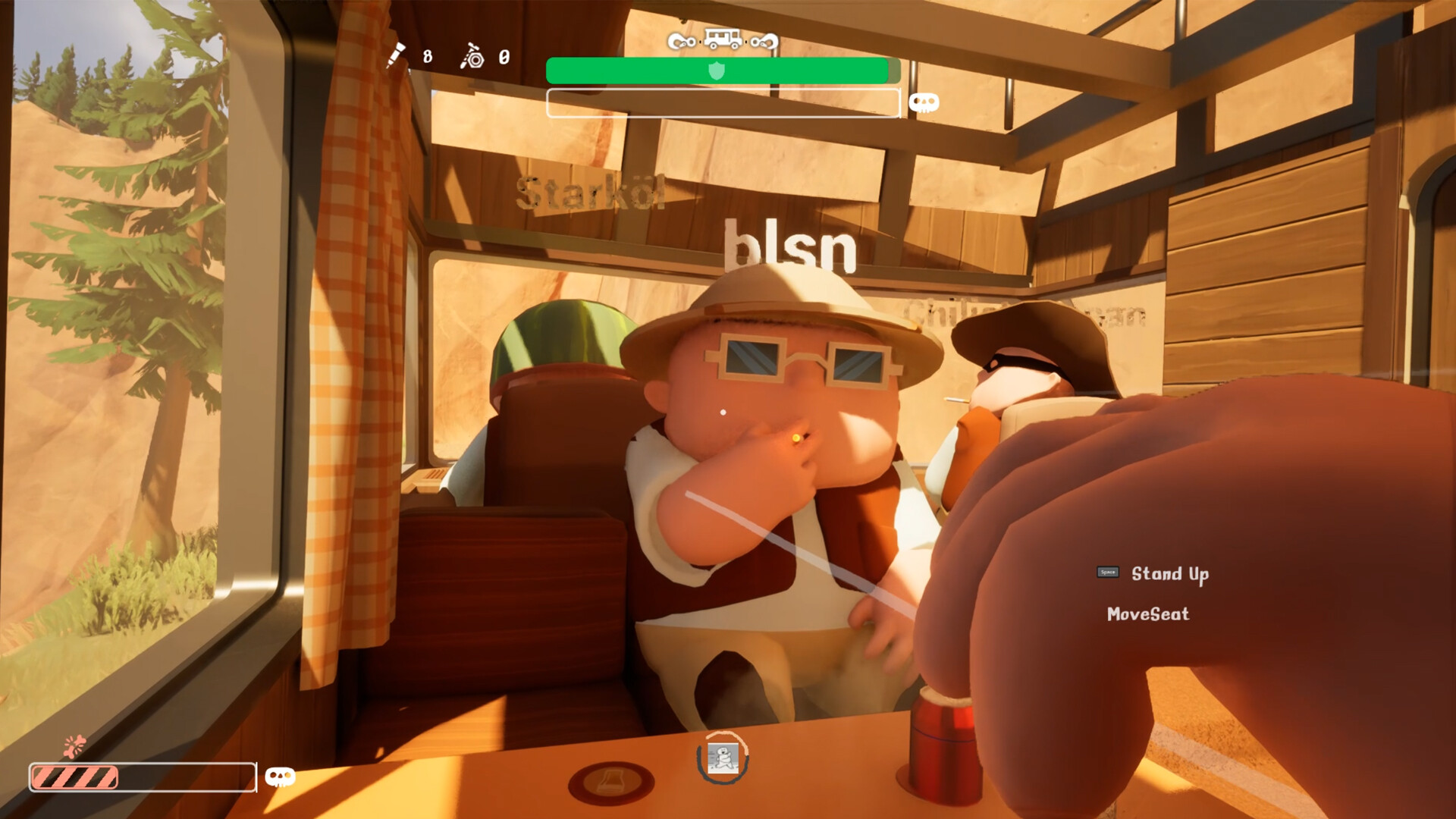
RV There Yet has just launched on Steam and has hit the ground running, but some players are reporting issues where they can’t seem to load into the game. These players launch the game and load into the menu, but when they try to load into a session, the game doesn’t budge.
This issue can be incredibly frustrating, especially if you’re trying to enjoy the game in a red-hot launch week. You’re not alone if you’re facing this issue, and in this article, we’ve listed out a few fixes you could try to resolve the issue.
How To Fix the Not Loading Error in RV There Yet
Verify Integrity of Steam Files

As is the case with any faulty game on Steam, you can often resolve the issue by simply verifying the integrity of the Steam files. To do so, you can follow the steps below:
- Open Steam and head to your Library.
- Find RV There Yet in your Library.
- Right-click on the game, and then select Properties.
- In the Properties menu, click on Installed Files and then select “Verify integrity of game files.” Steam will then do the rest, and you can launch the game once it’s done. If this somehow still doesn’t work, you can also try uninstalling and reinstalling the game.
Change Launch Settings
If verifying the integrity of game files doesn’t seem to work, your next best bet is to run the game using DX11. To do so, follow the steps below:
- Open Steam and head to your Library.
- Find RV There Yet in your Library.
- Right-click on the game, and then select Properties.
- In the Properties menu, go to the General submenu.
- Here, you’ll find a text box for launch options. Type “-dx11” in this text box, and the game will then run using DX11.
Using one of these two methods should resolve the issue for you. We also expect the devs to resolve this issue in a patch soon. The game is still fairly new and is trending hot on Steam, so the devs should definitely take notice and fix stuff.
Thank you for reading the article. We provide the latest news and create guides for new and old titles, including Death Stranding 2, Baldur’s Gate 3, Roblox, Destiny 2, and more.
 Reddit
Reddit
 Email
Email