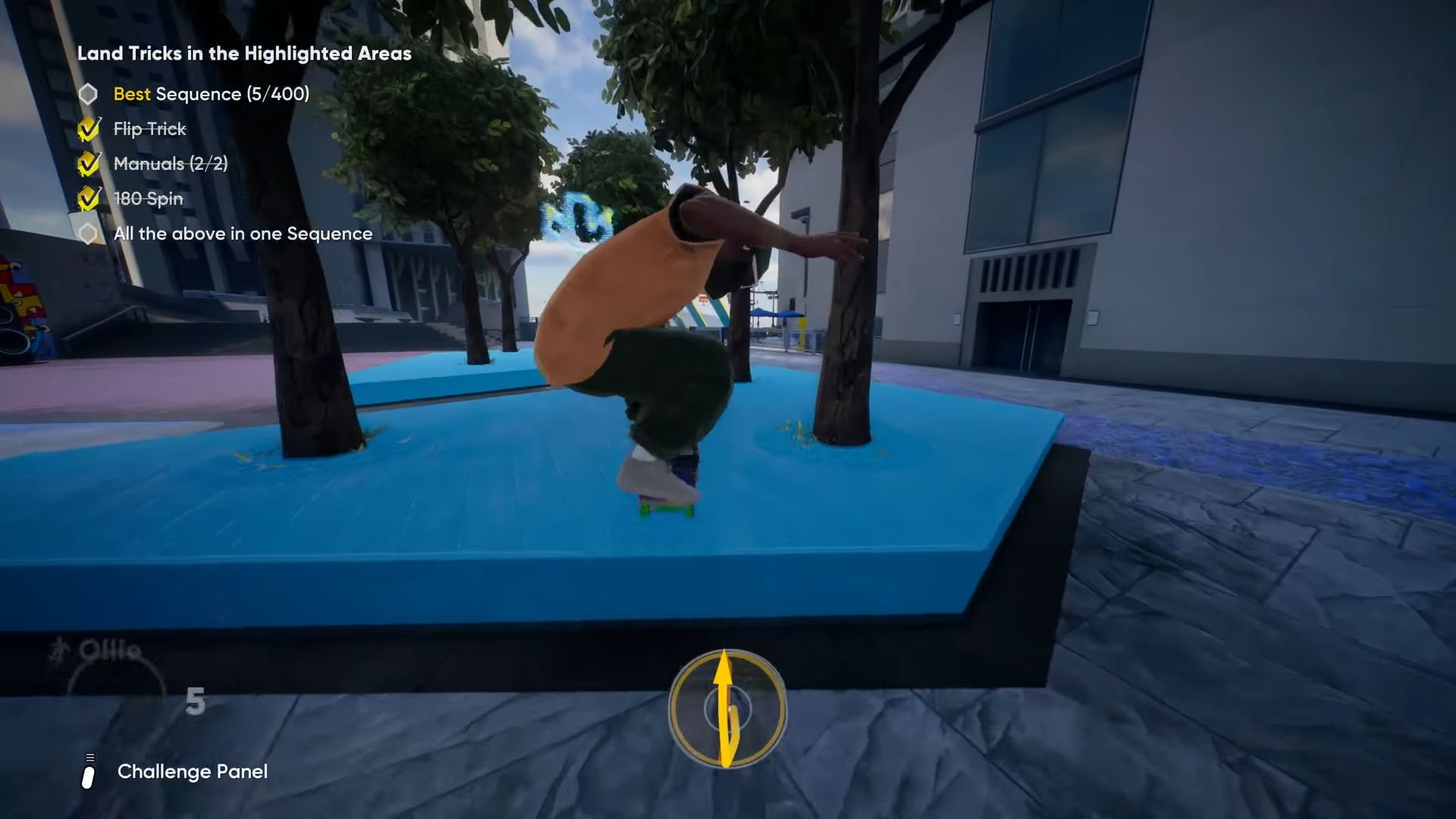Learn how to use Replay in Skate and capture, trim, and save all of your cool moments with the help of this article.
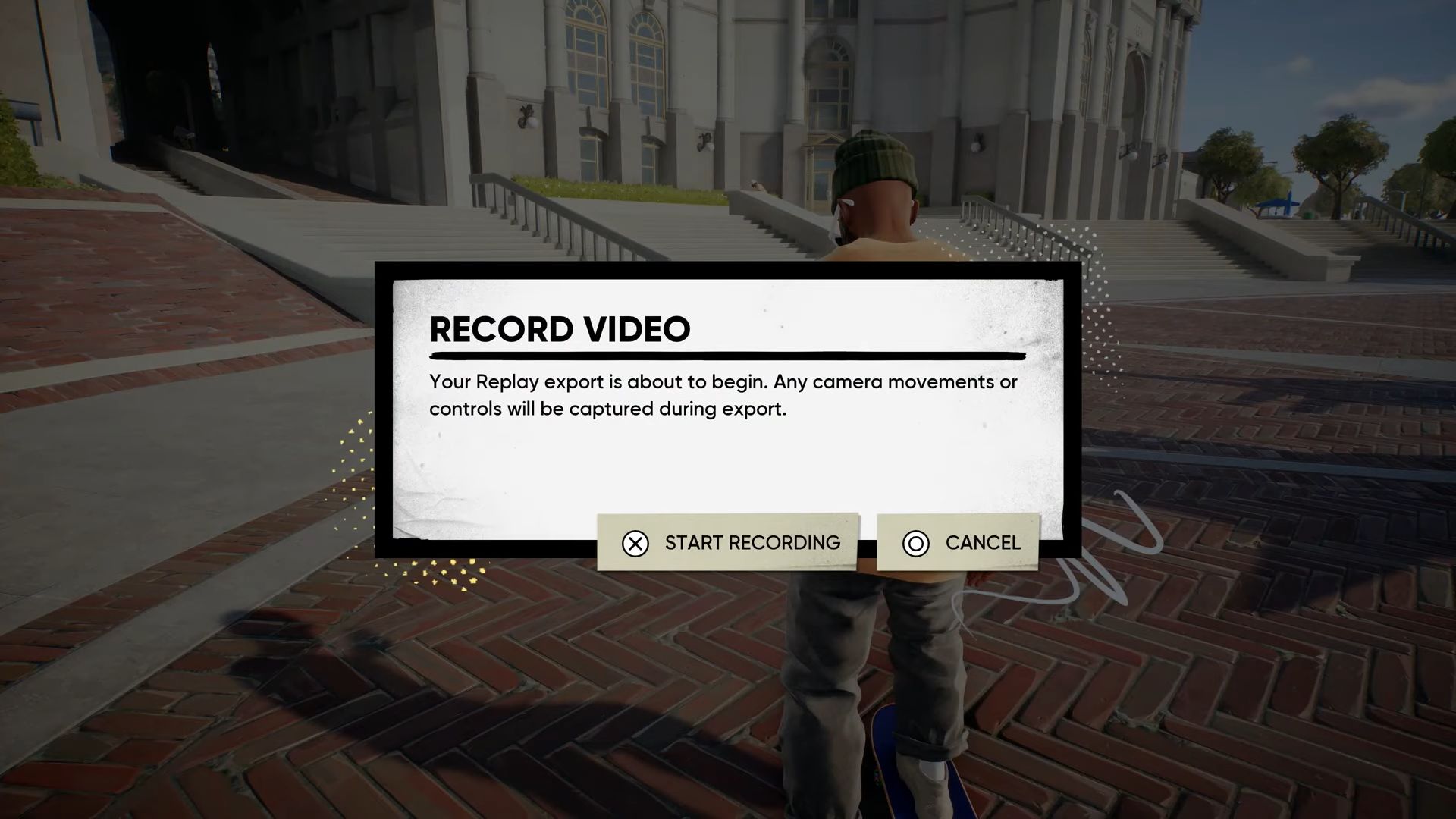
Replay is a crucial part of a game such as Skate, where the essence lies in performing all sorts of cool tricks. Many players might want to capture and post some amazing moments they managed to create but are left confused since Full Circle does not specify how to record and export video clips of the gameplay and use all features of the Replay Editor.
Therefore, in this article, we have given you all the details on how to use Replay in Skate alongside all uses of its tools and the location of its saved files.
How To Use Replay in Skate
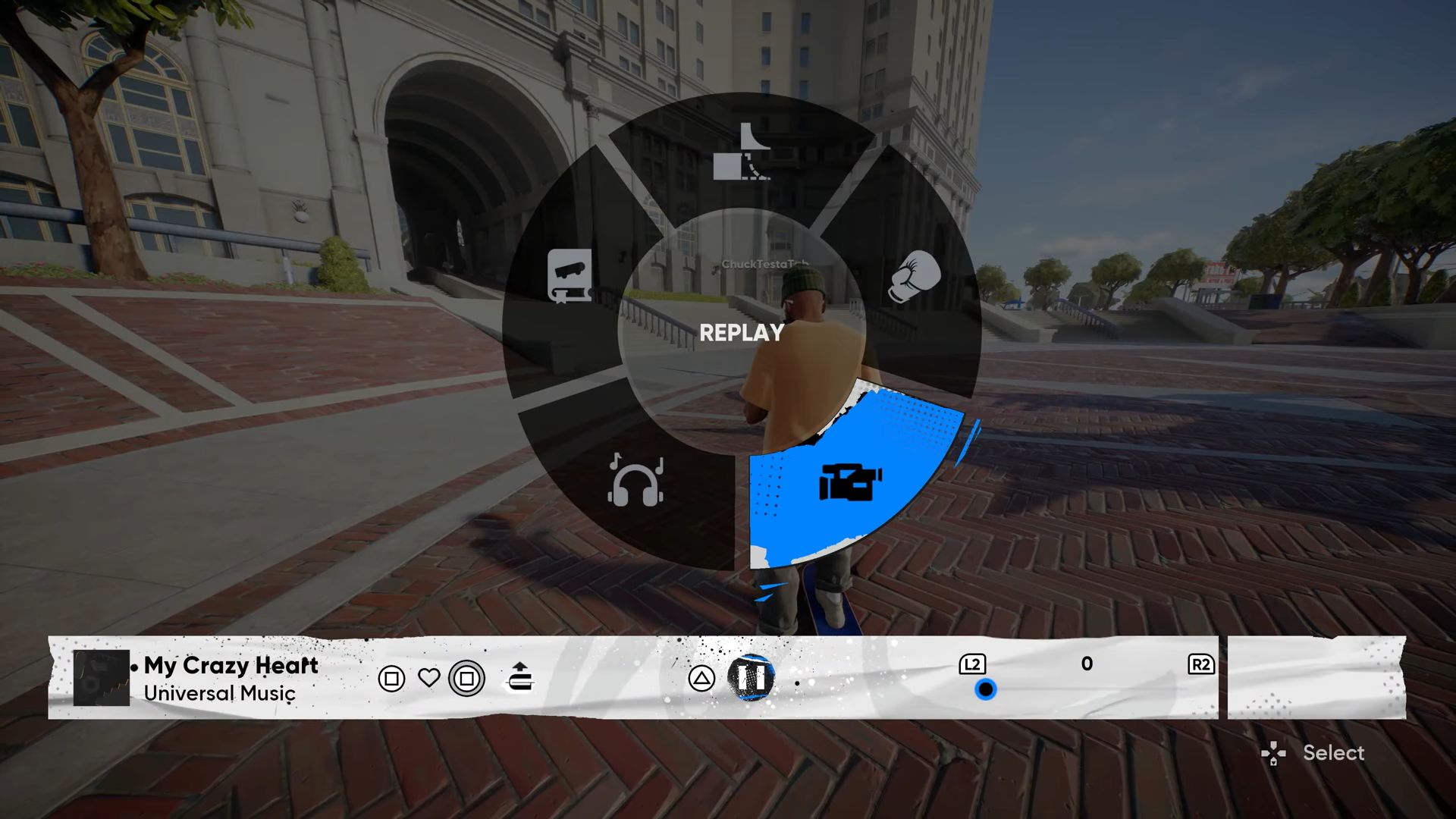
Players do not get the option to manually record their gameplay in Skate. Instead, the game itself records your moves whenever you start a line, and the recording stops when you complete it. This means that gamers do not need to worry about capturing their in-game footage and can simply focus on their tricks and check the recording afterwards with the Replay Editor feature in Skate.
To do this, you will need to press and hold your D-Pad’s down button and open the Skate Toolkit. Then, from the wheel, you can select the Replay icon from the button right by using your Right Analog Stick (RS). After selecting the icon, simply let go of the D-Pad to enter the Replay Editor.
From there, you can rewind, fast forward, and trim the footage to your liking. With that said, players can rewind their recorded clip by pressing the Left Trigger and fast forward by pressing the Right Trigger. However, keep in mind that the former only goes up to five minutes. Furthermore, you can also use the D-Pad to check out different angles of the video clip. Also, you can press RS to take screenshots in the Replay Editor itself.
As for trimming, you can do it with the Right Bumper and then set markers on your starting and finishing points with the left and right buttons on the D-Pad. Once you have set both markers, press the Right Bumper once again to save the video. Then, you can save and export the content with the menu button. Keep in mind that all saves get deleted once you end the session or quit the game.
Also Read: Skate: All San Van Bucks Prices
How To Find Your Exported Replay Clips in Skate
Once you export a clip from Skate, your console’s media gallery will have the footage. For example, Xbox users will find it in the Captures menu, while PlayStation players will have to look in the Media Gallery app. However, PC players will have to do a little bit of digging since the system stores the captured footage in certain directories. There are primarily two places you need to take a look at if you are on a PC. We have given the details below.
- C:\Users\USERNAME\AppData\Local\Skate\data
- C:\Users\USERNAME\Videos\
Keep in mind that the “Username” folder here is simply a placeholder, and on your device, it will be whatever your personal username is. The first directory should suffice for most players, but if you do not find it there for some technical reason, be sure to check the second directory as well, which is the videos folder on your system.
Read More: Skate: How To Do Manual Revert
Thank you for reading the article. We provide the latest news and create guides for new and old titles, including Death Stranding 2, Baldur’s Gate 3, Roblox, Destiny 2, and more.
 Reddit
Reddit
 Email
Email