This article explores some potential fixes that might possibly solve the Monster Hunter Wilds crashing on PC issue for you.

Monster Hunter Wilds has finally released, and all veteran hunters are eager to explore the wilderness and hunt the toughests of monsters out there. If Monster Hunter Wilds is crashing on your PC, you are not alone. Bugs and glitches in a new game are not unexpected, and the developers tend to fix these in subsequent patches.
While there is no official fix, there are some methods that can possibly fix the Monster Hunter Wilds crashing on PC issue for you. Some of these methods are extensive and you will need to go through multiple steps.
Also Read: Monster Hunter Wilds PC Optimization Guide: Best Settings for Optimal Performance
Note: These fixes are not official and might not work for everyone.
Other errors currently plaguing Monster Hunter Wilds players:
- Monster Hunter Wilds Stuttering Error on PC
- Monster Hunter Wilds Anti-Tamper Error
- Monster Hunter Wilds Unpacking Error
- Monster Hunter Wilds “Unable to Connect to Server” error
Possible Fixes For Monster Hunter Wilds Crashing on PC
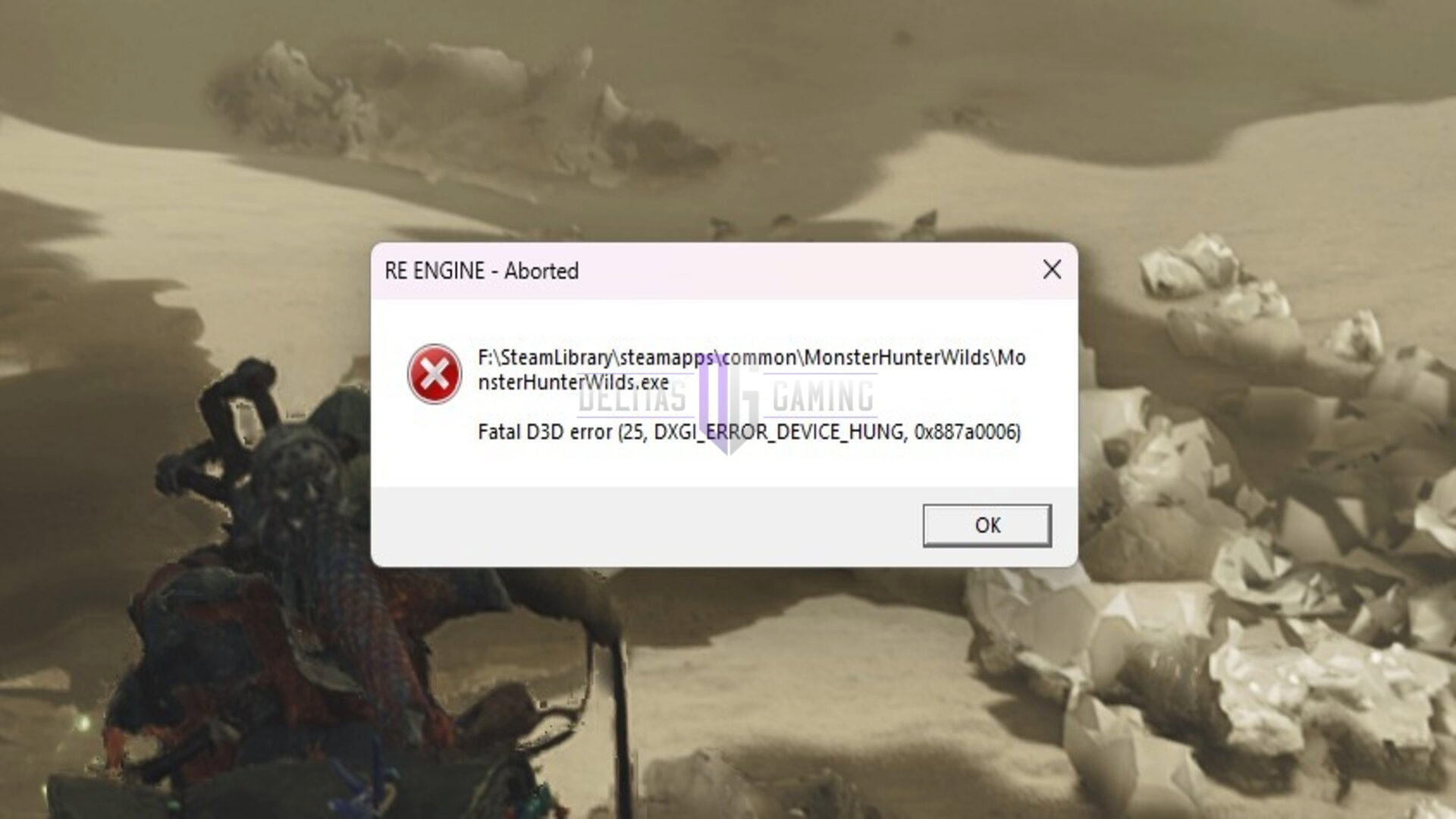
Here are some methods that can possibly solve the Monster Hunter Wilds crashing on PC error:
- Update graphics drivers.
- Uninstall Monster Hunter Wilds Beta.
- Verify the integrity of files.
- Install Steam and Monster Hunter Wilds in the same drive.
- Update your hard disk firmware.
You can find a details of each method mentioned below.
Update Graphics Drivers
Monster Hunter Wilds is a fairly taxing game and wrings out a significant amount of juice from your graphics card. Its proprietary RE Engine works well for the most part, but some optimization issues remain.
For new games, graphics card brands generally introduce a new update to optimize the game further. As such, outdated graphics drivers that are not fully optimized for Monster Hunter Wilds might cause it to crash on PC. Simply check for and graphics driver updates and install them. This should eliminate any associated crashes or errors.
Uninstall Monster Hunter Wilds Beta
The Monster Hunter Wilds Open Beta files might cause some unknown conflicts and cause the main game to crash on your PC. To fix this, you need to remove any residual files for the Beta Phase that might remain in your PC.
Simply uninstall all Monster Hunter Wilds Beta files from Steam and then delete any temp files that were created by your PC. As a general rule, you can simply clear the entirety of your temp files. Here’s how:
- Press Win+R key to open up the Run window.
- Type %temp% to open the folder.
- Select all (press Ctrl+A) and then press Shift+Delete.
You will get a message saying some files cannot be deleted. These are system files that are needed for your system. Simply check the button to skip all such files, and you should be good to go. This method might solve any Monster Hunter Wilds crashing issue on PC if they were caused by a conflict between the main game files and the beta files.
Verify the Integrity of Files
One of the most generic methods to fix the Monster Hunter Wilds crashing on PC error is verifying its integrity. If your crashing errors are caused by any missing or corrupt files, then this method will easily fix it. Steam will automatically acquire or repair any missing and/or corrupt file in this process.
However, this can take a bit of time and might involve the uninstalling and reinstalling of certain supporting software. Moreover, your game might also redo the entire shader optimization process when you launch it after a verification.
Install Steam and Monster Hunter Wilds on the Same Drive
A rather unusual fix, but having Steam and Monster Hunter Wilds on different drives can also cause the game to crash on your PC. If you do have Monster Hunter Wilds and Steam on different drives, the task is easy for you since you do not have to download the game altogether. Simply uninstall Steam, and then install it again on the same drive as MonHun Wilds.
Steam should automatically detect all games in the same drive. If it does not, you can also manually search for the game and add it to your Library. It is best to follow this process up with a verification of integrity to make sure all the files are in place.
Update Your Hard Disk Firmware
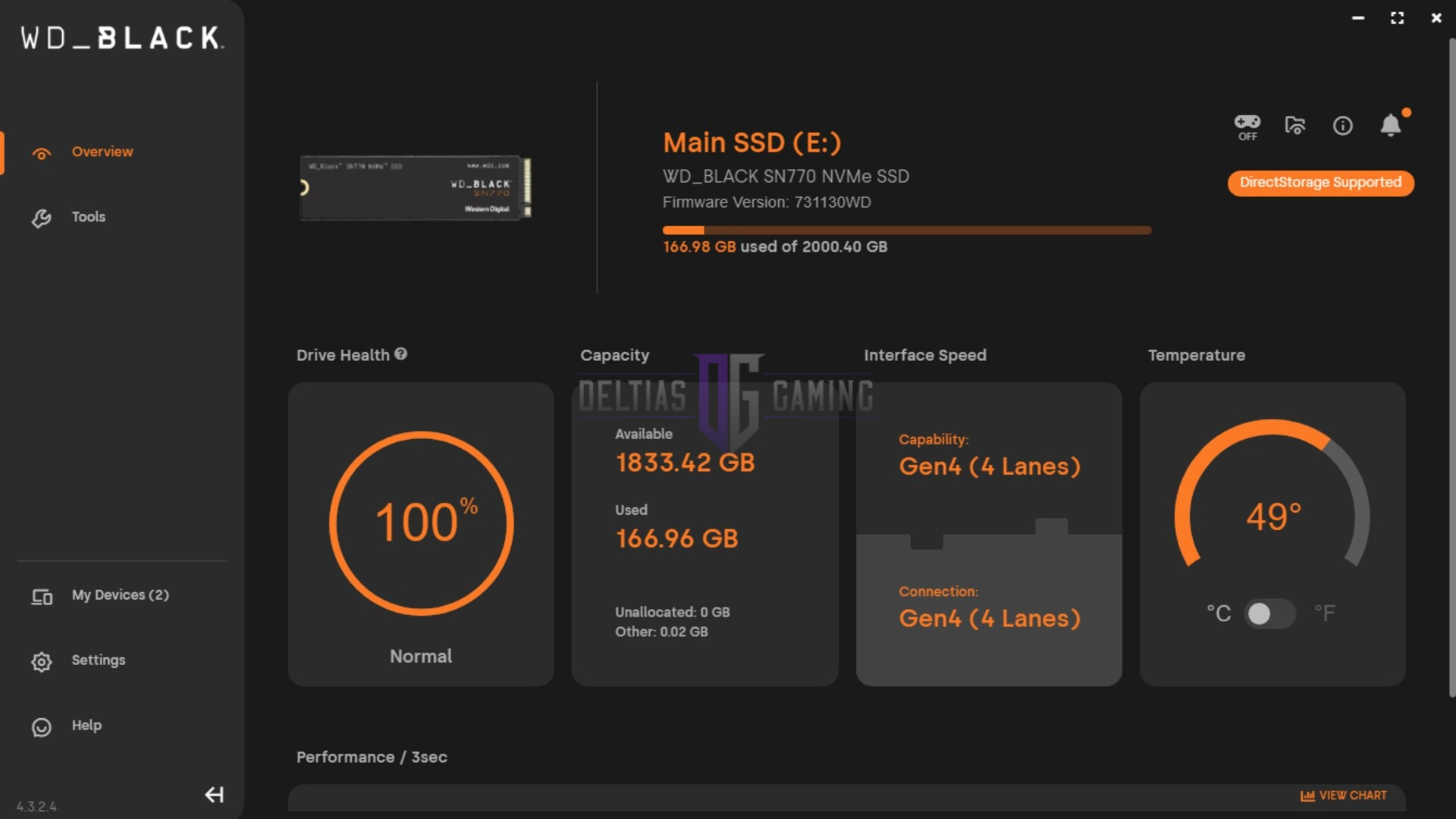
In rare occurrences, outdated Hard Disk firmware can also cause Monster Hunter Wilds to crash on your PC. In particular, we at Deltia’s Gaming have noted this to happen with Western Digital SN770 2TB SSD. Monster Hunter Wilds would crash on PC frequently.
However, if you are using any of these SSDs, you might also face the same problem:
- WD_BLACK SN770 NVMe SSD 2TB
- WD_BLACK SN770M NVMe SSD 2TB
- WD Blue SN580 NVMe SSD 2TB
- WD Blue SN5000 NVMe SSD 2TB
- SanDisk Extreme M.2 NVMe SSD 2TB
At Deltia’s Gaming, we did a detailed analysis of this issue and found that this was a firmware issue stemming from a conflict between Windows 11 24H2 and the HMB (host memory buffer) of the Western Digital SSD.
That said, here is how you can solve it easily:
- Download Western Digital Dashboard.
- Select your SSD, and then update its firmware.
- The updated firmware version should be 731130WD.
This firmware update will easily fix the Monster Hunter Wilds crashing on PC issue if you use any of the Western Digital SSDs mentioned above.

We provide the latest news and create guides for Monster Hunter Wilds or MH Wilds. Meanwhile, you can check out the following Monster Hunter articles or catch us playing games on Twitch and YouTube:
 Reddit
Reddit
 Email
Email


