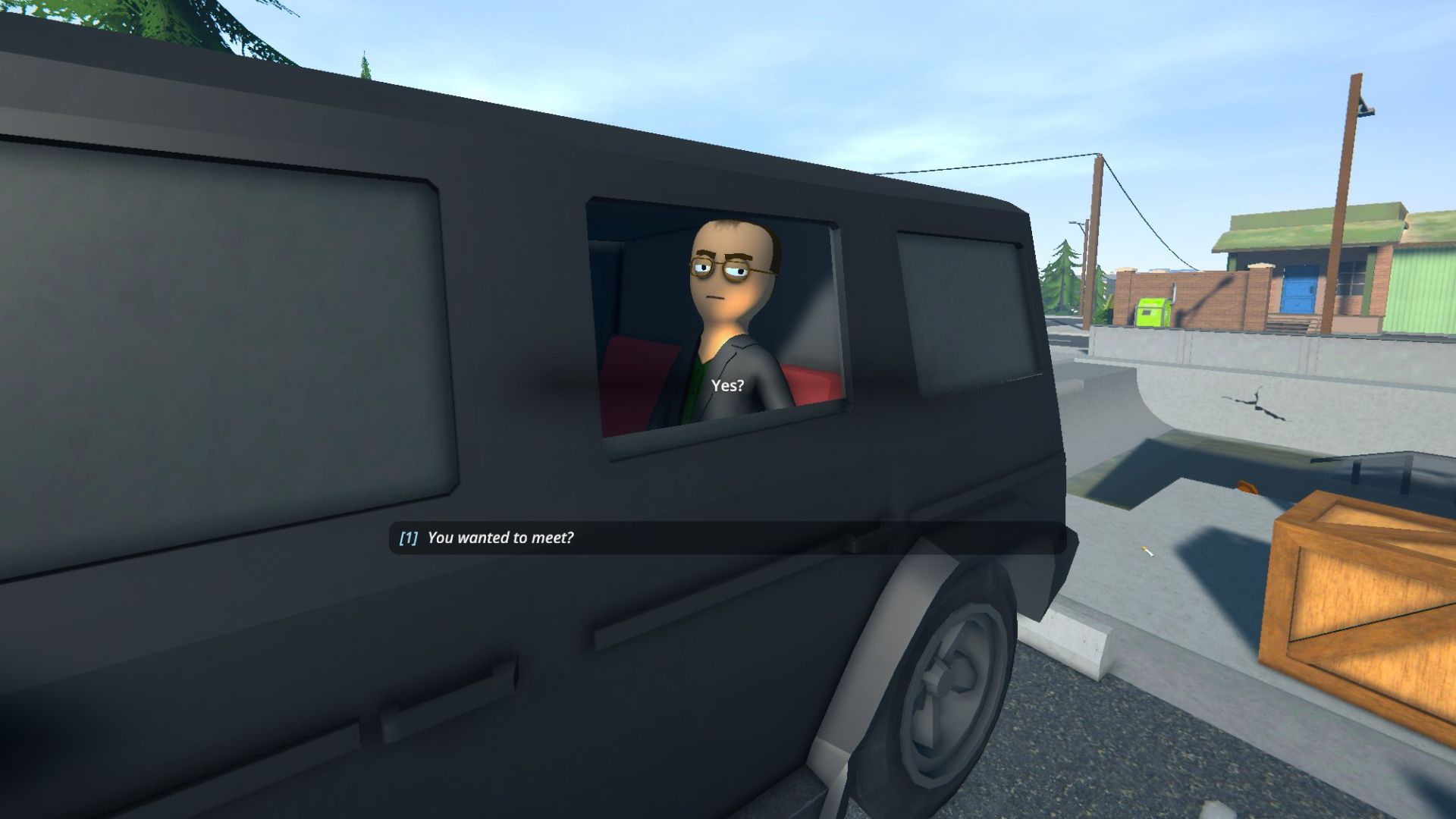Many players want to play Schedule 1 with a controller. Read this article to learn how to do it easily.
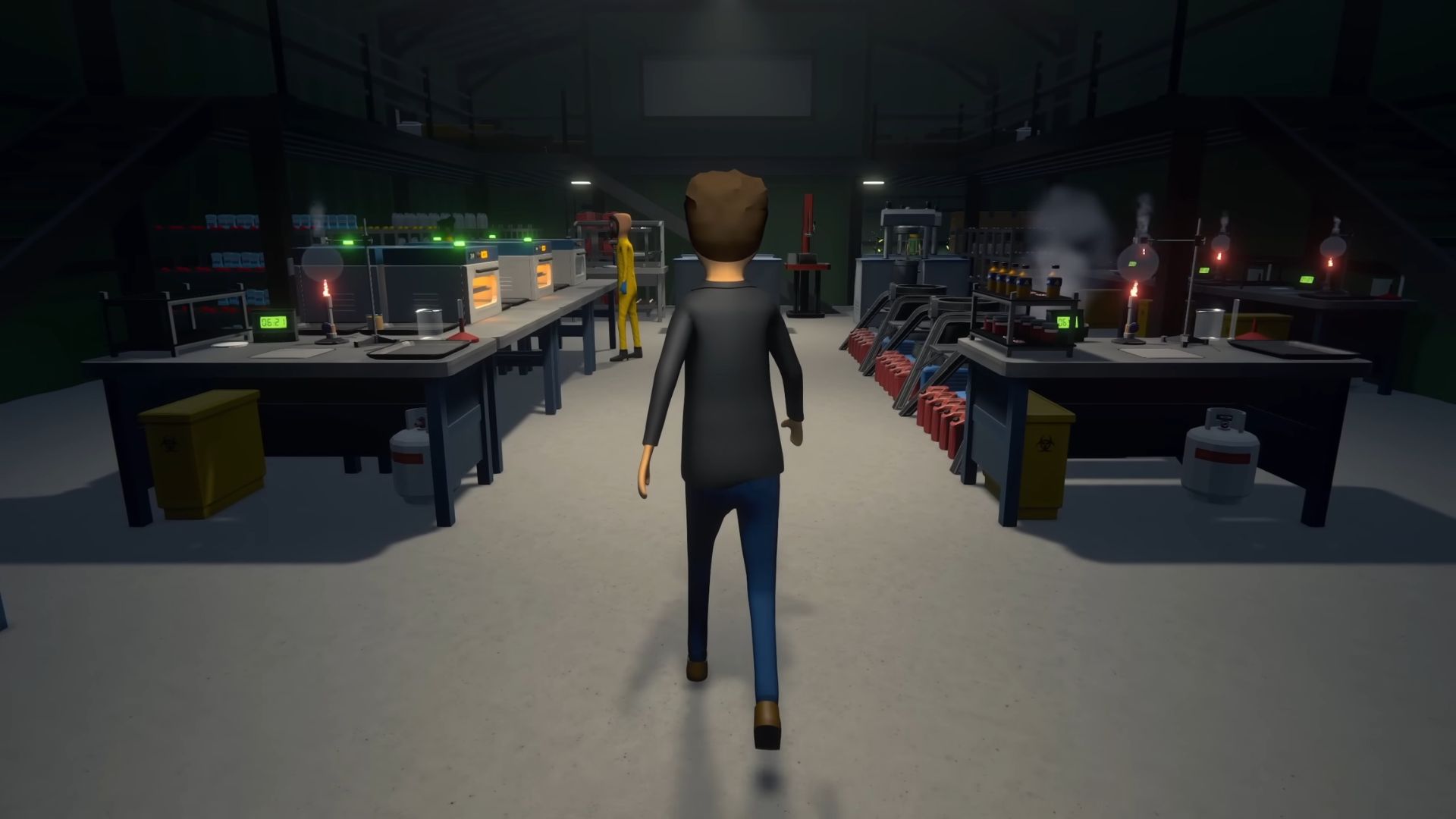
Schedule 1 is an amazing game with a very questionable premise. You try to become a successful dealer in this game, and that’s just it. However, the road to becoming the kingpin is not easy; you have to work harder than anyone else. You can achieve your dream with the help of a keyboard and mouse, but some players prefer a controller.
A controller is the best way to play the game while relaxing on a couch. However, some games do not support controllers, and it might annoy some players. Sadly, Schedule 1 does not have official controller support, but there is a way. If you are interested in playing this game with a controller, read this article. In this article we explain how to play Schedule 1 with a controller.
Play Schedule 1 With Controller
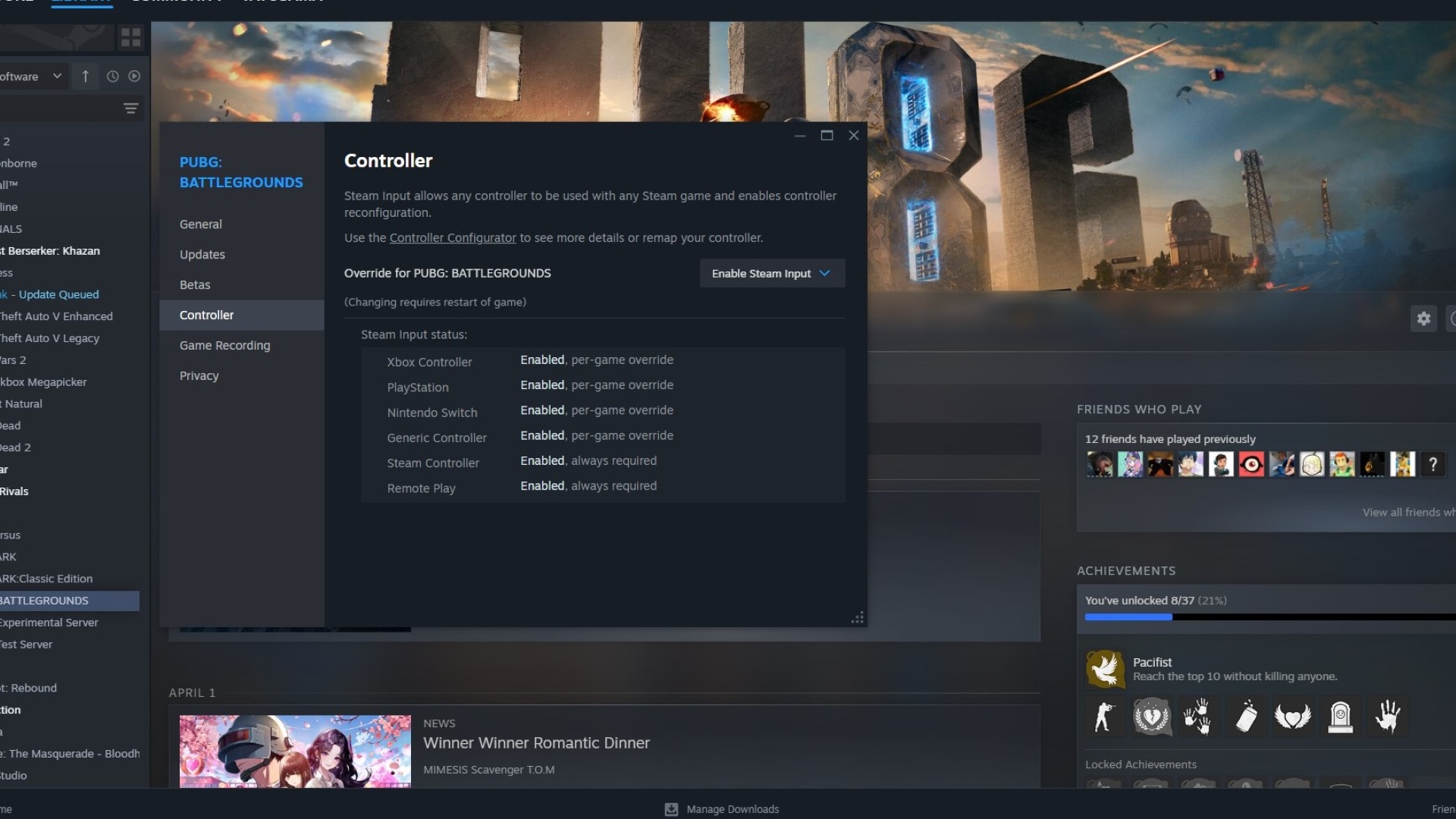
While there is no official controller support, you can play the game with a controller using this method. You can use Steam’s controller settings to set up things that help in using a controller. Follow these steps to make things happen:
Read more: Schedule 1: How To Get Anti-Gravity Recipe.
- Head to your Steam Library and locate Schedule 1.
- Right-click on the game, and select ‘Properties.’
- Look for the ‘Controller’ section, and set ‘Enable Steam Output.’
- Click on the ‘Controller Configuration,’ which can be found in the same menu.
- You can search community layouts and select the preferred one.
- Click on ‘Apply Layout’ to complete the setup.
Also read: Schedule 1: All Businesses and How You Can Buy Them.
This way you can use a controller in any game. However, if there are no community layouts, you can create your own with a little effort. Make sure to select the ‘Enable Steam Output’ option; otherwise, the controller will not work.

We provide the latest news and create guides for Schedule 1. Meanwhile, you can check out the following Schedule 1 articles or catch us playing games on Twitch and YouTube:
 Reddit
Reddit
 Email
Email