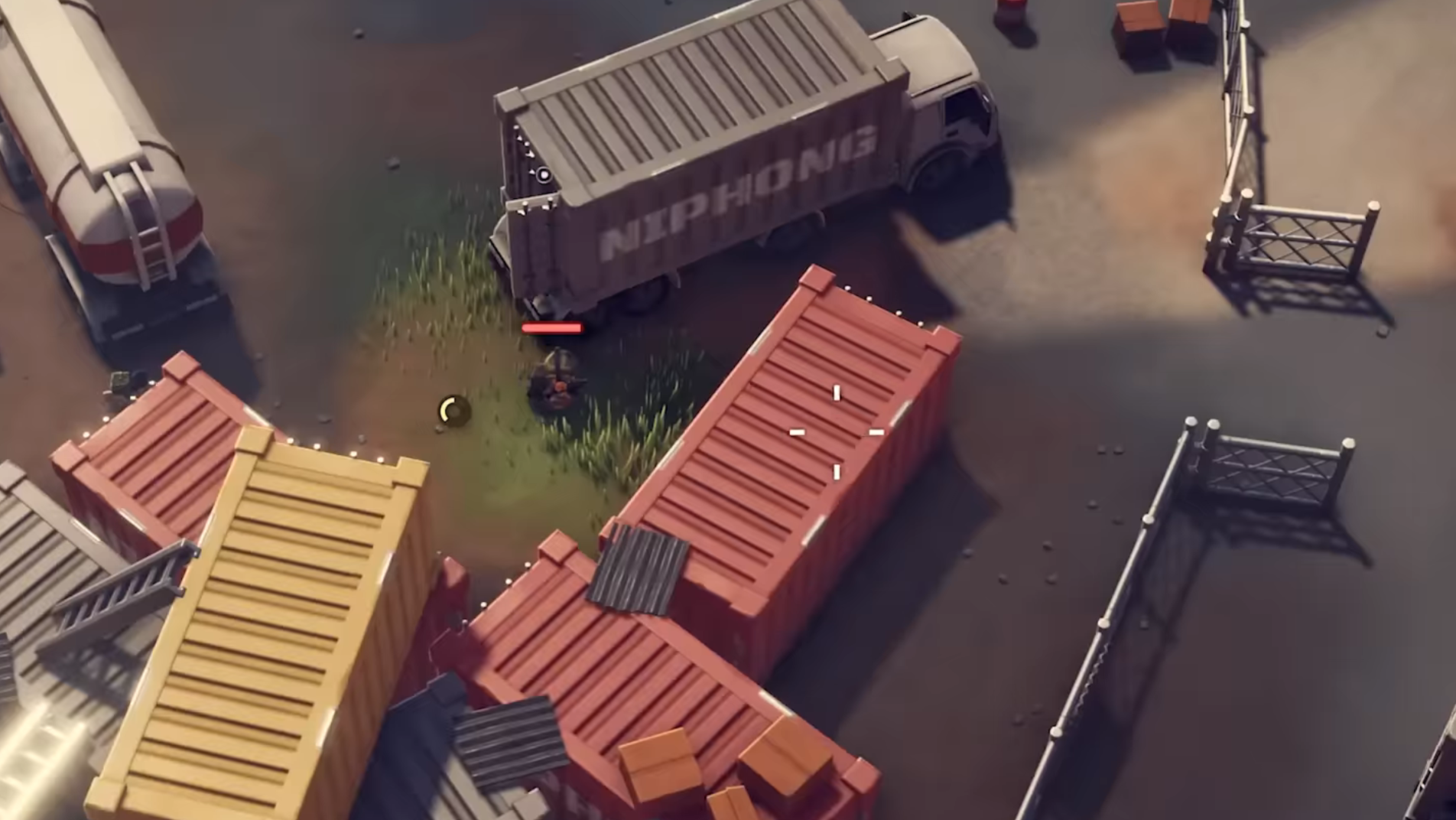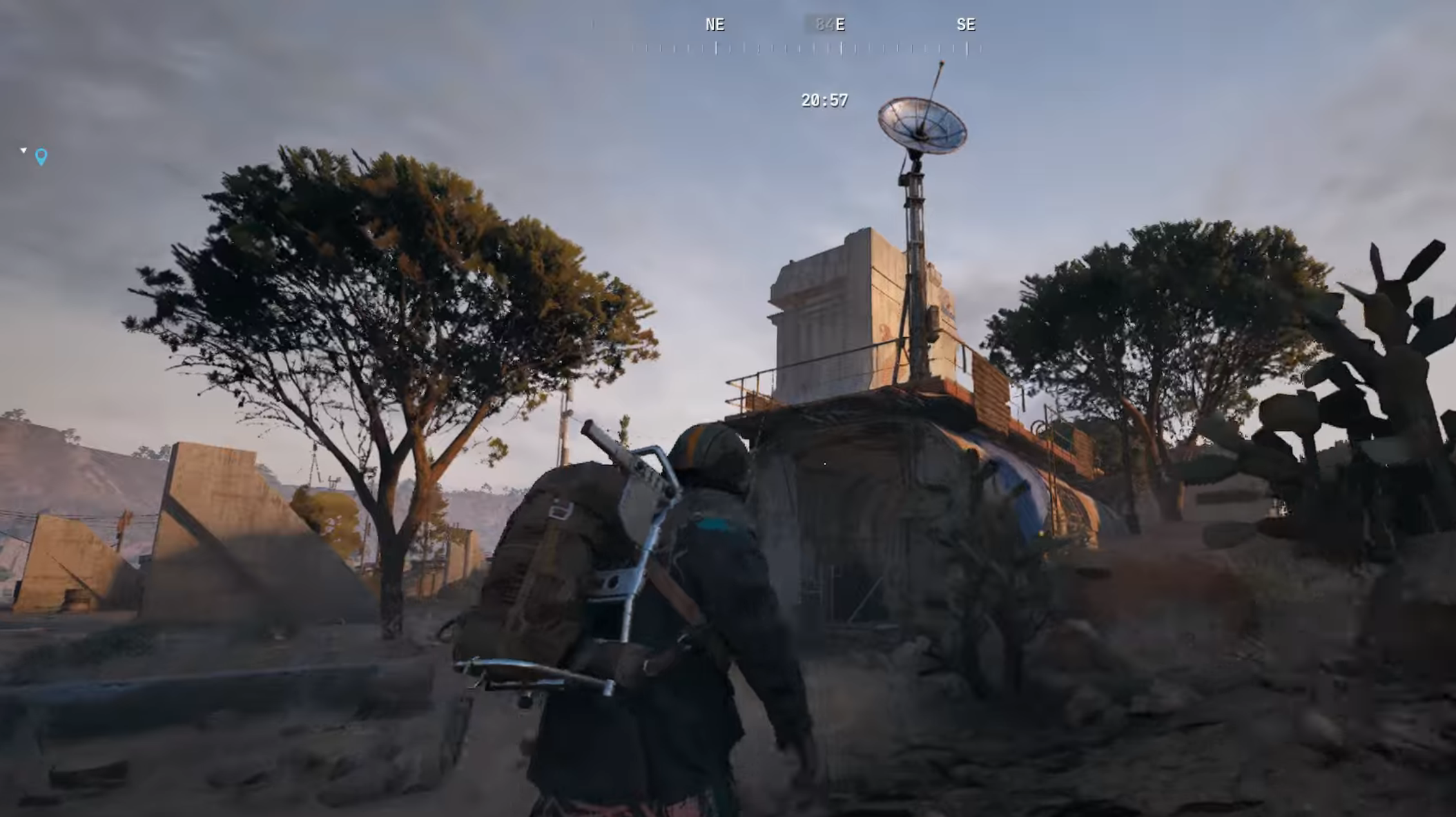We will be discussing all the crossplay settings and the player action menu you can see when you load up Forza Horizon 5 on your PlayStation 5.

Crossplay in modern gaming alleviates the age-old conflict between consoles by uniting them. Whether you are on PC, Xbox or PlayStation, you can play with users owning any of the other platforms. If Forza Horizon 5 is a game you enjoy playing with your friends and you own a PS5, you will find the information we have curated quite valuable. We will take a look at all the crossplay settings in the game and guide you through them.
Crossplay in Forza Horizon 5
With crossplay, you can play and interact with a wider pool of both friends and strangers across various platforms. In Forza Horizon 5, you can also create convoys to engage in some thrilling races together in the various multiplayer modes available.
Supported Platforms
- PlayStation 5
- Xbox One
- Xbox Series X|S
- Windows PC (Microsoft Store)
- Windows PC (Steam)
Cross-Save Feature
You will have access to cross-save in Forza Horizon 5. This means that your ‘saves’ will be interlinked between various consoles. This saves you from the hassle of starting the game over each time. The cross-save feature works seamlessly across same-generation platforms, like the PS5 and PS5 Pro.
However, Forza Horizon 5 will not support cross-save functionality between PS5, Xbox, and Steam, as these will have independent save profiles. Cross-save will be available between your Xbox, Xbox Series X|S, Xbox Cloud Gaming and Windows PC (Microsoft Store) platforms.
All Crossplay Settings in Forza Horizon 5 for PlayStation 5
Enable Crossplay in PlayStation 5
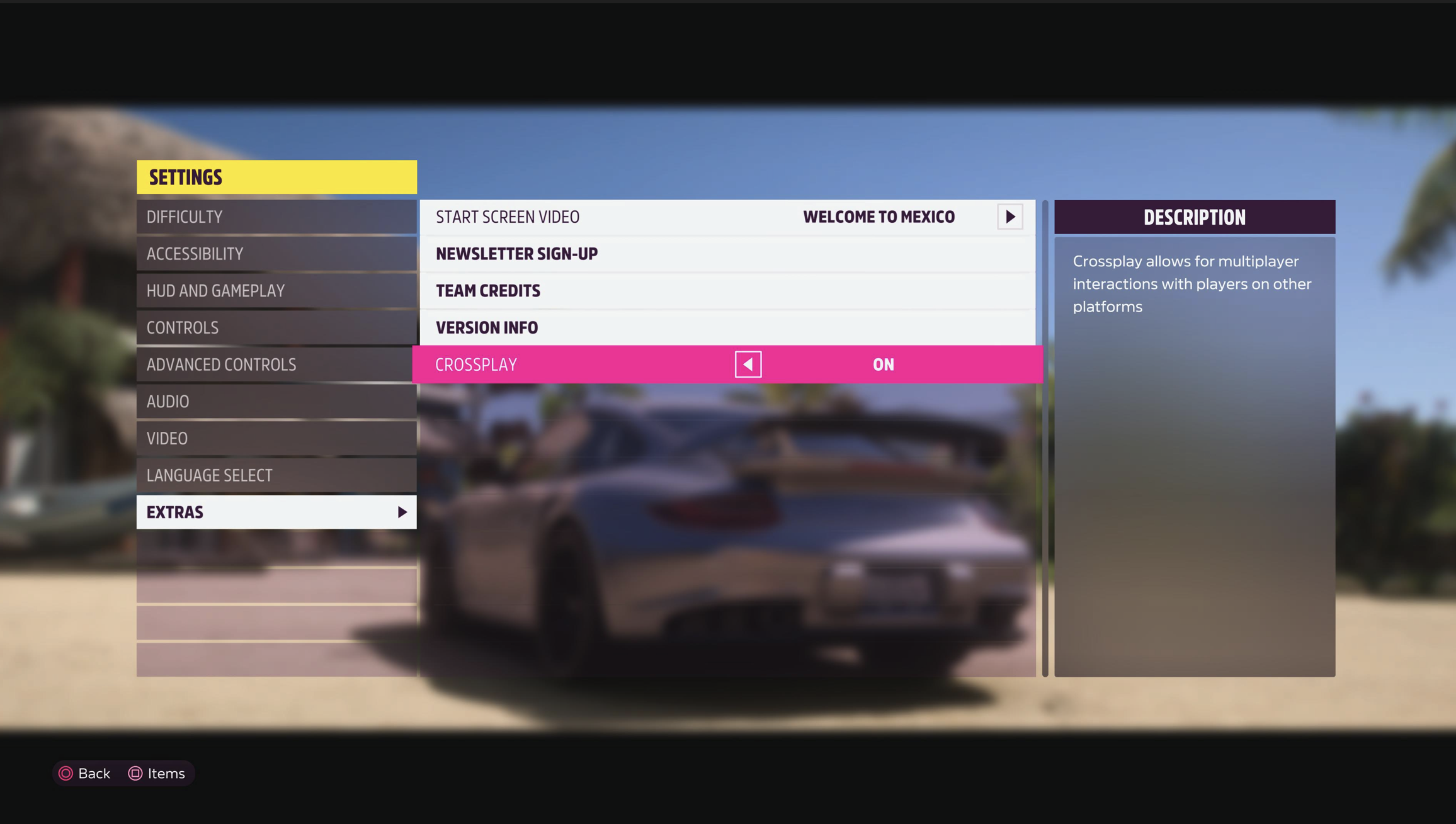
- Launch the game.
- Once on the title screen, select the settings menu.
- From there, Settings > Extras > Crossplay.
- You can toggle ‘On’ or ‘Off’ for crossplay.
Player Action Menu
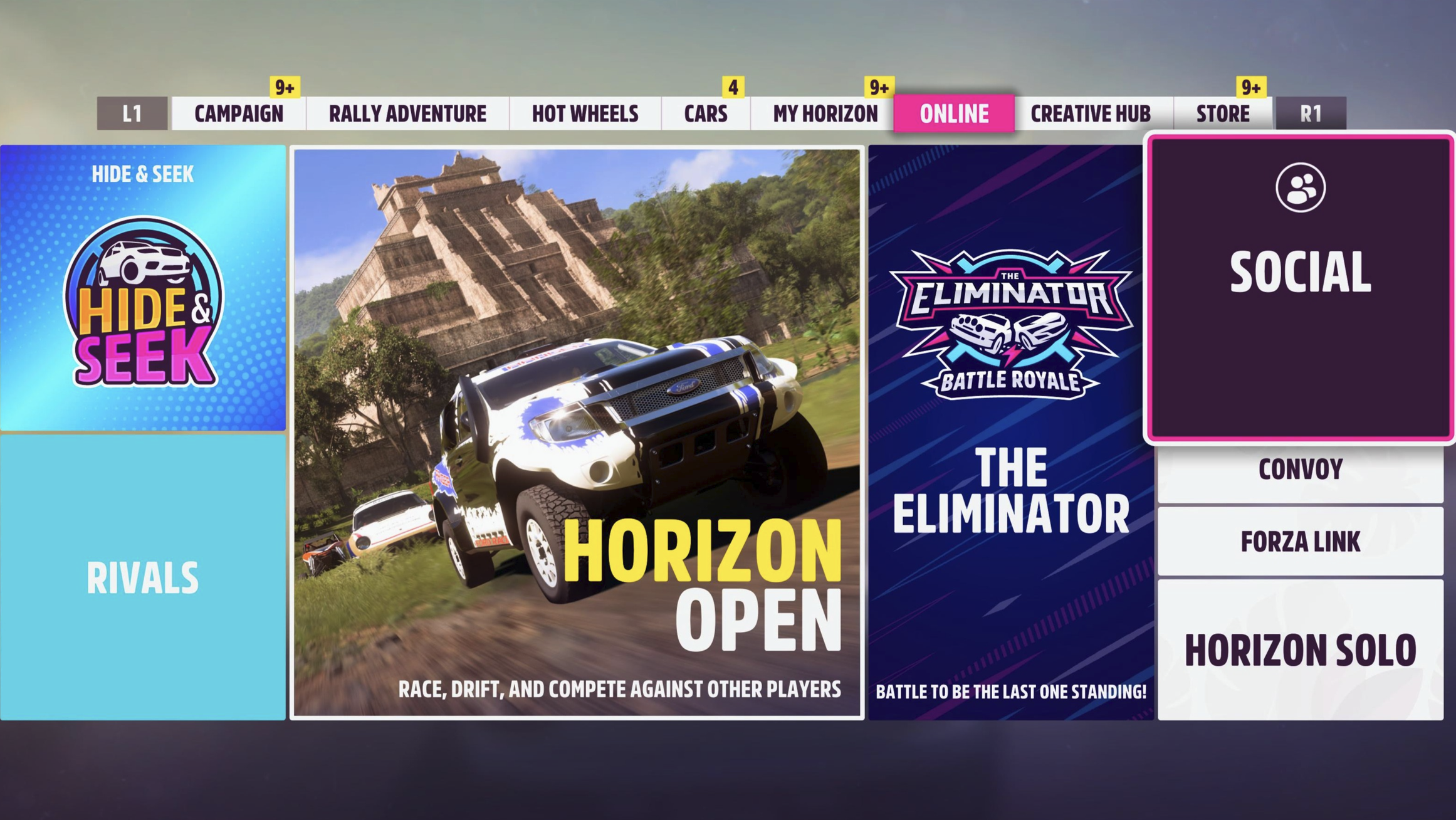
With the player action menu, you will be able to interact with other players in the game. Through this, you can view a player’s profile and choose to add them to your friend list. You can also add these friends to your convoy and play together.
- Go to the main menu in the game.
- Click on the Online tab.
- From there, click on the big ‘Social’ button on the left side.
- You can select any player from the list, and it will be brought up in the Player Action menu.
Add Friend
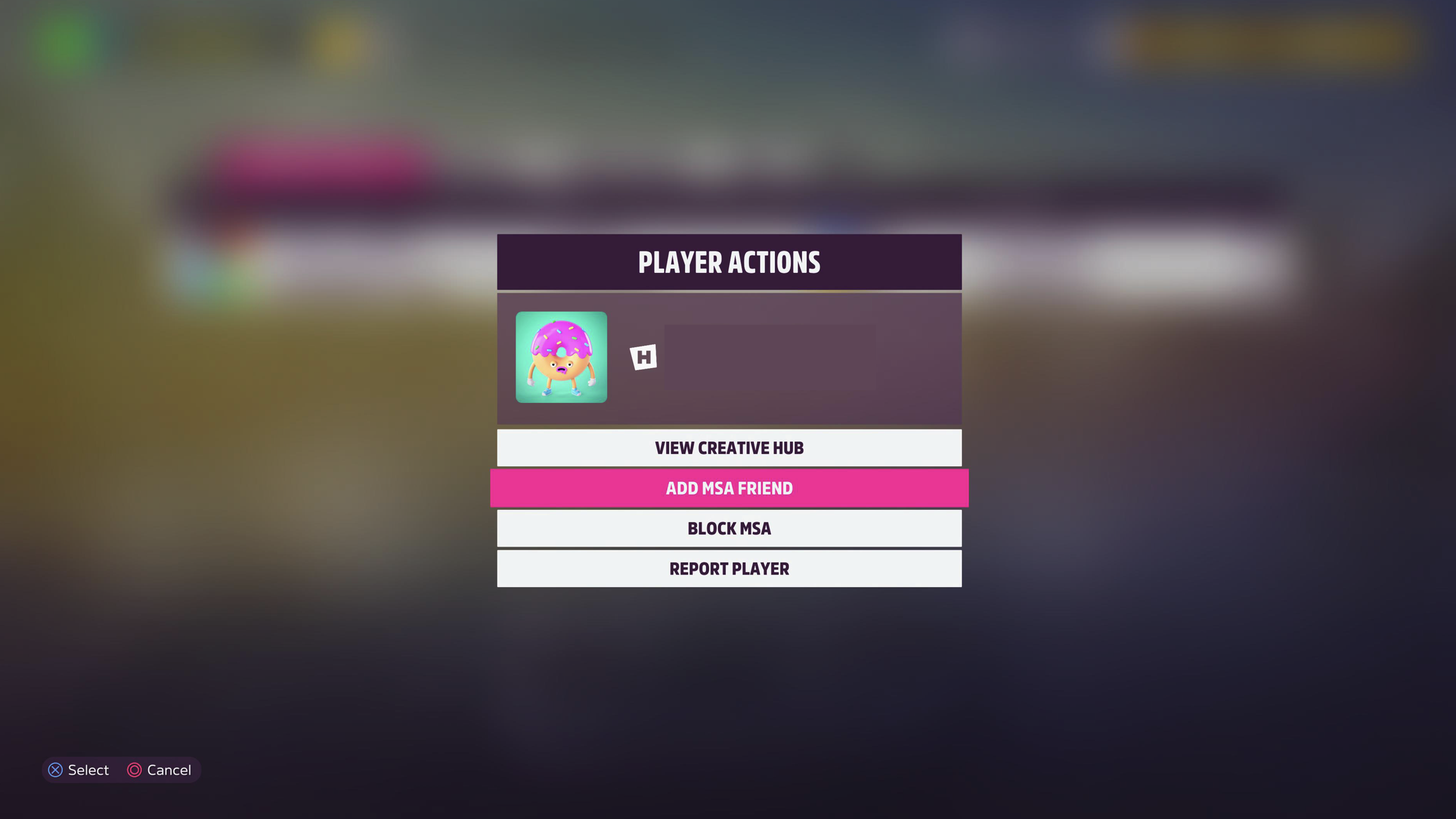
If both parties are on the same platform:
- Choose the option ‘Show Player Profile’. The player’s profile will pop up.
- Click on ‘Add Friend’ to add them to your friend list.
If the parties are on different platforms:
- Choose the option ‘Add MSA Friend’. This is to add friends to the Microsoft account. The player’s profile will pop up.
- Click on ‘Add MSA Friend’ to add them to your friend list.
You can unfriend these players at any point by following the same steps but choosing ‘Remove Friend’ instead.
Invite Friends to a Convoy
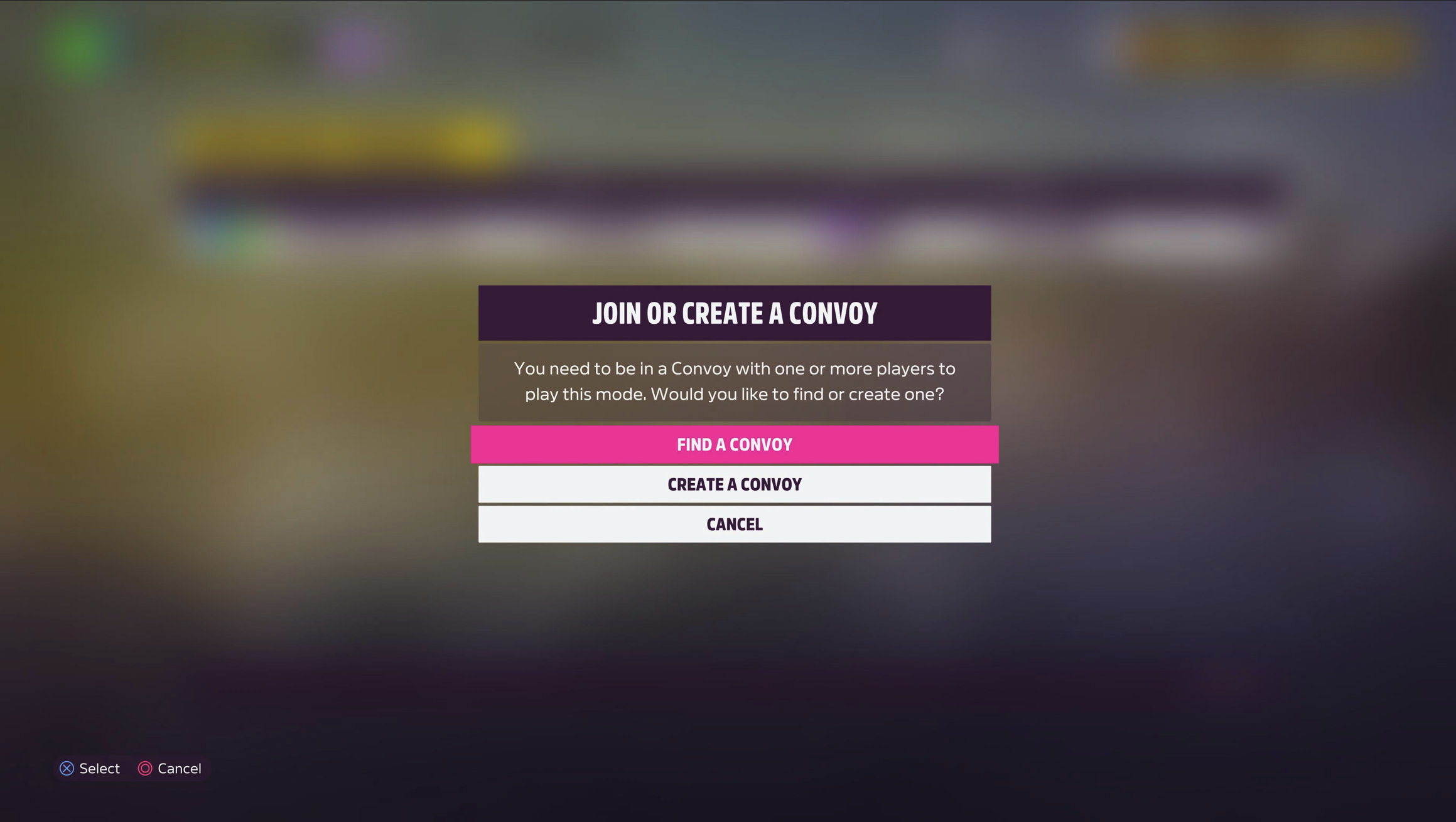
To play with your friends on Xbox or Steam, follow these steps.
- Go to the Online tab. You will see a Convoy button.
- Click on that button and select ‘Create a Convoy’.
- Select ‘Friends Only’.
- Select the friends whom you would like to add to your convoy and send them convoy invites.
You can also, at any point, go to the pause menu and click the ‘Triangle’ button to manage your convoy.
Also read: Which Starter Car Should You Pick in Forza Horizon 5?
Looking For More?
Thank you for reading the article. We provide the latest news and create guides for Baldur’s Gate 3, Starfield, ARK Survival Ascended, and more. Also, watch Deltia play games on Twitch or visit his YouTube channel!
 Reddit
Reddit
 Email
Email