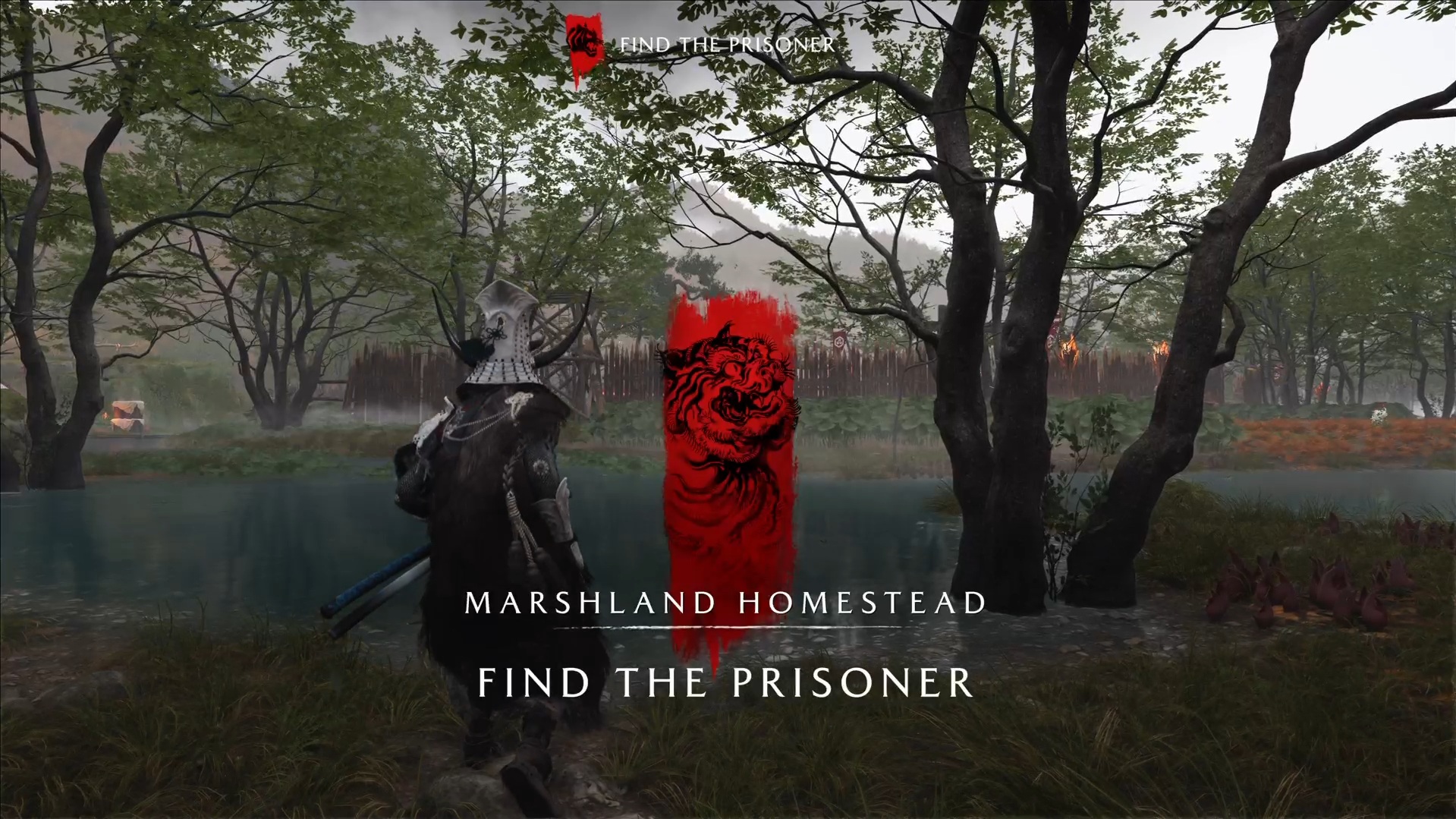Everything you need to know about the controller presets for Ghost of Yotei, including all controller settings and more.
![Ghost Of Yotei Explore Your Home In The Past And Present Walkthrough) [Source: Deltias Gaming / Sucker Punch]](https://static.deltiasgaming.com/2025/09/Screenshot-6395.png)
Ghost of Yotei, much like its predecessor, ships with full support for the DualSense controller. Similar to Ghost of Tsushima Director’s Cut, Yotei supports both adaptive triggers and haptic feedback to deliver a more immersive gameplay experience. However, unlike the original PS4 release of Ghost of Tsushima, where you could not rebind controls, Yotei gives you full control over the controller settings and keybinds.
Although the game’s default layout of controls is more than adequate for most players, you still have the option to rebind specific controls based on your preference. Additionally, the game also takes into account controller profiles for DualSense Edge. Here’s a look at all the controller presets (settings) for Ghost of Yotei.
Ghost of Yotei PS5 Controller Settings, Explored
![Ghost of Yotei Control Settings [Source: Sucker Punch]](https://static.deltiasgaming.com/2025/09/Screenshot-6241.png)
Ghost of Yotei comes with 4 controller presets, each offering different control schemes:
- Default: The default control scheme with Square and Triangle as melee attack buttons. This preset is applicable for most players as it’s essentially identical to Ghost of Tsushima’s control scheme. There are a few changes to accommodate the new gameplay features, like multiple weapon types, mounted combat, etc. However, largely, the default control scheme is the same as past Sucker Punch Productions games.
- Left-Handed: This preset is primarily meant for players who are left-handed and prefer D-pad Up and D-pad Right as melee attack buttons (instead of Square and Triangle).
- Melee Alternate: This control scheme is for players who want to use R1 and R2 as melee attack buttons.
- Melee Alternate (Left-Handed): This is an alternate control scheme for left-handed players, where L1 and R1 are used as melee attack buttons.
Furthermore, here are all the default PS5 controller settings for Ghost of Yotei:
- D-pad Up: Spyglass and Toggle Target Lock
- D-pad Down: Heal and Hold: Sake
- D-pad Left: Call Horse
- D-pad Right: Photo Mode
- Touchpad Up: Gust Wind
- Touchpad Down: Show Respect
- Touchpad Left: Play Shamisen
- Touchpad Right: Draw/Sheath Weapon
- Touchpad Press: Map
- Touchpad Hold: Time Swap
- Left Stick: Player Movement
- Right Stick: Character Movement
- L1: Block/Standoff
- R1: Quickfire
- L2: Aim/Hold:
- R2: Interact | Fire Ranged Weapon
- L3: Press; Run/Gallop
- R3: Press: Crouch/Ezo Wilds Mounted Camera and Hold: Listen (Skill Unlock Required)
- Triangle: Heavy Attack/Assassinate and Hold: Focus Attack
- Square: Light Attack
- Cross: Jump
- Circle: Dash and Double Tap: Roll
Which Controller Preset Should You Choose in Ghost of Yotei?
The best controller preset in Ghost of Yotei is the default one, as it gives you quick access to most combat options, without hindering mobility. Furthermore, you can customize parts of the default scheme to better suit your playstyle. That said, if you’re left-handed, we highly recommend using the Left-handed Alternate preset.
Furthermore, if you’re using DualSense Edge, it’s best to use the back buttons as alternatives for L3 and R3. You can also bind additional actions to the back buttons. However, to do so, you will have to access DualSense Edge settings in System settings.

We provide the latest news and create guides for Ghost of Yotei. Meanwhile, you can check out the following articles or catch us on YouTube:
 Reddit
Reddit
 Email
Email