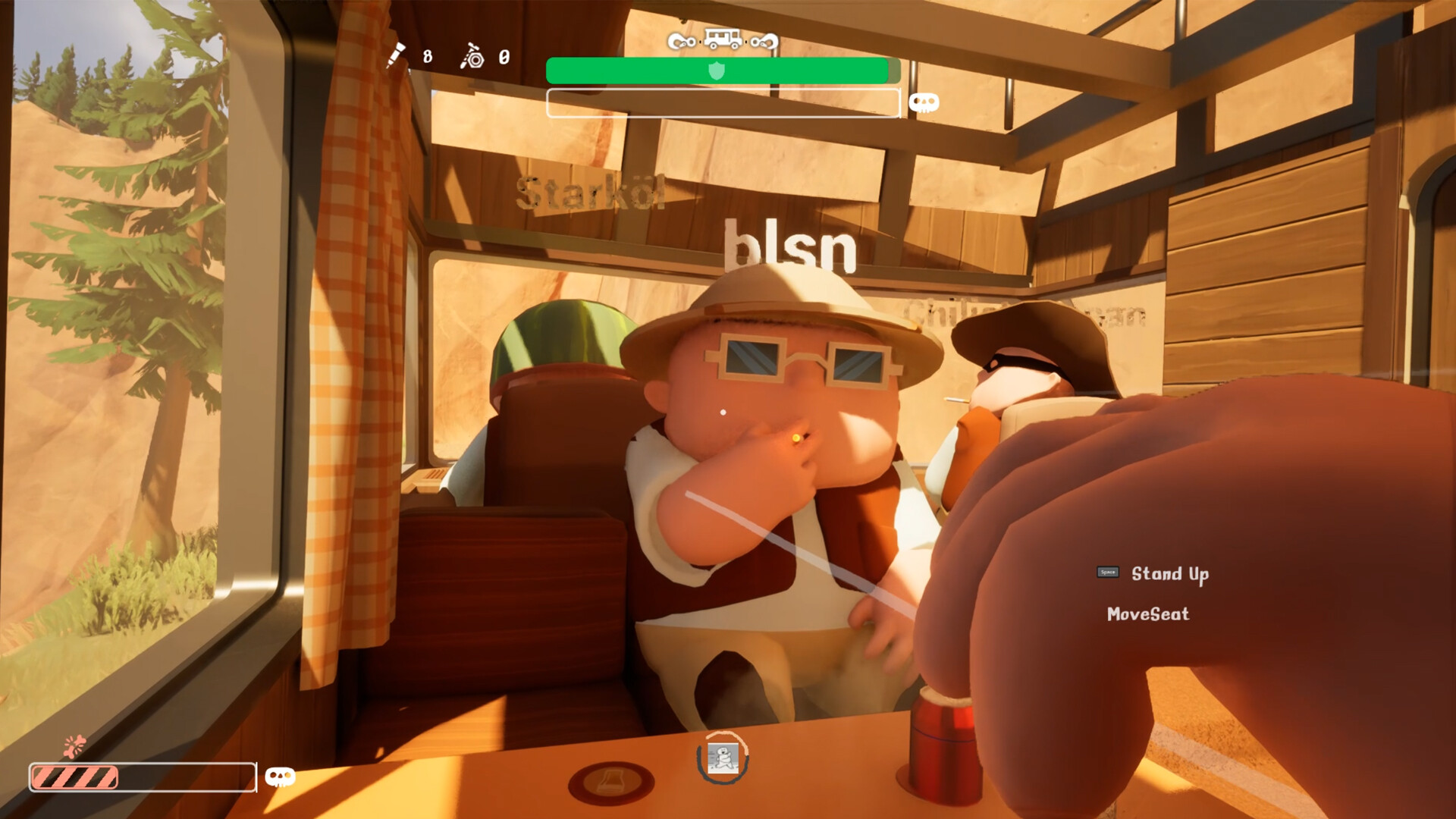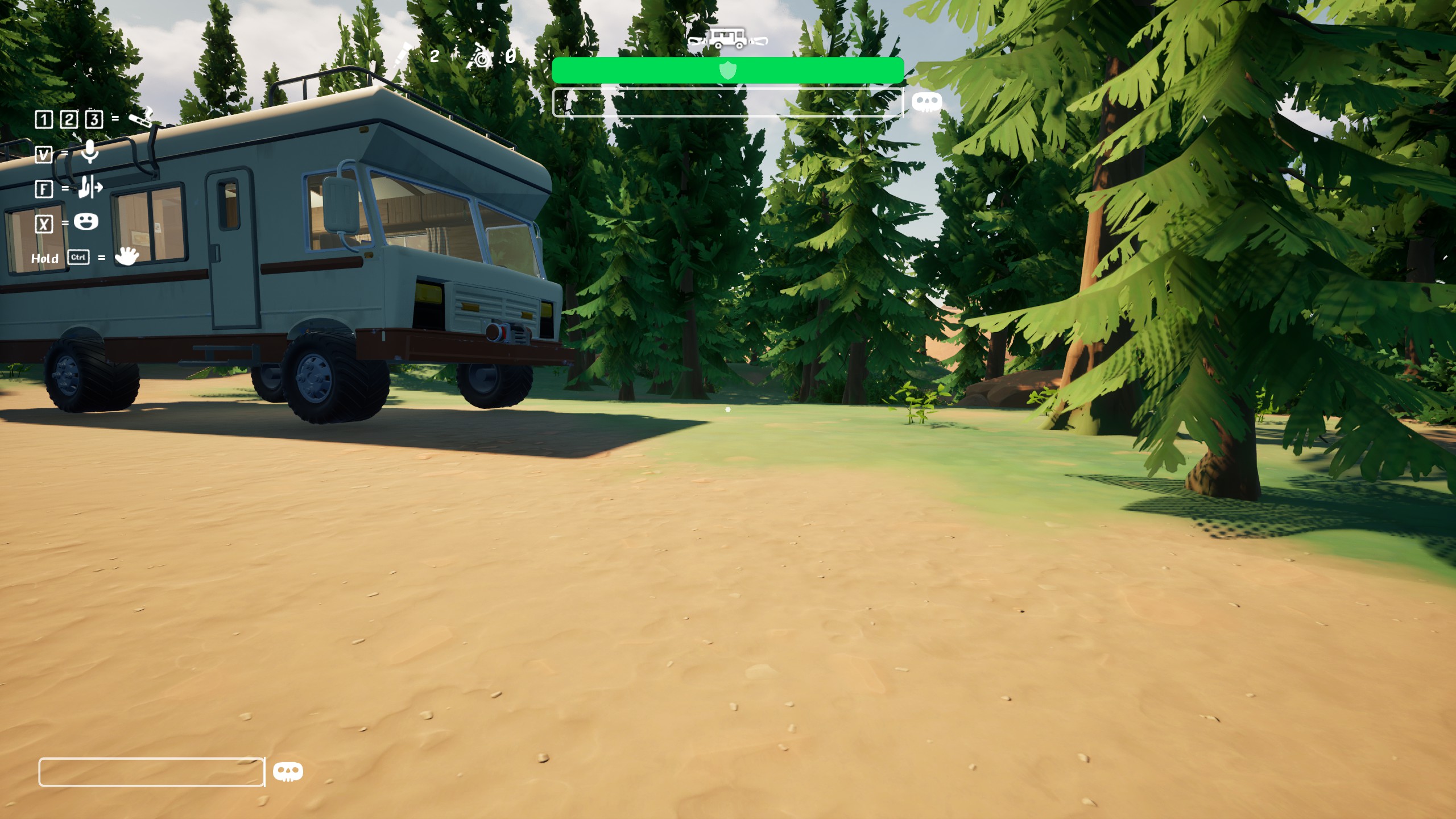Use these settings while playing Elder Scrolls IV: Oblivion Remastered with your RTX 5060 Ti, 8GB, and 16GB models.

Oblivion Remastered looks absolutely stunning when played on maxed-out settings, but pushing those settings with mid-range GPUs seems unrealistic. The RTX 5060 Ti struggles with Oblivion Remastered’s Lumen-based ray tracing and Unreal Engine 5 demands. Even at 1080p, with aggressive optimizations, as seen in this guide, you can achieve 40–60 FPS, but expect major compromises. Below are the settings to at least get along playing this game with the 8 and 16 GB iterations.
Note: Since we are discussing entry-level to mid-range GPUs, users will likely have a wide range of CPU choices. Keep RT settings as low as possible for the optimal experience. Software RT hammers CPU performance, and for hardware, the 5060 Ti is not up to the mark, at least in this game, to offer a decent, playable experience. Despite the price point suggesting a 1440p gaming card, 8GB in 2025 still struggles to meet expectations, even at 1080p. Swap in DLSS 4 via the Nvidia app or DLSS Swapper for the best results.
Best Settings for RTX 5060 Ti in Oblivion Remastered (1080p)
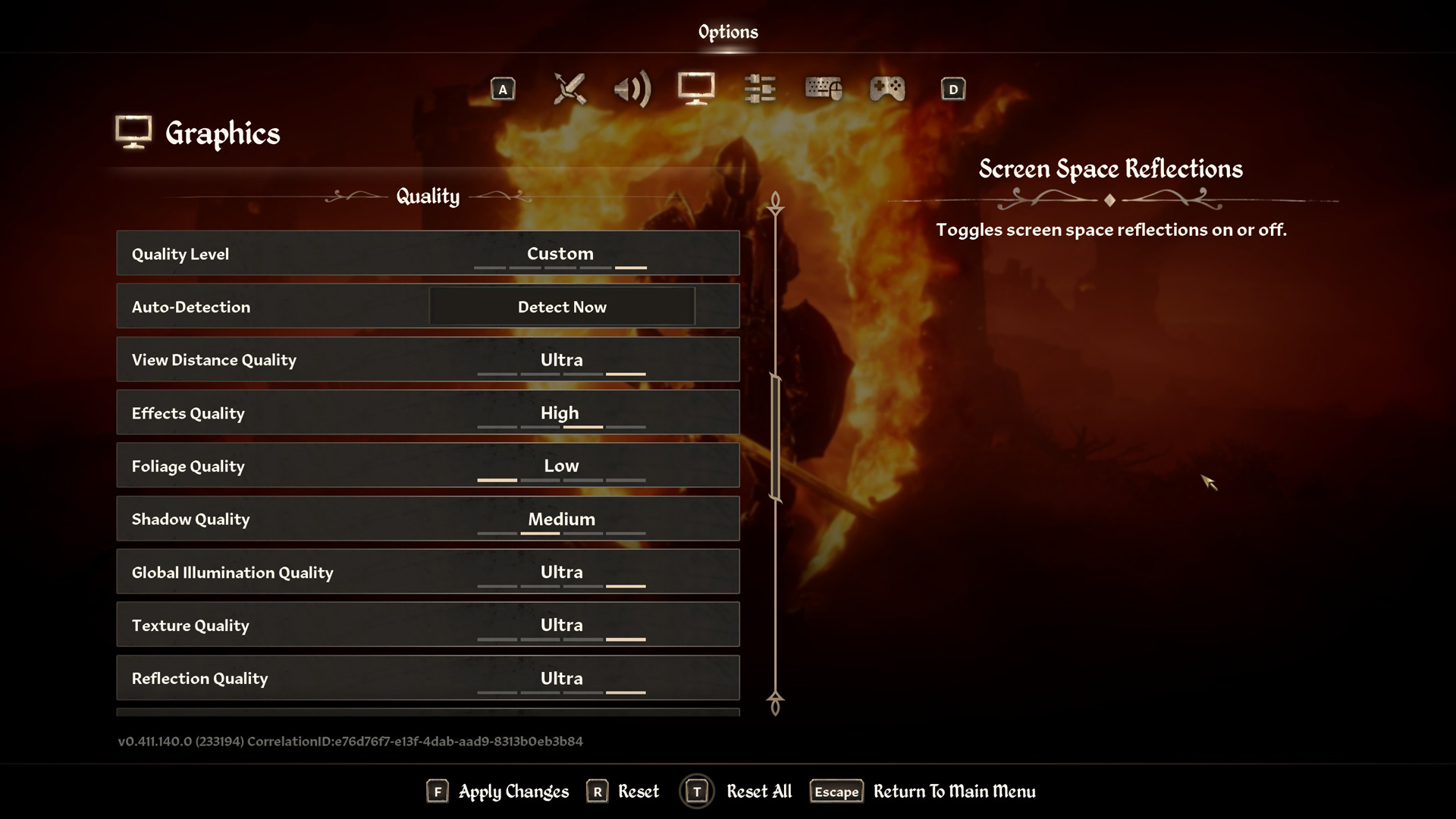
A few keynotes to consider:
- Keep the RT settings as low as possible. Also, refrain from editing the .ini file to override RT, as this will disrupt the game’s look and feel.
- Handling Ultra Textures is no issue with the 16GB VRAM pool, which is one of the key advantages the 5060 Ti 16GB users have. For 8GB, keep it at medium.
- Depending on FPS, enable or disable Screen space reflections and foliage quality.
- Thanks to the Transformer model within DLSS 4, gamers can use the performance mode at 1080p and still manage high frame rates.
Best Settings Explored
| Setting | RTX 5060 Ti (16GB) | RTX 5060 Ti (8GB) |
| Resolution | 1920 x 1080 | 1920 x 1080 |
| Display Mode | Fullscreen | Fullscreen |
| Resolution Scale | 100 | 100 |
| Frame Rate Limit | Uncapped | Uncapped |
| V-Sync | Off | Off |
| Motion Blur | Off | Off |
| FOV 1st-Person | 75 // preference | 75 // preference |
| FOV 3rd-Person | 75 // preference | 75 // preference |
| Quality Level | Custom | Custom |
| View Distance Quality | Ultra | Medium |
| Effects Quality | High | Medium |
| Foliage Quality | Low | Low |
| Shadow Quality | Medium | Low |
| Global Illumination Quality | Medium | Medium |
| Texture Quality | Ultra | Medium |
| Reflection Quality | Medium | Medium |
| Post-Processing Quality | Medium | Medium |
| Hair Quality | High | High |
| Cloth Quality | Ultra | Medium |
| Screen Space Reflections | On | On |
| Lumen Hardware RT | On | On |
| Lumen Hardware RT Lighting Mode | Low | Low |
| Lumen Software RT Quality | This will be grayed out when Hardware RT is enabled | This will be grayed out when Hardware RT is enabled |
| Anti-Aliasing | This will be grayed out when DLSS is enabled | This will be grayed out when DLSS is enabled |
| Upscaling Technique | DLSS | DLSS |
| DLSS Mode | Balanced | Balanced |
| DLSS Sharpness | 7 | 7 |
| DLSS Frame Generation | Off // on | Off |
| NVIDIA Reflex | Disabled / Enabled if FG is on | Disabled |
That wraps up the recommendations for today. It is essential to monitor your VRAM, FPS, 1%, and 0.1% lows, and make adjustments accordingly. 5060 Ti users can likely enable FG or even use the Automatic feature within the game, as you have the VRAM headroom available; the same cannot be said for the 8GB 5060 Ti users.
Looking For More Related to Tech?
We provide the latest news and “How To’s” for Tech content. Meanwhile, you can check out the following articles related to PC GPUs, CPU and GPU comparisons, mobile phones, and more:
- 5 Best Air Coolers for CPUs in 2025
- ASUS TUF Gaming F16 Release Date, Specifications, Price, and More
- iPhone 16e vs iPhone SE (3rd Gen): Which One To Buy in 2025?
- Powerbeats Pro 2 vs AirPods Pro 2: Which One To Get in 2025
- RTX 5070 Ti vs. RTX 4070 Super: Specs, Price and More Compared
- Windows 11: How To Disable Lock Screen Widgets
 Reddit
Reddit
 Email
Email